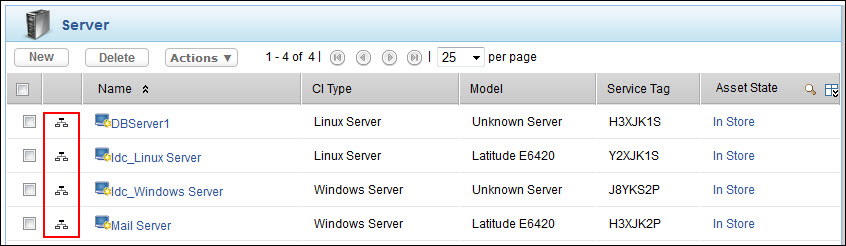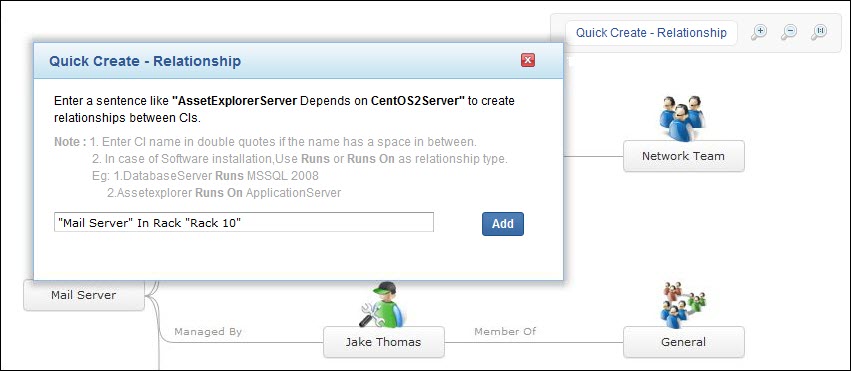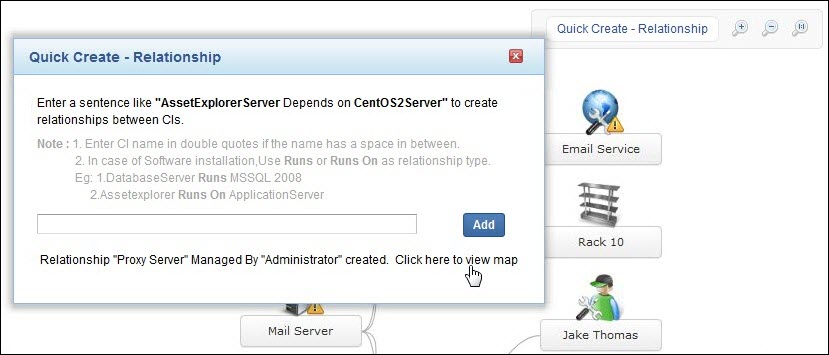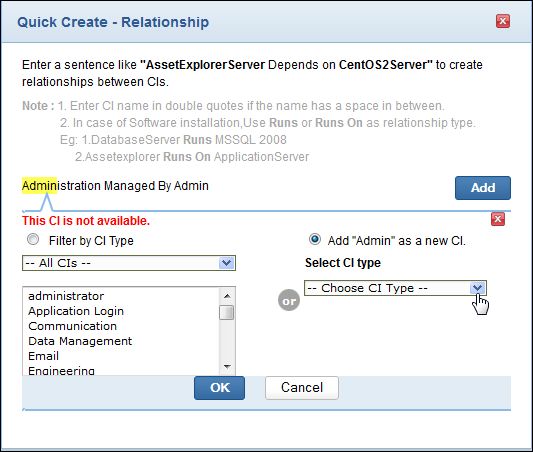Relationship Map
The Relationship Map is uniquely designed to provide the ability to understand the dependencies between the CIs. The relationships between the CIs are discovered automatically while populating the CIs into the CMDB. You can also manually add the relationship between the CIs from the Relationship Map.
The Relationship Map shows the number of pending requests, problems and changes raised for the Assets, Business and IT Services. You can view the pending requests, problems and changes directly from the relationship map.
Using the Relationship Map, you can analyze the impact caused by the CI on a business service and identify the root cause of the impact, thus establishing appropriate measures to gradually eliminate the perpetual issues faced by your organization.
This section has the following contents,
-
From CI List View
-
From CI Details Page
-
Quick Create - Relationship
-
Viewi CI Details
-
View Pending Requests, Problems and Changes
-
View Relationship Attributes
-
Add Relationships
In ManageEngine ServiceDesk Plus, all the CIs are represented with a Relationship Map icon to have a quick view of the relationships between the CIs. You can find this relationship map icon in the CI List View and in the CI details page.
From CI List View
-
Click CMDB tab in the header pane.
-
Select the CI Type from the Configuration Items block to view the list of CIs. Else, select All CIs link to view all the CIs irrespective of the CI Type.
-
To launch the relationship map in a new window, click the Relationship Map icon beside the CI in the CI List View.
From CI Details page
-
Click CMDB tab in the header pane.
-
Select the CI Type from the Configuration Items block. Else, select All CIs link to view all the CIs irrespective of the CI Type.
-
Click the CI Name link to view the CI details.
-
In the CI details page, click the Relationship Map icon to launch the Relationship Map in a new window.
From the Relationship Map, you can perform the following operations;
-
Create relationships instantly using the Quick Create-Relationship option
-
View CI details of the CIs
-
View the pending requests, problems and changes raised for Assets, Business and IT Services
-
Add Relationships between the CIs
-
View Relationship Attributes configured for the CIs.
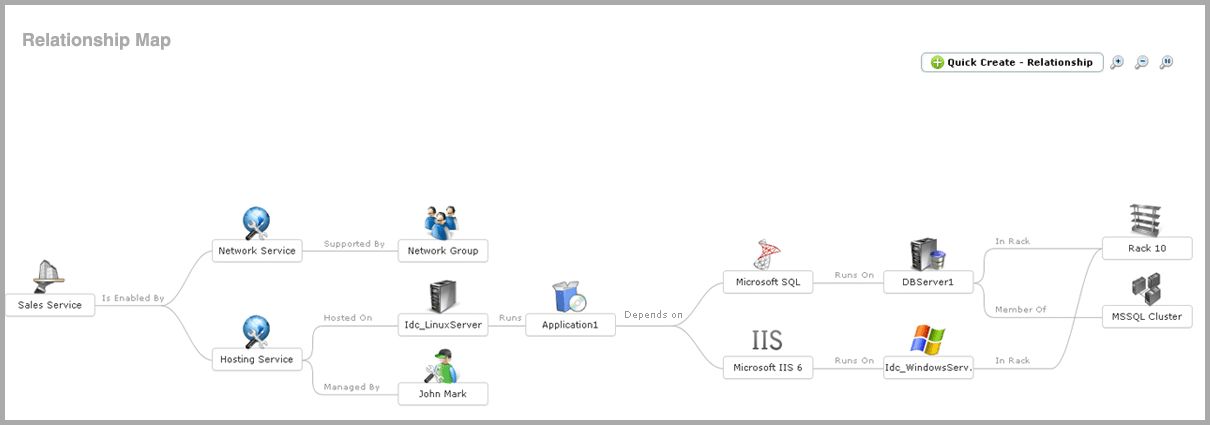
Quick Create - Relationship
The Quick Create - Relationship is an instant means to create relationships between the CIs. You can create relationships for the existing CIs in the relationship map or create dependencies between other CIs using this option.
In order to create a relationship using the Quick Create - Relationship option, three piece of information is required.
-
The CI for which the relationship is created.
-
The Relationship Type, denoting the inter-dependencies between the CIs.
-
The dependent CI.
For example, enter a sentence like "ServiceDeskServer Depends on CentOS2Server". Here, ServiceDeskServer forms the first piece of information, Depends on is the relationship type and CentOS2Server forms the dependent CI.
If the CI name has a space in between, specify the name in double quotes like, "ManagegEngine ServiceDeskServer" Depends on CentOS2Server.
NOTE: To denote installed software, use the relationship "Runs::Runs on".
To create relationships using the Quick Create - Relationship option,
-
Select the Quick Create - Relationship button in the Relationship Map. The Quick Create - Relationship dialog pops-up.
-
Enter a sentence with the CIs and the relationship type. Example, ServiceDeskServer Depends on CentOS2Server.
-
Click Add. The CI dependencies are added in the Relationship Map.
For dependencies added between two CIs that are not present in the Relationship Map, select Click here to view map link to view the relationship map between those CIs.
In case of conflict between CIs with similar CI names, such as "Administration" and "Administrator", the Quick Create - Relationship option provides the list of CIs, from where, you can choose the appropriate CI. To ease your selection process, choose the CI Type from the drop-down.
You can also create relationships between CIs that are not available in your CMDB. Say, for instance, if Admin is unavailable in your CMDB, then you can add Admin as a new CI by selecting the CI Type from the drop-down. Click OK to view the CI in the relationship map.
View CI Details
While viewing the Relationship Map, you can also view the details of a CI. To view the CI details,
-
Move the mouse pointer over the CI.
-
Click View CI details button. The CI details pops-up.
View Pending Requests, Problems and Changes
The CMDB in ServiceDesk Plus keeps a track of all the pending requests, problems and change raised for the CI Type - Assets, Business and IT Services. To identify if a request, problem or change is raised for the CI, the CI is denoted with a warning icon ![]() . Move your mouse pointer over the CI to view the number of pending requests, problem and changes raised for the CI. You can also view the details of the request, problem and change from the Relationship Map.
. Move your mouse pointer over the CI to view the number of pending requests, problem and changes raised for the CI. You can also view the details of the request, problem and change from the Relationship Map.
View Relationship Attributes
Relationship Attributes provide additional information on the relationship between the CIs. Say, for instance, if a server runs a software application, then details such as the Installation Path, Version, Installed On and so on can be configured as relationship attributes.
The Relationship Attributes are configured while setting the default Relationships for a CI Type. To view these relationship attributes on the relationship map, move the mouse pointer over the CI.
NOTE: The Relationship Attributes can be viewed only if the attributes are configured for the relationship.
Add Relationship
To add relationships from the relationship map, click Add Relationship button. The Add relationship window pops up. Adding relationships from the relationship map is similar to the method discussed in Adding Relationships from the Relationship tab.