Data Security
The Data Security section contains two options:
Manage data encryption for fields
- Applies to the following fields: Single line, email, date, date-time, number, percent, decimal, and currency
- Refer to this page to learn about data encryption for fields
You can enable data encryption for the mentioned fields, as given below. To decrypt the data, you need to disable the Encrypt data property. The process will be similar to enabling it.
Enable data encryption for a field
- Open the form builder.
- Select the required field. Its Field Properties will appear on the right.
- Navigate to the Field Properties > Data Security section.
- Check the checkbox next to Encrypt data.
If this field has been referred to in your apps, you will be prompted with a list of such references, which include: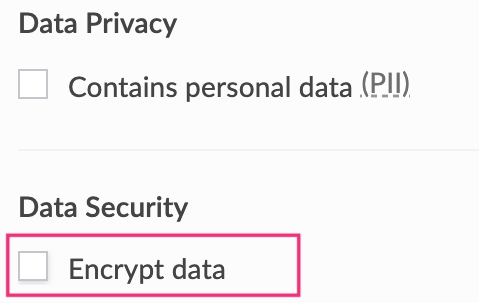
- Looked up in another form as part of a lookup field
- To group or sort records in reports
- Referred in any workflows
You will be allowed to initiate data encryption only when you remove these references. If this field is not so referred (or once you've removed all such references), you will be prompted: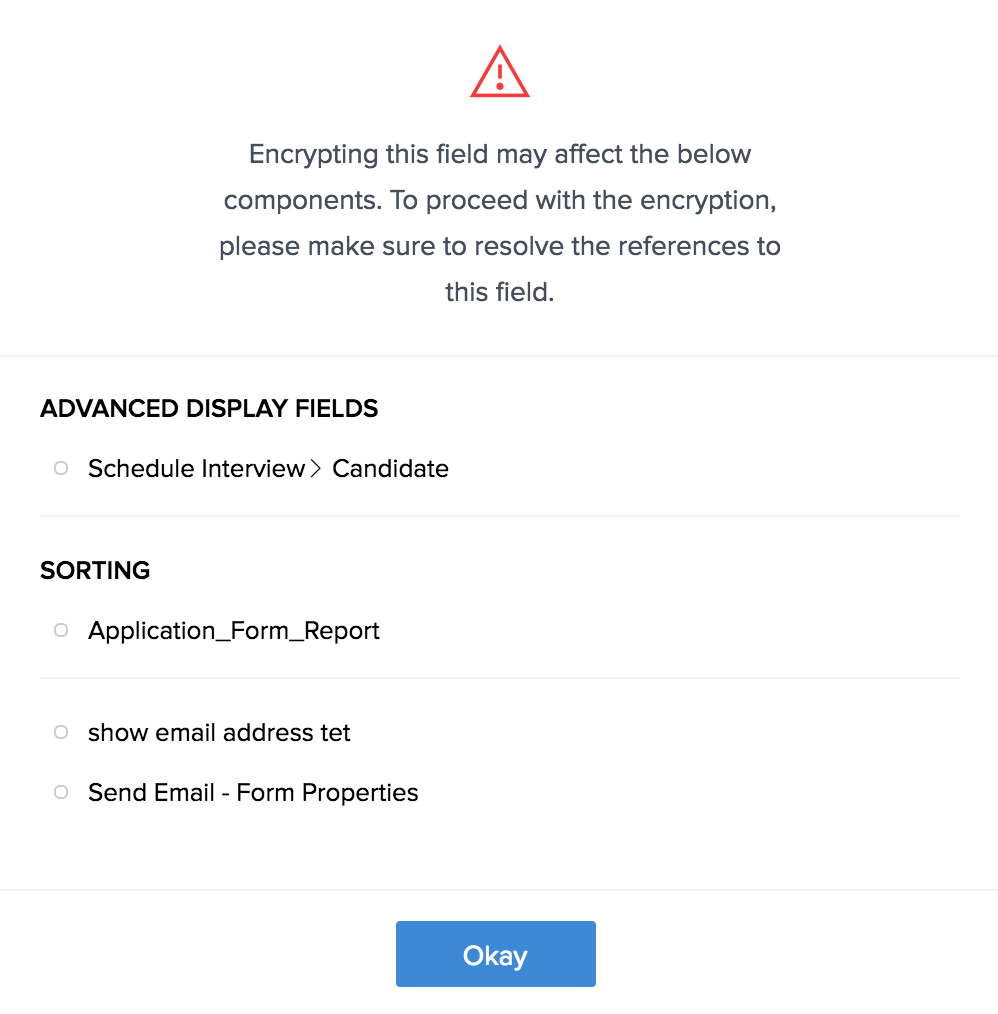
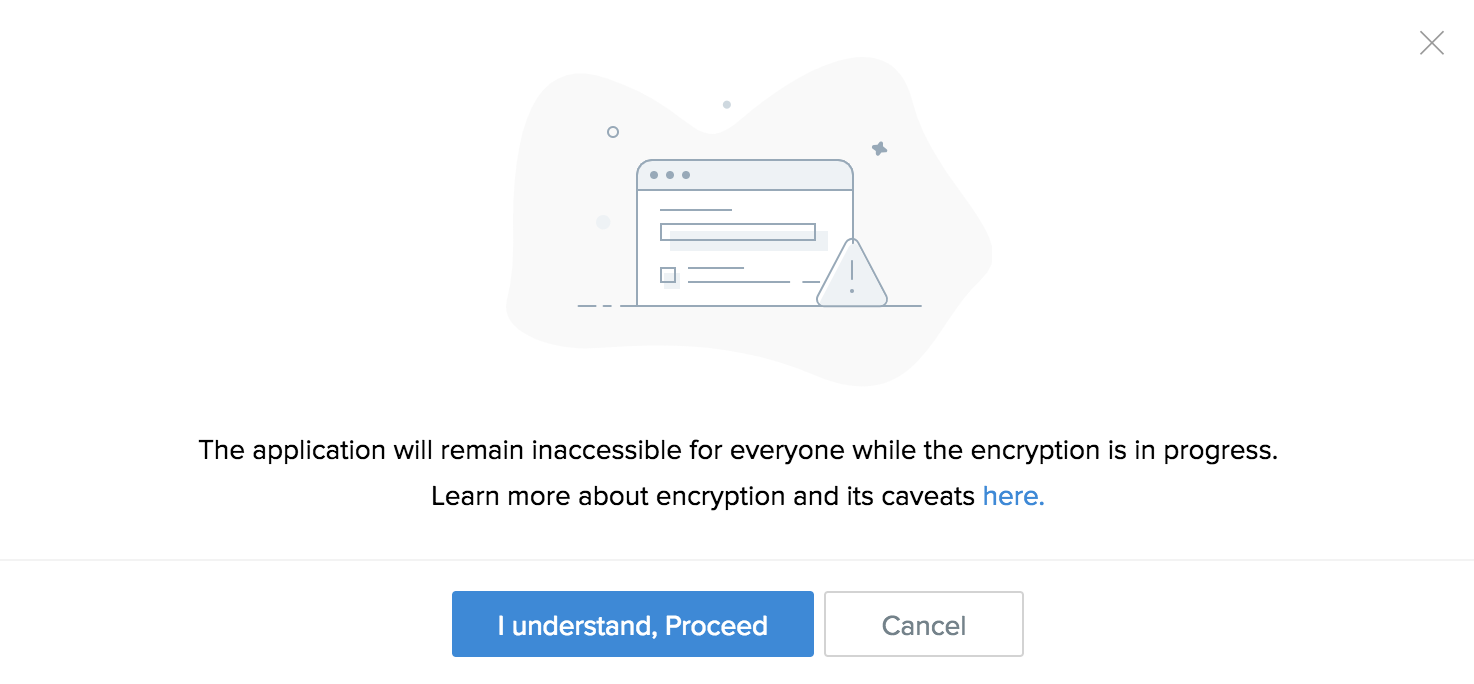
Click I understand, Proceed. A popup will appear and display the progress of data encryption.
- Click Okay:
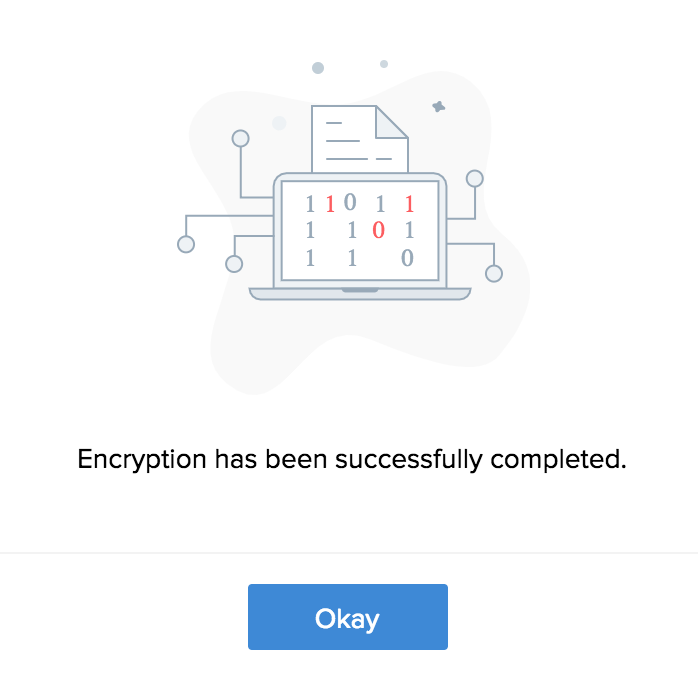
Contains health info
The fields marked as containing health info denote that they contain electronic Protected Health Information(ePHI). To enable the ePHI field:
- Open the form builder.
- Select the required field. Its Field Properties will appear on the right.
- Navigate to the Field Properties > Data Security section.
- Check the checkbox next to Contains health info.
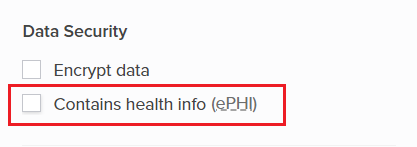
- A popup will appear requesting permission to encrypt the data in the field.
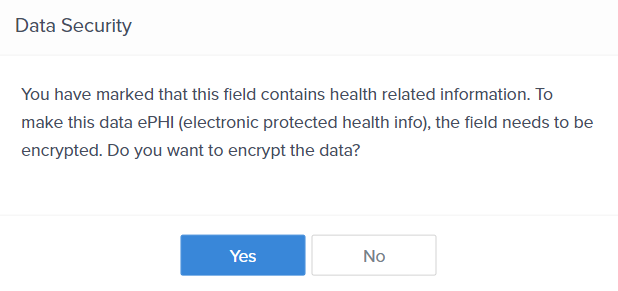
- Click Yes.