Understand signature field
The signature field allows a user to draw their signature and thus enables you to collect electronic signatures. This field comes in handy when you require your users to authenticate (by signing) the data they submit through your form.
Features
With respect to the user-experience of the signature field on a form, you can:
- Customize the field name and field link name of this field
- Make it mandatory for your users to draw their signature in this field
- Enable showing this field only to the app’s admin (and hide it from other users)
When your users sign (in the signature field) and submit your form, the signature is saved as a Portable Network Graphics (.PNG) file. This enables you to view the entered signatures as images, in a report.
Example
- Order management: Imagine that you sell some products and are building an app to manage the orders. You can add a signature field in the form through which users place their orders. If you make this signature field mandatory, your users will be able to place their orders only when they enter a signature.
Things to know
- Currently, uploading a signature in this field is not supported. It needs to be drawn.
- Data stored in the signature field cannot be manipulated using Deluge.
Drawn signature's name
When your users draw a signature in this field, the file's name is set in the following format:
The file's name is prepended by an underscore (_) and a system-generated number that uniquely identifies that signature in your account
URL format to download a signature
A signature stored in the signature field can be downloaded using the following URL:
where,
- domain will be DC-specific. For example, you'll need to use appcreatorexport.manageengine.com if your account is in ManageEngine's US data center, and appcreatorexport.manageengine.eu if in the EU data center.
- account_owner_name contains the user name of the AppCreator application's account owner and the link name of the application.
- reportLinkName is the link name of the report where the corresponding signature field is displayed.
- fieldLinkName is the link name of the corresponding signature field. Click here to learn more about the script name for a field.
- fileName is the corresponding signature's name. Learn more
For example, imagine that you’ve built an Order management application. In this application, you have created a form named Order Details and added a signature field in this form through which users place their orders after entering the required details. When you access the Order Details report, you may want to download their signatures. To do this, you can configure a custom action in your report such that when you click the button Download sign, the signature is downloaded as an image. This custom action has the above URL format constructed as follows:
openURL( BaseURL, “window type”);
where,
- BaseURL is a variable that refers to the URL you have constructed
- zoho.appuri returns the application details in the format:
/<account_owner_name>/<application_link_name>/ - input.<fieldLinkName> returns the filename of each file stored in the corresponding signature field
- The openUrl Deluge task is used to redirect the user to the specified URL. This URL can be opened in the same window, new window, parent window, popup window, or iframe
Now, when you access the Order Details report, you can see the Download sign button:
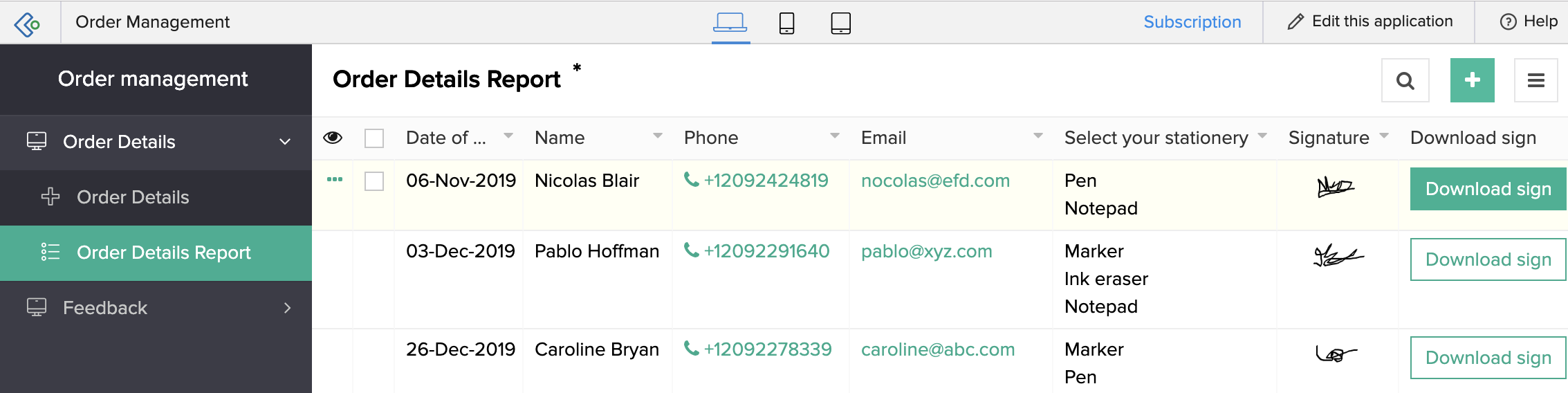
In the above image, Megan is the <account_user_name> and order-management is the <application_link_name>