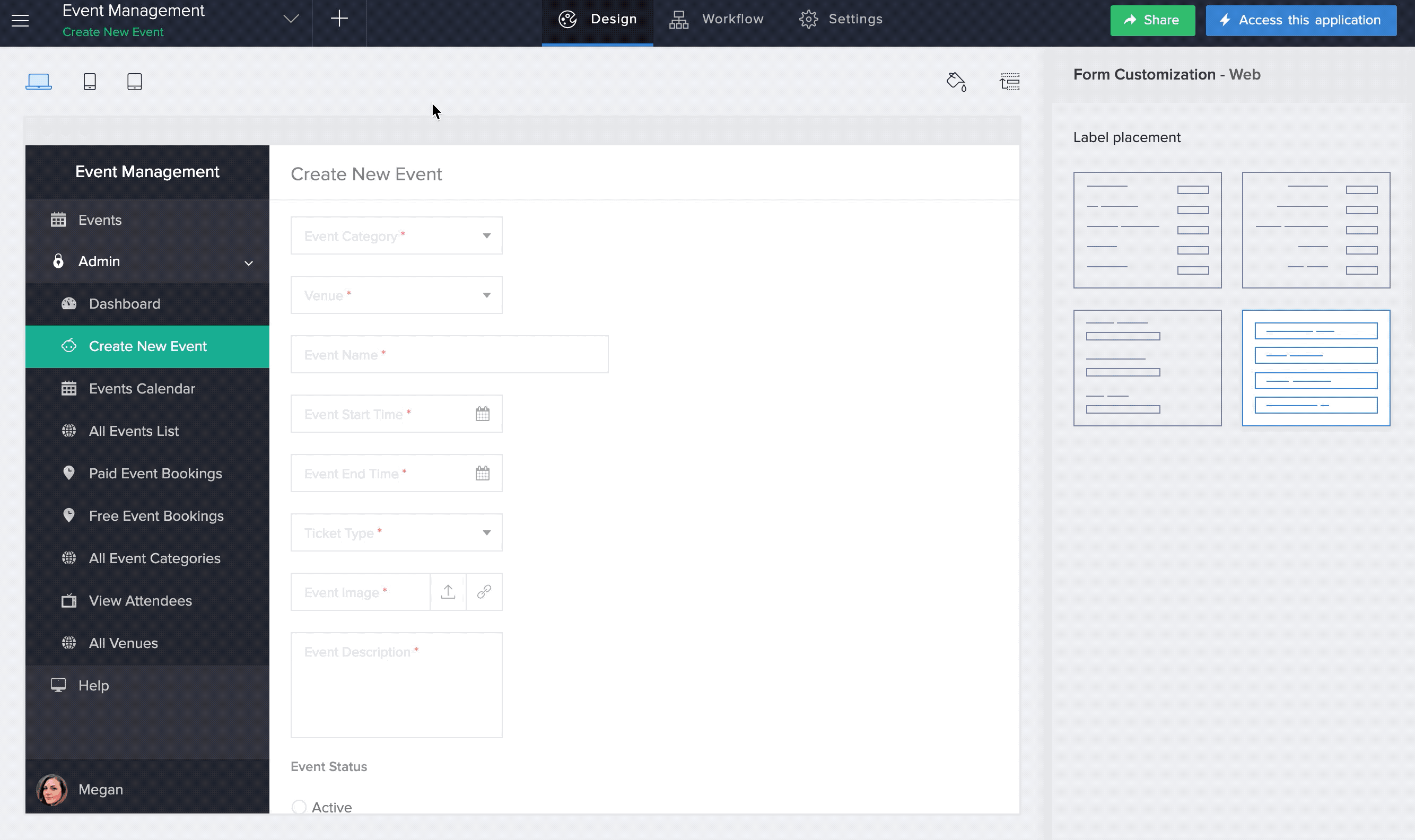Understand form builder
The form builder is the interface for building and modifying forms in ManageEngine AppCreator. The following image shows the form builder for an Employees form:
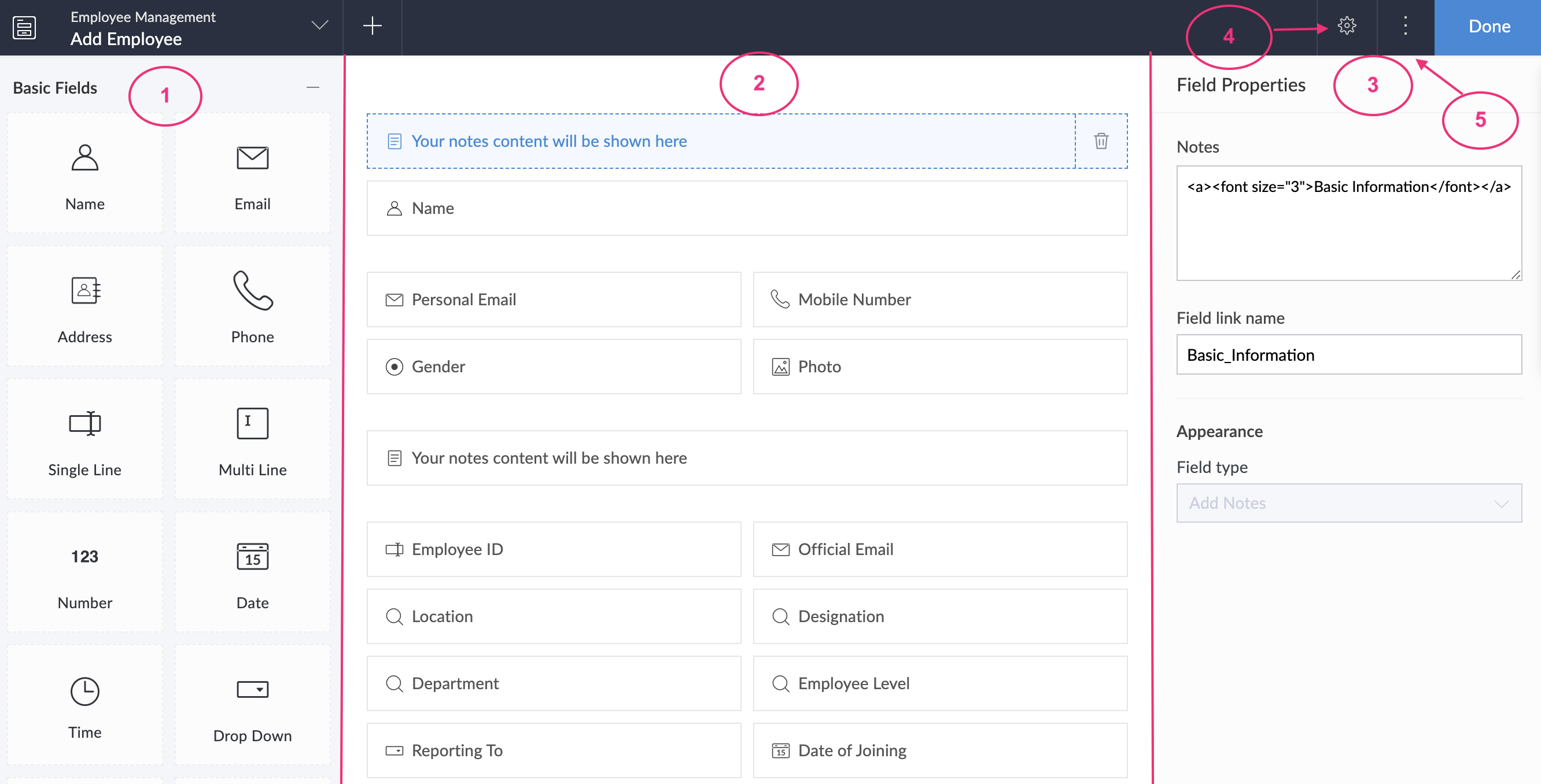
- Field palette: This lists all the types of fields that you can add to your form. The above image shows just a few types of fields. You can scroll through the field palette to view all the field types.
- Form: This is where you define the fields that your form is to contain. You can manage the fields in your form, which includes adding fields to your form, rearranging the fields in your form, and deleting fields from your form.
- Configure Field Properties: When you open the form builder, the first field in your form is selected by default and its Field Properties appear on the right. The properties of a field enable you to define your users' experience when they enter data in that field.
- Configure Form Properties: When you click the Properties icon (as shown above), your form's properties will appear in place of Field Properties. The form properties enable you to define your users' experience when they access your form to submit data.
- More options: When you click the More icon (as shown above), a menu will appear, from which you can:
- Rename your form: You can customize your form's name and link name
- Duplicate your form
- Delete your form
- AppCreator supports three-column layouts. Drag and drop fields to the required position in the form builder area.