Configure integration
To configure the action,- While creating a new workflow choose the Successful form submission option in the When to trigger workflow dropdown.
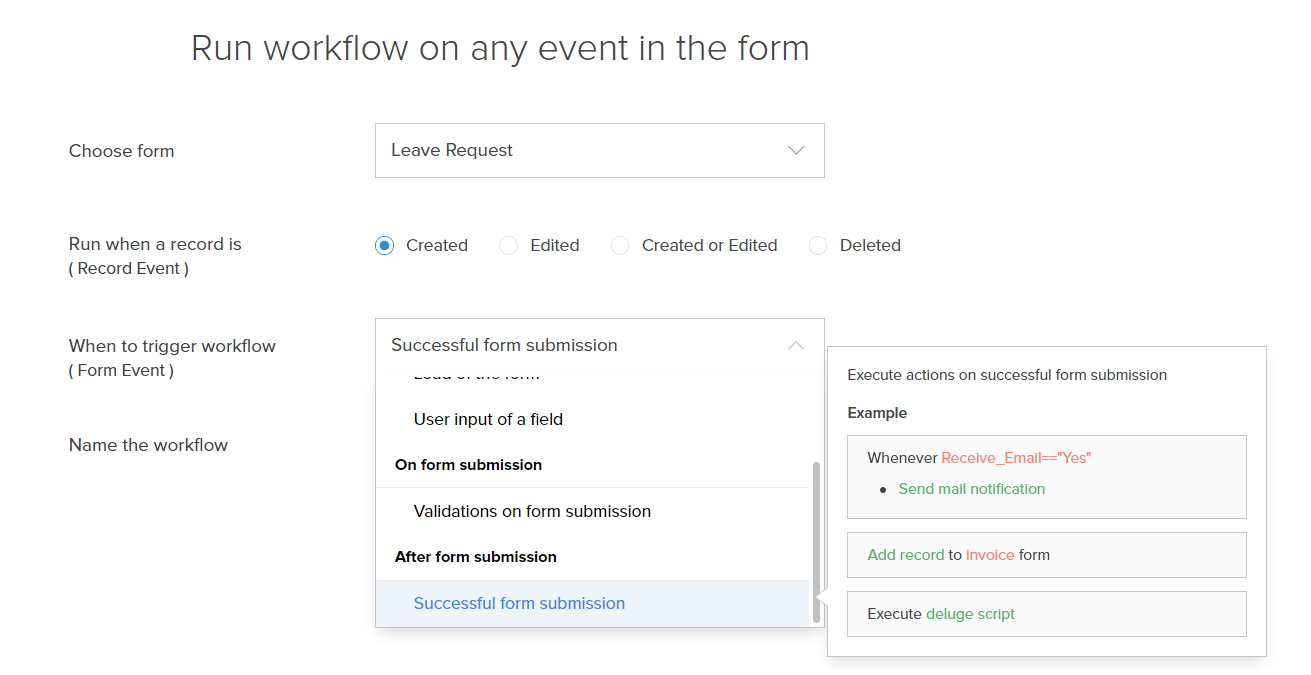
- Click the Add New Action block. The Add New Action window will slide in from the right.
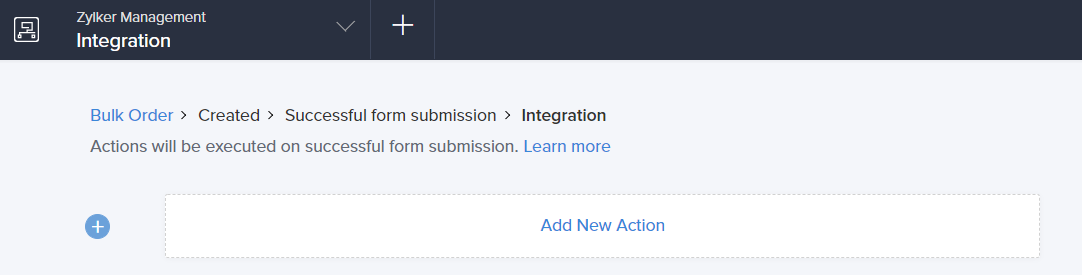
- ManageEngine AppCreator executes the action whenever there is an activity on the form. You can run the action for selected records by setting the criteria. Refer to the Set criteria page to learn more about setting criteria in a workflow.

- Select Integrations action type.
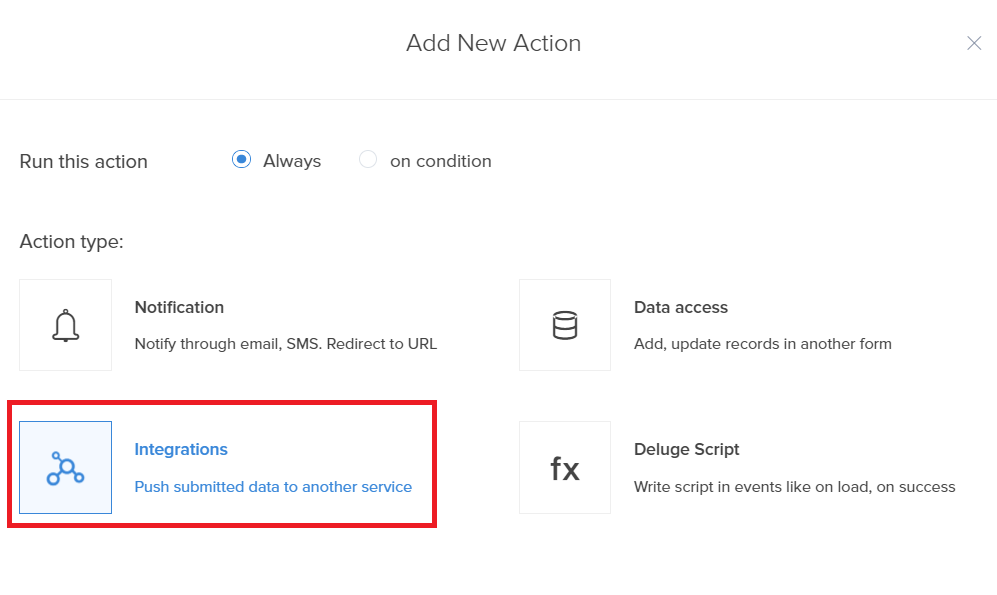
- Choose Zoho CRM from the Service list.
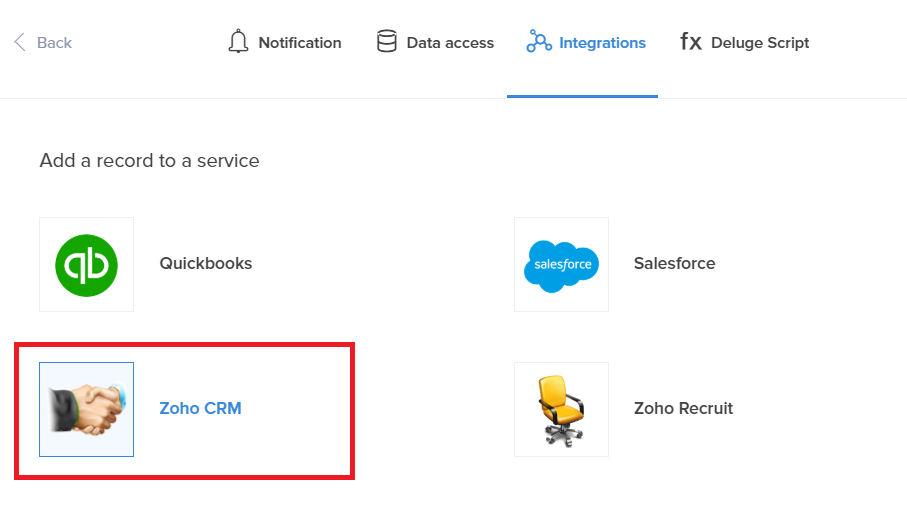
- Select the Zoho CRM module that you want to push the data to.
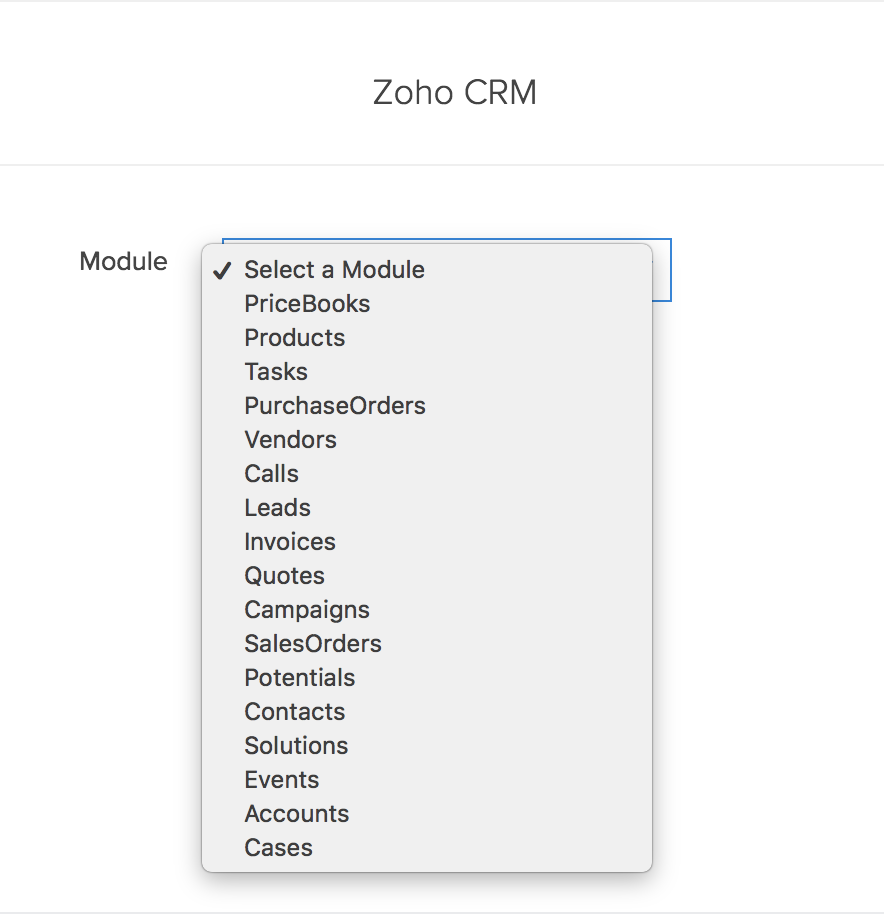
- Based on the selection made in the Module field, ManageEngine AppCreator lists the mandatory and other fields
- Mandatory fields - These are the required fields in the chosen Zoho CRM module that must be mapped to a corresponding field in ManageEngine AppCreator. The drop-down lists the fields on your AppCreator form. Select the required field. Note: The mandatory fields vary based on the selected service and module.
- Other fields - You can map fields in the chosen Zoho CRM module to the fields in your ManageEngine AppCreator form. This is optional. Click Add icon to map more fields.
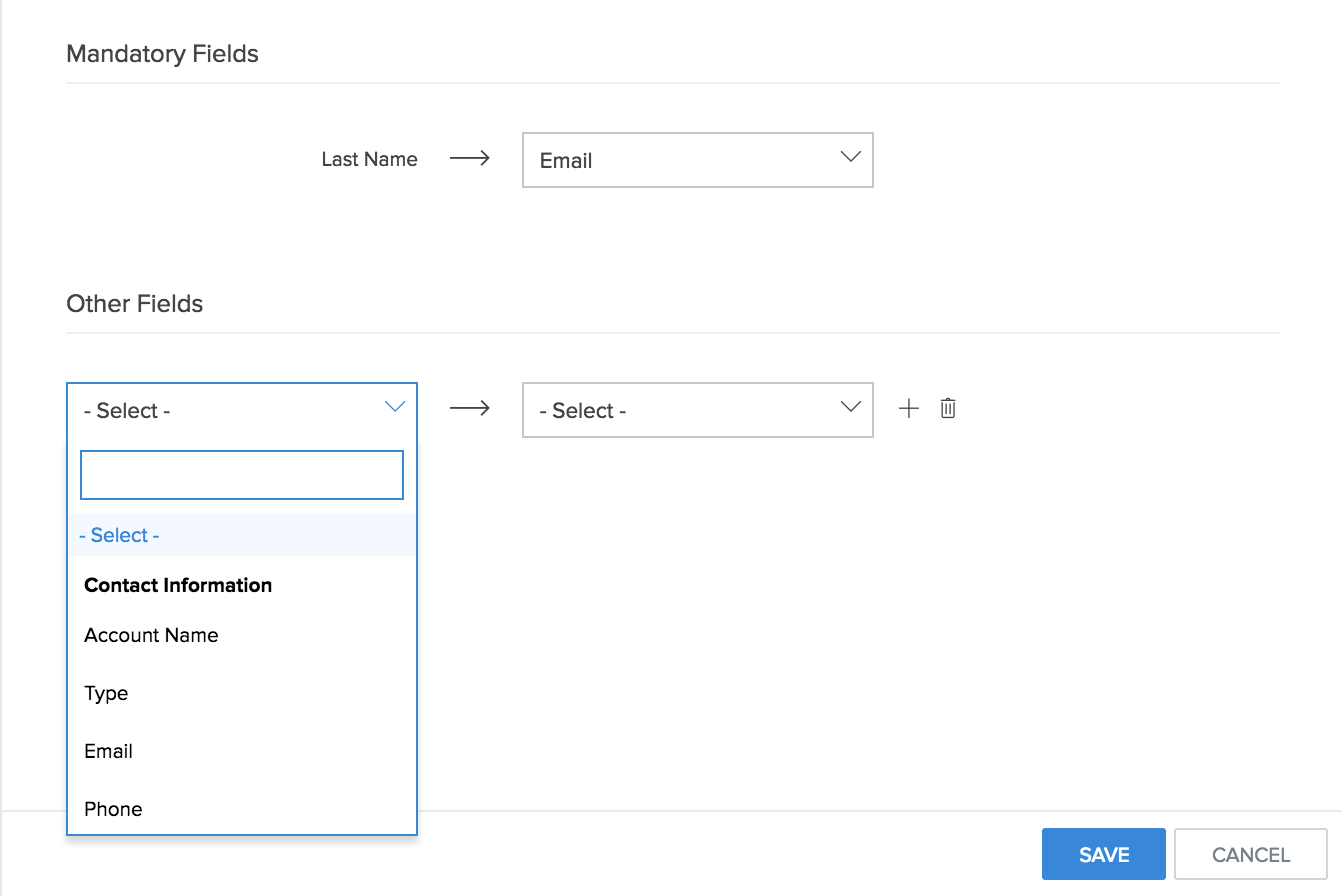
- Click Save.
- Click Done on the top-right corner of the screen.