Configure show/hide subform add entry
Show subform add entry
To configure a subform action to show the subfrom add entry:
- While creating a new workflow choose the Field rules option in the When to trigger workflow dropdown.
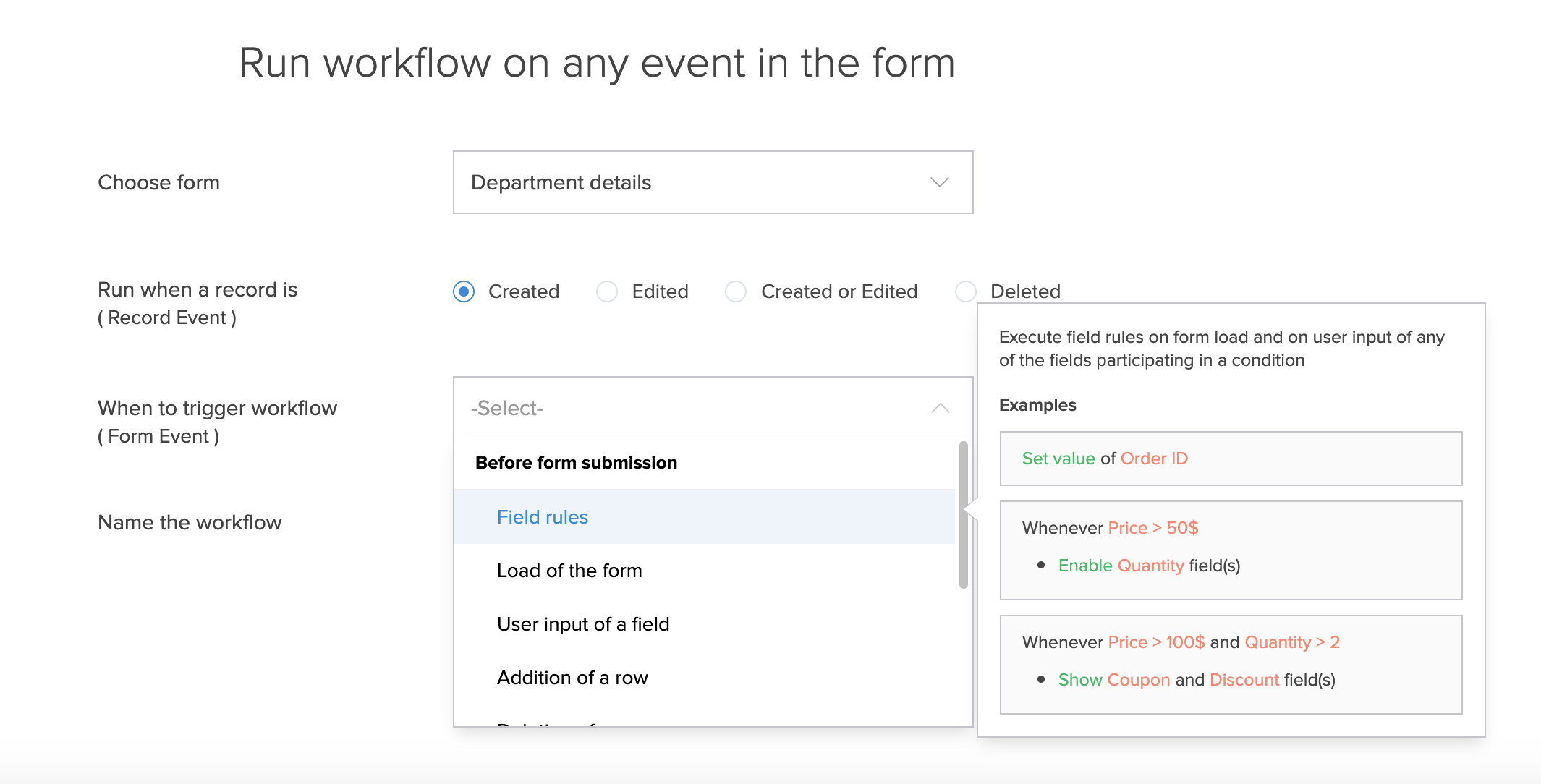
- Click on the 'Add new action' button. The Add New Action window will appear.
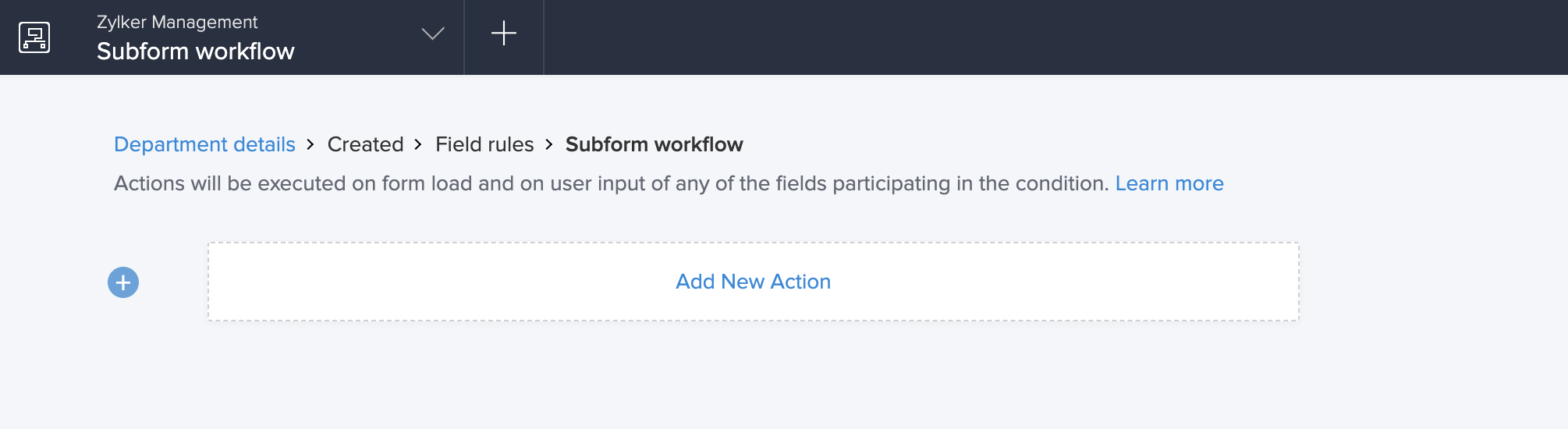
- ManageEngine AppCreator executes the action whenever there is an activity on the form. You can run the action for selected records by setting the criteria. Refer to the Set criteria page to learn more about setting criteria in a workflow.

- Now, choose Show/hide subform actions action type.
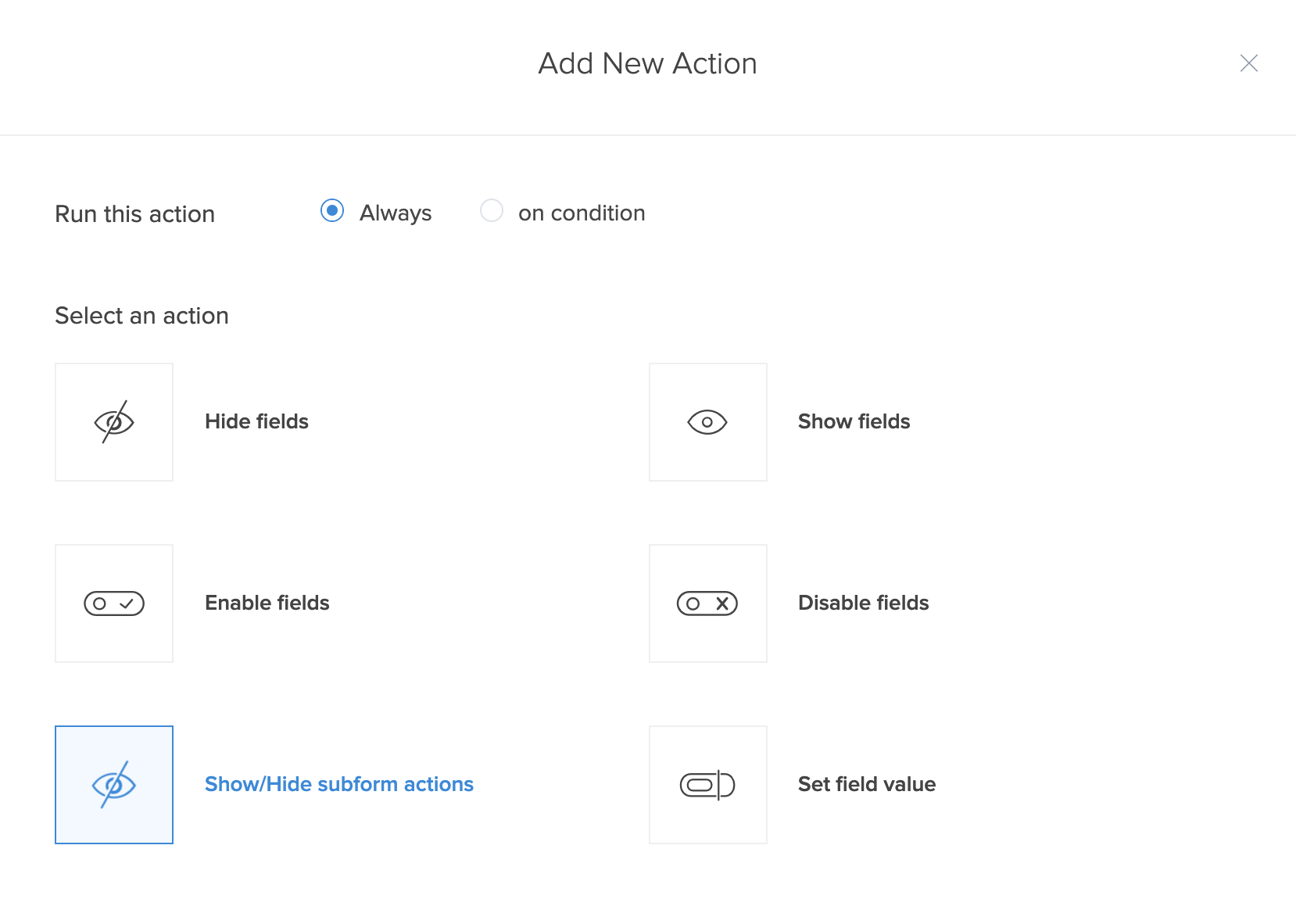
- In this window, choose Show subform add entry
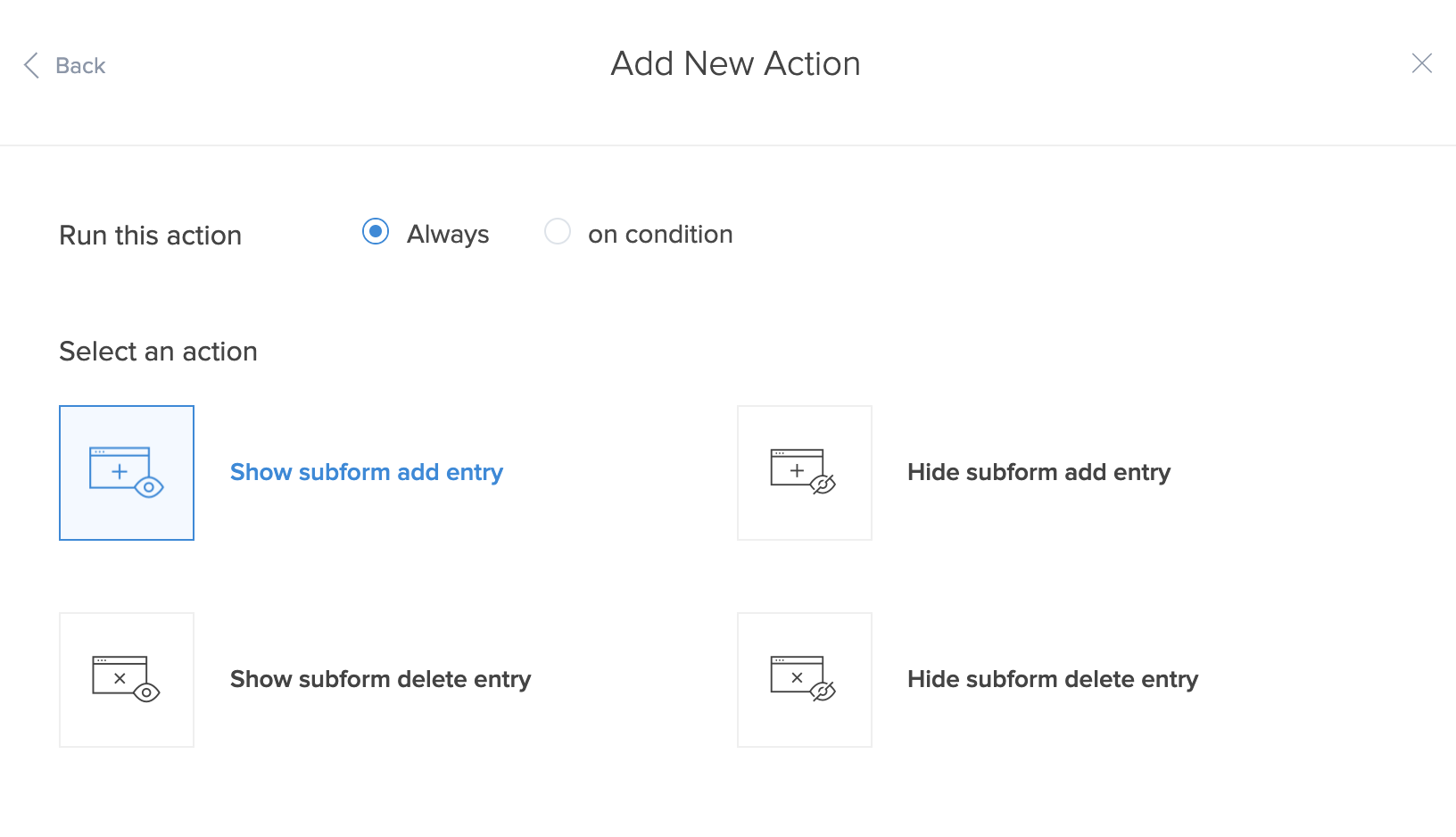
- The Select Fields drop-down lists all the subforms in your form. Select the subform for which the add entry entry has to be shown.
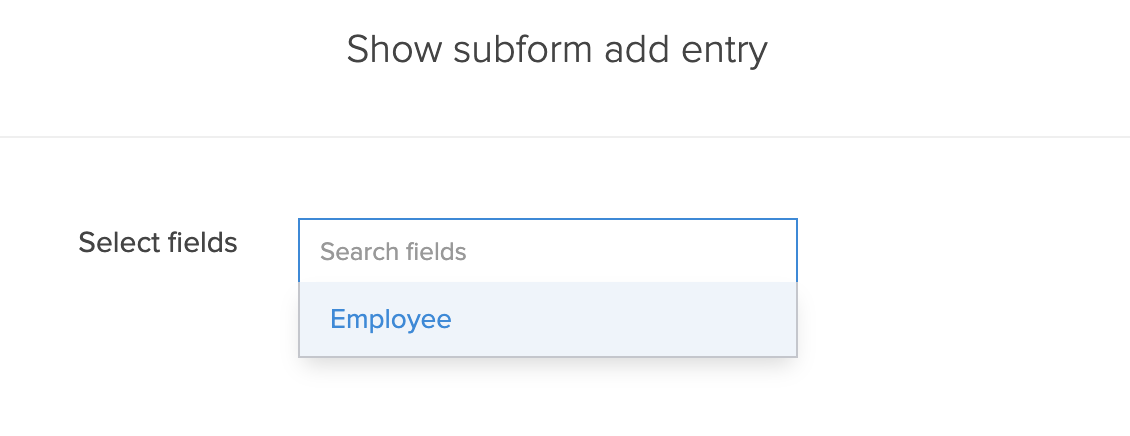
- Click Save.
- To complete, click Done found at the top right corner of the page.
Hide Subform add entry
To configure a subform action to hide the subfrom add entry:
- While creating a new workflow choose the Field rules option in the When to trigger workflow dropdown.
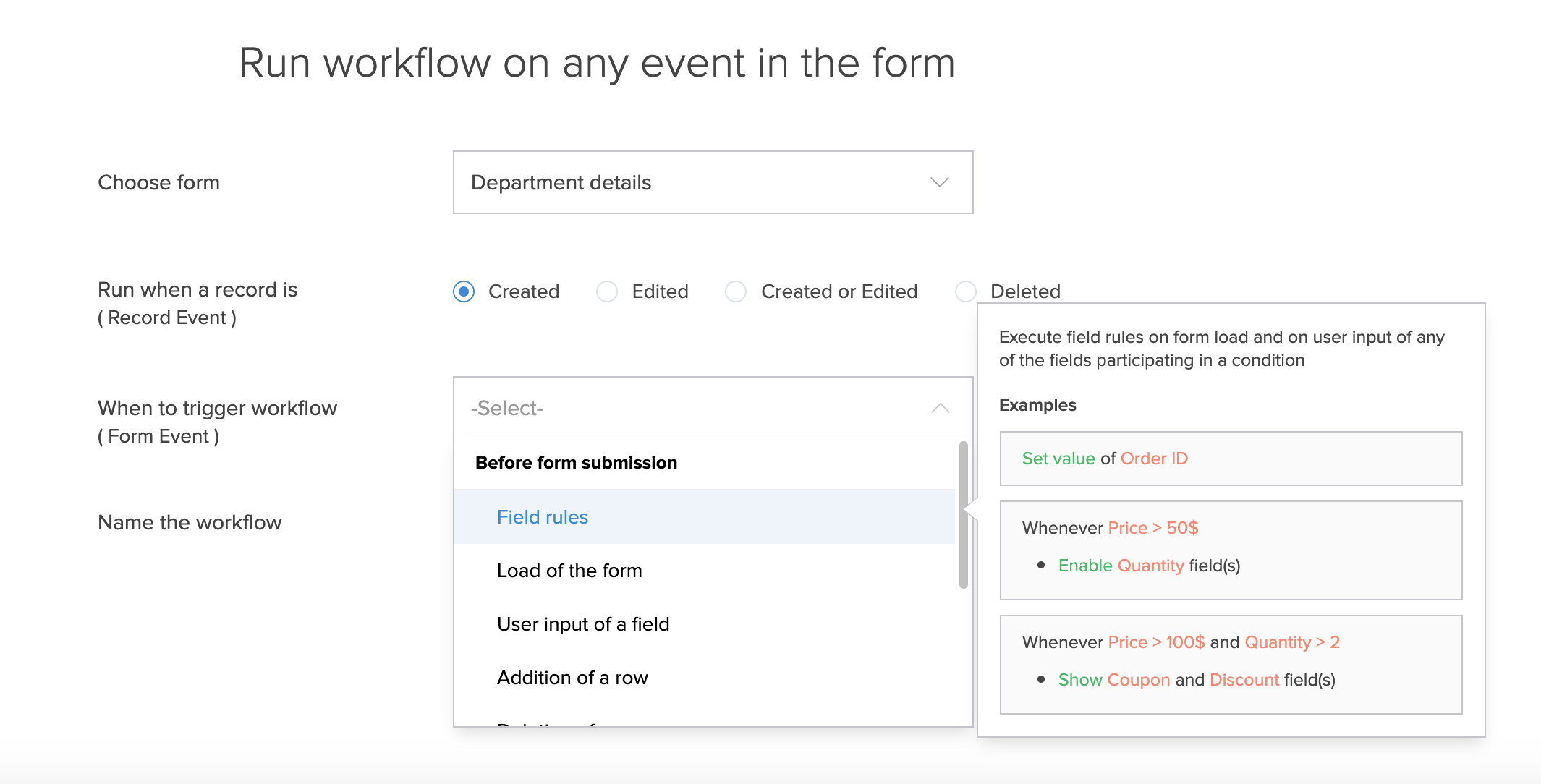
- Click on the 'Add new action' button. The Add New Action window will appear.
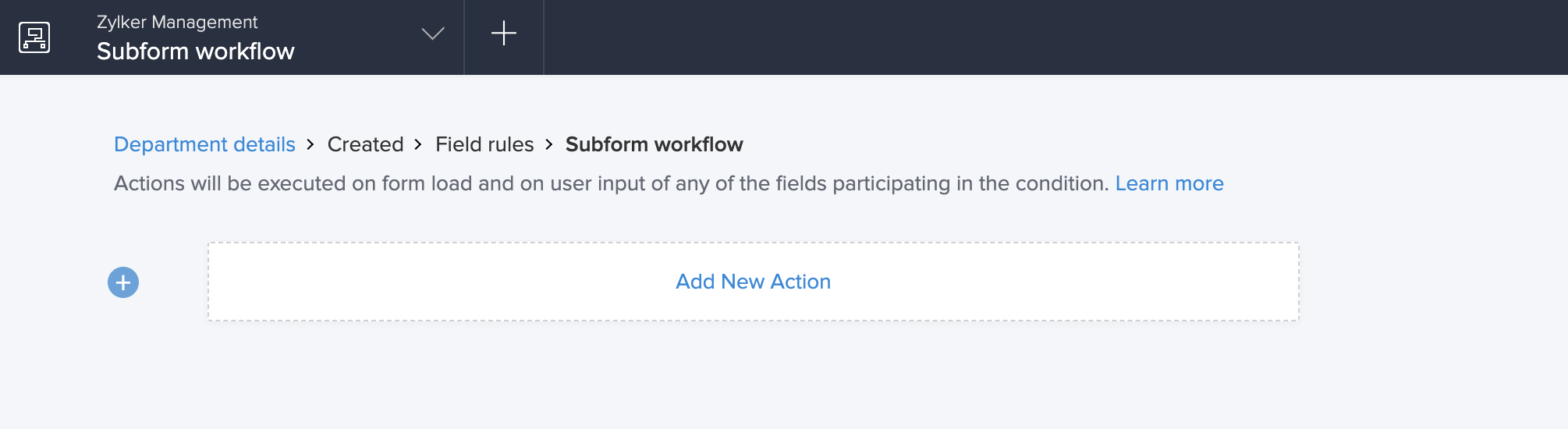
- ManageEngine AppCreator executes the action whenever there is an activity on the form. You can run the action for selected records by setting the criteria. Refer to the Set criteria page to learn more about setting criteria in a workflow.

- Now, choose Show/hide subform actions action type.
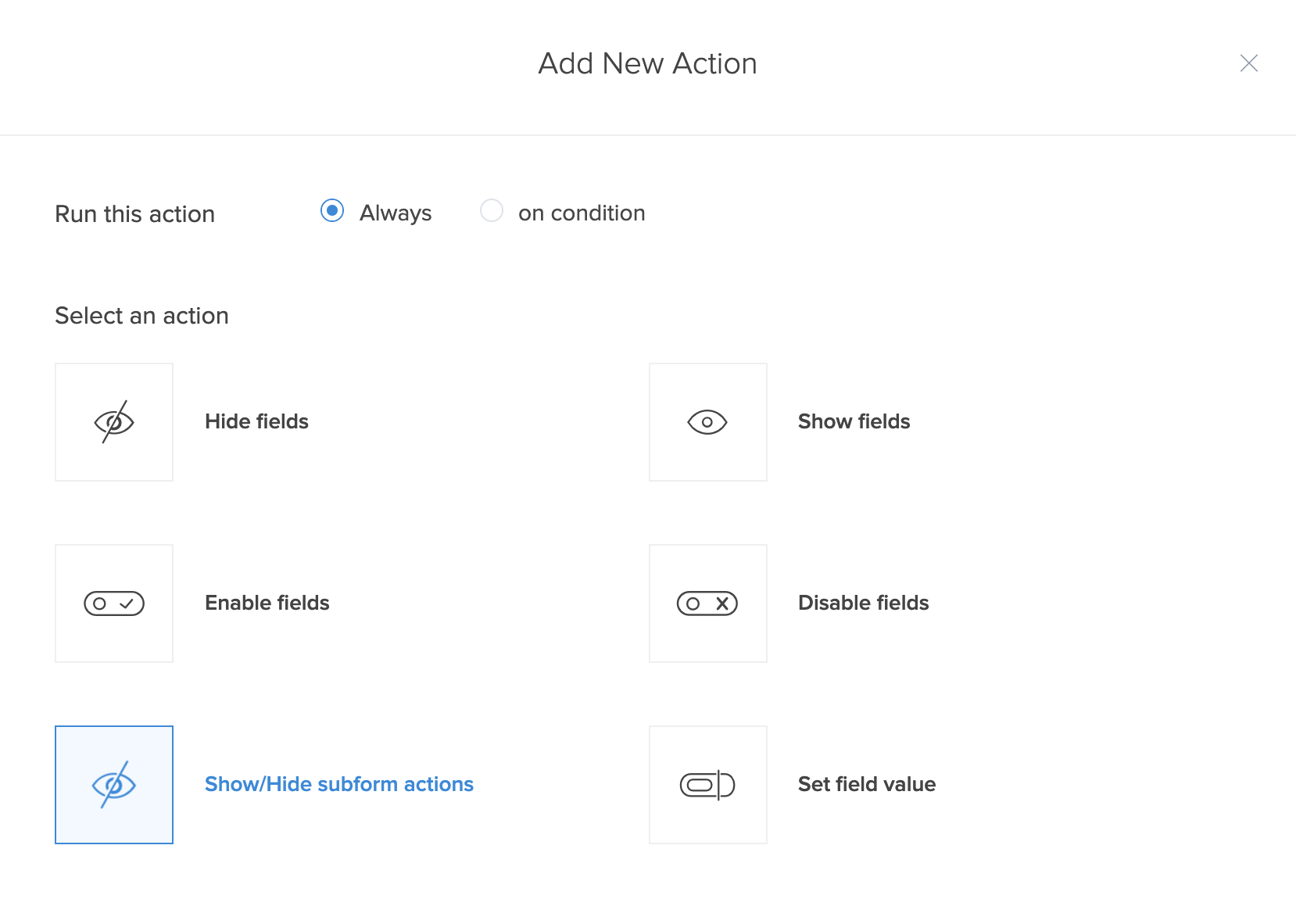
- In this window, choose Hide subform add entry.
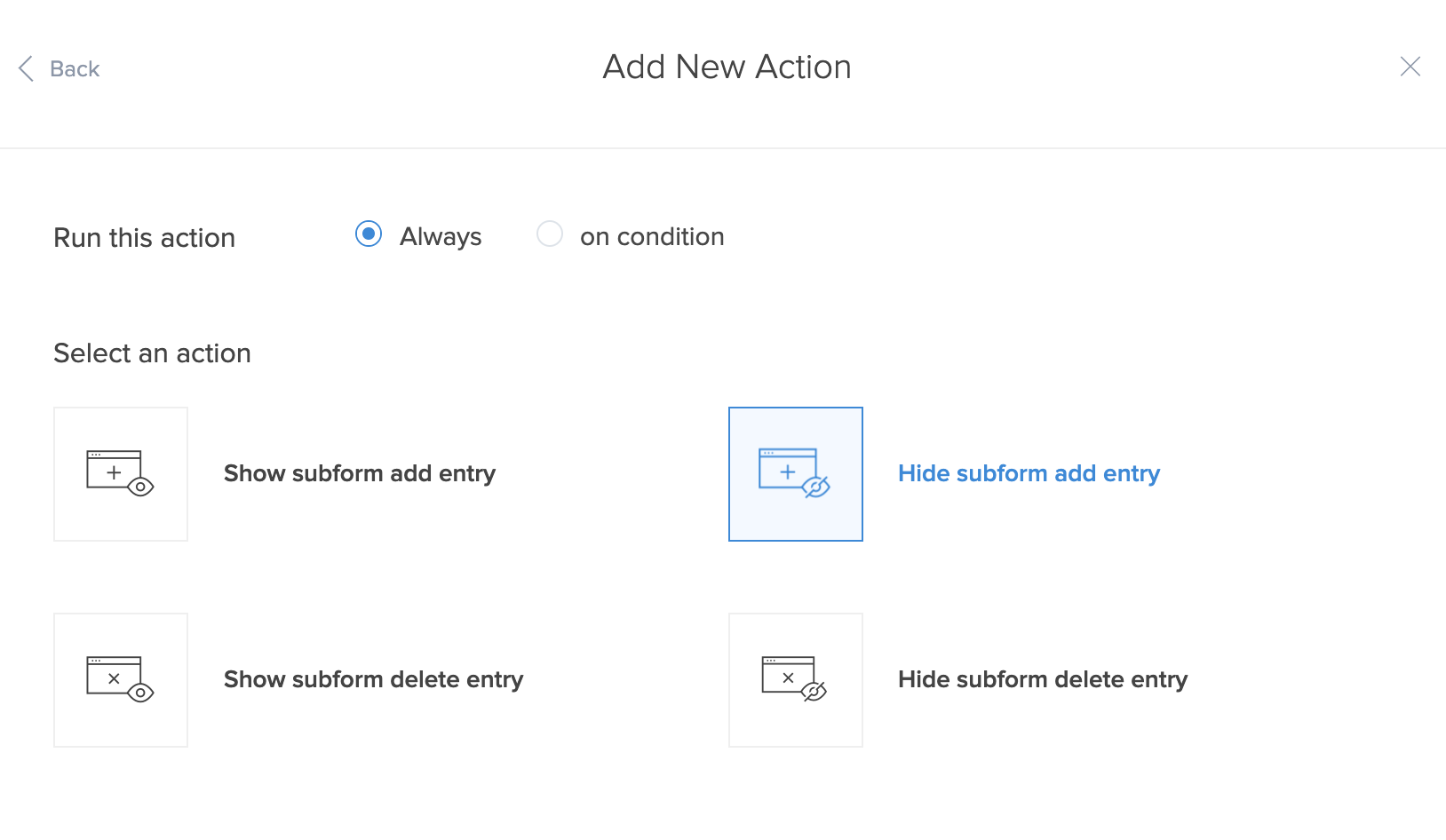
- The Select Fields drop-down lists all the subforms in your form. Select the subform for which the Add entry is to be hidden.
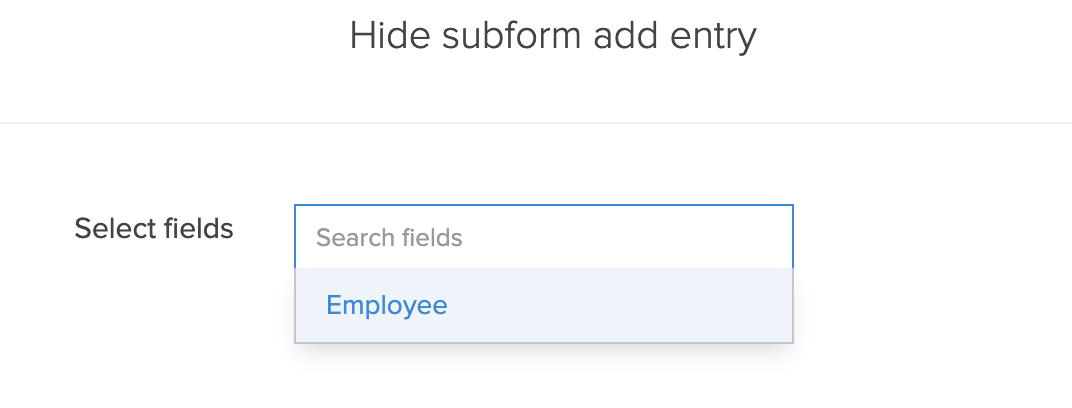
- Click Save.
- To complete, click Done found at the top right corner of the page.