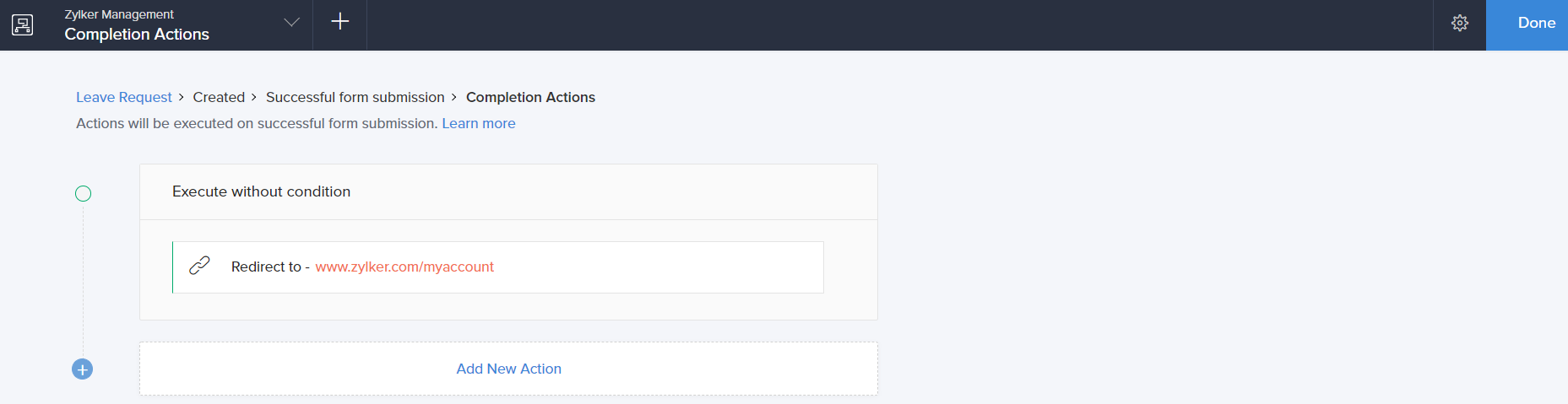Configure redirect URL action
To add a Redirect to a URL action:
- While creating a new workflow choose the Successful form submission option in the When to trigger workflow dropdown.
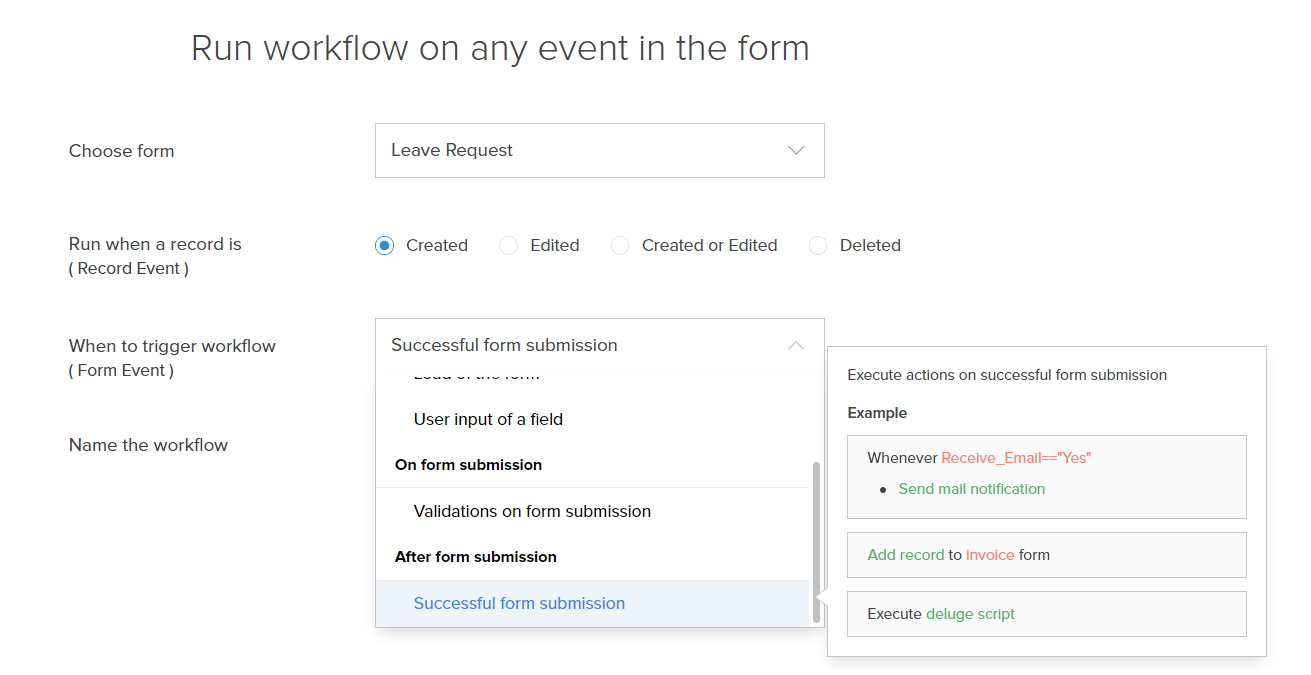
- Click the Add New Action block. The Add New Action window will slide in from the right.
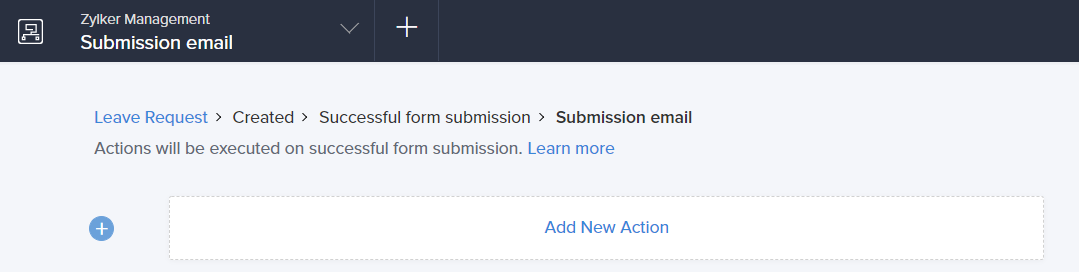
- ManageEngine AppCreator executes the action whenever there is an activity on the form. You can run the action for selected records by setting the criteria. Refer to the Set criteria page to learn more about setting criteria in a workflow.

- Choose the Notification action type.
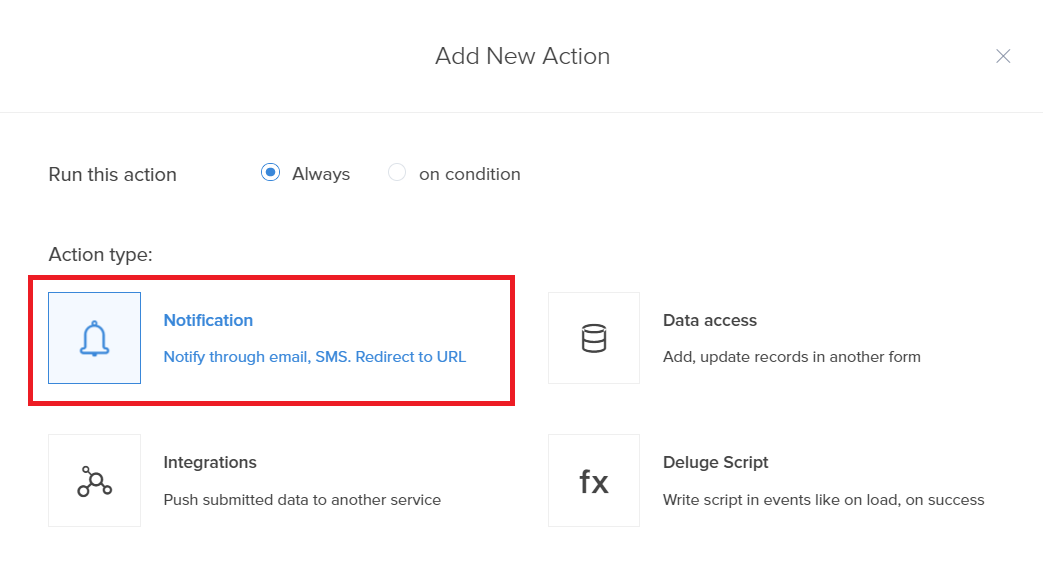
- Select the Redirect to a URL action from the action list.
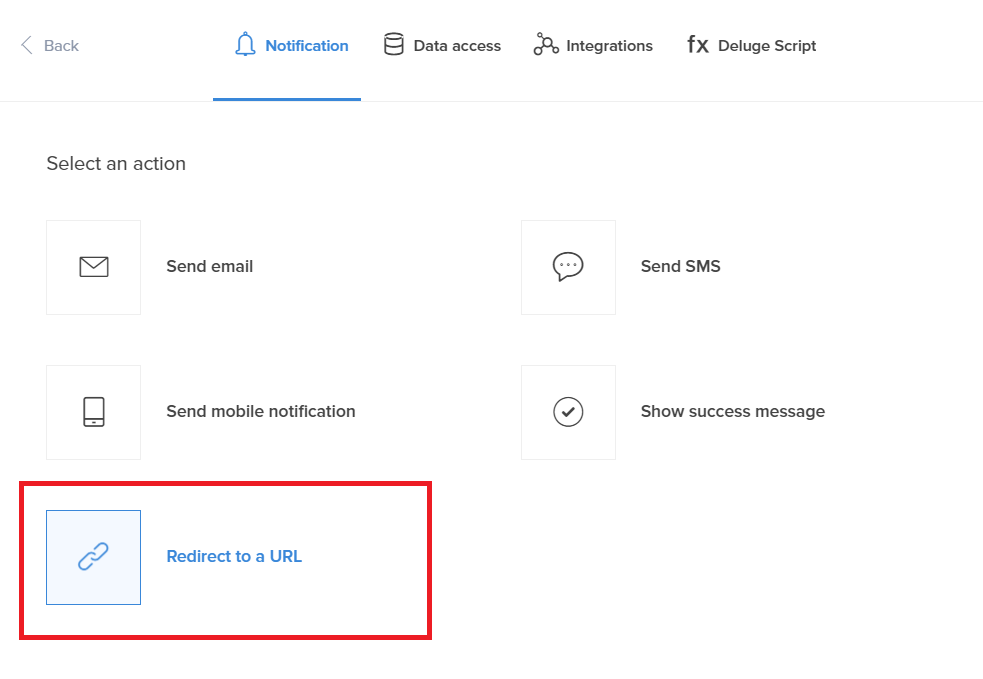
- Choose the URL Type that you want to redirect the user to.
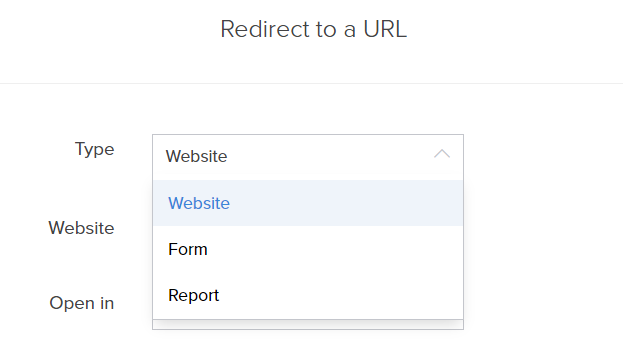
- Based on your previous selection, the field allows you to set a website URL or select any form, report, or page URL of your application.
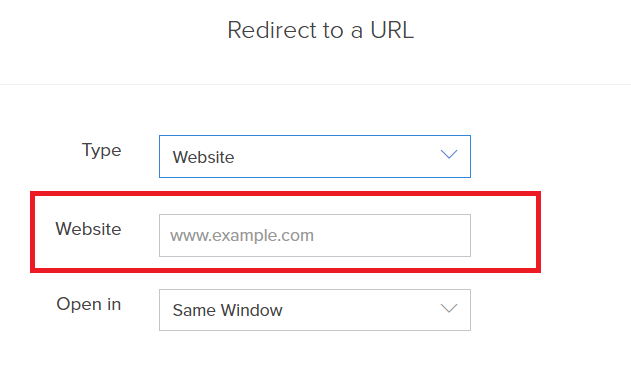
- Choose the window that you want to open the URL in.
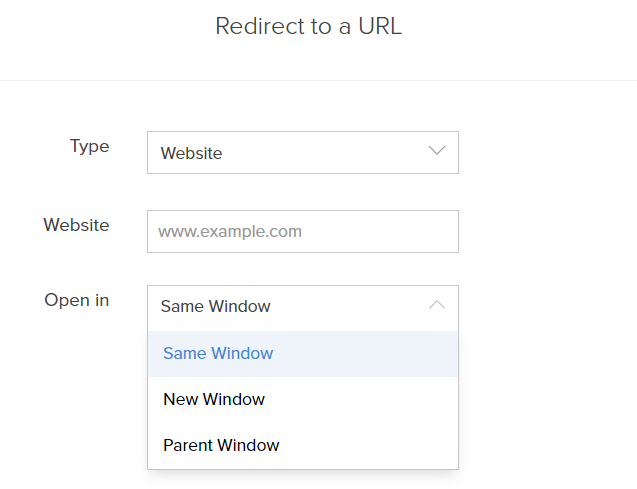
- Click Save.
- Click Done in the top-right corner of the screen.