Associate Open Form action to a text displayed in a panel
Associating an Open Form action to text, allows user to open a specified Form when they click the text. The associated form can belong to any application in your ManageEngine AppCreator account.
To associate an Open Form action to the text in a panel:
- Double click the panel to associate an action to the text in it or single click to select the panel and then click the Configure option in the toolbar at the top center of the page builder.
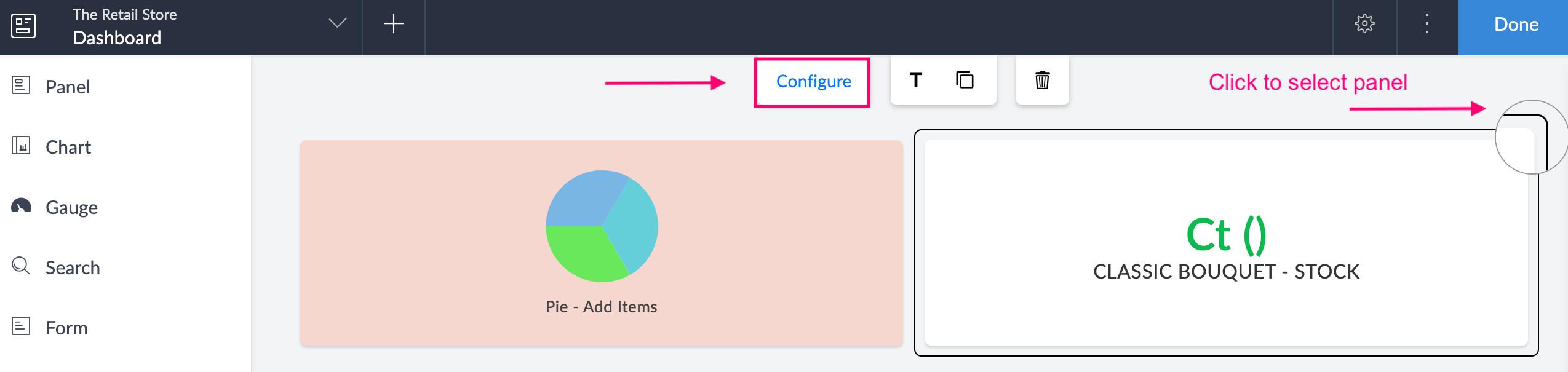
- Click to select the configured text in the panel to associate an action.
- Select Action from the options on the right side of the configuration menu.
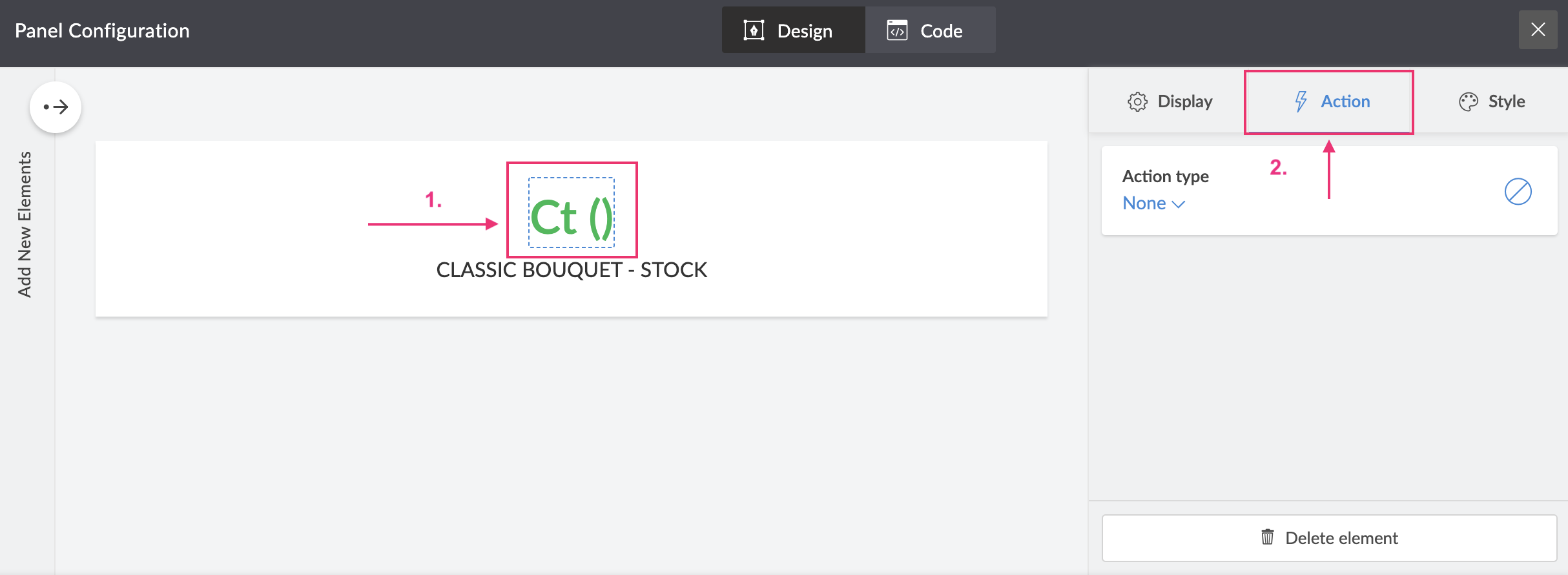
- From the Action Type dropdown, select Open Form.
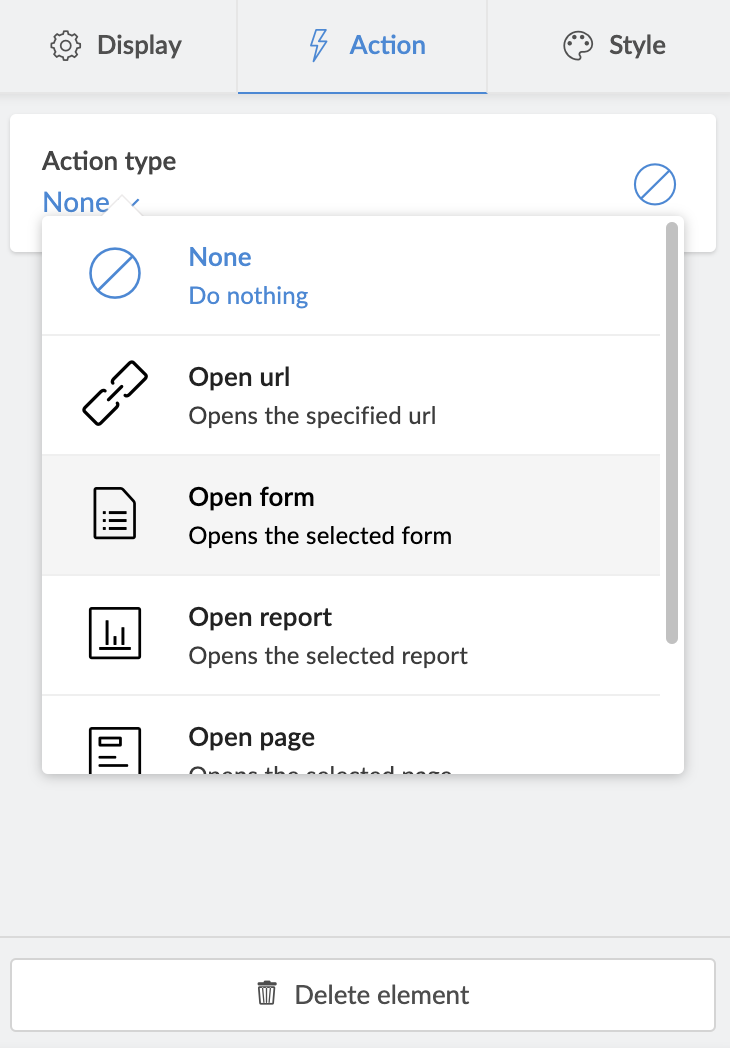
- Select a Form from the dropdown.
Note: The Form dropdown lists all the forms in the application you are currently working on. To select a form from another application, click the Change App give in Blue, on the footer of the Form dropdown. Select another application and click Done to view all the forms in it.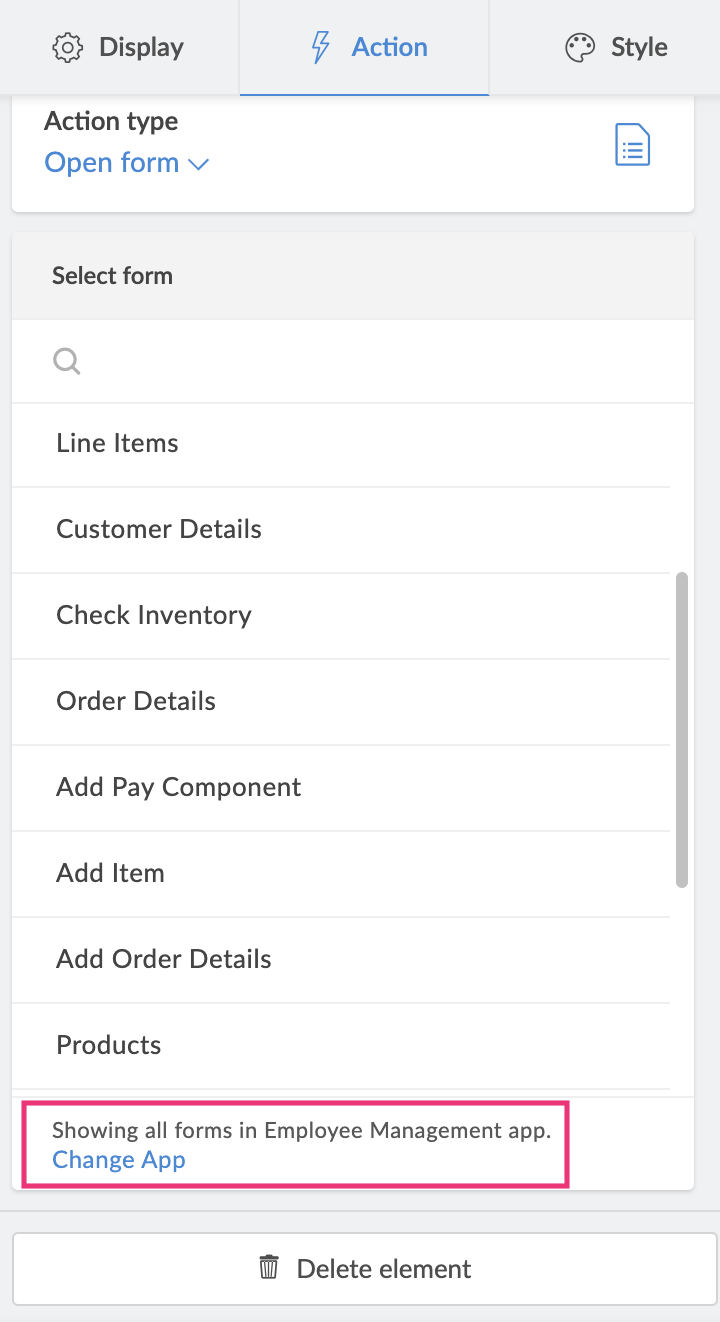
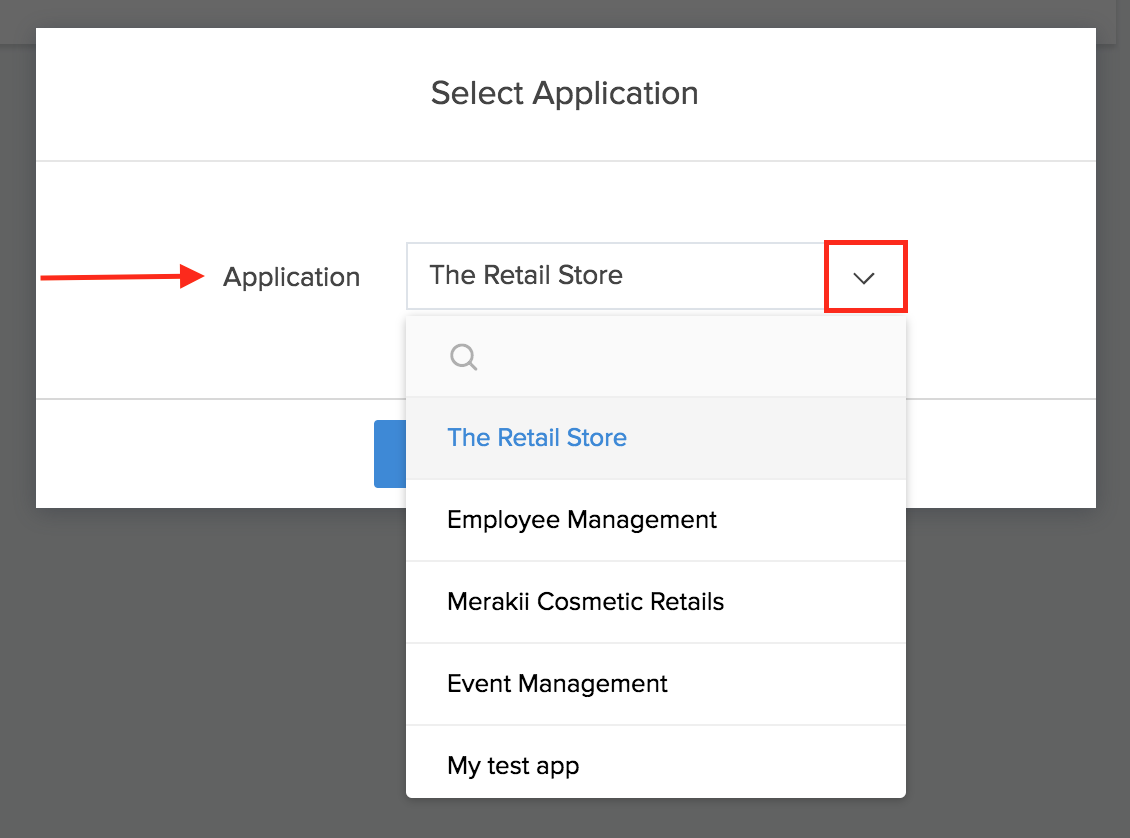
- Enter a Query parameter in the space provided.
Adding a query parameter to an Open Form action, loads the associated form with pre-filled values, for the fields specified in the parameter string.
Parameter formats:
- Field link name=${page parameter name}
- Field name=value
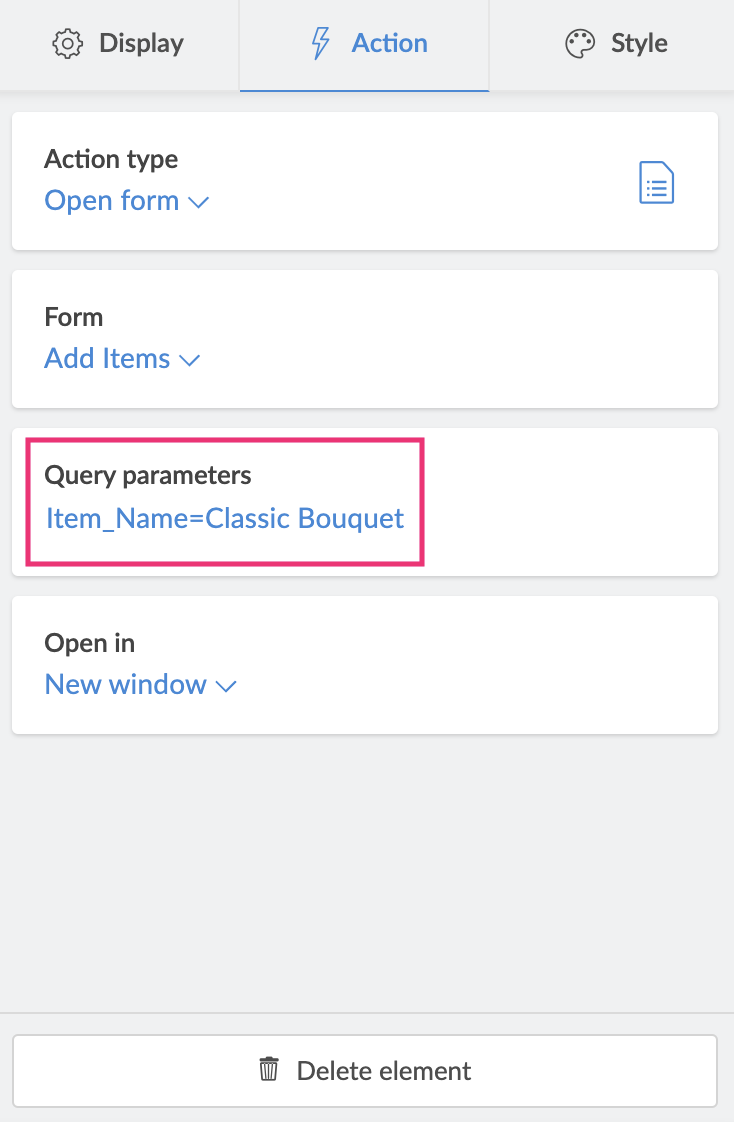
- Select a target window from the Open In dropdown.
- You can close the panel configuration sheet, once you have finished configuring. The changes will be auto-saved.