Understand pages
As an application user, when you have collected enough data using multiple forms, you go for insights, using the Reports component. Now, the primary rationale of collecting such vast amounts of data and generating reports is to measure, monitor and manage this information, to improve decision making and optimizing various business processes.
Pages in ManageEngine AppCreator help you in achieving this objective. Using pages, you can aggregate and extract values from the data collected, convert them into manageable chunks of visual information and create a detailed overview of your business on a single screen.
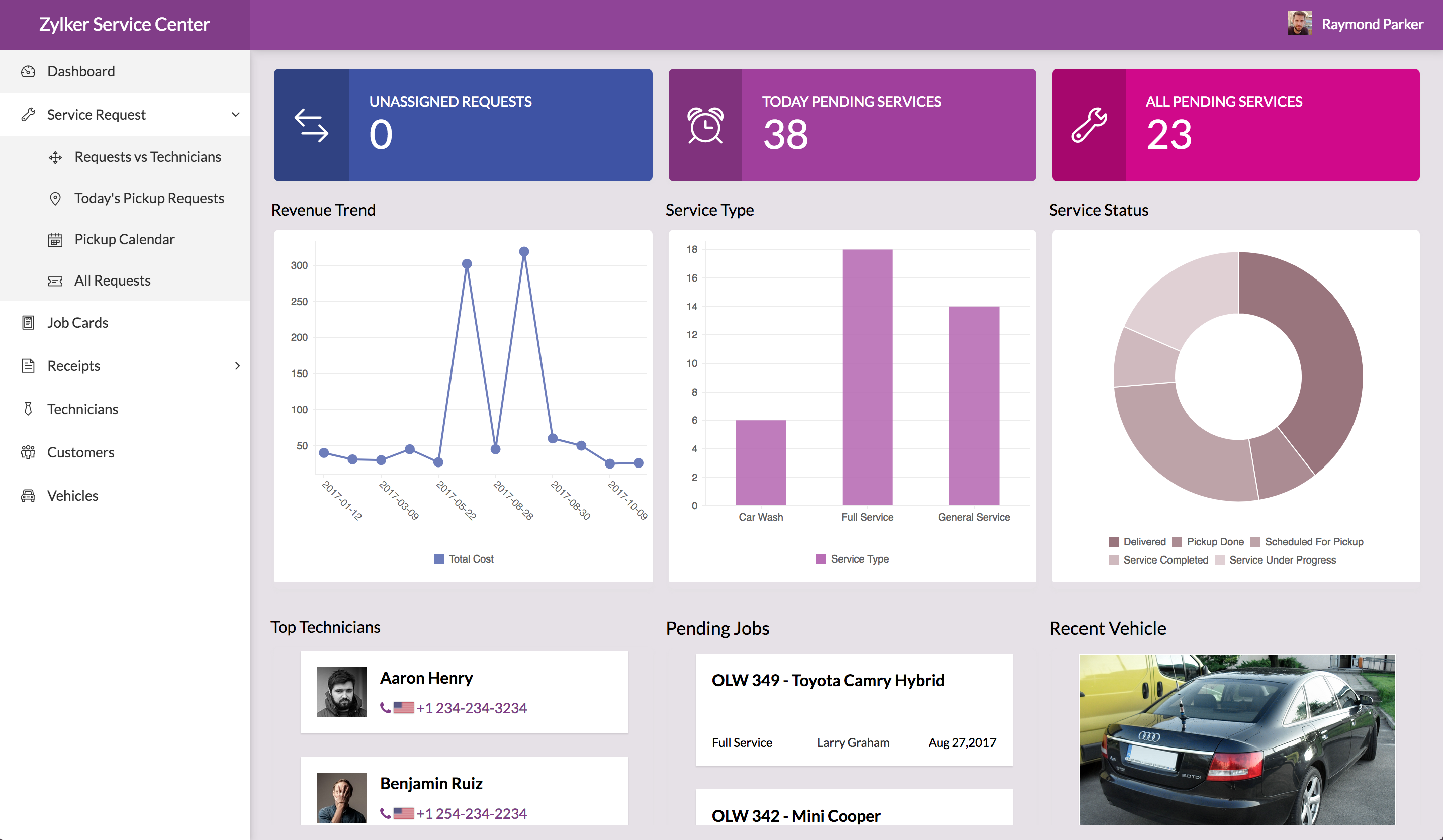
The distinguishing factor of a page is it's visual intuitiveness. Pages put up information in various views such as graphs, buttons, panels, forms, reports, embedded links and so on. You can create custom screens to represent data collected from various sources to provide an expansive view of complex data.
For example, in an Order Management application, a page can be used to create a dashboard, that displays:
- Customer Scorecards
- Gross Profit metrics
- Top Orders
- Customer payment trends
- Regional sales performance
- Order Backlogs
In a page, you can include data from any application in your ManageEngine AppCreator account. For example, a delivery feedback survey from your Order Management application can be included into your Employee Management application. This cross application interaction helps in collaborating data from different applications in one place.
Based on who is viewing the page, the data to be displayed on it varies. Different types of users look for different types of information, on the fly. An application need not necessarily have a page as a dashboard full of information, but many different pages with only relevant information based on the use case, catering to a specific audience.
For example, a shipment delivery agent will simply overlook the Regional sales performance trend or Top selling items report. This information, displayed on his page is futile. When in fact, information like Order Backlogs count, Reorder items report etc. are relevant in his perspective.
With this idea, we need to figure out which element demonstrates the information in the most insightful way. Data visualization plays a key role in delivering critical information. And thus, choosing the right components to add to a page is very important.
Building Blocks of a page
The consolidated view of the application can be displayed on a page using various pre-built ManageEngine AppCreator page components including:
Each of these components can act as a corollary to demonstrate a specific business perspective. So, a page can be composed using one, many or all of the above-specified components. For instance in the Order Management application,
- A panel can display aggregate metric like Top Orders based on an item category.
- A chart can display regional sales performance across various regions for a given quarter.
- A gauge visually represents a goal/target and how your business metric is progressing towards that goal/target.
- The search element in a page enables your users to search for data across the applications in your ManageEngine AppCreator account. The search results are shown by filtering a report or page using the search input.
- A form to add new customer can be included in a page.
- An Order backlogs report can be embedded.
- A snippet can be used to build your own customized component using Deluge and HTML or Deluge and ZML. You can also embed links, images, videos or other media from external sites into your page using the embed component.
- A button can be used to navigate to Customer payment history report.
- Widgets enable you to create and customize specific features, redefine your app's interface and also incorporate third part apps into your pages. Learn how
| Page Component | Description | Uses |
| Panel | A tile-like container used to display a key metrics. Images or Icons can also be placed above the metric for visual reference. Panels display metric aggregates like Sum, Count, Maximum, Minimum and Average or a custom text. | Panels can be used to display key aggregates like Sum, Count, Minimum, Maximum and Average on a page. Additionally, you can also configure how this measure is displayed. For example, as a percentage of a number or a fraction of an actual measure. For instance, a panel can be configured to display:
|
| Chart | A graphical representation of the data in an application. The chart gallery provides a large variety of chart types including Column charts, Bar charts, Line charts, Scatter charts, Area charts, Web charts, Pie charts, Funnel charts. Choose a suitable chart type and customize your chart. | Most often, charts are used to represent information conceived from a large set of data against a table or a detailed report. They represent patterns and trends comprehensively. Charts can also help in drawing quick comparisons. |
| Gauge | A gauge is used to visualize single-valued metrics, such as revenue performance for the year-to-date or other marketing and sales goals. In other words, a gauge visually represents a goal/target and how your business metric is progressing towards that goal/target. | A gauge is also used to display your business status in a predefined range/state. For example, a sales metric can be represented as bad, average or good sales; where bad, average and good are the ranges or states. |
| Search | The search element in a page enables your users to search for data across the applications in your ManageEngine AppCreator account. The search results are shown by filtering a report or page using the search input. | Each search element has a Search result component - the report or page that will be filtered using this variable. When your users enter an input and search, the configured component is opened in the target window. You can also customize the search element. |
| Form | A form in a page refers to a form embedded from any of the applications in your ManageEngine AppCreator account. You can embed a form to submit data right from the page without having to open the form every time. | You can embed frequently used forms on your page making it easy for quick submissions. For instance, every time you want to add a new customer or new order, you can embed and access the form right from your page. |
| Report | A report in a page refers to a report embedded from any of the applications in your ManageEngine AppCreator account. You can embed a report into the page to view a detailed account of highlighted findings in the data. | Use reports to show elaborate information on multiple dimensions. A report is used to display expansive information useful for a diverse audience who can look up to specific facts of their interest. |
| Snippet | Embeddable chunks of code, that you can use to create a custom widget for a page. You can also embed external media like: images, videos or other links using embed snippet. | Sometimes, you might want to add something more to your page, than the pre-defined components we have provided. You can use the DSP-HTML editor to create such custom widgets and add them to the page. For example, you can create your own animated widget. You can also embed iframes into the page using snippets. |
| Button | Used to perform a specific function on click. | You can add buttons to a page and associate actions to it. You can choose from the pre-defined button actions, or add your own custom action to the button. |
| Widgets | Widgets enable you to create and customize specific features, redefine your app's interface and also incorporate third part apps into your pages. | Widgets boost your control over the front-end design of your application. You will be able to completely redesign your app to suit your requirements and to mirror the uniqueness of your brand.In the following sections, you will get a detailed insight on page building, each component of the page, and it's application. |