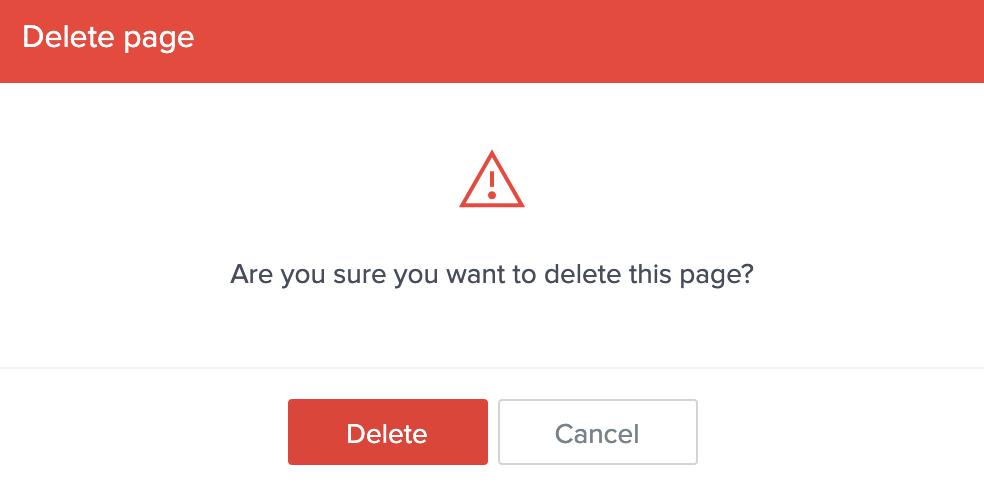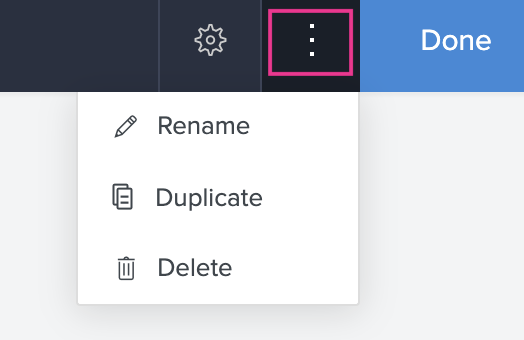Rename, duplicate and/or delete a page
To rename a page
- Edit your app.
- Select the page you wish to edit and open the page builder.
- Click the ellipsis icon (three dots) present at the top-right of the page builder.
- Click the Rename option.
- In the following pop-up window, type a descriptive name for the page in the space provided next to Page name.
- Click Rename.
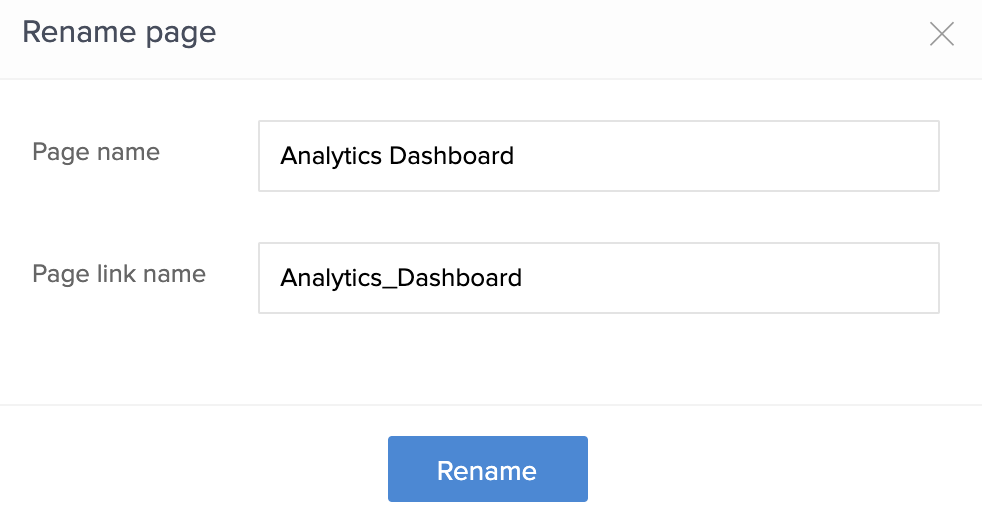
Change page linkname
The page link name does not change every time you rename a page. In order to change a page's link name, follow the steps as mentioned below.
- Edit your app.
- Select the page you wish to edit and open the page builder.
- Click the ellipsis icon (three dots) present at the top-right of the page builder.
- Click the Rename option.
- In the following pop-up window, edit the link name in the space provided next to Page link name.
- Click Rename.
To duplicate a page
- Edit your app.
- Select the page you wish to edit and open the page builder.
- Click the ellipsisicon (three dots) present at the top-right of the page builder.
- Click the Duplicate option.
- In the following pop-up window, type a descriptive name for the page being duplicated in the space provided next to Page name.
- Click Duplicate.
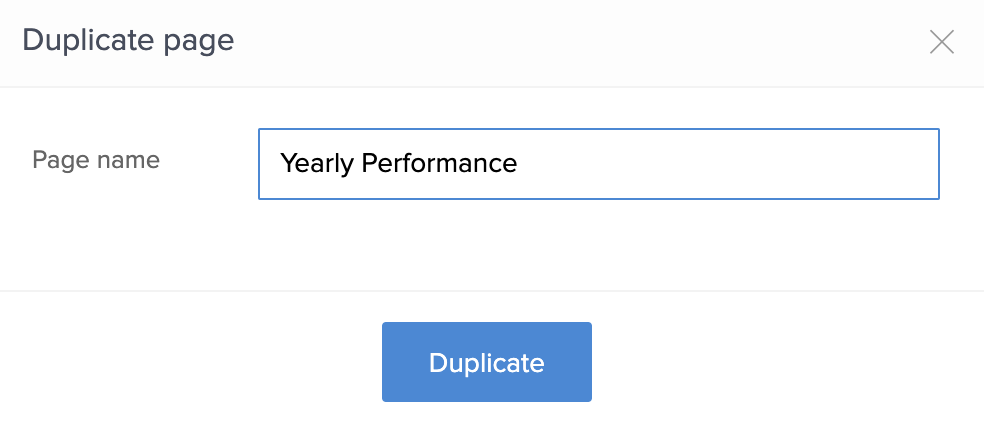
To delete a page
- Edit your app.
- Select the page you wish to edit and open the page builder.
- Click the ellipsisicon (three dots) present at the top-right of the page builder.
- Click the Delete option.
- In the following alert window, click Delete.