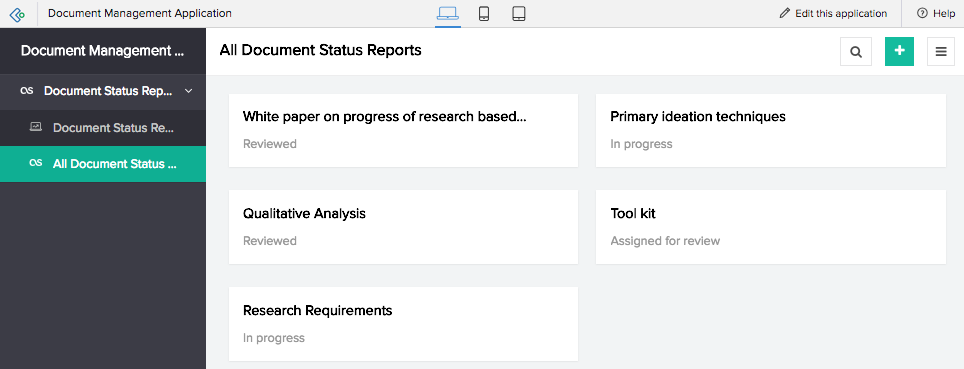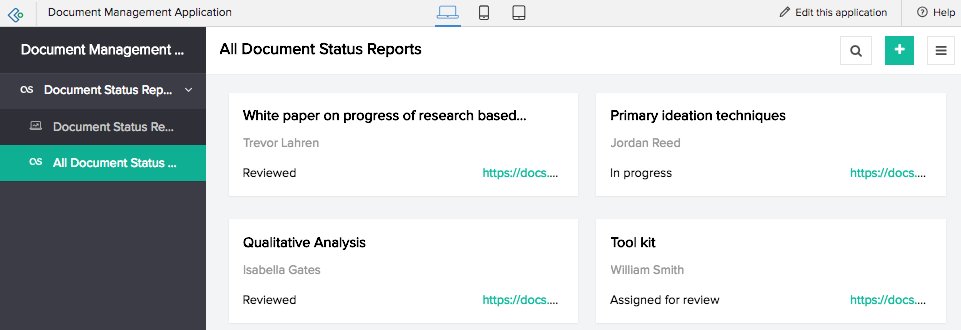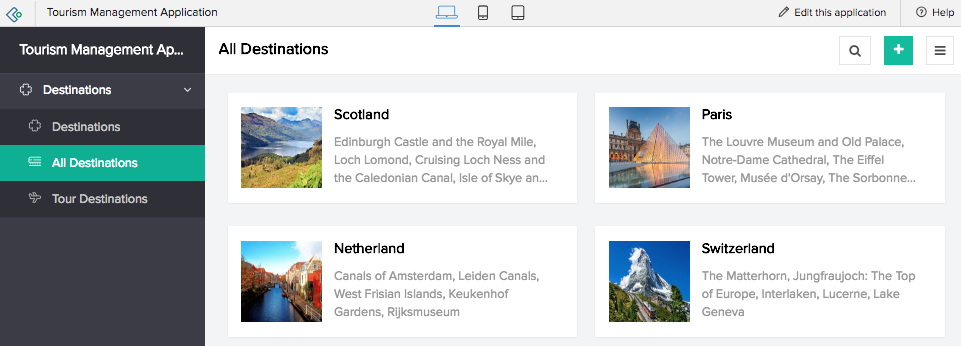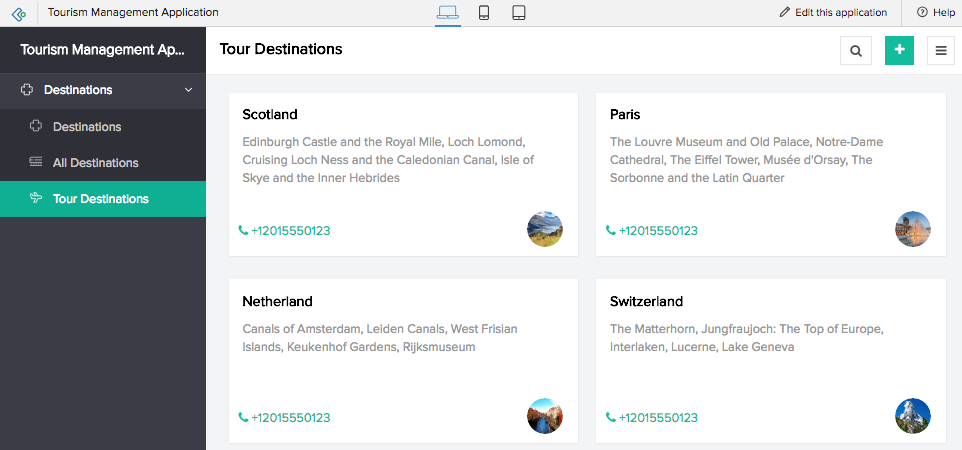Understand quick view layouts in list report
A layout is the structure that you assign to a report. It decides what part of the content goes where. It makes your application visually organized and comprehensible. The reports in ManageEngine AppCreator can be set in suitable layouts that best provides you with insights. It equips you with a certain level of ability to customize the way your records are organized in your report.
There are two views to a report: quick view and detail view. Both these views can be assigned with layouts that clearly present the data in that particular view. To have your report appear in a certain structure, you must determine the layout while building your application. The layout that you select is what reflects when you access the report. The fields and records are arranged in a manner that provides proper insights to the data collected.
Quick view layouts
Quick view of list report provides you with a few predefined layouts from which you can select an appropriate structure. The selected layout enables you to map the form fields to the appropriate positions, and also specify the alignment of the records in the report. For instance, if you have selected the tabular list report layout for an employee profile report in an employee management application, the field labels are in the header row and the records are listed in the subsequent rows. You can sort and group the records and hide and show columns.
The layout types can be broadly classified as follows. Selecting a layout enables you to structure the fields and field values. Besides you can also set certain properties to the overall layout.
- Tabular layout enables presenting records as if showing a table
- Non-tabular layouts enable presenting concise summaries of records
Tabular layout
As the naming indicates, the tabular layout enables you to present records in a table-like format. Field labels will be displayed in header row. Each row except the header row is a record. You can customize the layout - have it display the required fields and freeze the first and second columns, as mentioned below.
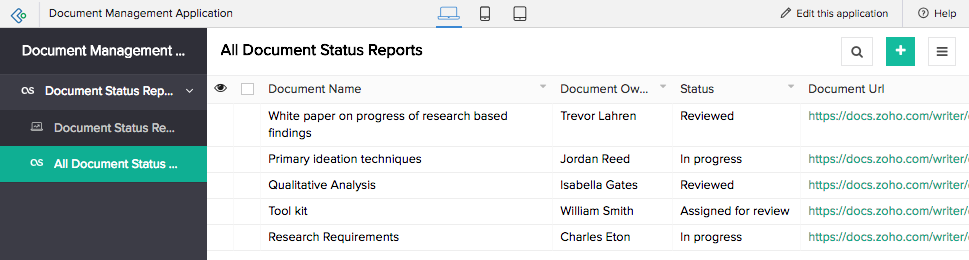
Freeze columns in the tabular layout
In list report's tabular layout, you will be able to freeze the first and second columns. On freezing column, the report will behave in such a way that on scrolling from left to right, the columns remain visible while the subsequent columns move out of sight. Learn how
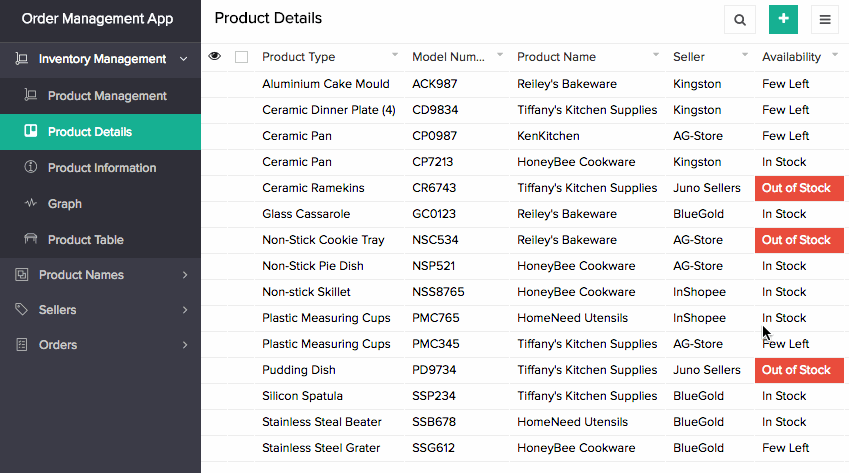
Non-tabular layouts
The non-tabular layouts enable you to present a concise summary of all records. You can customize these layouts - set the required field in the predefined placeholders and set the layout's size.
Layout's size
Non-tabular layouts are all about presentation. So when you use such a layout, you may wish to set the width that a record's layout is to occupy on the screen, or define the number of records that are to be shown per row. You can achieve this using the layout's Size property. Learn how
The following images depict different non-tabular layouts. Layouts' Size are set so as to Fit two records per row.