When installing deployed patches in client machines through SCCM, the installation fails with error code -0x80246002 and with the error message "A download manager operation could not be completed because the file digest was not recognized".
This error will occur when there is a file hash mismatch between downloaded file and deployment package in the client machine. This is due to the old deployment file of the same update, existing in the ccmcache folder.
To resolve this issue, follow the steps mentioned below.
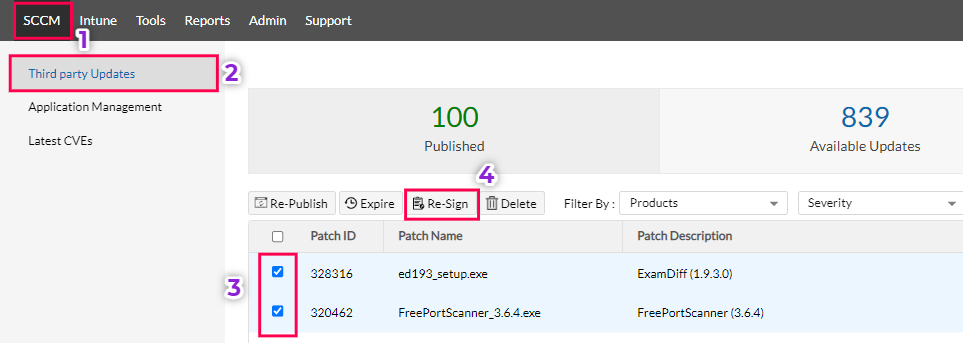
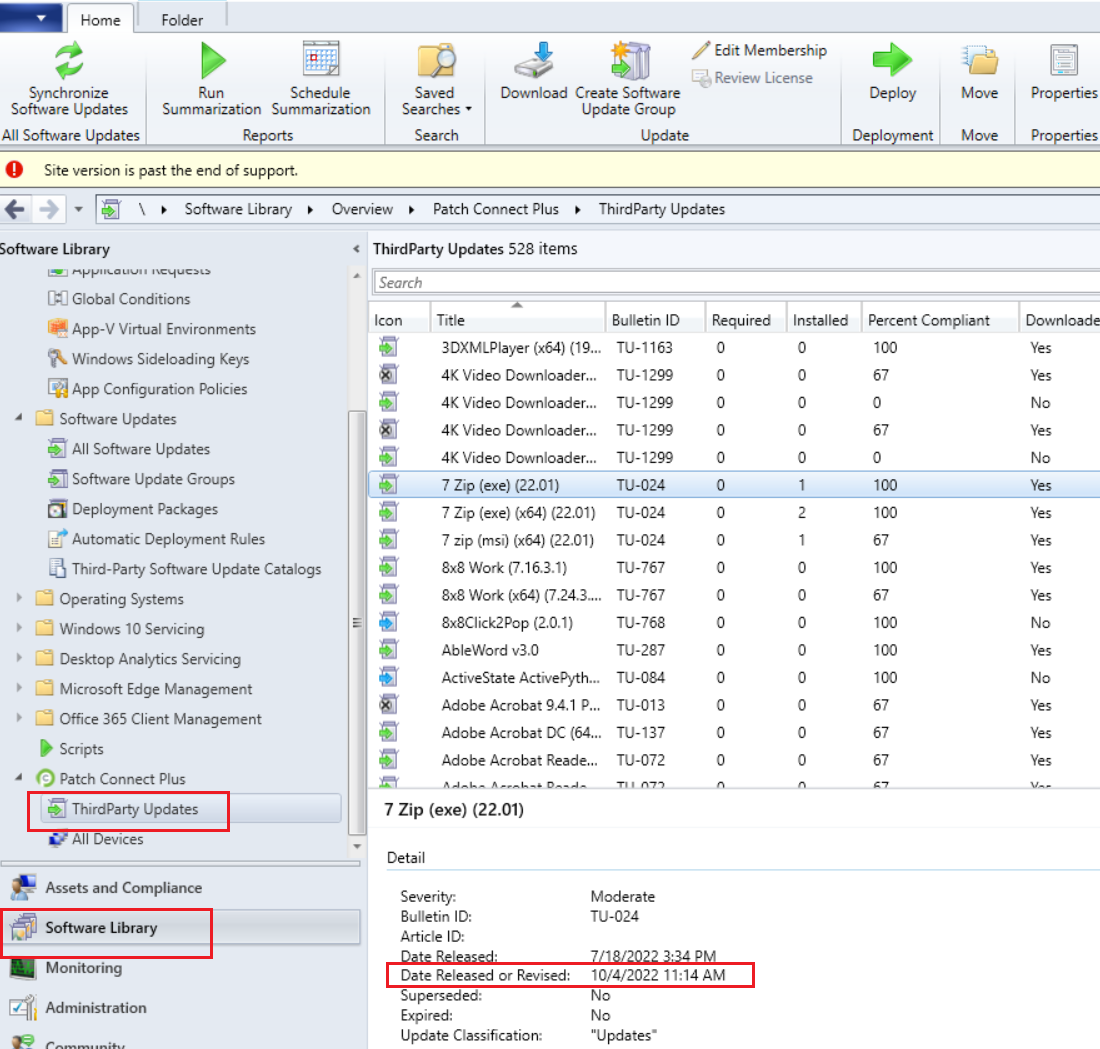
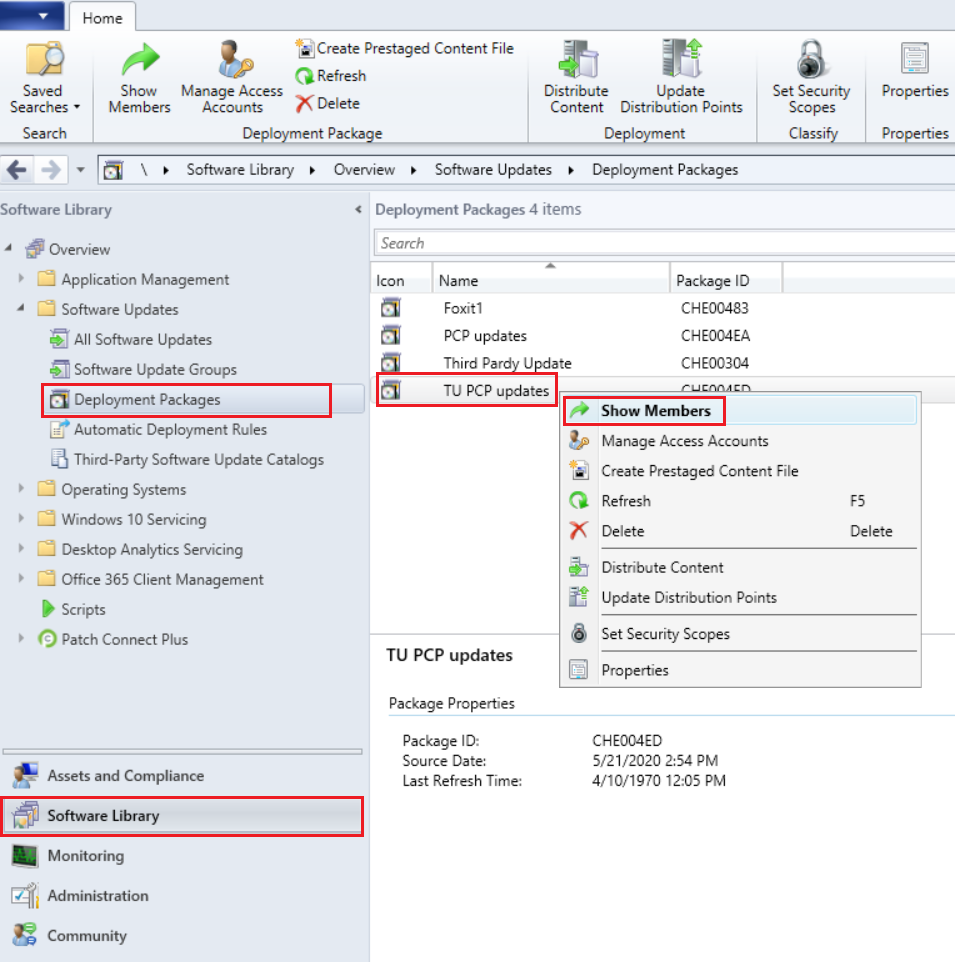
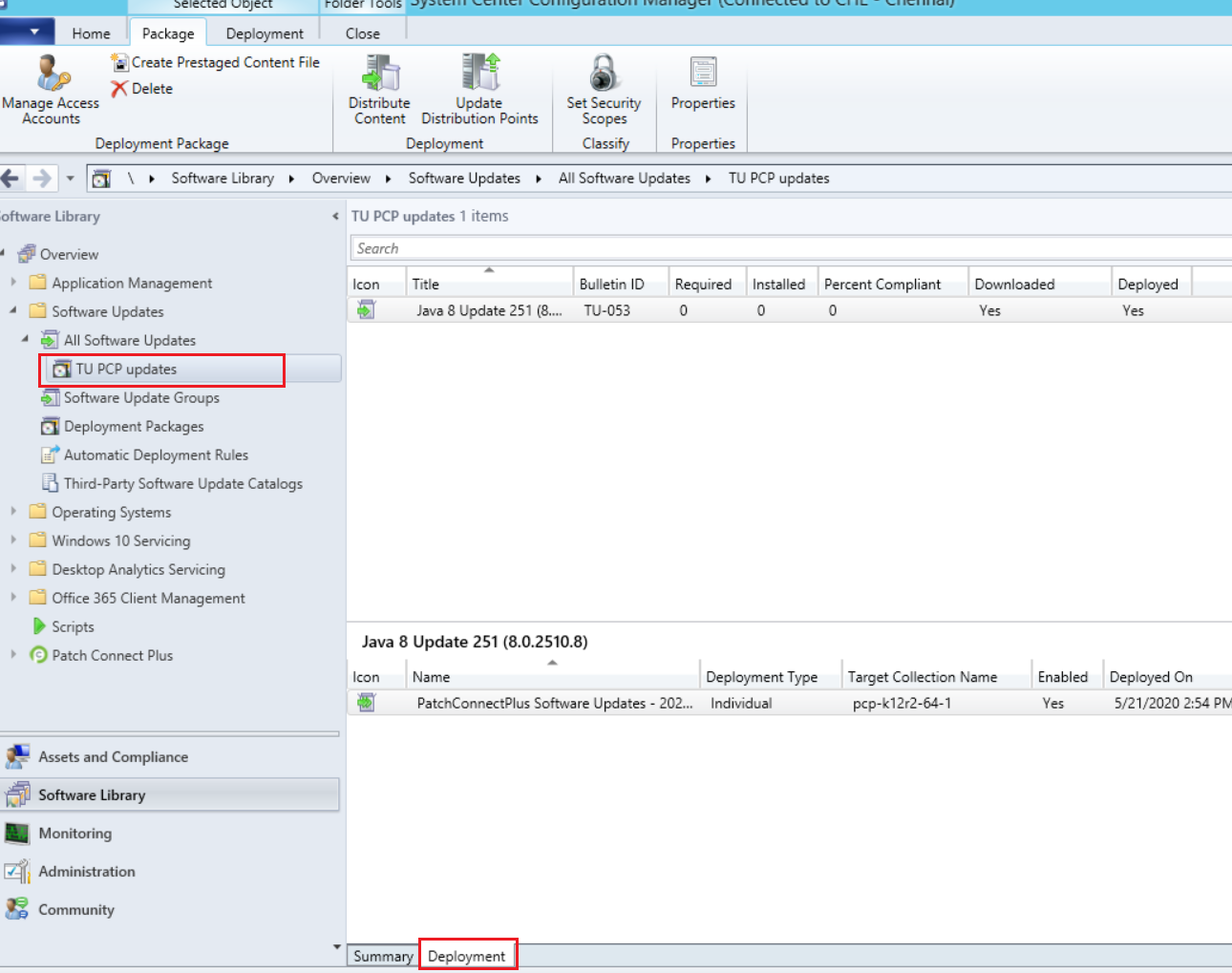
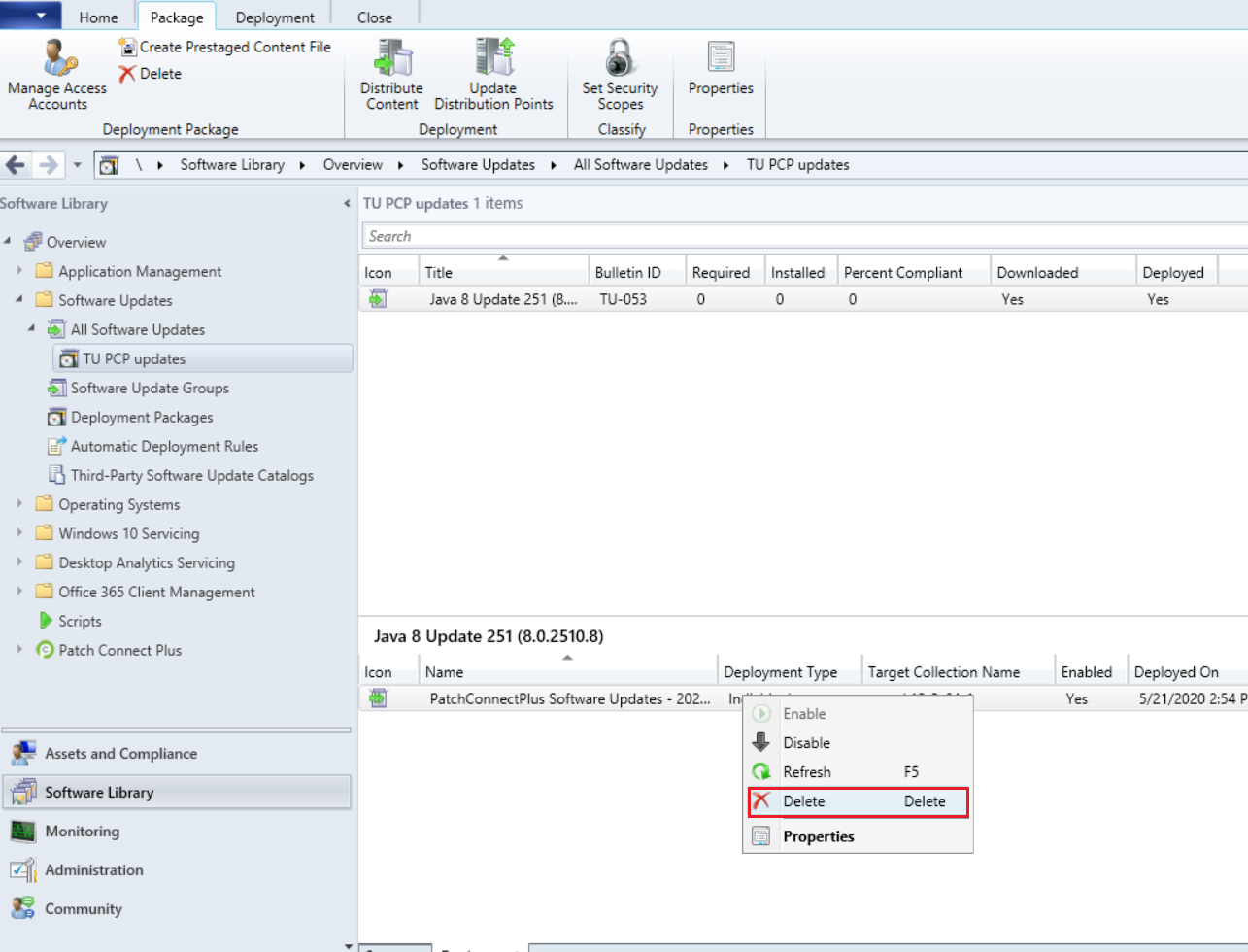
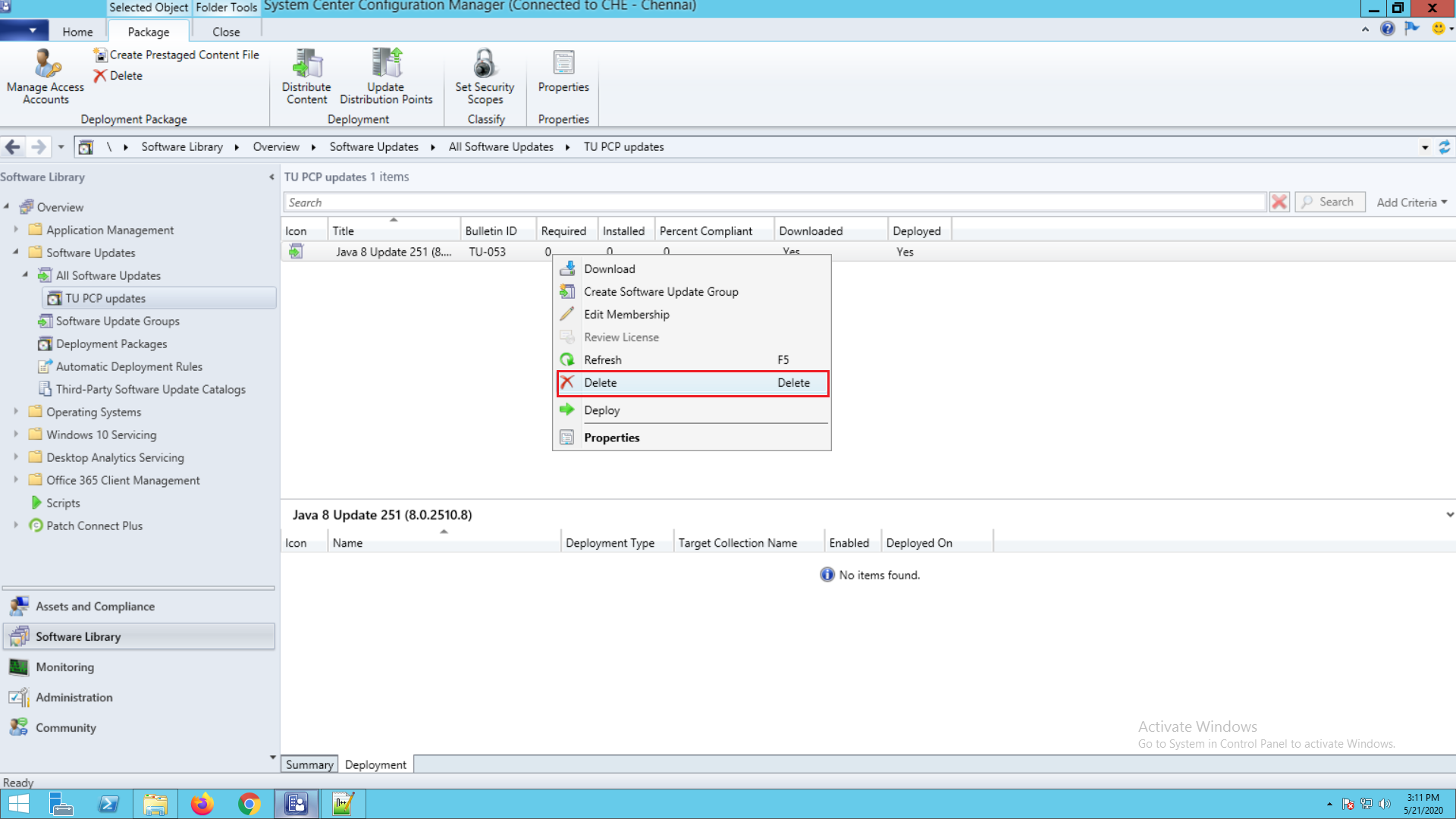
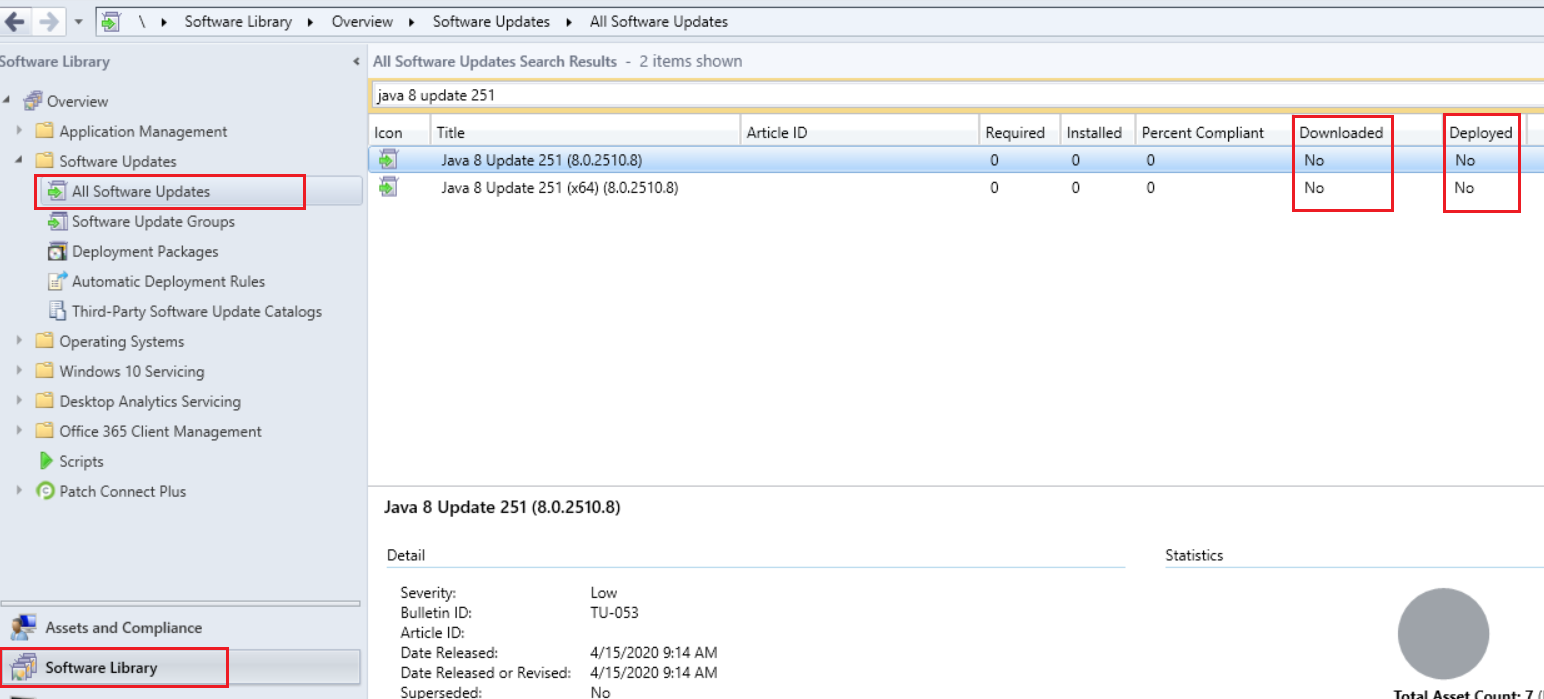
In case of any further clarifications, reach out to our Support team
Keywords: Third-party Patch Management, Installation Error, Patch Failure.