Telegram is a cloud-based instant messaging, video telephony and VoIP service with end-to-end encryption. Users can send messages and exchange photos, videos, stickers, audio and files of any type in Telegram. Using webhook, you can now integrate Telegram with OpManager and receive instant alerts on networks faults in your Telegram Group.
Supported Version: OpManager 12.5.192 & above
To integrate OpManager with Telegram, kindly refer the below steps.
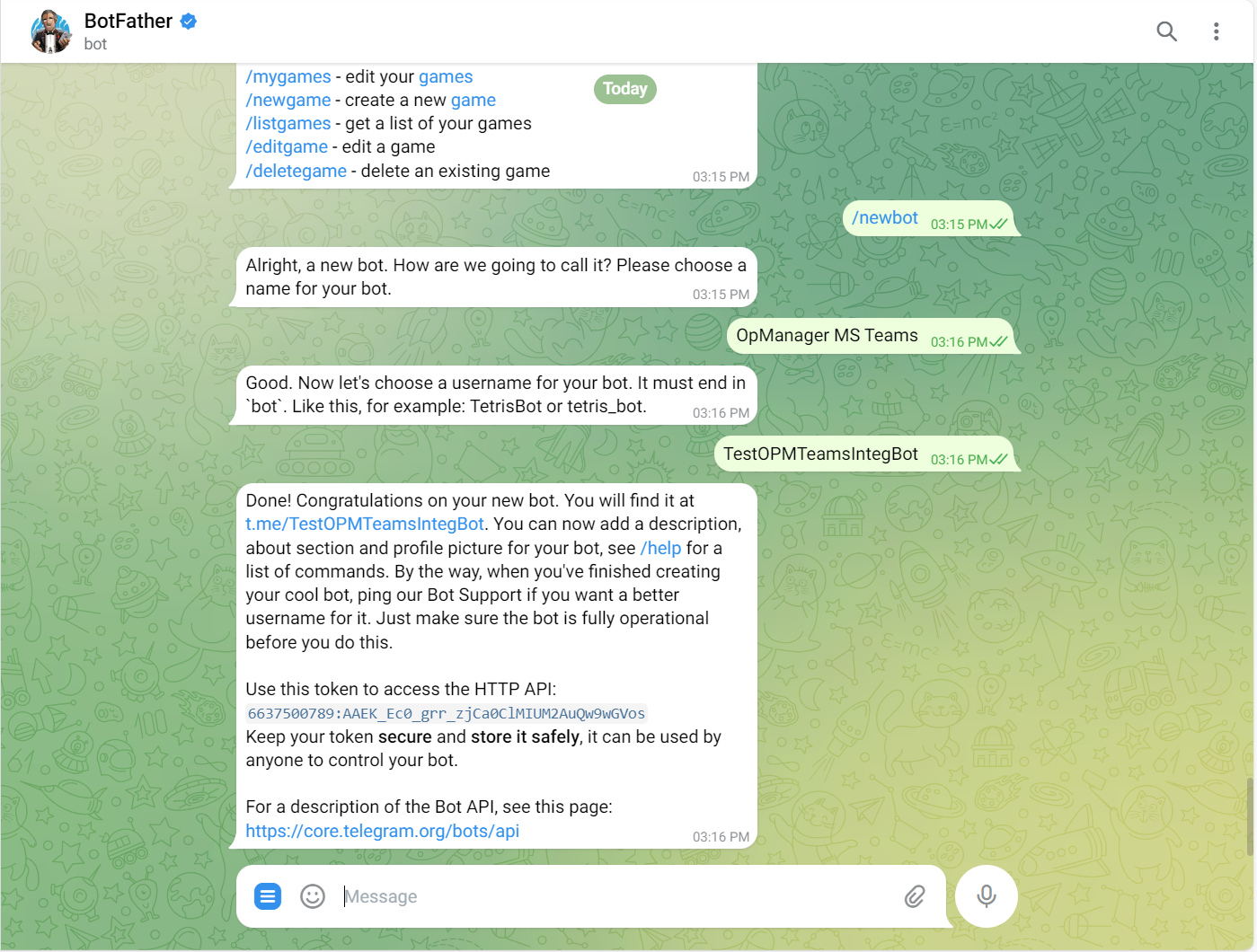
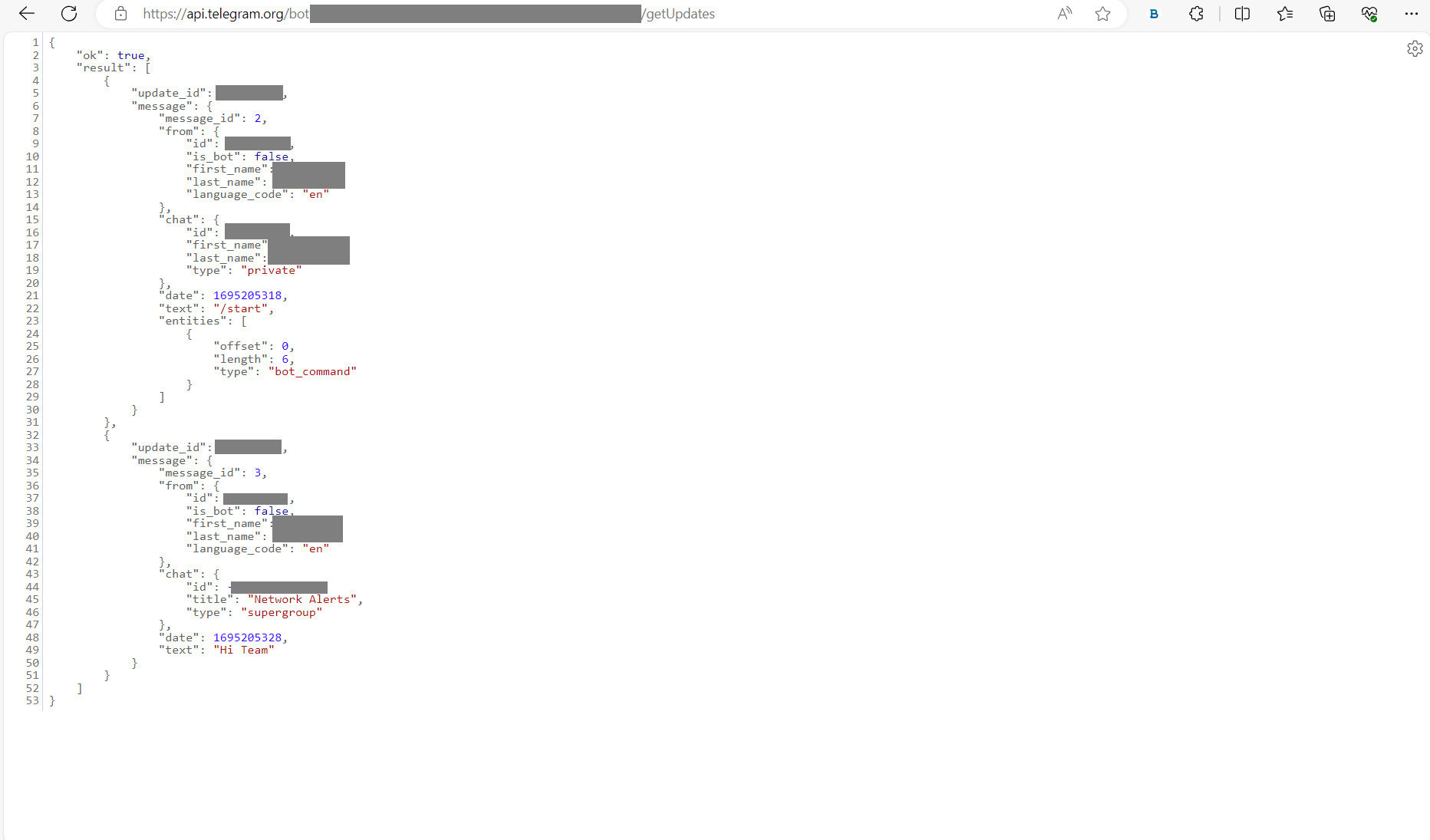
OpManager has now been integrated with telegram successfully. All the alerts from OpManager will now be sent to the corresponding Telegram group.
Thank you for your feedback!