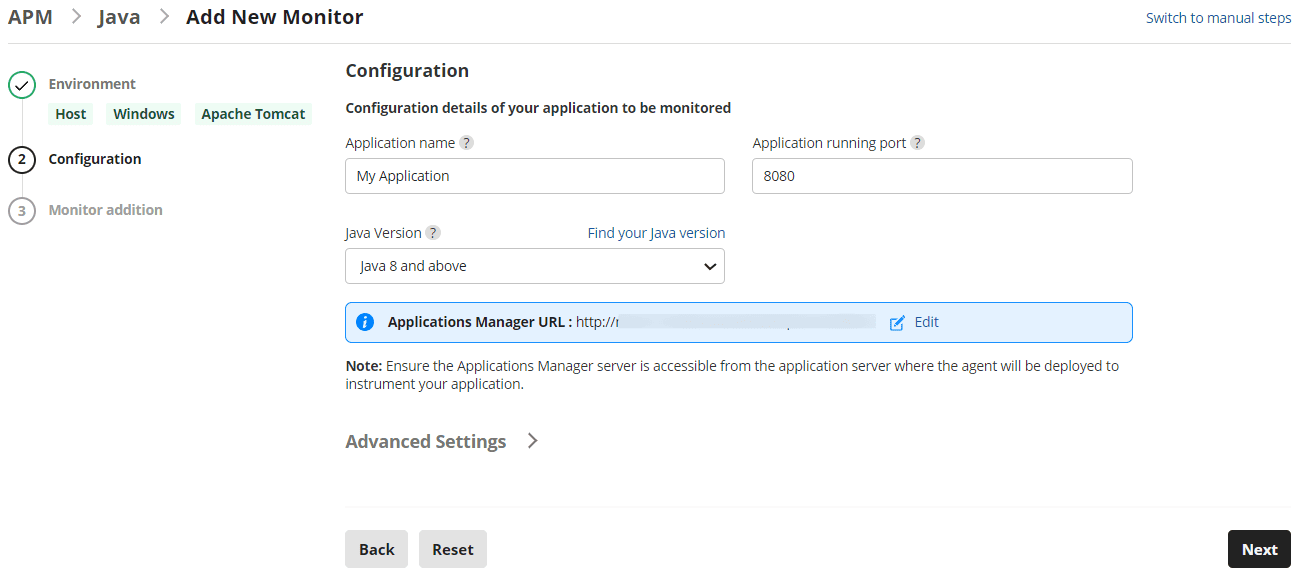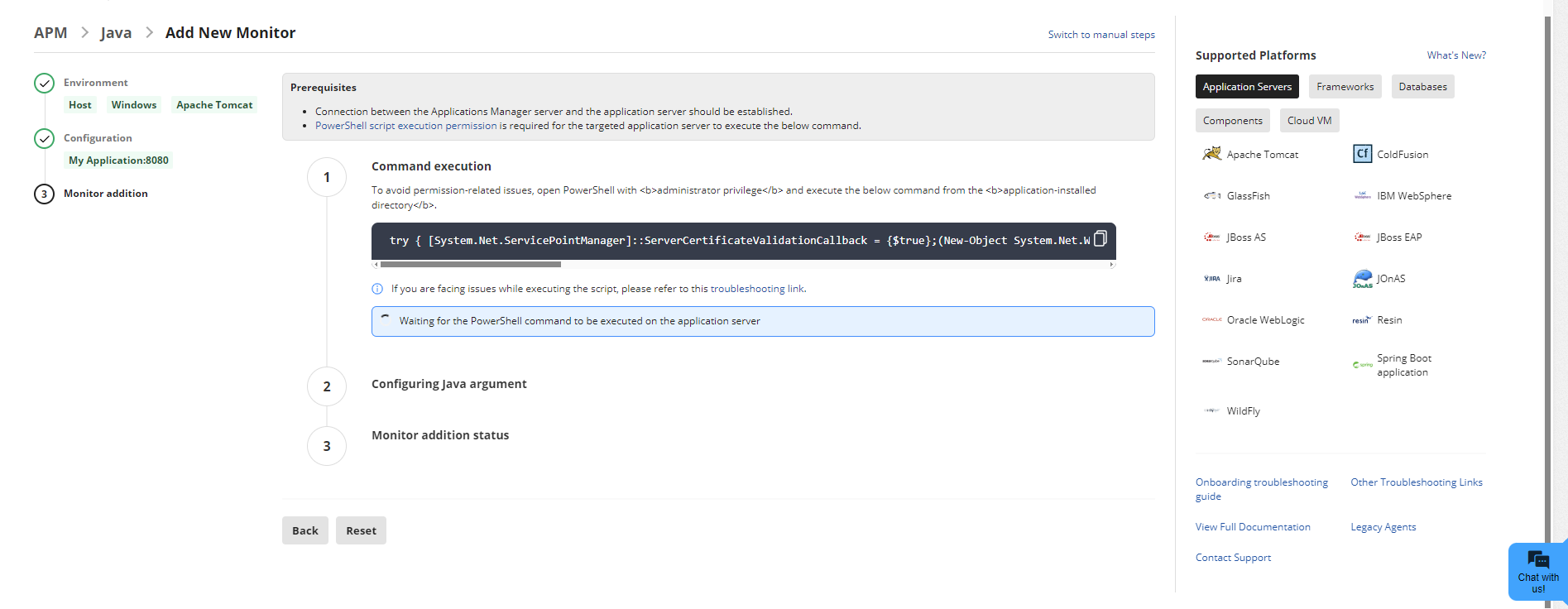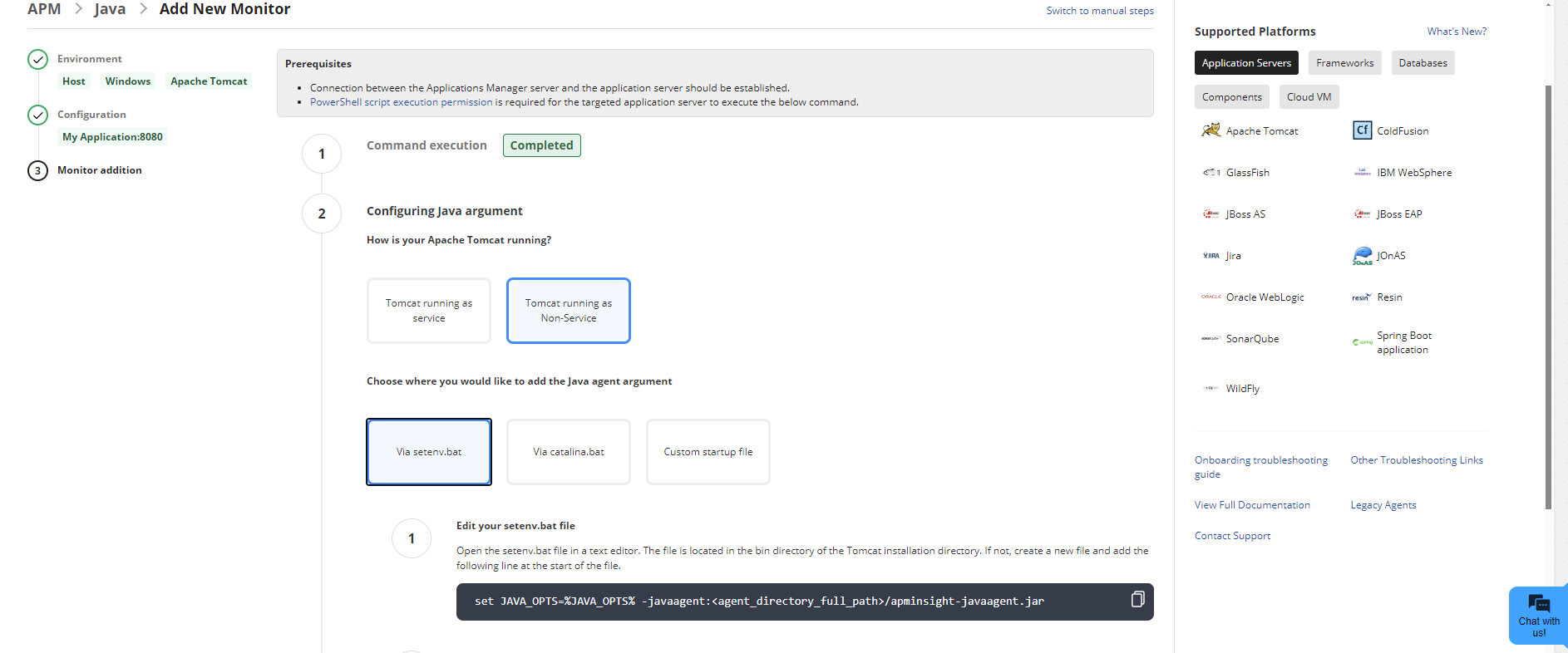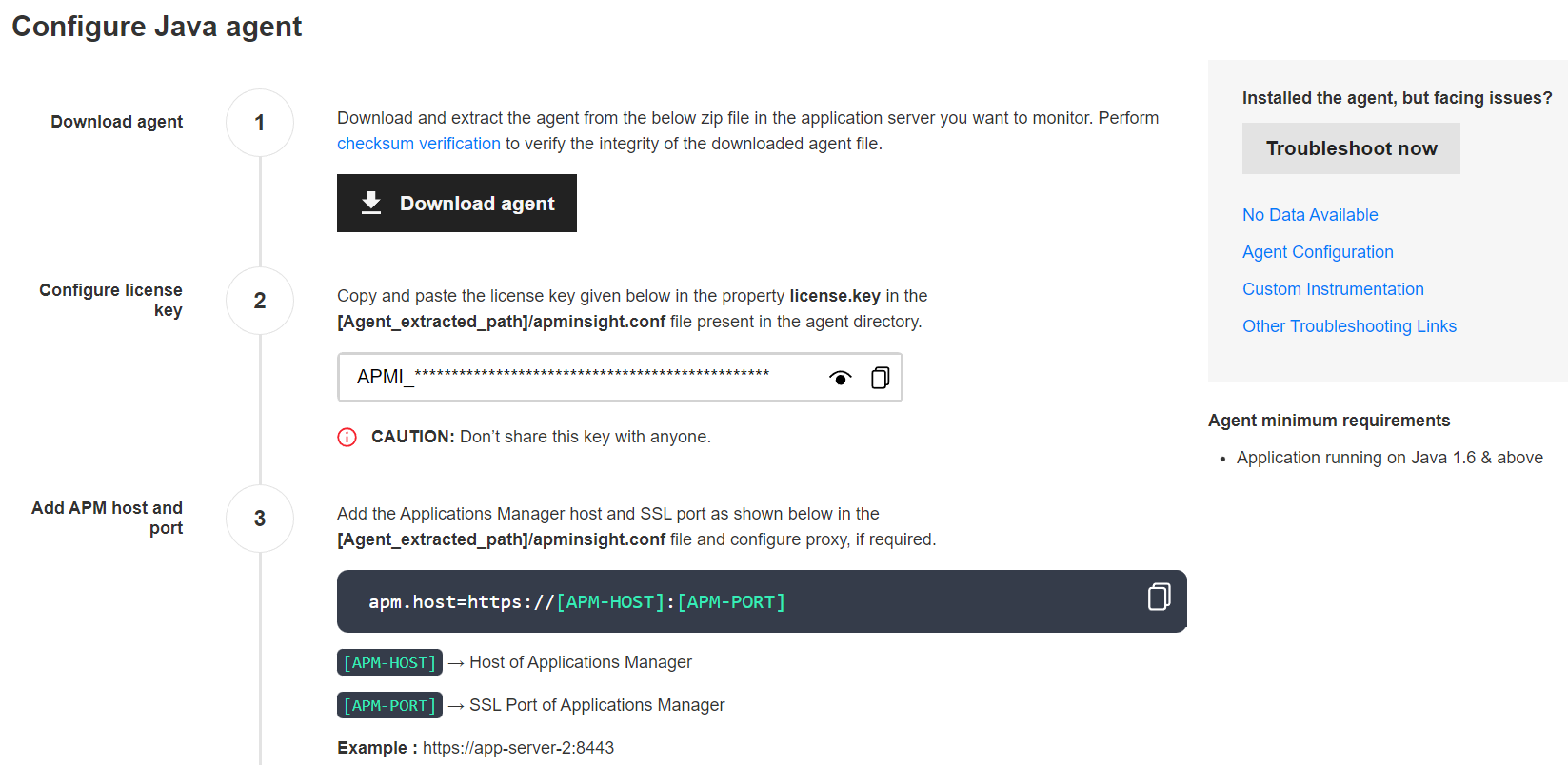Install APM Insight Java Agent
To add a new Java Agent monitor in Applications Manager, go to the APM tab → Add New Monitor → Java.

Based on the version of the build you are using, follow the steps given below to add a Java Agent monitor:
Add a new Java Agent monitor - Guided Installation (Build version 172100 & above)
- Choose your preferred deployment type (Host/Container), Operating System (UNIX/Windows), and Java framework (Apache Tomcat, etc.,) based on your JAVA Application and click NEXT.

- Enter the configuration details of your JAVA application to be monitored including the Application name, Application running port, and the Java version used by your application. The 'Advanced Settings' dropdown displays Applications Manager details such as the protocol, host, port, and APM Insight license key.
Click on Next.
Note: Ensure that the Applications Manager URL is reachable from the application server. If not, use the EDIT option given to provide the accessible IP address or hostname to connect to the Applications Manager for the agent to communicate.
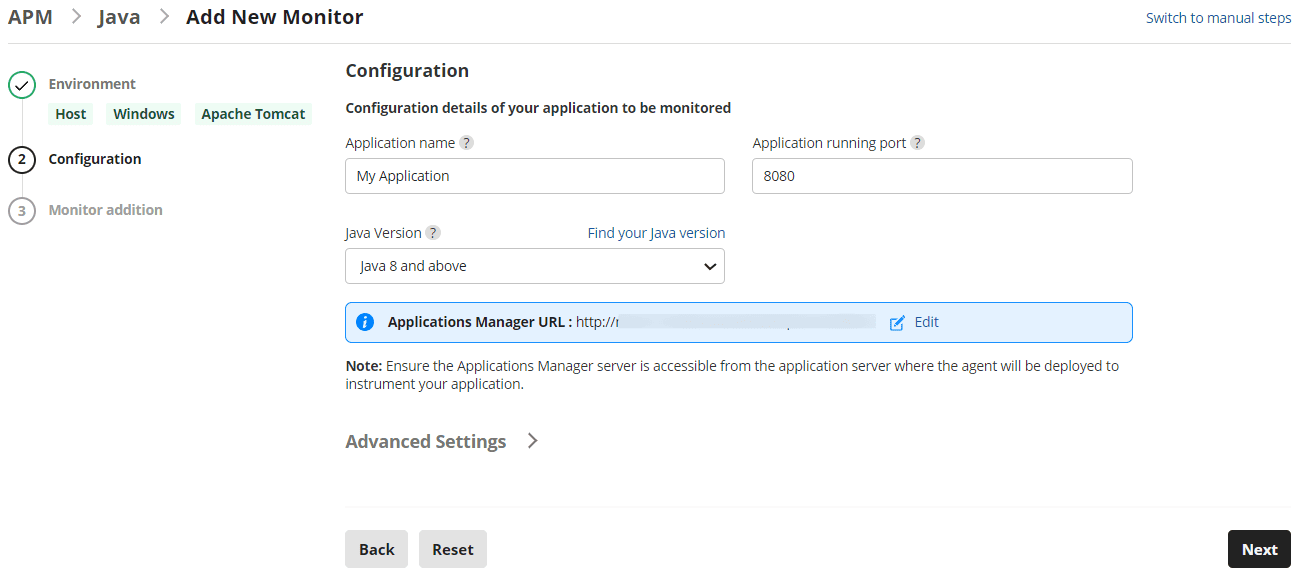
- Execute the command displayed in the UI as an Administrator and follow the given steps as displayed in the Monitor addition tab to complete the process:
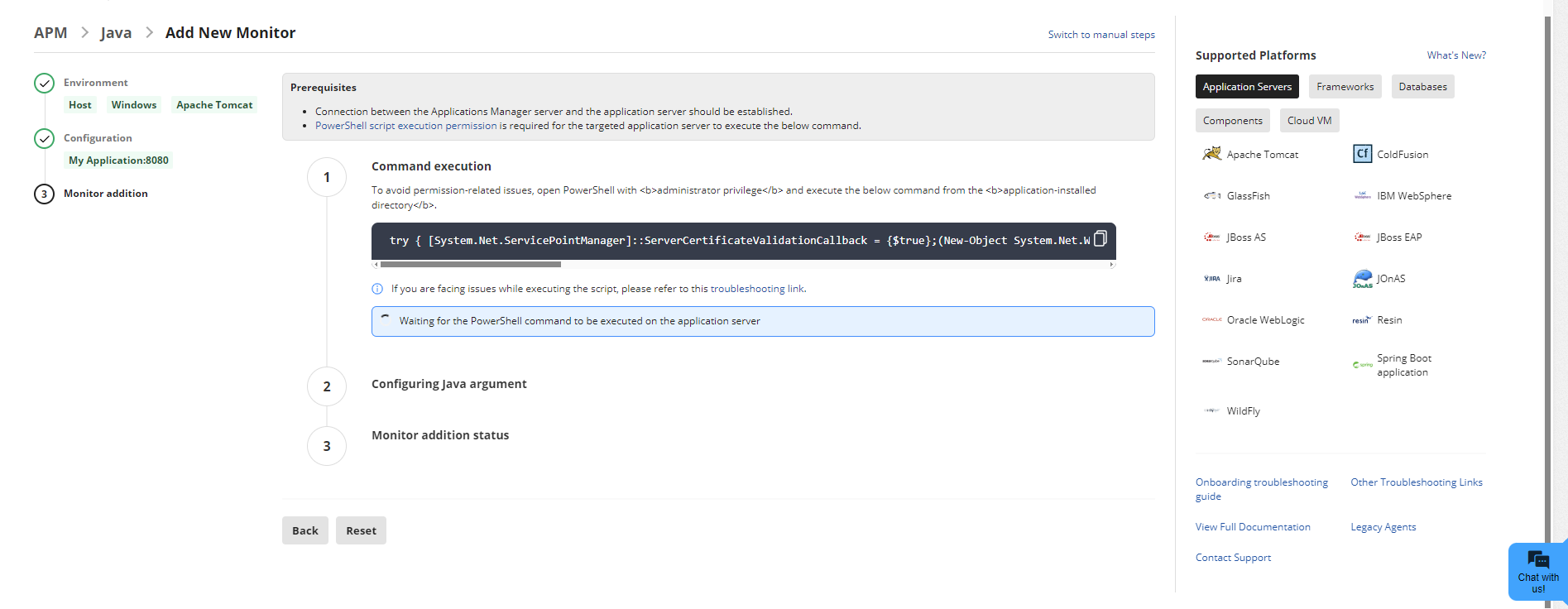
Note: Use the
Switch to manual steps option in the Applications Manager UI
if any environmental issues cause command execution failure, to follow the Manual Installation steps.
- Once the monitor addition is successful, perform some transactions to start monitoring.
Add a new Java Agent monitor - Manual Installation (Build versions below 172100)
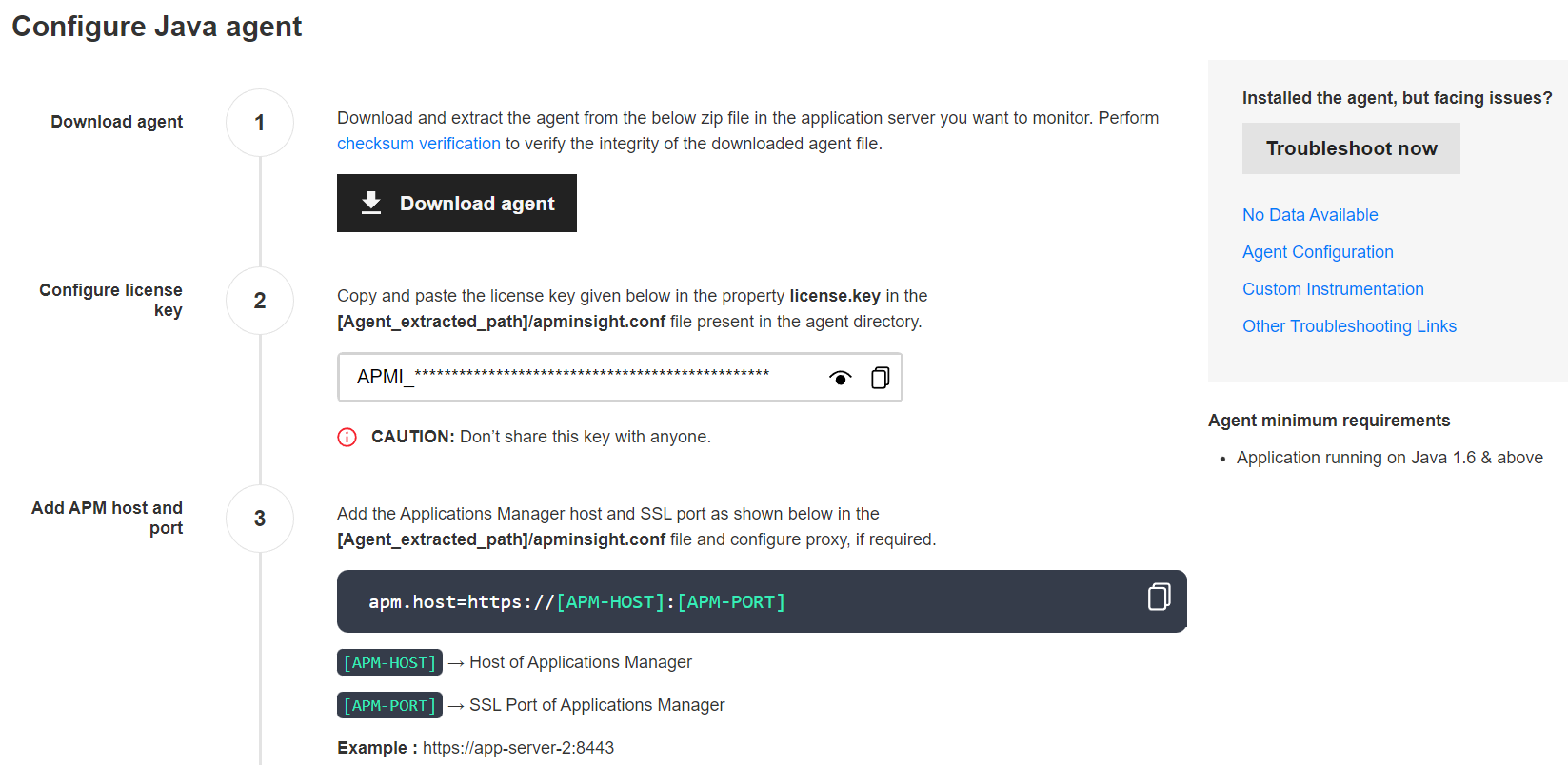
Note:
- For older versions of Java (v2.3 & below), data collection might not happen after upgrading Applications Manager to version 14440 & above. To enable, include the following keys in the apminsight.conf file after extracting the APM Insight Java agent zip (apminsight-javaagent.zip) file :
license.key=[LICENSE KEY]
apm.host=http://[HOST]:[PORT]
Example:
license.key=APMI_74447444b666d7ab5174cc3021a9b68dd4b3364d50f99c2969360810313e8fac
apm.host=http://apm-prod-server:9090
- After including the above keys, save the file and restart the application.
- You can also configure a secure APM URL. Ensure that the connection is stable and free from certificate-related issues.
Example: https://apm-prod-server:8443
- For an Applications Manager failover setup, you can specify multiple hosts in a comma-separated format (supported from Java Agent v6.8), as shown below:
apm.host=http://apm-prod-server-A:9090, http://apm-prod-server-B:9090
Troubleshooting:
For troubleshooting tips, go to our Support Portal
Thank you for your feedback!