Security is a major concern for every enterprise. It is more alarming, when unauthorized users could lay their hands on business management software. This is why, " Two-Factor Authentication" has become so mandatory for every business. You can now secure the access to Browser Security Plus by using two-factor authentication and feel assured. When two-factor authentication is enabled, users will be prompted to enter the One Time Password (OTP) along with their default password. Browser Security Plus allows you to enable Two-Factor Authentication which provides an additional layer of security to validate the user's authenticity. Browser Security Plus also supports two-factor authentication in two modes, using email and Authenticator app (Zoho OneAuth, Google Authenticator, MS Auth, DUO Auth, etc.).
When you enable Two-Factor Authentication, all the users will be required to provide an additional security code to login and access the product. To enable TFA,
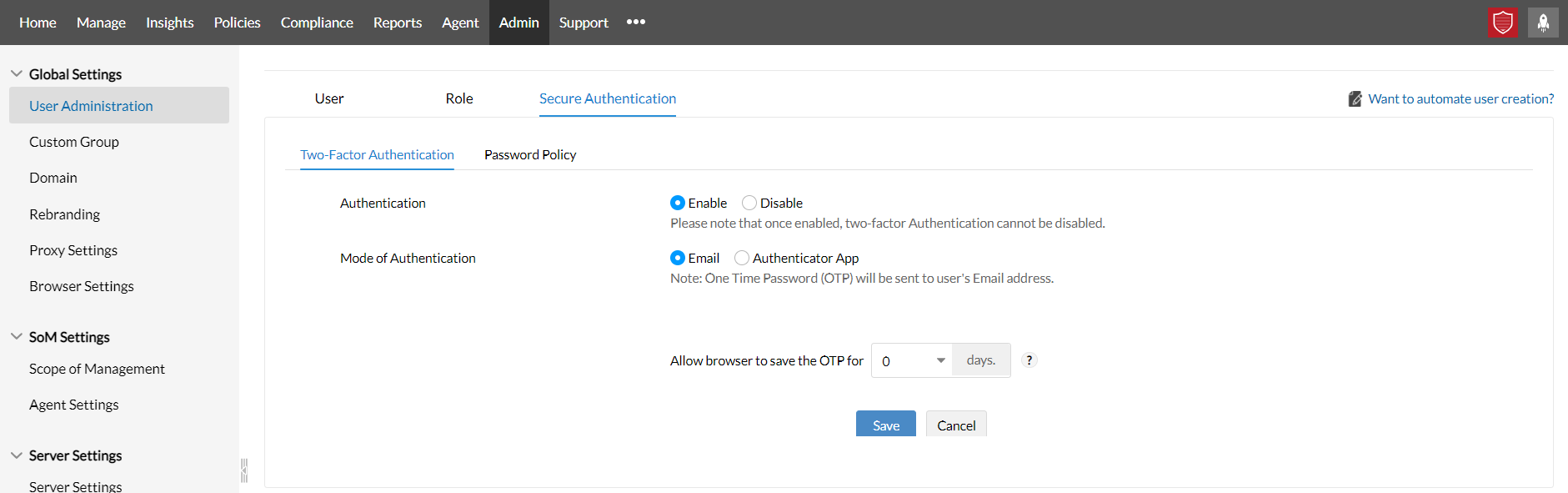
When you choose email as a mode for two-factor authentication, the OTP will be generated by Browser Security Plus and sent to the user's registered email address. User will have to use the OTP received in the email in addition to the regular password. User should have access to email, in order to access Browser Security Plus.
Note: The authenticator app could be Zoho OneAuth, Google Authenticator, MS Auth, DUO Auth, etc..
If you choose to use an authenticator app, please install the authenticator app on your smart phone and map the Browser Security Plus server details to the authenticator app, which is a one time process. You can use the OTP generated on the app, as an additional layer of security, to login to Browser Security Plus. OTP can be generated anytime, anywhere, and it does not require any connection to internet.
Here are the download links to a few commonly used authenticator apps:
1. Can I disable TFA after it is enabled?
No. As a part of security enforcement, TFA cannot be disabled once it is enabled. However, you can contact our Support in any case of trouble with TFA.