ManageEngine® Key Manager Plus Upgrade Pack Download
The latest Key Manager Plus version is 7.0 (7071). See What's New in Key Manager Plus 7.0.

Key Manager Plus Version 7000 has been redesigned with a refined and feature-rich graphical user interface, offering an enhanced user experience. Click here to discover the new design differences and improvements in Key Manager Plus.
If you are using an earlier version, apply the latest upgrade pack to maximize the newly rolled-out features, enhancements, and fixes. Click here for the upgrade instructions based on the operating system.
How Do I Find My Build Number?
Log in to the Key Manager Plus web interface and click the profile option in the top right corner and click License. You will find the build number of the currently installed Key Manager Plus version mentioned below the version number.
| From 7070 to 7071 | Upgrade pack 7070 to 7071 SHA256: 44c1869475dafa319fa7aafbcbc9d3b635ad26db1338867778127daac134520c |
| From 7060 to 7070 | Upgrade pack 7060 to 7070 SHA256: c5baba51384c33229b21d529f2502026f7cb00ed75e2caffc0dab4a8b47f3742 |
| From 7050 to 7060 | Upgrade pack 7050 to 7060 SHA256: b5b2e2167220becedb9d6e725d430b91a6d5849c14b27567aaf969cfb5fb4241 |
| From 7041 to 7050 | Upgrade pack 7041 to 7050 SHA256: c5f5d0c393d0510773ed190aaaecaaa0694421a5dbde7f08d82a9c05e51362e1 |
| From 7040 to 7041 | Upgrade pack 7040 to 7041 SHA256: 708e5fbc5c3d013326fe4001ccc1690548053a83ae8088acfc0c3aba193e2127 |
| From 7030 to 7040 | Upgrade pack 7030 to 7040 SHA256: 709d833f132d7a5be581e82d7834c307d7deb351c5b1fb910dff12bc4e6ba3a4 |
| From 7020 to 7030 | Upgrade pack 7020 to 7030 SHA256: c155f414dc71956df6dbd42868195b459698cd22e4901c3bd7d4f73a9c1fa4a4 |
| From 7010/7011 to 7020 | Upgrade pack 7010/7011 to 7020 SHA256: b018106c899092aa7e74386035e79ab3882f85343125345ac99fbc03076d5dc6 |
| From 7000/7010 to 7011 | Upgrade pack 7000/7010 to 7011 SHA256: e957b30f82abe5f1b044098f64a54a57a6786f14d8990d4370d2044c3a1a4109 |
| From 6680 to 7000 | Upgrade pack 6680 to 7000 SHA256: 5095406b74f04202bffb9a5d7eb88f0d87d06958c2c707b279ee5207bcd7bed3 |
| From 6675 to 6680 | Upgrade pack 6675 to 6680 SHA256: ebd699cd60238b80bee376a256f045884467c2839917ba999468959144f48c32 |
| From 6670/6671 to 6675 | Upgrade pack 6670/6671 to 6675 SHA256: b1e943bdedeb20b249274ce061489a1b6cd5ec36753abd0e7d5a484f4c1c122c |
| From 6670 to 6671 | Upgrade pack 6670 to 6671 SHA256: 24063d96714dfbb4fb9ea7767377307eb286c62926616490e9a5e0f33f42bff7 |
| From 6660 to 6670 | Upgrade pack 6660 to 6670 SHA256: c7f3e96e7cf8206c57b320b6cfac5cb4afc140602403ec74da5f2c87041adb76 |
| From 6650/6651/6652/6653 to 6660 | Upgrade pack 6650/6651/6652/6653 to 6660 SHA256: 787780051e6c12dfb7071920c5ff6269c551908dba4bbedf260fc6367255c67a |
| From 6650/6651/6652 to 6653 | Upgrade pack 6650/6651/6652 to 6653 SHA256: f51632094f6b095fd0265a074bdc31cc0fc6bfed61640c95845a4e18365790e6 |
| From 6650/6651 to 6652 | Upgrade pack 6650/6651 to 6652 SHA256: df05ed229e48864a8f2cb12d392d9008e3b7bcc83c9138a1e0243e11d0542c97 |
| From 6650 to 6651 | Upgrade pack 6650 to 6651 SHA256: 38b27235473c58792fceec9e8eb9de4b5fd0540ea7a9e02f757355da9fd742e9 |
| From 6620 to 6650 | Upgrade pack 6620 to 6650 SHA256: 0d8756e7a2620452fe4c2dc1e94c345d26f14fe93c02ae71611575702693a448 |
| From 6610 to 6620 | Upgrade pack 6610 to 6620 SHA256: 91304585af5d27999f1f5801d1f4307e61f7ac386492fb6c68b5ab6dc1b7f016 |
| From 6600 to 6610 | Upgrade pack 6600 to 6610 SHA256: a5961f8883c9c6021d1647e1a349fcc67bc4ba0d03449e18ddaa5103115ff59f |
| From 6500 to 6600 | Upgrade pack 6500 to 6600 SHA256: a212cefbe5918d02b07f35c0dbb282e7cbb37ecac0eccc0dc2c88a15dc729a7e |
| From 6450 to 6500 | Upgrade pack 6450 to 6500 SHA256: 4a57705edd845e44dd257403c105fce90d9b7babe2bd68ed4ffd13fc27d6f12b |
| From 6420 to 6450 | Upgrade pack 6420 to 6450 SHA256: 9da4bb03514e2814686bef221bdf4de5b1d617eae271ffb002473cc1eaf46266 |
| From 6400/6401 to 6420 | Upgrade pack 6400/6401 to 6420 SHA256: 89f528f256023391dadd60342f15eda662956410a714ca38870d0e62b0e89931 |
| From 6350 to 6400 | Upgrade pack 6350 to 6400 SHA256: 146447637797a9442e4e2fe27c61e230328ddcab21a415aa97e503b5ac12a941 |
| From 6300 to 6350 | Upgrade pack 6300 to 6350 SHA256: cbcd4320c0af3893579bf817fd0c751ac742419b78fcc2838de821b3f1ccc451 |
| From 6210 to 6300 | Upgrade pack 6210 to 6300 SHA256: 6b926e4613d4cc5949d19593817121432b9af491e491e06c773694d2b9c9b81d |
| From 6200 to 6210 | Upgrade pack 6200 to 6210 SHA256: e868f79a95b00157e3fccd860c04469a3a02f968d13d974bdd7ef4820f1de550 |
| From 6160/6161 to 6200 | Upgrade pack 6160/6161 to 6200 SHA256: d8e8ab10452e791d5eb14983e2fd5fa4f74478fc3709da80e32c4e4dc307df45 |
| From 6150/6151 to 6160 | Upgrade pack 6150/6151 to 6160 SHA256: 8804d7a2553bf5433236b70145b20ba7d602c2f415b4788b1a55b57d8c714ca0 |
| From 6100 to 6150 | Upgrade pack 6100 to 6150 |
| From 6000/6001/6002 to 6100 | Upgrade pack 6000/6001/6002 to 6100 |
| From 5970 to 6000 | Upgrade pack 5970 to 6000 |
| From 5960 to 5970 | Upgrade pack 5960 to 5970 |
| From 5950 to 5960 | Upgrade pack 5950 to 5960 |
| From 5920 to 5950 | Upgrade pack 5920 to 5950 |
| From 5910 to 5920 | Upgrade pack 5910 to 5920 |
| From 5900 to 5910 | Upgrade pack 5900 to 5910 |
| From 5860 to 5900 | Upgrade pack 5860 to 5900 |
| From 5850 to 5860 | Upgrade pack 5850 to 5860 |
| From 5810 to 5850 | Upgrade pack 5810 to 5850 |
| From 5800 to 5810 | Upgrade pack 5800 to 5810 |
| From 5750 to 5800 | Upgrade pack 5750 to 5800 |
| From 5710 to 5750 | Upgrade pack 5710 to 5750 |
| From 5700 to 5710 | Upgrade pack 5700 to 5710 |
| From 5650 to 5700 | Upgrade pack 5650 to 5700 |
| From 5630 to 5650 | Upgrade pack 5630 to 5650 |
| From 5620 to 5630 | Upgrade pack 5620 to 5630 |
| From 5610 to 5620 | Upgrade pack 5610 to 5620 |
| From 5600 to 5610 | Upgrade pack 5600 to 5610 |
| From 5510 to 5600 | Upgrade pack 5510 to 5600 |
| From 5500 to 5510 | Upgrade pack 5500 to 5510 |
| From 5200 to 5500 | Upgrade pack 5200 to 5500 |
| From 5100 to 5200 | Upgrade pack 5100 to 5200 |
| From 5000 to 5100 | Upgrade pack 5000 to 5100 |
| From 4500 to 5000 | Upgrade pack 4500 to 5000 |
| From 4100 to 4500 | Upgrade pack 4100 to 4500 |
| From 4000 to 4100 | Upgrade pack 4000 to 4100 |
| From 2000 to 4000 | Upgrade pack 2000 to 4000 |
Upgrade Pack Instructions based on Operating Systems
Prerequisites
- Stop the Key Manager Plus service. For Linux, use the command /etc/rc.d/init.d/sshkeymanager-service stop to stop the service.
Notes:- If you are using PostgreSQL as the database, ensure that the Postgres process is not running in the task manager.
- If you are using MSSQL as the database, ensure that the OpenJDK/Zulu platform process is not running in the task manager.
- If you store the 'database_params.conf' file in a different location, copy the file back to the original location, i.e., '
/conf/' , before performing the upgrade. - Perform a backup of the entire Key Manager Plus installation folder and store it somewhere safe. You can revert to this copy in case of an upgrade failure with your settings intact. Additionally, take a backup of the Key Manager Plus database.
Windows
- To start with, right-click the Command Prompt and select 'run as administrator' .
- Navigate to the '
/bin' directory and execute 'UpdateManager.bat' .- During MS SQL server configuration for the Key Manager Plus database, if you have opted for 'Windows Authentication,' start the command prompt using the service account with which the Key Manager Plus service has been configured to connect to the SQL server (i.e., instead of running as administrator, run as the service account).
- To identify whether a service account is used or an SQL account is used, navigate to
/conf directory and open the database_params.conf file. If you do not find a username and password in the file, then Key Manager Plus is using Windows Authentication, and therefore, you need to run the command prompt with service account privilege.
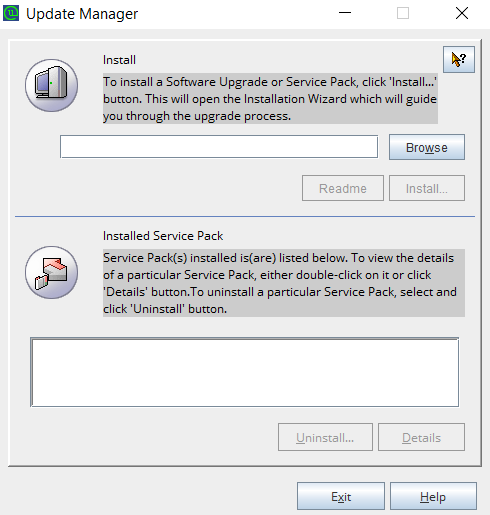
- Click Browse and select the .ppm file that you downloaded from the ManageEngine Key Manager Plus Upgrade Pack section.
- As a part of patch integrity verification from Key Manager Plus build 6300 onwards, Key Manager Plus requires an SSL certificate to complete the upgrade process. Key Manager Plus will automatically import this certificate during the upgrade. In case, if the automatic import does not happen, you will be prompted to manually add the SSL certificate. Download the relevant SSL certificate from here
- In this case, when the Import Certificate pop-up opens, click Browse and Import the SSL certificate you downloaded from the above step.
- Click Install in the Update Manager window to begin the upgrade process. Please note that importing the SSL certificate is mandatory while upgrading Key Manager Plus from version 6.2 to 6.3. However, this is a one-time operation, and you need not repeat the process during the next version upgrade.
- To apply multiple upgrade packs, do the following for each upgrade: exit the Update Manager, start & stop the Key Manager Plus service once, and execute the above steps 1, 2, and 3 again.
- Once you have finished applying the upgrade packs, start the Key Manager Plus service.
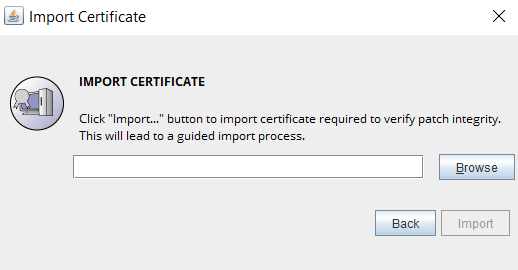
Linux (Headless)
- Navigate to
/bin directory using the terminal. - Execute the command sh UpdateManager.sh -c (This will run the Update Manager in CLI mode)
- Now, press i to install and supply the full path of the upgrade package that you have downloaded from ManageEngine Key Manager Plus Upgrade Pack section.
- As a part of patch integrity verification from Key Manager Plus build 6300 onwards, Key Manager Plus requires an SSL certificate to complete the upgrade process. Key Manager Plus will automatically import this certificate during the upgrade. In case, if the automatic import does not happen, you will be prompted to manually add the SSL certificate. Download the relevant SSL certificate from here.
- Enter the SSL certificate's absolute path when prompted. Once the certificate is imported successfully, wait for the upgrade to complete until the message "Service Pack applied successfully" is displayed. Please note that importing the SSL certificate is mandatory while upgrading Key Manager Plus from version 6.2 to 6.3. However, this is a one-time operation, and you need not repeat the process during the next version upgrade.
- To apply multiple upgrade packs, do the following for each upgrade: exit the Update Manager, start & stop the Key Manager Plus service once, and execute the above steps 1, 2, and 3 again.
- After applying the upgrade packs, start the Key Manager Plus service using /etc/rc.d/init.d/sshkeymanager-service start.
Applying the Key Manager Plus Upgrade Packs for Failover Service (FOS) Model
In a failover service set up with two application servers bound to an MS SQL cluster, you can upgrade only the primary server; the secondary server must be reinstalled, and the failover service setup must be reconfigured. To do so
- Deactivate the failover service
- Upgrade Key Manager Plus on the primary application server
- Reinstall Key Manager Plus on the secondary application server
- Reconfigure the failover service
1. Deactivate the Failover Service
You can deactivate the failover service either from the primary or secondary server by following the below steps:
- Open a command prompt in any of the servers.
- Navigate to
\bin directory. - Execute the command: UninstallFOS.bat.
- Now, uninstall the Key Manager Plus application entirely from the other servers.
To reconfigure a failover service and set up a fresh secondary instance of Key Manager Plus, follow the steps given in the help guide: FOS.
2. Upgrade the Primary Application Server
Using the latest .ppm file available in the ManageEngine Key Manager Plus Upgrade Pack section, upgrade your primary installation of Key Manager Plus. Apply the PPM file to the primary server using the above instruction based on your operating system.
3. Reinstall Key Manager Plus on the Secondary Application Server
After upgrading the primary server to the latest version, You can reinstall the latest version of Key Manager Plus on your secondary server. Note: Ensure the software architectures are the same i.e. 32-bit/64-bit. You can download Key Manager Plus from this link.
4. Reconfigure Failover Service
After reinstalling the secondary server, you can perform the steps detailed in the failover service help documentation to configure failover service in the secondary application server again.
Note:
Key Manager Plus also allows you to schedule database backups from within the product, and provides a script to restore the data for assistance in case of disaster/data loss. While it is recommended that you take a copy of the Key Manager Plus installation directory before applying the upgrade pack, you can always rely on the database backups scheduled from within the product if anything goes wrong.
If you need any assistance or clarifications, please contact keymanagerplus-support@manageengine.com.