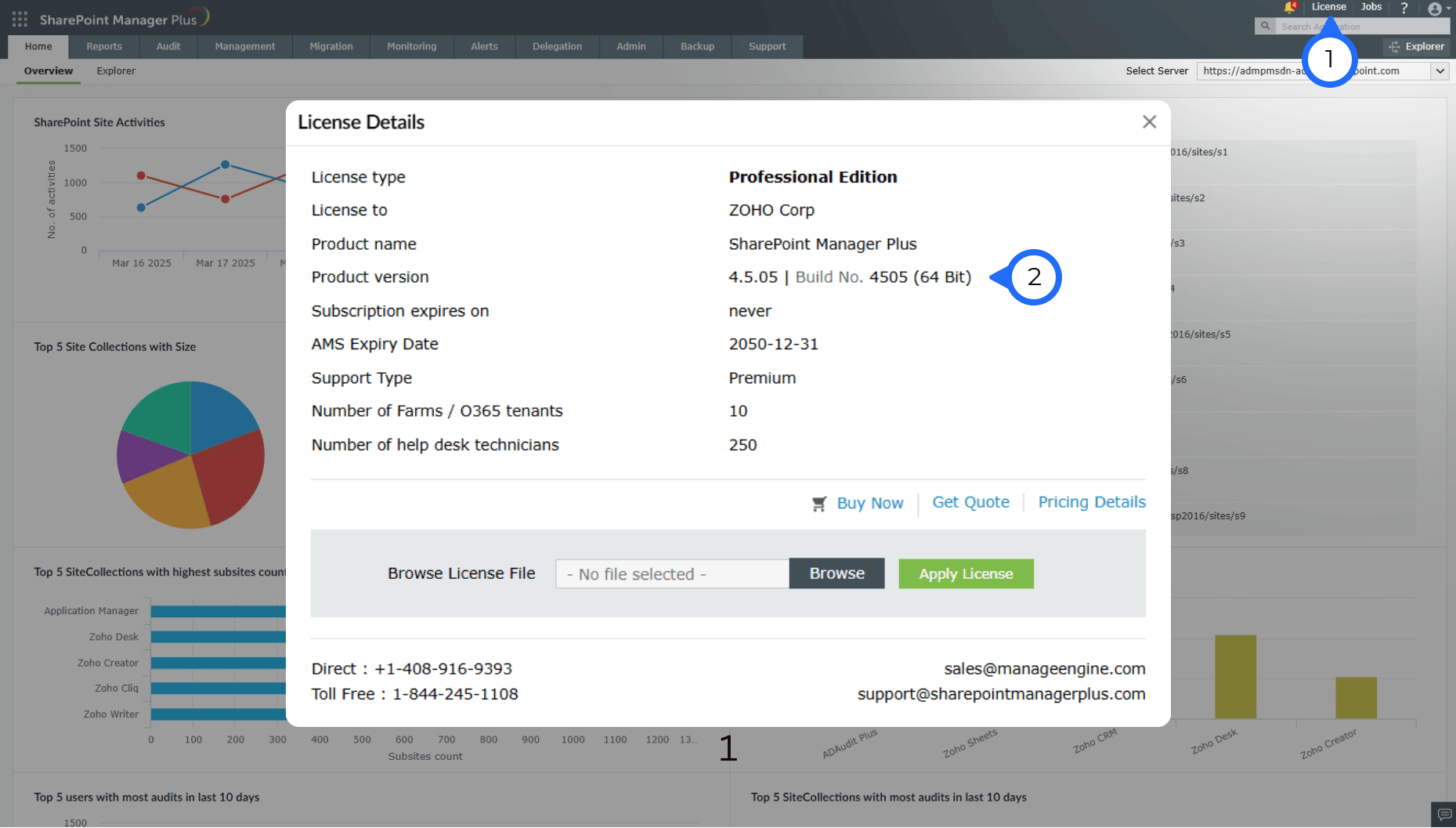- Steps to find the build number
- 1 Log in to the SharePoint Manager Plus and click License at the top right corner.
- 2 In the License Details window, view the build number in the Product version field.
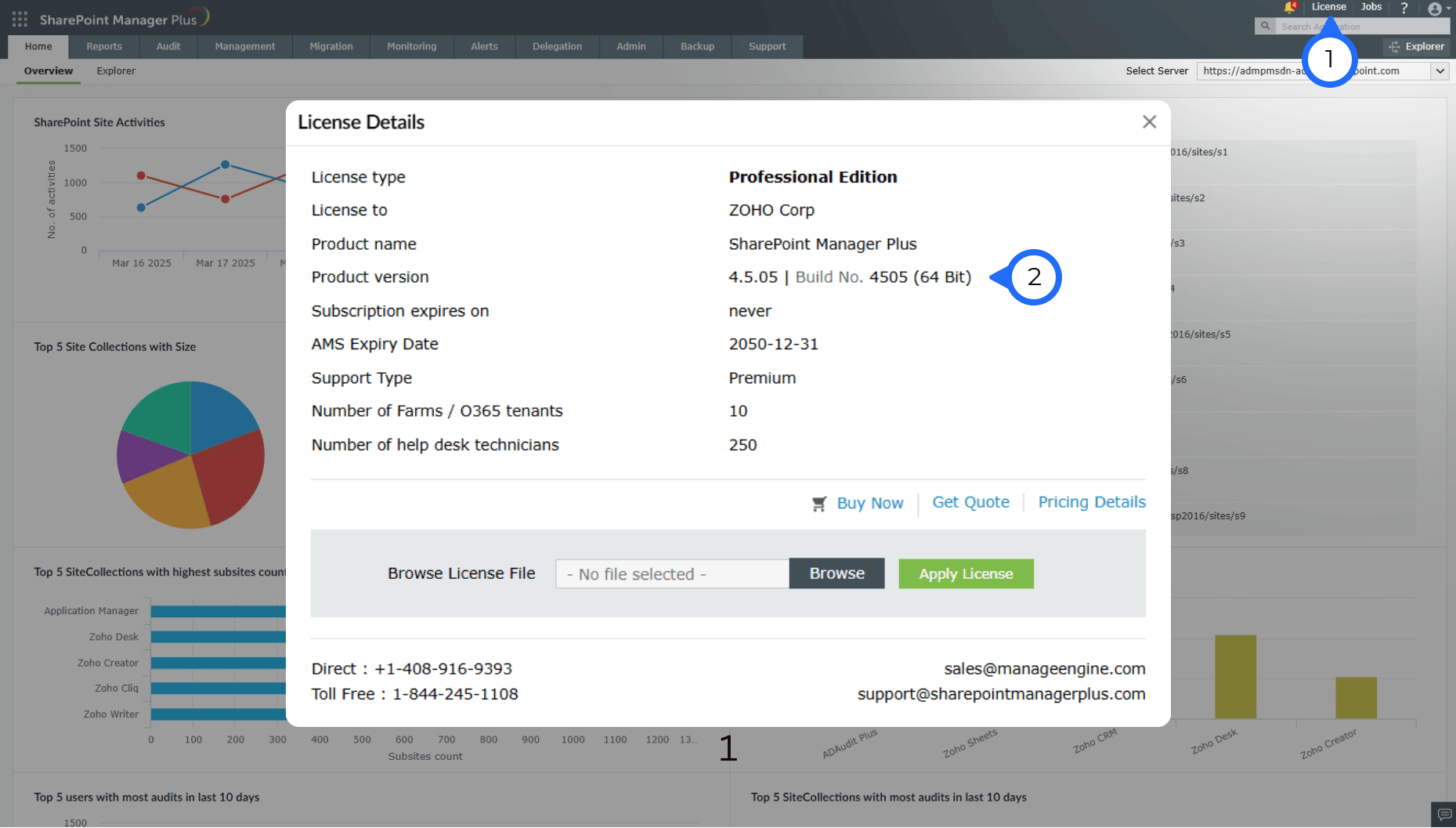
SharePoint Manager Plus Service Pack
| If your Build Number is |
Upgrade to Build Number |
| 4500 through 4507 |
Download and upgrade to latest 4508
|
| 4401 through 4405 |
Download and upgrade to 4500
|
| 4300 through 4400 |
Download and upgrade to 4401
|
| 4100 through 4201 |
Download and upgrade to 4300
|

Note: We strongly recommend you to take backups before migrating. This helps you prevent accidental loss of data.
- If your build number isUpgrade to Build NumberSHA256 Checksum hash value
- 4500 to 4507Download and upgrade to 450898ce717332283a5515ff84606551adfae279dbd6d444f15f24b336088f2dc272
- 4401 to 4405Download and upgrade to 4500bccc248f2224dcf62157d244d4b78351d6205ed24bb9a290ae8791c0a089a7d1
- 4300 to 4400Download and upgrade to 440162195bb95943e08ce81957243c76fccde38ad8ab0b1e0e18ec5baf353d454c63
- 4100 to 4201Download and upgrade to 4300343d370508e000afeeea0c486edd0aeec223eea96760114706e6e39446202cbc
Instructions to apply Service Pack
- 1Shut down SharePoint Manager Plus.
- If the product runs as an application, click Start → All Programs → SharePoint Manager Plus → Stop SharePoint Manager Plus.
- If the product runs as a Windows service, click Start → Run → Type "services.msc" → Stop "SharePoint Manager Plus".
- 2Execute the stopDB.bat file as administrator under <SharePointManagerPlusHome> → bin directory.
- 3Back up SharePoint Manager Plus by zipping the contents of <SharePointManagerPlusHome> directory.
- 4If you use Microsoft SQL as the Database Server for SharePoint Manager Plus, backup the database as well.
- 5Ensure that the logged on user has "Write" permission for the <SharePointManagerPlusHome> directory.
- If you're not sure about the access provided, provide "Full control" for "Everyone", which can be removed after applying the service pack.
- Right click on <SharePointManagerPlusHome> directory → Properties → Security tab → Add "Everyone" with "Full control" → Apply.
- 6Open Command Prompt as Administrator and execute the UpdateManager.bat file under <SharePointManagerPlusHome> → bin directory.
- 7Click Browse and select the .ppm file that you have downloaded.
Note: If you are facing the error "Signature does not match with any available certificates. Please import a valid certificate or contact support," download the certificate based on your current build number and import it by clicking Import Certificate at the top-right corner of the Update Manager window.
- 8Click Install for the service pack. Depending on the amount of data to be migrated, the installation procedure may take a few minutes. Please do not terminate prematurely.
- 9Click Close and then Exit to quit the Update Manager tool.
- 10Start SharePoint Manager Plus.
- If the product runs as an application, click on Start → All Programs → SharePoint Manager Plus → Start SharePoint Manager Plus.
- If the product runs as a windows service, click on Start → Run → type "services.msc" → Right-click "SharePoint Manager Plus" → Start.
Note: If you need to apply more than one service pack, follow the same instructions for each installation.
How do I find my current build number? (Refer screenshot)
- Log in to the SharePoint Manager Plus and click License at the top right corner.
- In the License Details window, view the build number in the Product version field.
Need Help?
You can contact SharePoint Manager Plus Support at any time for assistance in upgrading SharePoint Manager Plus to the latest version.