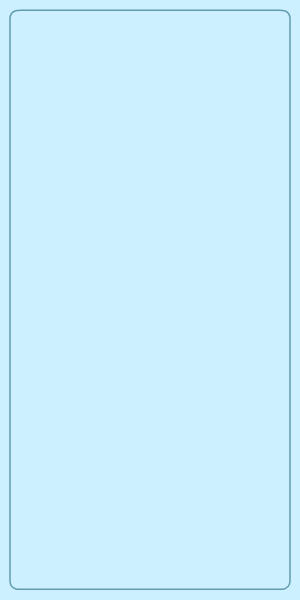Organizations have a growing need to restrict their employees from accessing websites that are unrelated to work, such as social media platforms, video streaming sites, e-commerce sites, and others. Such cyberloafing in the workplace can not only reduce employee productivity, but when employees access high-risk, malicious, or spam websites, it could also violate the organization's cybersecurity policies and lead to cyberattacks.
With ManageEngine DataSecurity Plus, you can easily block websites in your office network. Follow the steps below to configure DataSecurity Plus to ban any unwanted websites that could be detrimental to your organization's security.



Note: Ensure that you have configured Threat Analytics before starting the review. This enables the categorizing of websites based on their reputation scores. Click here for steps to configure the threat analytics database.

Note: Reputation scores reflect a website's reputation on the internet. The score is typically measured on a scale of 1 to 1,000 and indicates the level of trust and credibility associated with a particular web application.
Note: Examples of high-risk websites include spam and phishing sites such as crackzone.net, subtitleseeker.com, totalpad.com, etc.
DataSecurity Plus will now restrict access to all the blacklisted websites across your organization's network.