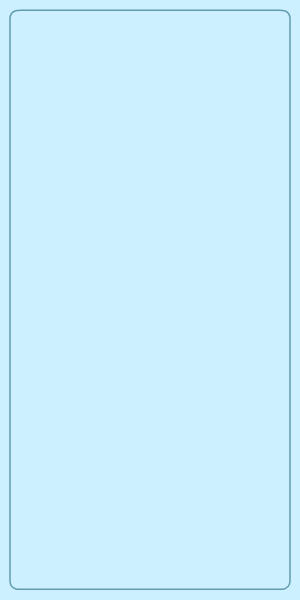Monitoring and managing employees' internet activity at the workplace eliminates distractions, reinforces security policies, and ensures that company resources are being used appropriately. It also helps create an audit trail that can be used as evidence in case of security violations and potential litigation. A streamlined employee monitoring system can increase productivity, reduce security risks, and provide better employee accountability.
ManageEngine DataSecurity Plus gives you a detailed report on the list of websites and cloud applications accessed by individual devices. Follow the steps below to configure your gateway servers and start monitoring the internet usage of your employees' devices.

Note: The gateway servers must be configured before you can generate any reports. Follow the instructions here to configure them.

A. Cloud apps that are accessed by your employees but are not in your organization's sanctioned or banned list through Recent Shadow Apps Request under Shadow Cloud Apps.
B. Access attempts made for cloud apps banned by your organization by clicking Recent Banned Apps Requests under Banned Cloud Apps.
C. Unsecure websites accessed by users through Recent Plain HTTP Requests under General.





Note: Deep packet inspection analyzes network traffic at a granular level, examining the content of individual data packets. In contrast, a shallow packet inspection only monitors the header information, such as source IP address, destination IP address, and port number.

Once gateway servers are configured, you can start generating the above-mentioned reports.
Furthermore, if you want to block employees from accessing high-risk and inappropriate websites in the workplace, follow the steps here.