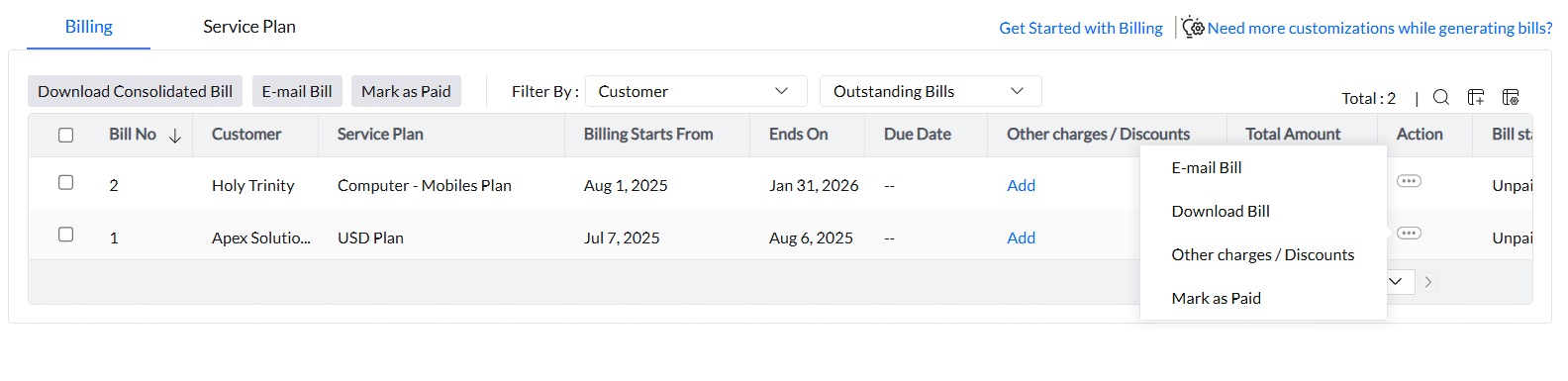Billing is a critical function for Managed Service Providers (MSPs), directly driving the financial stability and operational efficiency. Timely and accurate billing ensures consistent cash flow, supports profitability, and reduces administrative overhead. Clear invoicing enhances customer transparency and fosters stronger business relationships. Endpoint Central MSP offers a comprehensive billing module that enables service plan customization, device-based billing, and automated invoicing, allowing MSPs to manage billing across multiple clients effectively.
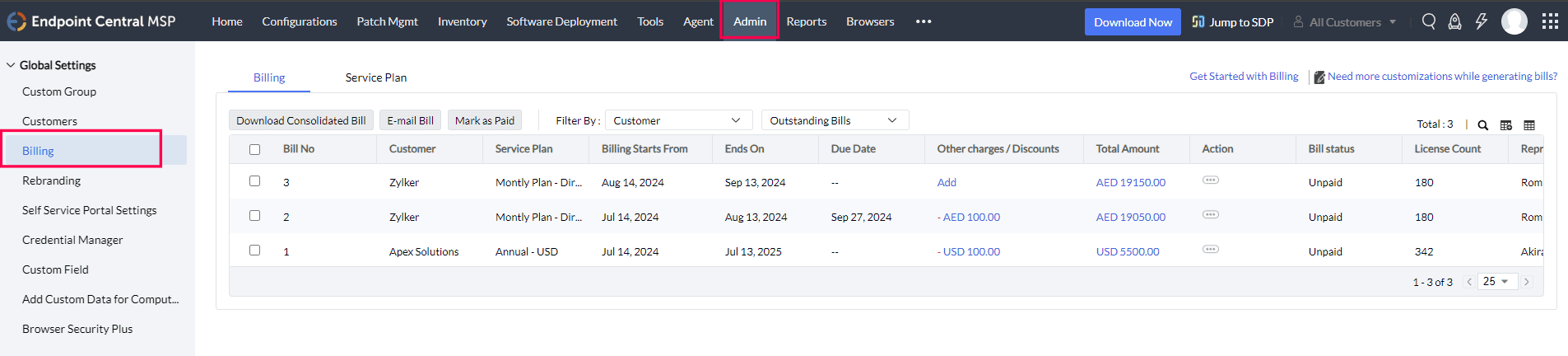
MSPs can implement billing based on the devices managed, including computers, mobile devices, and servers. This model allows for precise cost factoring and accommodates clients with varied IT infrastructures. The platform also supports automated processes such as invoice generation, invoice management, and email reminders for upcoming due dates, minimizing manual intervention and reducing the likelihood of errors.
Service plans define the cost structure for each device type and are customizable per customer. Multiple service plans can be created with different currencies and values based on business needs.
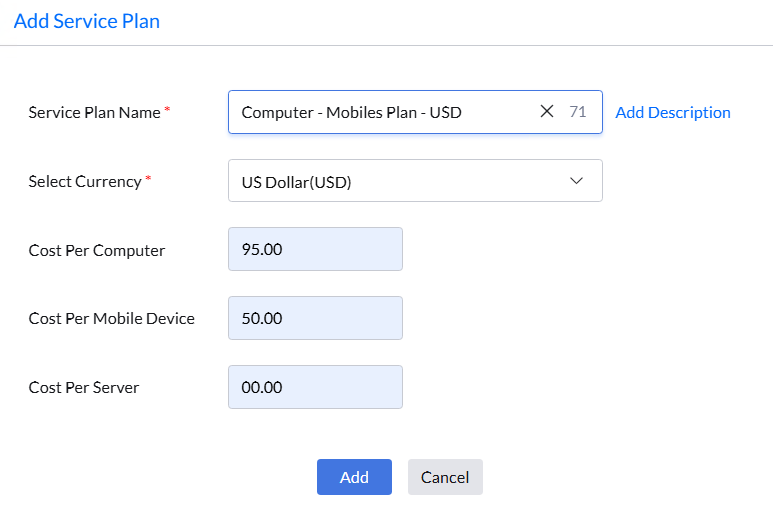
To enable billing for a customer, an existing service plan must be associated with their account.
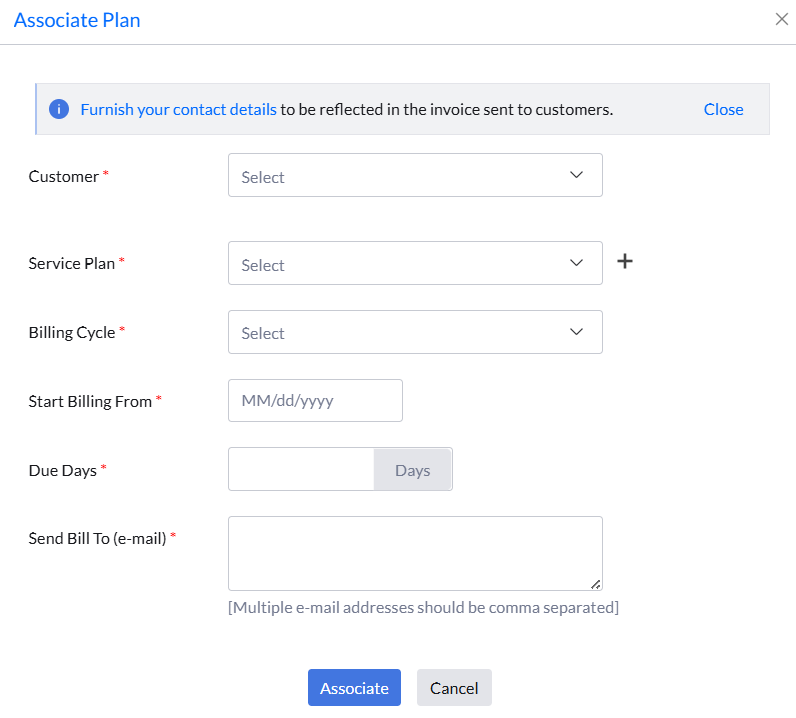
Endpoint Central MSP supports the addition of other charges or discounts to any invoice, offering flexibility in billing management.
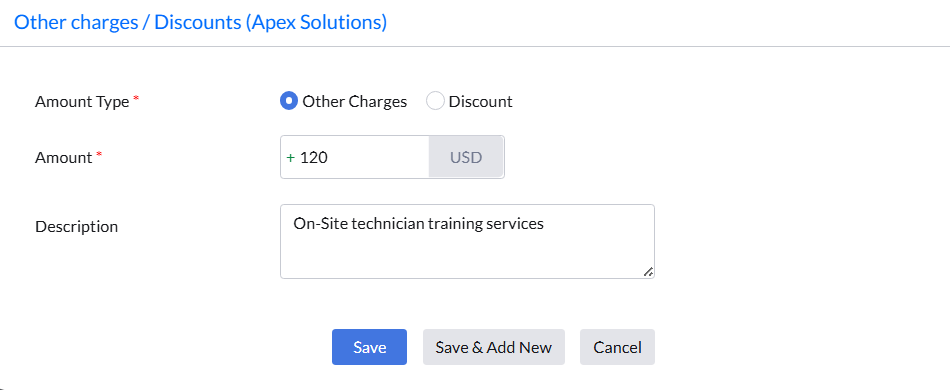
Invoices can be downloaded from the billing console. A copy can also be emailed directly to the customer from within the console.