ManageEngine® Access Manager Plus Upgrade Pack Download
The latest Access Manager Plus version is 4402. If you are using an earlier version, you need to apply the upgrade pack (Upgrade Instructions).
How Do I Find My Build Number?
Log in to Access Manager Plus. Click the 'user profile' icon at the top right corner of the web console and click 'About'. In the new window that opens up, you will find the build number of your currently installed Access Manager Plus setup below the version number.
Download Upgrade Pack
Note:We strongly recommend you take a backup before migrating your data to prevent any accidental data loss.
From 4400 / 4401 to 4402
SHA256 Checksum:
4229e8b2a7e5183a9501c3c6de127bb736759130ea17a9cd21c71b161e1fad52
4229e8b2a7e5183a9501c3c6de127bb736759130ea17a9cd21c71b161e1fad52
From 4300 / 4301 / 4302 / 4303 / 4304 / 4305 / 4306 / 4307 / 4308 / 4309 / 4310 / 4311 / 4312 / 4313 to 4400
SHA256 Checksum:
a0374686ec1f64a4295c5b4e71433060c0ae206e884e163ef290cae4de58fa9f
a0374686ec1f64a4295c5b4e71433060c0ae206e884e163ef290cae4de58fa9f
From 4200 / 4201 / 4202 / 4203 to 4300
SHA256 Checksum:
fb8311a4139d9d815000727c5bf8f2bcb2193ab8a1d402d5b6f61313ff6d9461
fb8311a4139d9d815000727c5bf8f2bcb2193ab8a1d402d5b6f61313ff6d9461
From 4100 / 4101 to 4200
SHA256 Checksum:
c289fa4b65f6374a49e2ae7f218e7eee704af8d15969b51cf5b97611ee7b236e
c289fa4b65f6374a49e2ae7f218e7eee704af8d15969b51cf5b97611ee7b236e
From 4000 to 4100
MD5SUM:
7b8bead214de84ae077f213f24753e38
7b8bead214de84ae077f213f24753e38
Upgrade Pack Instructions based on Operating Systems
Prerequisites
- Stop the Access Manager Plus service. For Linux, use the command /etc/init.d/amp-service stop to stop the service.
Notes:- If you are using PostgreSQL as the database, ensure that the Postgres process is not running in the task manager.
- If you are using MSSQL as the database, ensure that the OpenJDK/Zulu platform process is not running in the task manager.
- If you store the 'database_params.conf' file in a different location, copy the file back to the original location, i.e., '<Access Manager Plus Installation Folder>/conf/', before performing the upgrade.
- Perform a backup of the entire Access Manager Plus installation folder and store it somewhere safe. You can revert to this copy in case of an upgrade failure with your settings intact. Additionally, take a backup of the Access Manager Plus database.
1. Windows
- To start with, right-click the Command Prompt and select 'run as administrator'.
- Navigate to the '<Access Manager Plus_Installation_Folder>/bin' directory and execute 'UpdateManager.bat'.
- During MS SQL server configuration for the Access Manager Plus database, if you have opted for 'Windows Authentication,' start the command prompt using the service account with which the Access Manager Plus service has been configured to connect to the SQL server (i.e., instead of running as administrator, run as the service account).
- To identify whether a service account is used or an SQL account is used, navigate to <Access Manager Plus_Installation_Folder>/conf directory and open the database_params.conf file. If you do not find a username and password in the file, then Access Manager Plus is using Windows Authentication, and therefore, you need to run the command prompt with service account privilege.
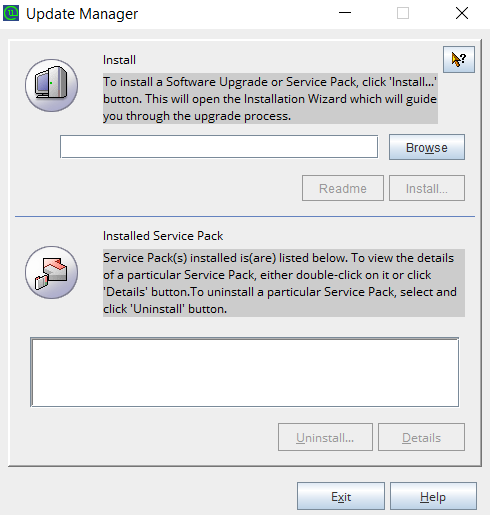
- Click Browse and select the .ppm file that you downloaded from the ManageEngine Access Manager Plus Upgrade Pack section.
- As a part of patch integrity verification from Access Manager Plus build 4300 onwards, Access Manager Plus requires an SSL certificate to complete the upgrade process. Access Manager Plus will automatically import this certificate during the upgrade. In case, if the automatic import does not happen, you will be prompted to manually add the SSL certificate. Download the relevant SSL certificate using the links below:
- In this case, when the Import Certificate pop-up opens, click Browse and Import the SSL certificate you downloaded from the above step.
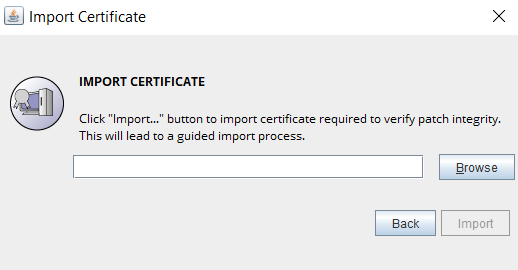
- Click Install in the Update Manager window to begin the upgrade process. Please note that importing the SSL certificate is mandatory while upgrading Access Manager Plus from version 4.2 to 4.3. However, this is a one-time operation, and you need not repeat the process during the next version upgrade.
- To apply multiple upgrade packs, do the following for each upgrade: exit the Update Manager, start & stop the Access Manager Plus service once, and execute the above steps 1, 2, and 3 again.
- Once you have finished applying the upgrade packs, start the Access Manager Plus service.
2. Linux (Headless)
- Navigate to <Access Manager Plus_Installation_Folder>/bin directory using the terminal.
- Execute the command sh UpdateManager.sh -c (This will run the Update Manager in CLI mode)
- Now, press i to install and supply the full path of the upgrade package that you have downloaded from ManageEngine Access Manager Plus Upgrade Pack section.
- As a part of patch integrity verification from Access Manager Plus build 4300 onwards, Access Manager Plus requires an SSL certificate to complete the upgrade process. Access Manager Plus will automatically import this certificate during the upgrade. In case the automatic import does not happen, you will be prompted to manually add the SSL certificate. Download the relevant SSL certificate using the links below:
- Enter the SSL certificate's absolute path when prompted. Once the certificate is imported successfully, wait for the upgrade to complete until the message "Service Pack applied successfully" is displayed.
Please note that the SSL certificate import is a one-time operation, and you need not repeat the process during the next version upgrade. - To apply multiple upgrade packs, do the following for each upgrade: exit the Update Manager, start & stop the Access Manager Plus service once, and execute the above steps 1, 2, and 3 again.
- After applying the upgrade packs, start the Access Manager Plus service using /etc/init.d/amp-service start.
For more assistance, please get in touch with our Support team accessmanagerplus-support@manageengine.com.
 Upgrade Pack
Upgrade Pack