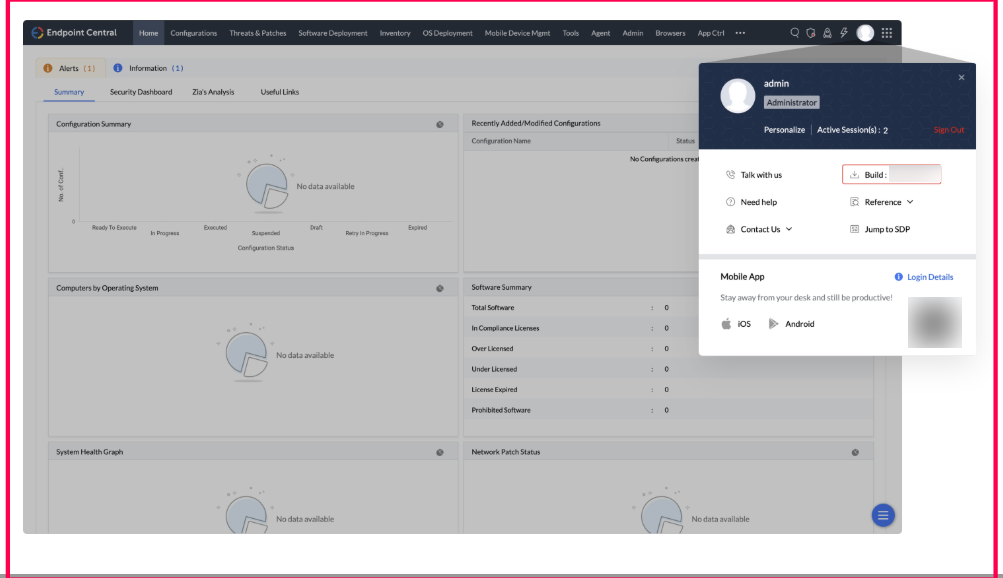Steps to upgrade Endpoint Central Summary Server
This guide details the upgrade process for a ManageEngine Endpoint Central instance with a summary server architecture. Since this architecture involves two independent components, both the summary server and probe server require separate upgrades.
Upgrade process
- Download the PPM upgrade package
- Upgrade the summary server.
- Upgrade the probe server.
Summary Server upgrade
- Stop the ManageEngine Endpoint Central - Summary Server service using the services.msc console.
- Navigate to the Endpoint Central server's bin directory (eg:<Installed Directory>\UEMS_Summary_Server/bin) and run the UpdateManager.bat file
- If you have installed Endpoint Central Server on Windows Vista, Windows 7, Windows 2008, Windows 8, or Windows 2012, you should login as a default administrator before running the Update Manager tool.
- In the Update Manager, click "Browse" and select the downloaded PPM file. Initiate the installation.
- Wait for the service pack to install completely.
- Close the Update Manager and start the ManageEngine Endpoint Central - Summary Server service.
Probe Server upgrade
Once the summary server upgrade is complete, the probe servers will be notified and ready for their upgrade. Follow these steps:
- Stop the ManageEngine Endpoint Central - Probe Server service using services.msc.
- Navigate to the probe server's bin directory (eg:<Installed Directory>\UEMS_Probe_Server/bin) and run UpdateManager.bat.
- If you have installed Endpoint Central Server on Windows Vista, Windows 7, Windows 2008, Windows 8, or Windows 2012, you should login as a default administrator before running the Update Manager tool.
- In the Update Manager, select "Browse" and choose the downloaded PPM file. Install it.
- Wait for the service pack to install completely.
- Close the Update Manager and start the ManageEngine Endpoint Central - Probe Server service.
Upgrading a Failover Server setup
In a failover configuration, only the primary server requires the PPM for upgrade. The secondary server will automatically upgrade afterwards. Here's the process:
- Stop the secondary server's ManageEngine Endpoint Central - Summary/Probe Server service using services.msc.
- (For version 10.1.2137.03 onwards) Locate and run the SecondaryServerPPMHandler.bat file in the secondary server's bin directory (<Server Installed Directory>/bin).
- On the primary server, navigate to <Server Installed Directory>/bin and run UpdateManager.bat.
- If you have installed Endpoint Central Server on Windows Vista, Windows 7, Windows 2008, Windows 8, or Windows 2012, you should login as a default administrator before running the Update Manager tool.
- In the Update Manager, select "Browse" and choose the downloaded PPM file. Initiate the installation (this might take some time depending on the data migration).
- Once complete, close the Update Manager and start both the summary and probe servers on the primary server.
- After the primary server fully starts, activate the secondary server's Endpoint Central services.
Agent updates
Following the probe server upgrade, agent updates will occur automatically during the next agent refresh cycle. Checksum validation ensures the integrity of all upgrades.
Determining Version Number
There are two ways to find your current Endpoint Central version:
- In the product console, navigate to the profile icon in the top right corner. You will find the build number here as shown in the image below.
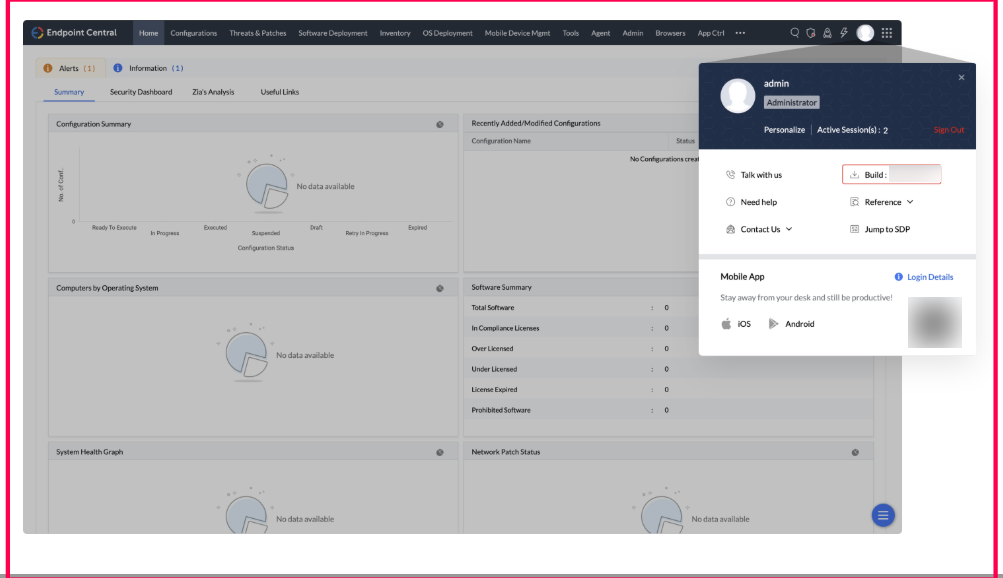
- Alternatively, navigate to Support > General Details > Product Information > Build Version.