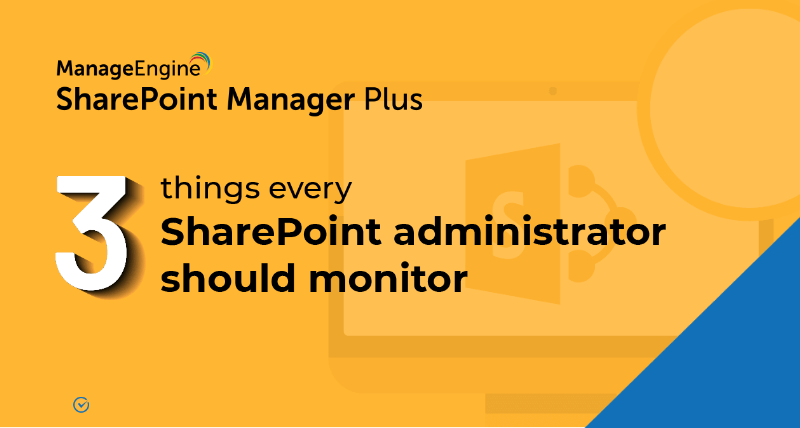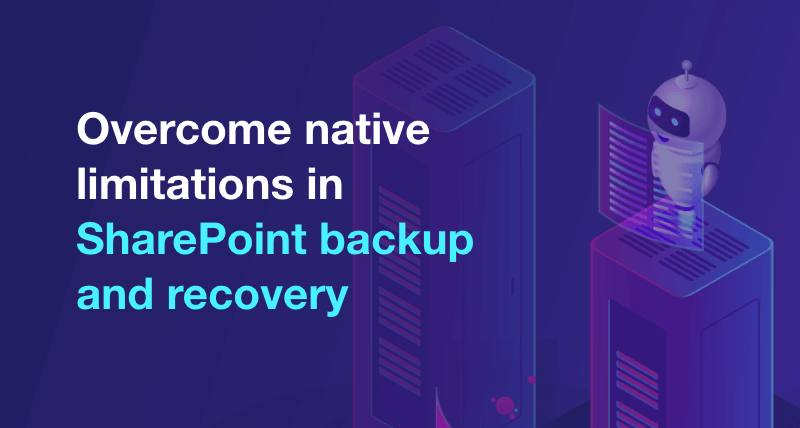How to check the permissions of SharePoint users and groups
In this article:
- Objective
- Prerequisites
- Steps to follow
- Limitations of using SharePoint Online native tools
- Tips
- Related topics and articles
Objective
Ensuring that users and groups have the right SharePoint permission levels to access your resources is crucial for security and collaboration. This article demonstrates two ways to verify SharePoint permissions: utilizing the native SharePoint tool and using ManageEngine SharePoint Manager Plus. By understanding how to check their access, you can confirm that sensitive information remains protected and team members can efficiently access what they need.
Prerequisites
- The user must have the Site owner privilege.
Steps to follow
The below table lists the steps on how to check the SharePoint Online permission levels of a user or group using the native SharePoint tool and SharePoint Manager Plus.
SharePoint Online
- Open your SharePoint site.
- Click on the Settings icon
 and select Site Permissions.
and select Site Permissions. - On the Permissions pane, click Advanced permissions settings.
- On the page that appears, click Check Permissions from the PERMISSIONS tab.
- In the User/Group field, enter the name or email address of the user or group whose permission you'd like to check.
- Select the user or group from the drop-down and click Check Now.
- The permission level will be displayed below.
SharePoint Manager Plus
- Navigate to the Management tab > Permission Management > Check Permissions.
- Choose your farm or tenant and site.
- Select the user or group by clicking the Add
 icon, then click Select.
icon, then click Select. - To add multiple users in bulk, use the Import CSV option.
- From the given check boxes, select the type of objects whose permissions you'd like to be displayed.
- Choose if you want to display sites whose permissions were assigned directly or via a SharePoint group.
- Click Apply.
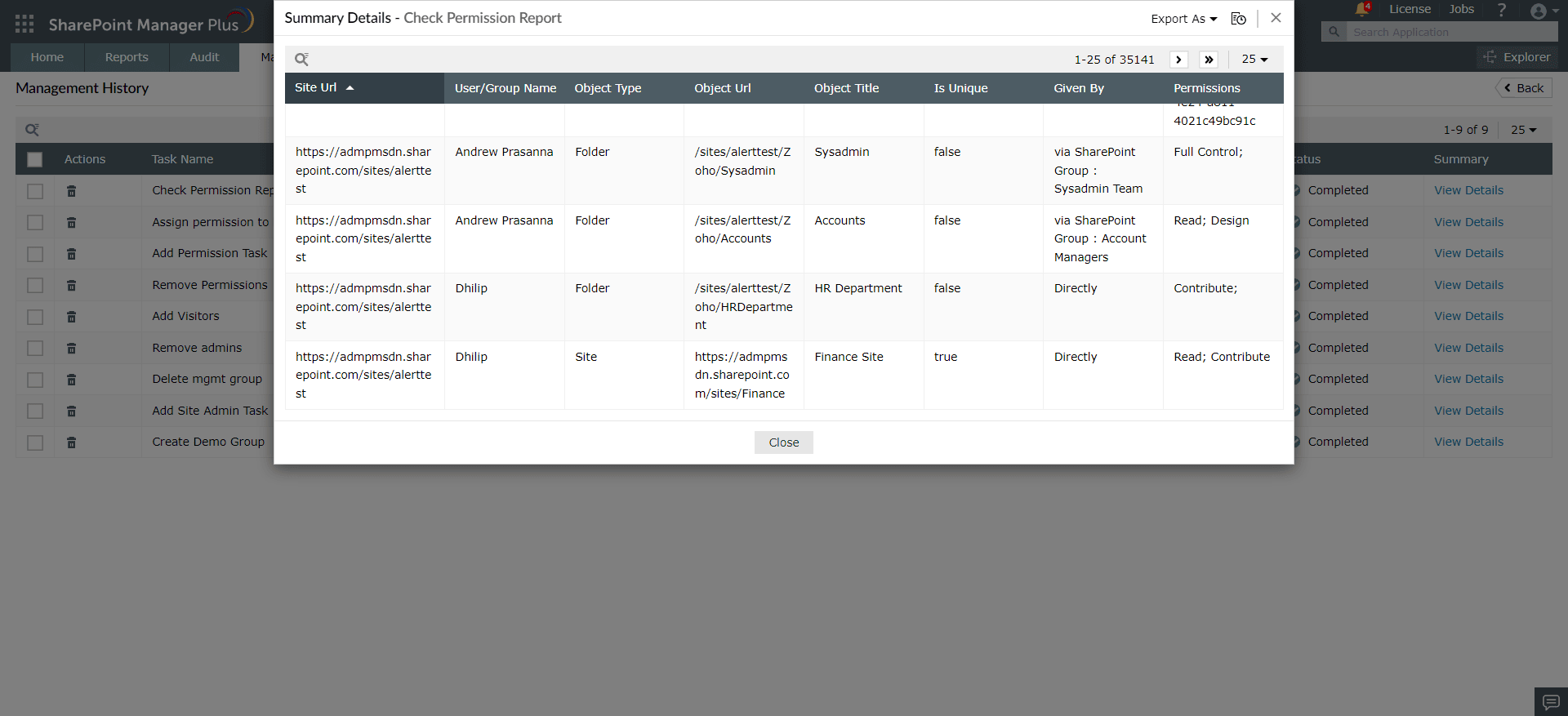
Limitations of using SharePoint Online native tools
- Only a single user's or group's permission can be checked at a time. In contrast, SharePoint Manager Plus enables you to select as many users as you'd like to have their permissions displayed in a single report.
- Checking permissions is slowed down by the need to navigate through separate windows for each step. SharePoint Manager Plus lets you check user and group permissions on different SharePoint objects from a single window.
Tips
Get a holistic view of permissions with SharePoint Manager Plus' Explorer tool. Schedule detailed reports to audit permission changes and get notified instantly by configuring permission alerts.
Related topics and articles
- An overview of SharePoint
- How to create a SharePoint group?
- How to change SharePoint group permissions?
- How to check permissions of SharePoint users and groups?
- How to configure audit logging for a SharePoint site collection?
- How to check the size of a SharePoint site?
- How to check the size of SharePoint storage?
- How to migrate sharepoint on premises to online?