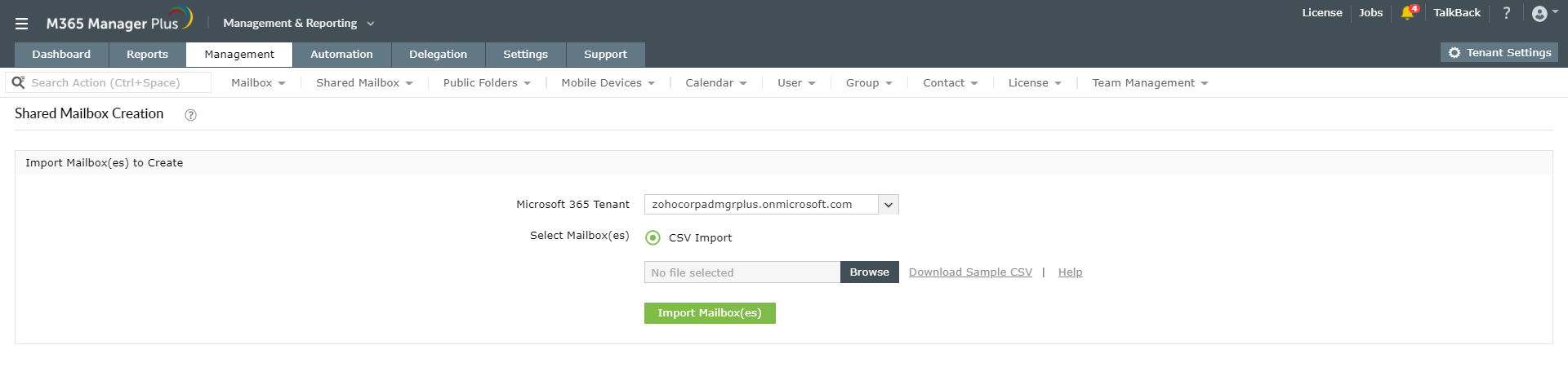Shared mailboxes are very helpful and come in handy when working as a team. It acts as a single repository for all the team-related conversations and emails. To create a shared mailbox in Exchange admin centre, log in using a global admin or Exchange admin account and navigate to Groups > Shared mailboxes > Add a mailbox option.
Though Exchange admin centre is easy to use, it doesn't offer options to perform certain essential mailbox management operation in bulk. PowerShell however facilities these bulk operations, but typing in long and complex codes is tedious and time-consuming. M365 Manager Plus however offers a time-saving and simple way to create shared mailboxes in bulk and add members to it right away.
How to create shared mailboxes easily with M365 Manager Plus
M365 Manager Plus is an intuitive Microsoft 365 reporting, managing, monitoring, auditing, and alerting tool . Its easy and simple features and options redefine, and simplify the management and handling of Microsoft 365 accounts. You can create shared mailboxes in bulk using M365 Manager Plus in 6 simple steps as given below:
Steps to manage distribution groups in bulk using M365 Manager Plus
- Click on the Management tab.
- Navigate to Exchange Online > Shared Mailbox Management > Shared Mailbox Tasks > Shared Mailbox Creation option.
- Select the Microsoft 365 Tenant in which you want to create the shared mailboxes.
- Browse and choose the list of mailboxes saved as a CSV file.
- Click on Import Mailbox(es) option.
- Click on Apply for the changes to take effect.
All the shared mailboxes will be created in the respective Microsoft 365 tenant as chosen.
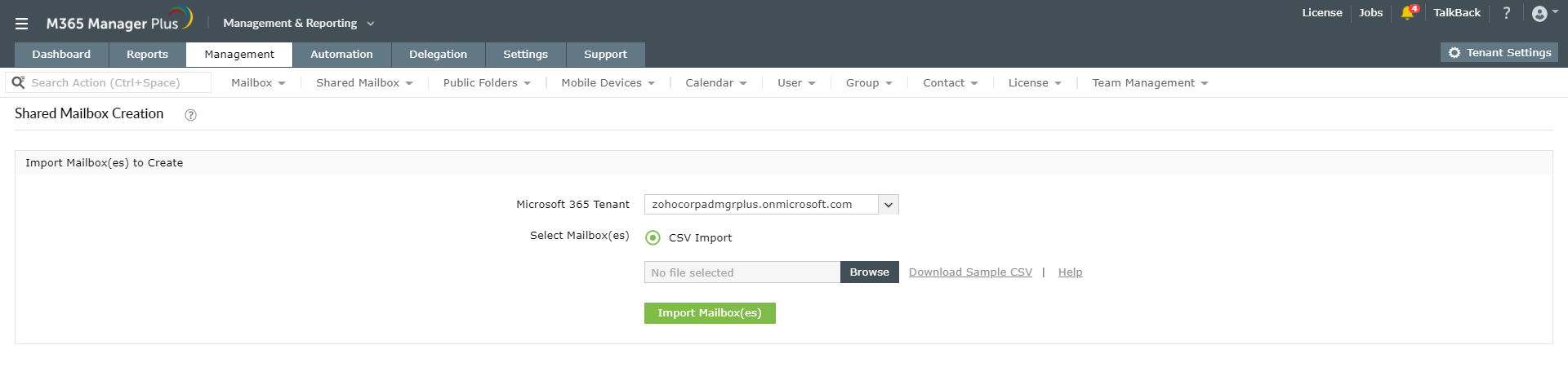
Using M365 Manager Plus has its own advantages. It helps you create and manage shared mailboxes in bulk, and also update configurations (like setting retention policies, size restrictions) simultaneously. To learn more about other such Microsoft 365 hacks, click here.