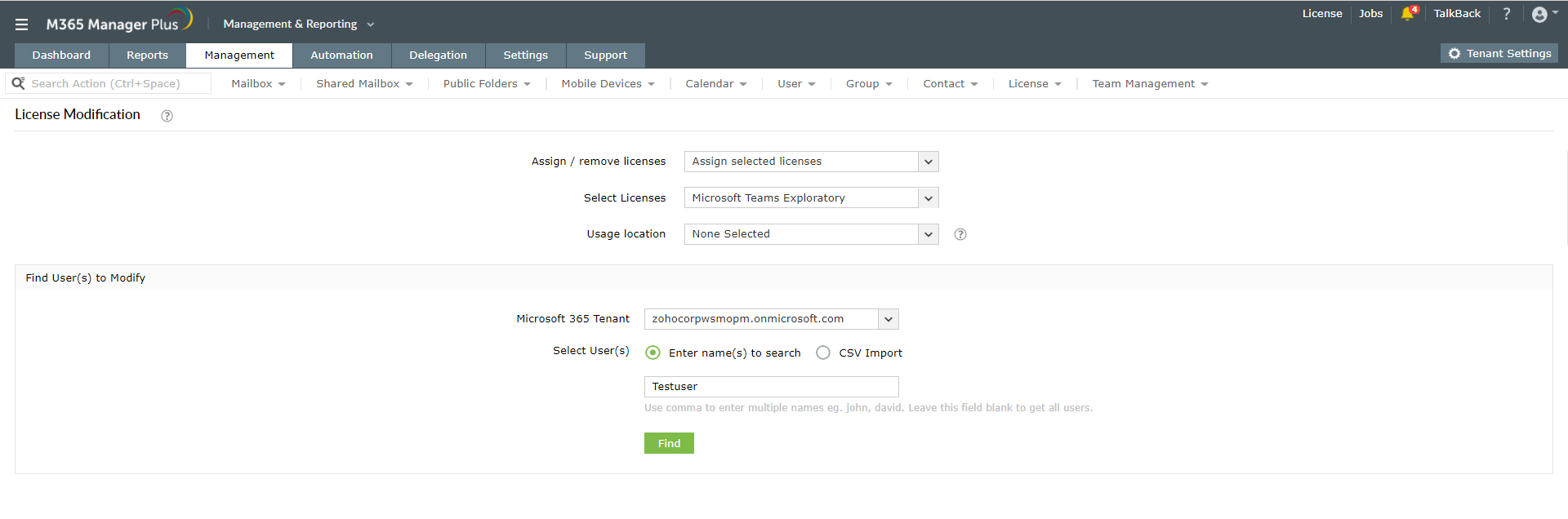Normally, shared mailboxes do not require licenses if they have a storage less than 50GB, do not use in-place archiving and are not placed under litigation hold. You can navigate to the Active Users page in Exchange admin centre, navigate to Licenses and Apps tab corresponding to a shared mailbox and uncheck the license. However, performing the above operation for multiple shared mailboxes in one go isn't possible using the native Exchange Admin Center. An alternative to perform the bulk operation would be to rely on PowerShell codes. However, typing in long and complex PowerShell codes to remove licenses in bulk can be tedious.
A comprehensive M365 management and administration tool such as M365 Manager Plus, can help you to perform the bulk license management task easier. M365 Manager Plus is an extensive Microsoft 365 tool used for reporting, managing, monitoring, auditing, and creating alerts for critical activities. This solution offers a simple technique to perform this Microsoft 365 operation easily and quickly for mailboxes in bulk.
Steps to remove license from multiple shared mailboxes in one go using M365 Manager Plus
- Click on the Management tab.
- Navigate to Azure Active Directory > License Management > Bulk License Modification > License Modification.
- In the window that appears, choose Remove Selected Licenses option.
- Select the type of license as applied to the shared mailbox(es).
- Choose your Usage location from the drop-down.
- Select the Microsoft 365 Tenant.
- A. You can either choose the Enter name(s) to search option and enter single or various shared mailboxes (separated by commas) (or)
B. You can choose the CSV Import option and import the file containing the list of shared mailbox names.
- Click on Find or Import Mailbox(es) respectively and click on the Apply option to remove the license.
You can not only assign or remove license from mailboxes but also replace and modify licenses as and when you require. You can perform these operations for user and shared mailboxes in bulk, which saves a lot of time. To learn similar tips and tricks regarding Microsoft 365 operations, click here.