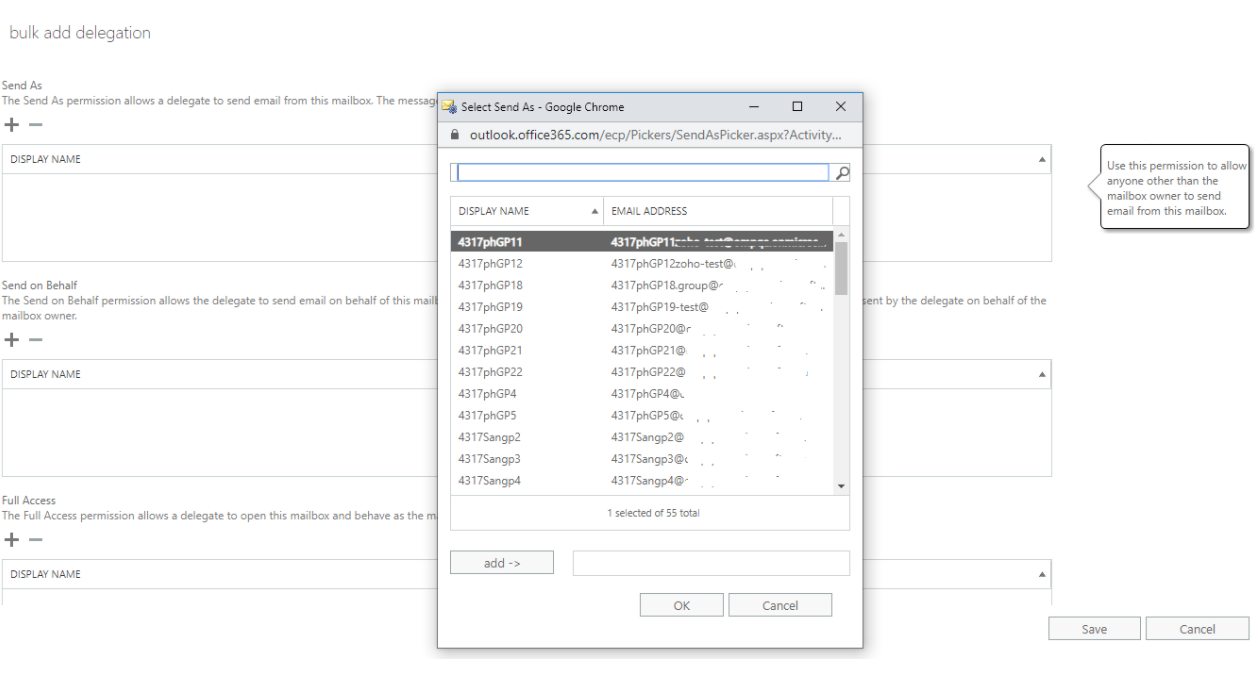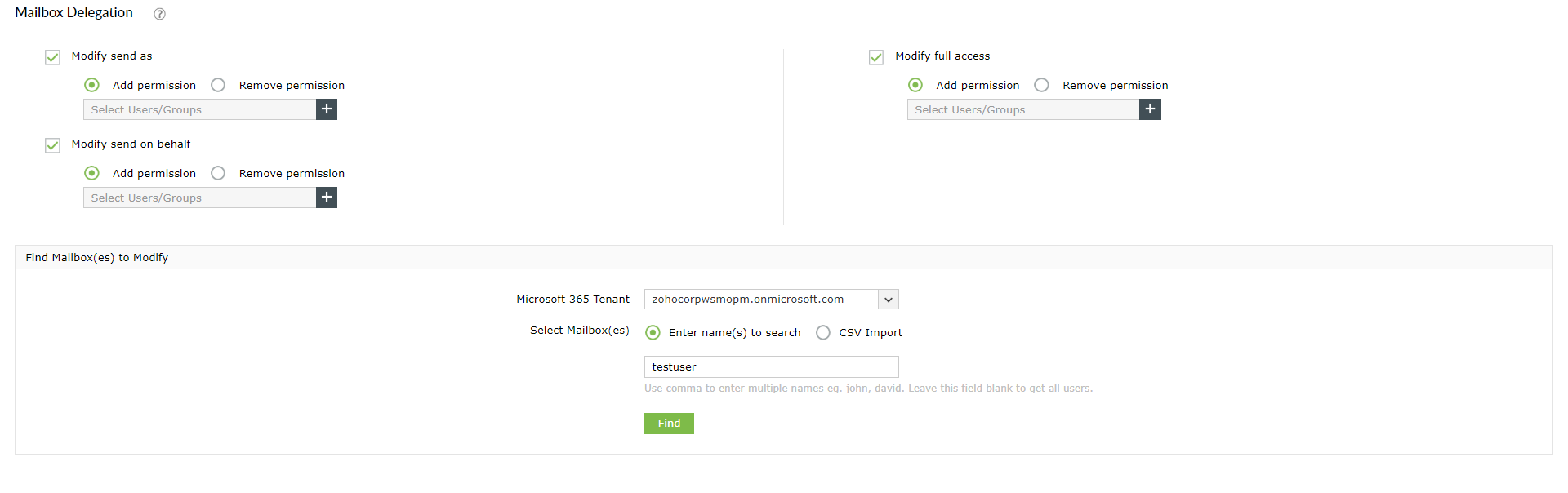In Exchange Online, you can use the Exchange admin center (EAC) or Exchange Online PowerShell to assign permissions to a mailbox or group so that other users can access the mailbox or send email messages that appear to come from the mailbox or group. The users that are assigned these permissions on other mailboxes or groups are called delegates.
Delegates with Send As permission can send messages as if they came directly from the mailbox or group and the receiver cannot identify the original sender of the message.
Though the EAC allows to add or remove these mailbox permissions in bulk, administrators have to choose the list of users manually. This is a tedious job when the list is huge.
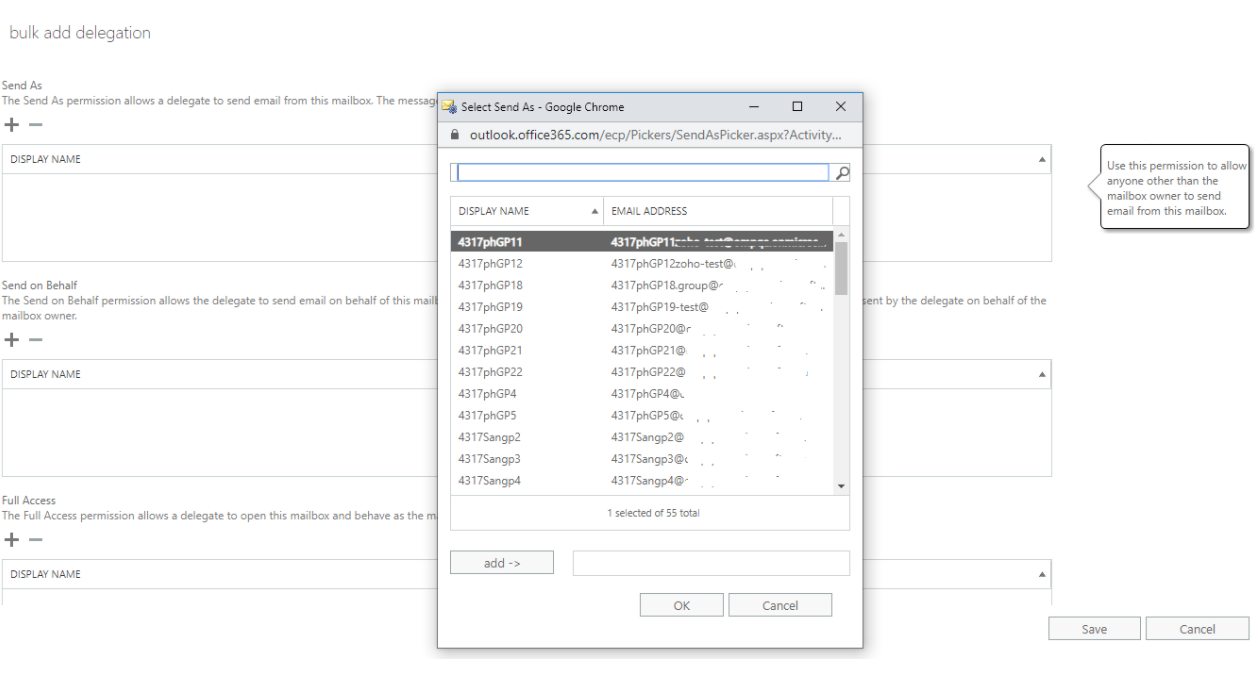
As you can see in the image, all the users to whom permissions must be assigned have to be selected manually by perusing the entire list of users in your organization.
Steps to add or remove Send As permissions using M365 Manager Plus
- Go to the Management tab.
- Select Mailbox Management under Exchange Online from the left pane.
- Choose Mailbox Delegation under the Exchange Mailbox Tasks category.
- In the Mailbox Delegation page, select the Modify Send As option.
- Choose whether you want to add or remove the permissions.
- Using "+" icon select the users to whom the permissions must be provided or removed.
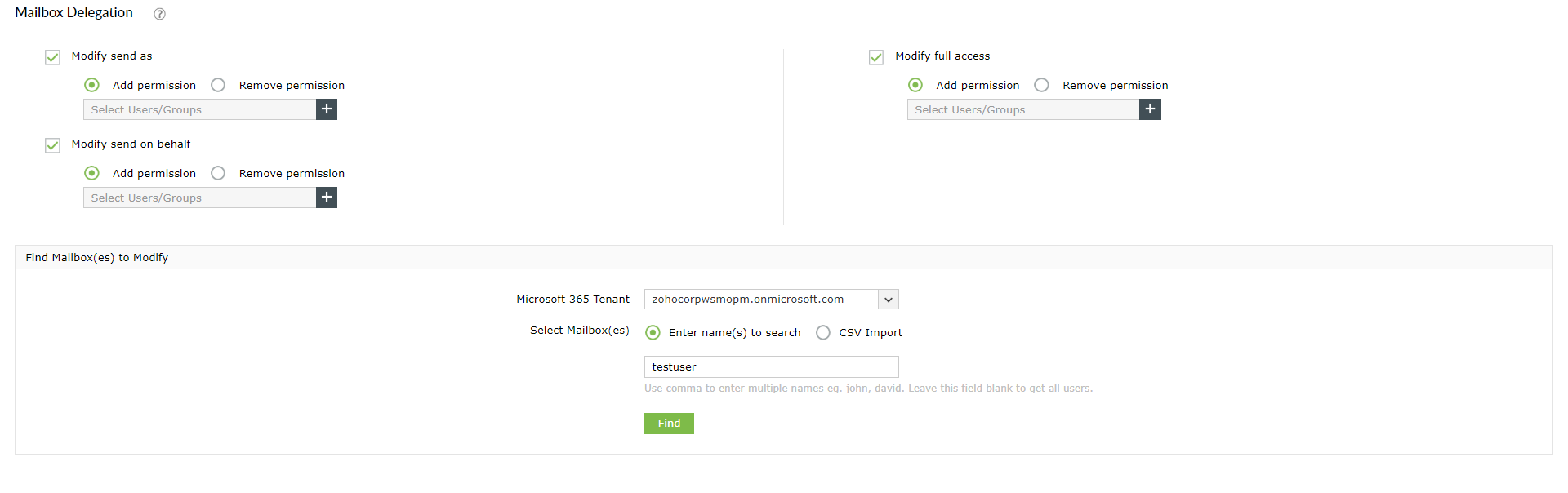
- In the Find Mailboxes to Modify section, enter the names of mailboxes manually, or use the CSV Import option to upload the list of mailboxes that must be delegated.
- Click Apply. You will now be able to see the summary of the action performed. This summary can be emailed or exported in different formats such as PDF, HTML, CSV, or XLSX.
Note: You can also choose to modify Send on Behalf and Full Access permissions simultaneously.
Read this document to know how to track the mailbox permission changes, and the mailbox delegates activities.