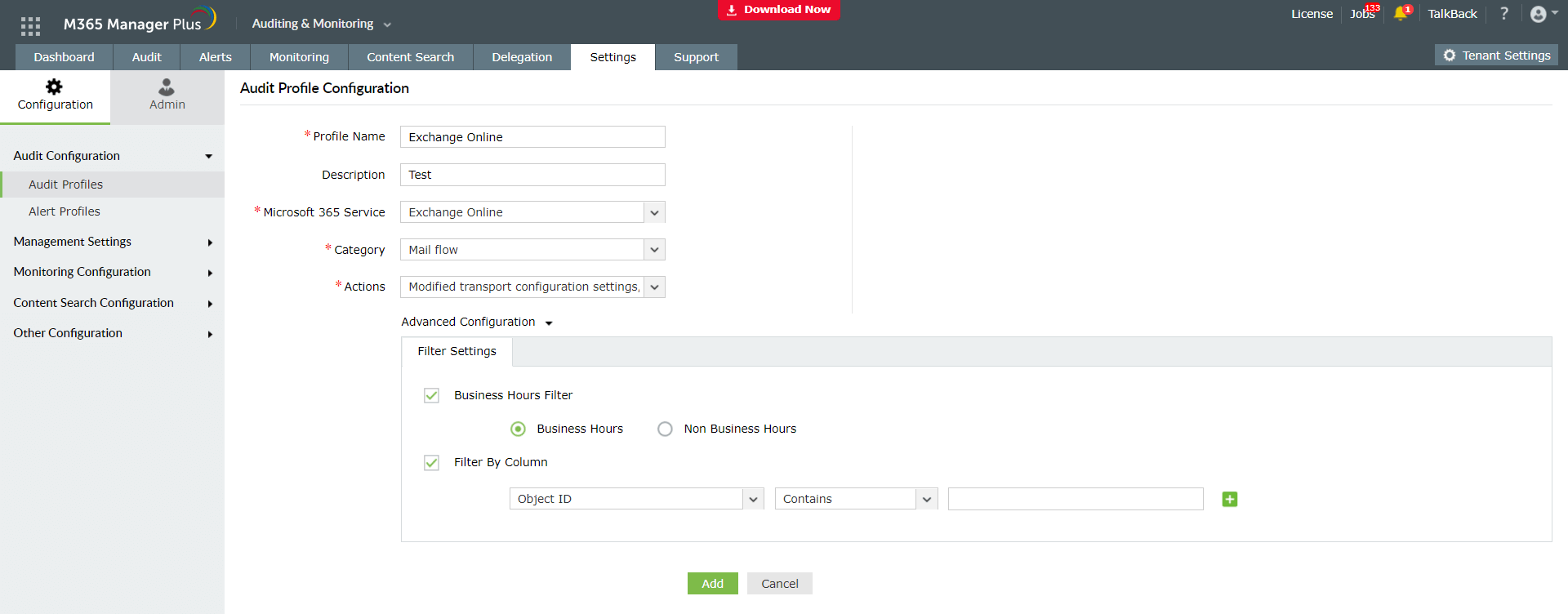Emails play an indisputable role in any business communication, be it placing an order, closing a business deal or even marketing. Employees send out hundreds of emails each day and these emails must be monitored to ensure data security. M365 Manager Plus helps you monitor employee emails and thoroughly audit Exchange Online from a single, user-friendly interface.
Although Microsoft 365 Admin Center offers a few reports on Exchange Online, M365 Manager Plus outdoes it with its extensive list of reports that help you gain a wealth of insight into employee emails. The Microsoft 365 Admin Center also lacks audit reports on Exchange Online and one has to head to the Exchange Admin Center to view them. Also, the retention period of audit logs in the native tool is 180 days, M365 Manager Plus stores audit data indefinitely to maintain complete records.
How can M365 Manager Plus reports help audit employee email activity?
M365 Manager Plus offers a vast array of reports that target every aspect of emails sent or received by the employees in your organization. Reports such as Mail Traffic Summary, Email Activity by User, Detailed Mail Traffic, Spam Traffic Summary, Malware Detections, Spam Detections, Email Activity By Group, Transport Rule Matches, DLP Policy Matches, Quarantined Messages and more, help audit business emails and simplify email supervision in your organization.
Audit Exchange Online during business or non-business hours.
M365 Manager Plus offers built-in audit reports to track every Exchange Online event to take preemptive actions and avoid dire consequences.
To view the preconfigured audit reports:
- Click on the Audit tab.
- Navigate to Exchange Online on the left pane.
- Click on Mail flow or any other category to view the listed reports.
- Choose the required report from the available list.
- Enter the period for report generation and the name of domains you would like to audit.
- Click Apply to view the report
You can also choose to create your own audit profiles, based on the actions that you wish to audit and you can also choose to have these actions audited during business or non-business hours.
To create your own audit profile for Exchange Online
- Go to the Settings tab.
- Select Configuration → Audit Configuration → Audit Profiles in the left pane.
- Click Add profile.
- In the profile configuration page,
- Give a Profile Name and Description of your choice.
- Select the Microsoft 365 service as Exchange Online from the drop-down lists and the Category you wish to audit.
- Select the Actions that must be audited. Multiple actions can be selected.
- Click on Advanced Configuration to refine the audit reports.
- Select Business Hours Filter to choose whether the audit logs should be collected during business hours or non-business hours. If you haven't configured your business hours in the tool, you will be prompted to configure before using this feature.
- Select the Filter option to set attribute-based conditions, based on which the audit logs must be collected. Use the + option to add multiple conditions.
- Click Add.
- Now you will be taken to the Configure Profile page, where you can see the profile you created listed in the table along with the other profiles. Click View Report in the Reportscolumn to view the consolidated report.
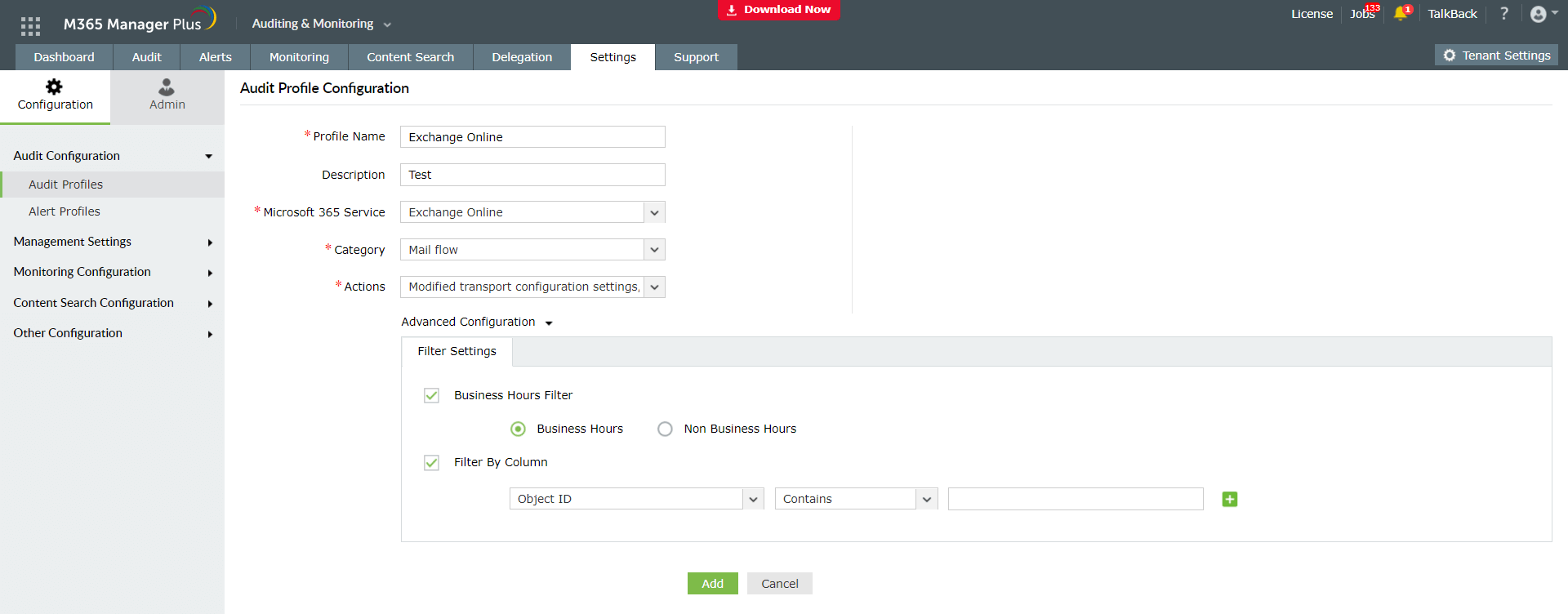
To know more about monitoring and auditing Microsoft 365, Click here.