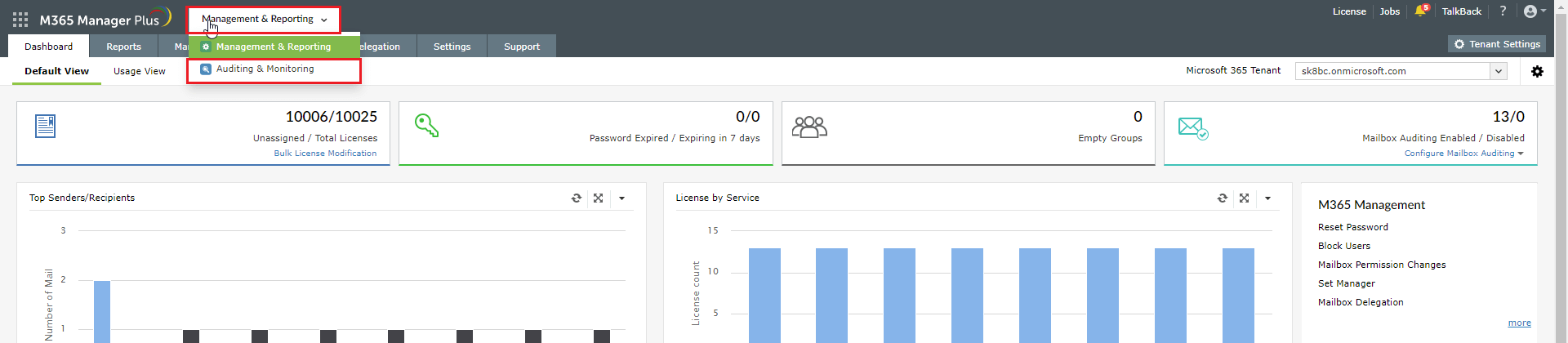Confidential and critical business information is shared via emails all the time. Accidental deletion of emails can be problematic and can even lead to unexpected losses. M365 Manager Plus provides an option to backup Exchange Online data for an indefinite period of time and restore data granularly or completely as and when required.
It also offers incremental backups to help save storage space. Mailbox data like emails, calendar entries, contacts, journals, notes, posts, and tasks can all be backed up at regular intervals for all configured tenants.
Steps to back up Exchange Online data in M365 Manager Plus
- Go to the Auditing & Monitoring section.
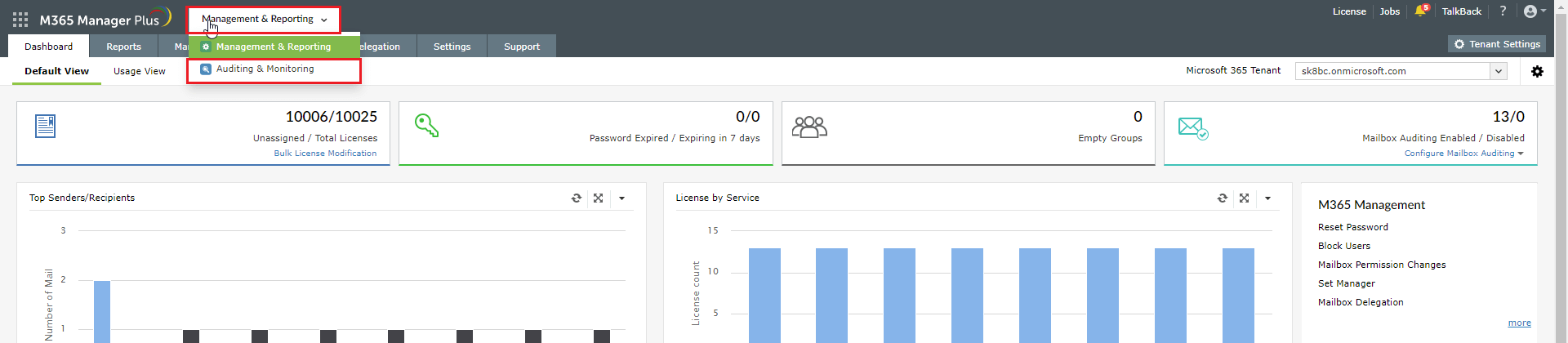
- Navigate to Backup > Exchange Online > Backup Settings.
- Click the Create Backup option at the top-right corner.

- Select the Microsoft 365 Tenant from the drop-down.
- Provide a Name for the backup schedule, and select the required Domains.
- Select the mailboxes that you wish to back up by clicking the icon in the Select Mailboxes field. If you want to exclude certain mailbox folders like junk or spam, choose these folders from the drop-down corresponding to the Mailbox Folders to Exclude option.
- Select the desired Frequency for running the schedule.
- In the Retention Period field, enter the number of days, months, or years Exchange Online backups should be stored.
- If you would like to protect the backed-up data, choose the Encrypt backup data option, and enter the Encryption key.
- You can also archive the backed up items as PST files by choosing the Enable archive settings option and providing a storage location for the PST files in the Archive path field. Select Protect archived PST with a password, and provide a password if you wish to add an extra layer of security.
- Click Save.

To restore the backed up files:
- Go to the Auditing & Monitoring section.
- Navigate to Backup > Exchange Online > Restore.
- Click the Review and Restore option corresponding to the backup schedule.
- Select individual folders or all items listed on the left side and click Restore for restoring the data or Export to export the data as a PST file.
Why M365 Manager Plus?
- Over 700 pre-configured, custom, and geolocation-enabled reports.
- Scheduled reports and alert profiles for real-time updates.
- Bulk user provisioning and management.
- Customizable templates to manage users, groups, and contacts with rules to auto-populate fields.
- Custom naming formats and password policies for templates.
- Automation of complex management tasks.
- Virtual tenant creation and delegation.
To learn more about other tips and tricks that can help simplify your Microsoft 365 tasks, click here.