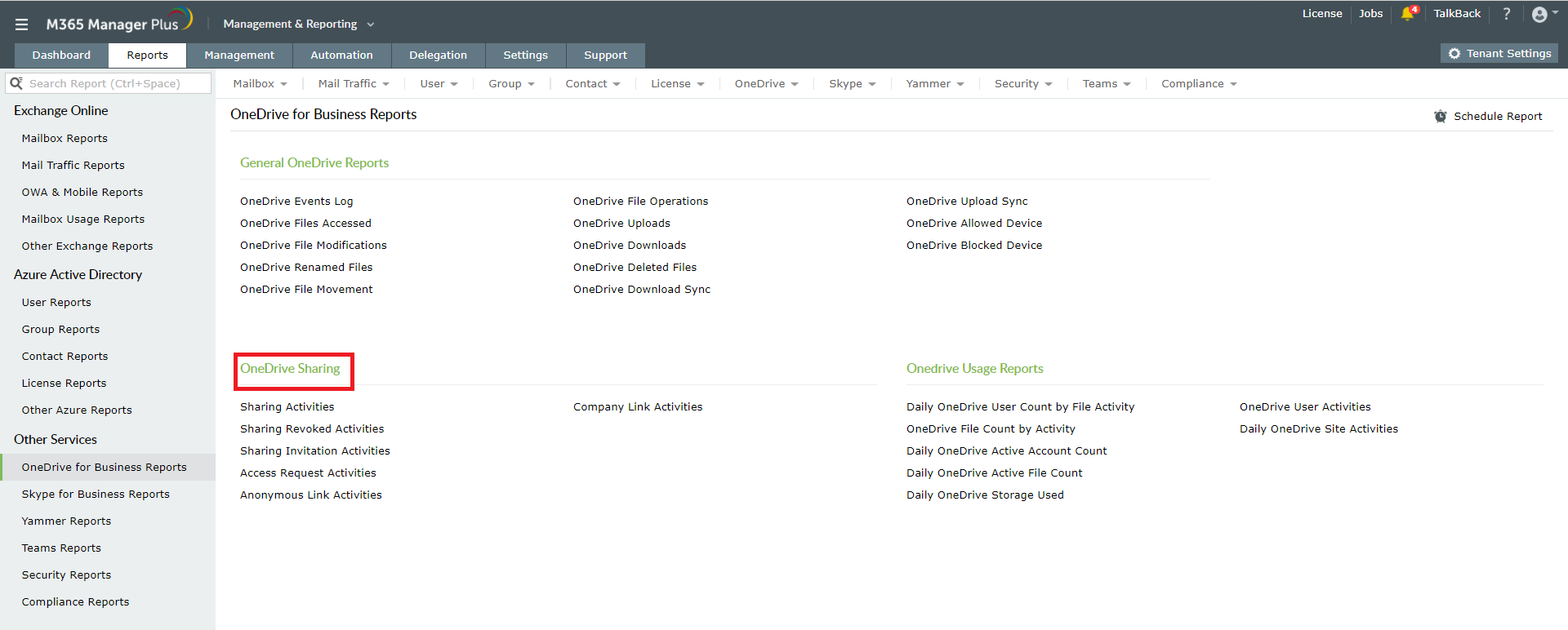The files and folder in OneDrive for Business are by default private. Only you will be able to access and edit the files unless you choose otherwise. You can share these files to other users in your organization using the sharing options. You can also choose to stop sharing the files when required. Open OneDrive for Business. Select the folders or files you would like to share and click on the Share button on top of the page. Choose the editing options and click on Apply.
About M365 Manager Plus
M365 Manager Plus is a comprehensive Microsoft 365 reporting, management, monitoring, auditing, and alerting tool. It is your one-stop solution to manage all Microsoft 365 services. You can monitor your OneDrive for Business activities closely using this tool. You get reports on various aspects of OneDrive sharing such as the access requests sent, revoked, anonymous links and more.
How to monitor sharing activities in OneDrive for Business using M365 Manager Plus
- Click on the Reports tab.
- Navigate to Other Services > OneDrive for Business Reports > OneDrive Sharing.
- Choose a suitable report.
- Enter the Microsoft 365 Tenant for which you want to generate the report.
- Choose the Business Hours and Period for report generation.
- Click on Generate Now.
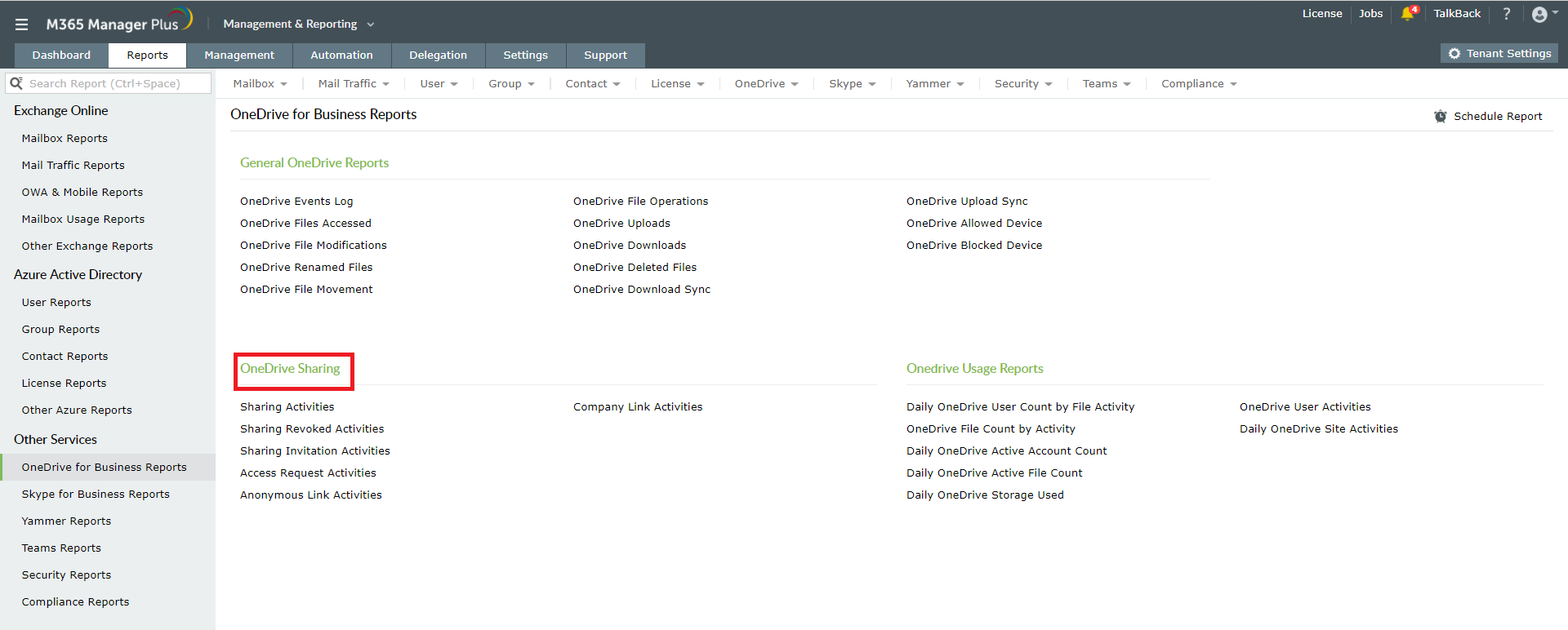
Highlights of M365 Manager Plus
- 700+ pre-configured reports and unique custom reports.
- Geo-location enabled reports.
- Bulk users and mailbox management.
- Customizable templates to manage users, groups and contacts.
- Rules to auto-populate fields.
- Custom naming formats and password policies for the templates.
- Automation of management tasks.
- Custom roles and virtual tenant creation and delegation.
- Role-based help desk delegation without elevating users' rights in native environment.
Click here to know more about how M365 Manager Plus helps you simplify the complex Microsoft 365 tasks.