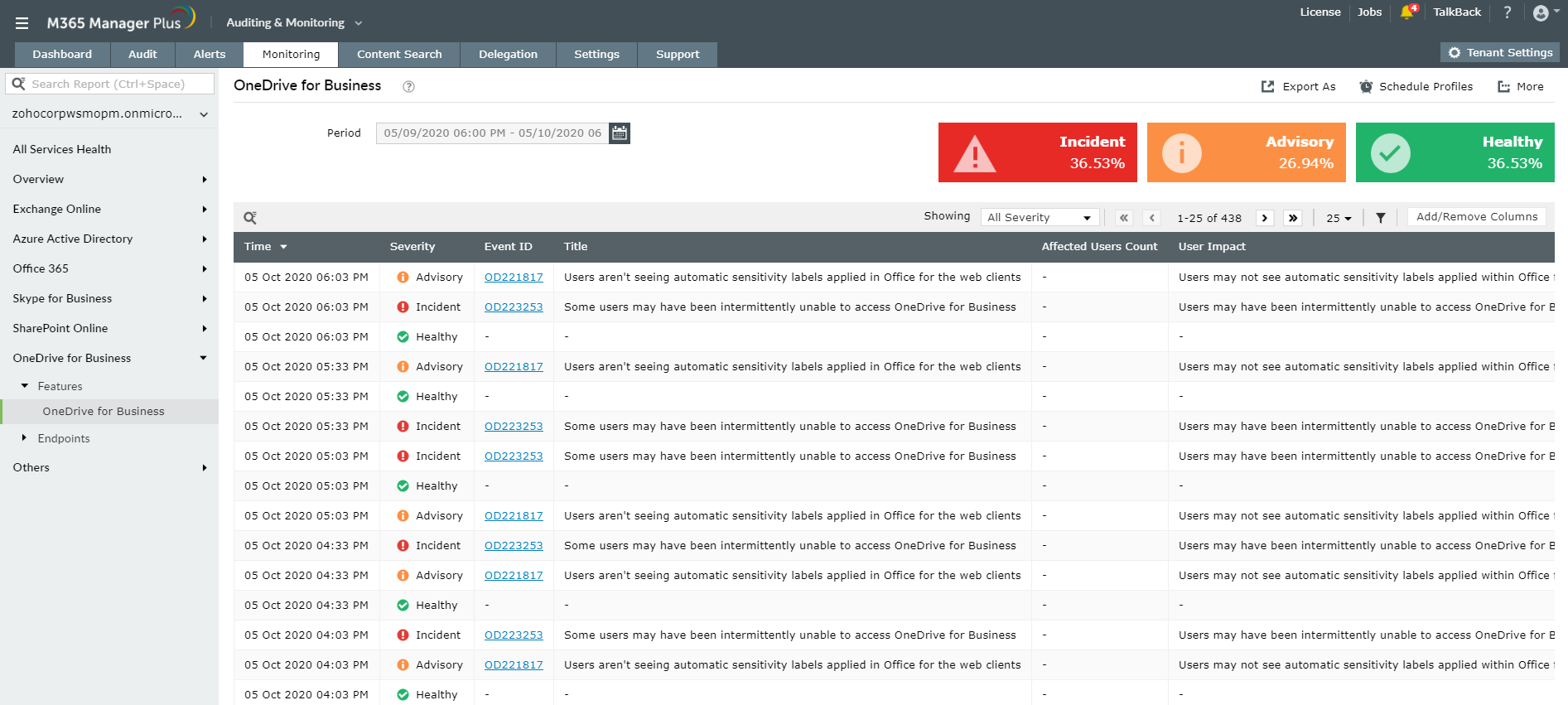In this four-part series about OneDrive for Business, we'll discuss OneDrive system requirements, Support and Recovery Assistant (SaRA), OneDrive for Business sync errors and solutions to overcome them. In the first part of this series, we'll cover the basic system requirements for OneDrive including the OS versions and file systems to be used.
- The basic requirement to access OneDrive is to have an active Microsoft personal account, or a work or school account.
- It is always advisable to go with the latest versions of web browsers (Edge, Internet Explorer, Chrome, Firefox, or Safari) while accessing OneDrive online.
- OneDrive desktop sync app requires:
Client versions: 32-bit or 64-bit version of Windows 10, Windows 8, Windows 8.1, or Windows 7 (not supported for Windows XP or Linux), Mac OS X 10.12 or later.
Server versions: Windows Server 2019, Windows Server 2016, Windows Server 2012, Windows Server 2012 R2, or Windows Server 2008 R2.
- The processor must have a speed of 1.6 GHz or higher (or Intel-based Mac computer, or a Windows 10 ARM-based PC) with 1 GB of RAM or higher.
- A minimum resolution of 1024 × 576 is required. NTFS, HFS+ (case insensitive) and APFS (case insensitive) are the supported file systems.
Managing and handling OneDrive for Business can sometimes be really tricky. Keeping track of where the error occurs, their probable causes and solutions can be tough. M365 Manager Plus helps you to monitor OneDrive for Business, by which you can be aware of any glitch that occur in the services and hence solve the issue immediately.
About M365 Manager Plus
M365 Manager Plus is an intuitive Microsoft 365 reporting, management, monitoring, auditing, and alerting tool that helps you get reports on all OneDrive for Business file, folder changes and audits all user activities. Apart from this, the tool helps you monitor other features and end-points (like CDNs and supportability) 24*7 to ensure hassle-free service.
Steps to monitor OneDrive for Business using M365 Manager Plus
- Go to the Auditing & Monitoring section.
- Click the Monitoring tab.
- Choose the Microsoft 365 Tenant from the drop-down on the left-side
- Navigate to OneDrive for Business Reports > Features or Endpoints.
- Choose a suitable option from the list.
- Enter a Period for report generation.
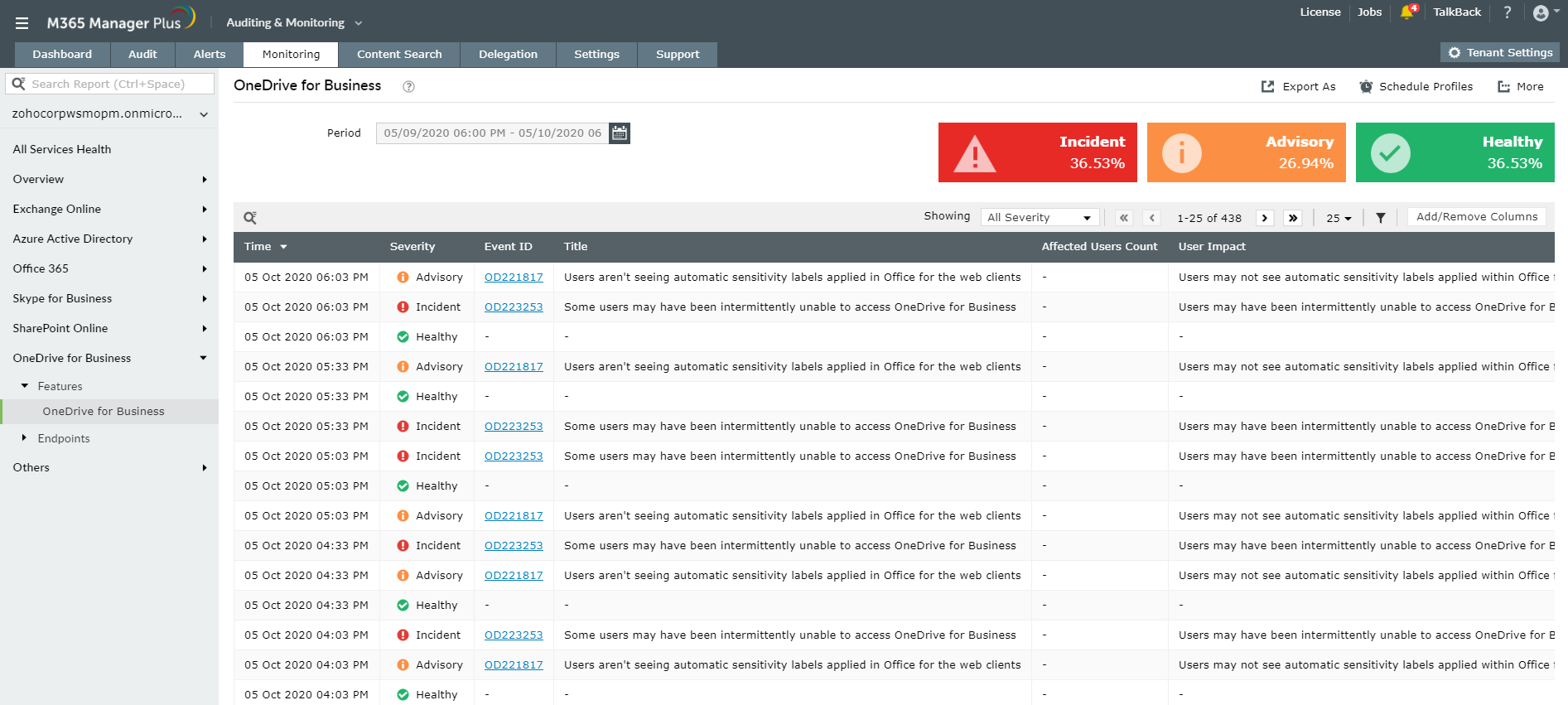
You can filter the generated alerts as per severity levels and export them as PDF, CSV, HTML or XLSX files. Schedule monitoring reports to get real-time alerts via email.
Highlights of M365 Manager Plus
- 700+ pre-configured reports and unique custom reports.
- Geo-location enabled reports.
- Bulk users and mailbox management.
- Customizable templates to manage users, groups and contacts.
- Rules to auto-populate fields.
- Custom naming formats and password policies for the templates.
- Automation of management tasks.
- Virtual tenants creation and delegation.
- Custom help desk roles to delegate management and reporting operations to technicians without elevating their rights in native environment.
To know more about the tips and tricks that make your Microsoft 365 tasks easy, click here.