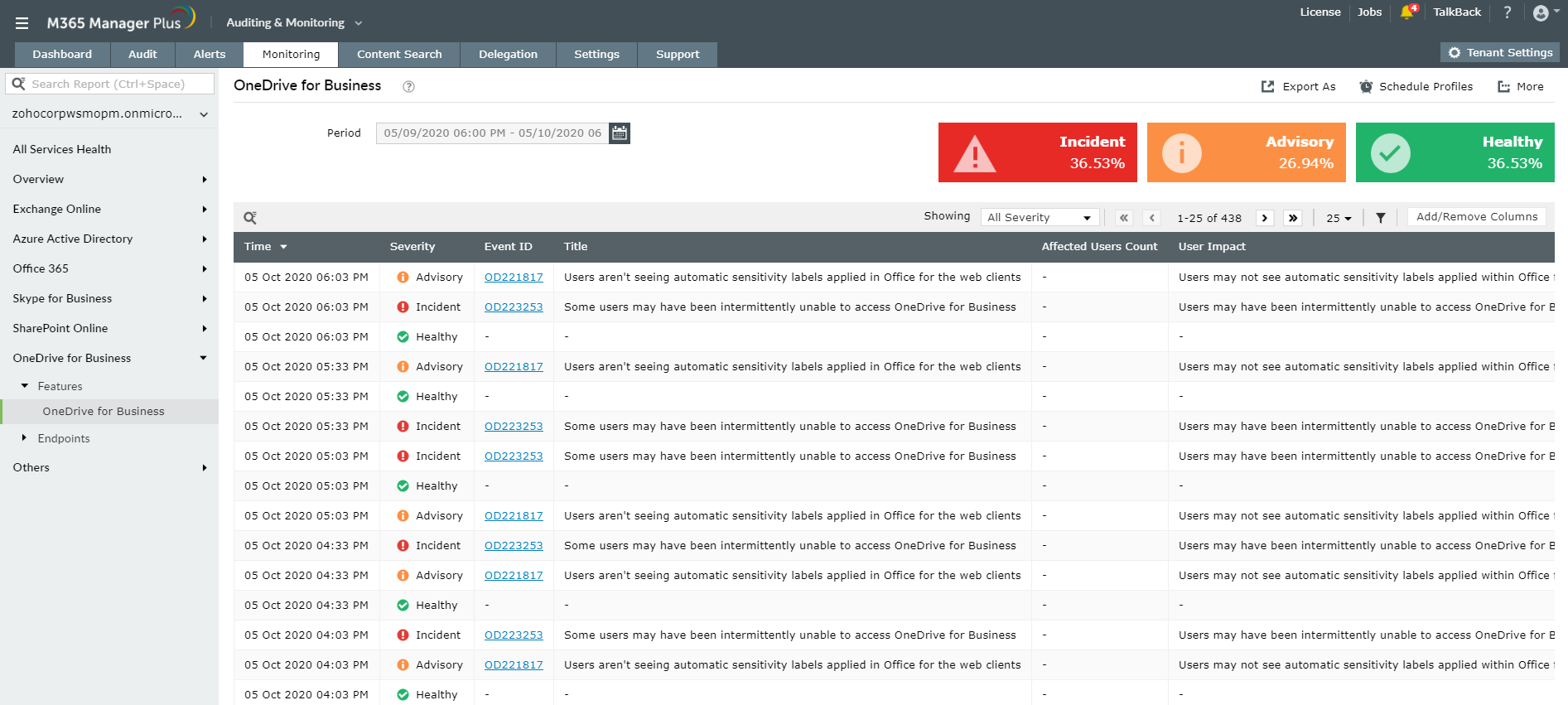In this four-part series about OneDrive for Business, we'll discuss OneDrive system requirements, Support and Recovery Assistant (SaRA), OneDrive for Business sync errors and solutions to overcome them. In the second part of this series, we'll cover Microsoft 365’s SaRA, its usage and basic installation steps.
Microsoft inventorizes all the common issues and complaints posed by the users and presents it in the form of SaRA. Microsoft 365's SaRA runs multiple tests to diagnose the cause of common OneDrive issues like logon errors, setup errors and other general OneDrive for Business issues. It also offers the best solution for an identified issue. If the portal is not able find a solution it helps you get in touch with Microsoft support technicians.
To use Microsoft 365’s Support and Recovery Assistant:
- Download SaRA as exe file from the official Microsoft website.
- Install and open the downloaded file.
- Read the Microsoft Services Agreement, and then click I agree.
- Select the application as OneDrive and click Next.
- Choose the problem from the listed common issues and click Next and follow the directions given by the Support and Recovery Assistant.
Managing and handling OneDrive for Business can sometimes be really tricky. Keeping track of where the error occurs, their probable causes and solutions can be tough. M365 Manager Plus helps you to monitor OneDrive for Business, by which you can be aware of any and all glitches that occur in the services and hence solve the issue immediately.
About M365 Manager Plus
M365 Manager Plus is an intuitive Microsoft 365 reporting, management, monitoring, auditing, and alerting tool that helps you get reports on all OneDrive for Business file, folder changes and audits all user activities. Apart from this, the tool helps you monitor other features and end-points (like CDNs and supportability) 24*7 to ensure hassle-free service.
Steps to monitor OneDrive for Business using M365 Manager Plus
- Go to the Auditing & Monitoring section.
- Click the Monitoring tab.
- Choose the Microsoft 365 Tenant from the drop-down on the left-side
- Navigate to OneDrive for Business Reports > Features or Endpoints.
- Choose a suitable option from the list.
- Enter a Period for report generation.
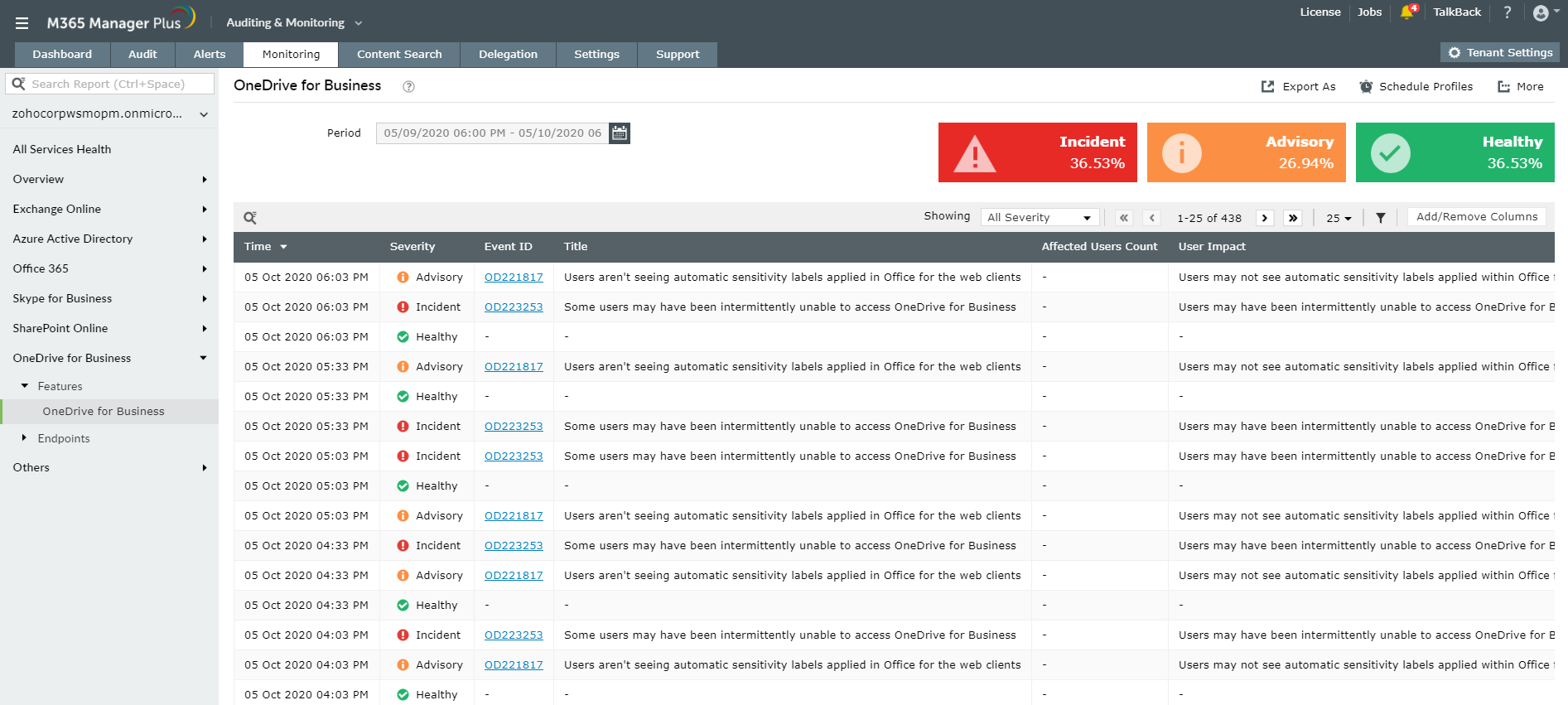
You can filter the generated alerts as per severity levels and export them as PDF, CSV, HTML or XLSX files. Schedule monitoring reports to get real-time alerts via email.
Highlights of M365 Manager Plus
- 700+ pre-configured reports and unique custom reports.
- Geo-location enabled reports.
- Bulk users and mailbox management.
- Customizable templates to manage users, groups and contacts.
- Rules to auto-populate fields.
- Custom naming formats and password policies for the templates.
- Automation of management tasks.
- Virtual tenants creation and delegation.
- Custom help desk roles to delegate management and reporting operations to technicians without elevating their rights in native environment.
To know more about the tips and tricks that make your Microsoft 365 tasks easy, click here.