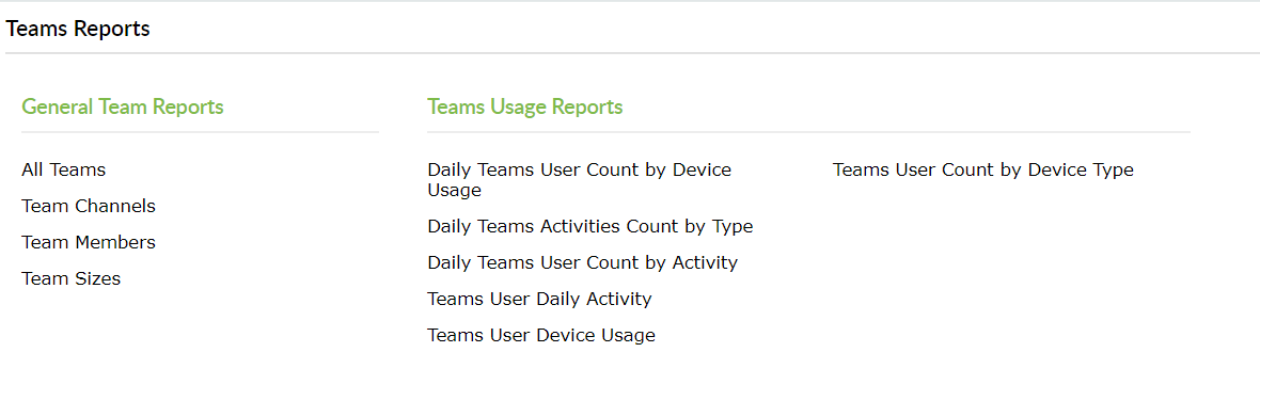The analytics feature in Microsoft Teams helps users gain insights into the usage patterns and activities of their teams and channels. The analytics can be classified into three types and provides data such as number of active users, guests, posts, replies, and more.
Cross-team analytics
In this type of analytics, users can view the usage data of all the teams that they are a part of. It shows details such as the number of active users, guests, people, posts, replies and the type of team i.e., public or private.
To view cross-team analytics:
- Click on the Manage teams symbol, next to Join or create a team , at the bottom of the teams list.
- Click the Analytics tab.
- Choose the required data range to view the report.
Per-team analytics
In this type of analytics, users can view the usage data of a particular team to which they belong. It shows details such as the number of active users, guests, people, posts, replies, apps, meetings, and the role.
To view per-team analytics:
- Click on the More options symbol "..." of a particular team.
- Select Manage team.
- Choose the required data range to view the report.
Per-channel analytics
In this type of analytics, users can view the usage data of a specific channel in a team to which they belong. It shows details such as the number of users, posts, replies, apps, and messages.
To view per-channel analytics:
- Click on the More options symbol "..." of a specific channel in a team.
- Select Manage channel.
- Choose the required date range to view the report.
Get detailed Microsoft Teams reports using M365 Manager Plus
M365 Manager Plus offers comprehensive reports that help gain insights on the different facets of Microsoft Teams easily in a few clicks. Get access to the complete Teams data since its roll out in your organization or filter the reports to display only the required information.
You can also schedule specific reports to be generated on an hourly, daily, weekly, or monthly basis. You can choose to be notified when the reports are generated and have them delivered straight to your inbox. The reports can also be exported to various formats, including CSV, XLSX, PDF, and HTML.
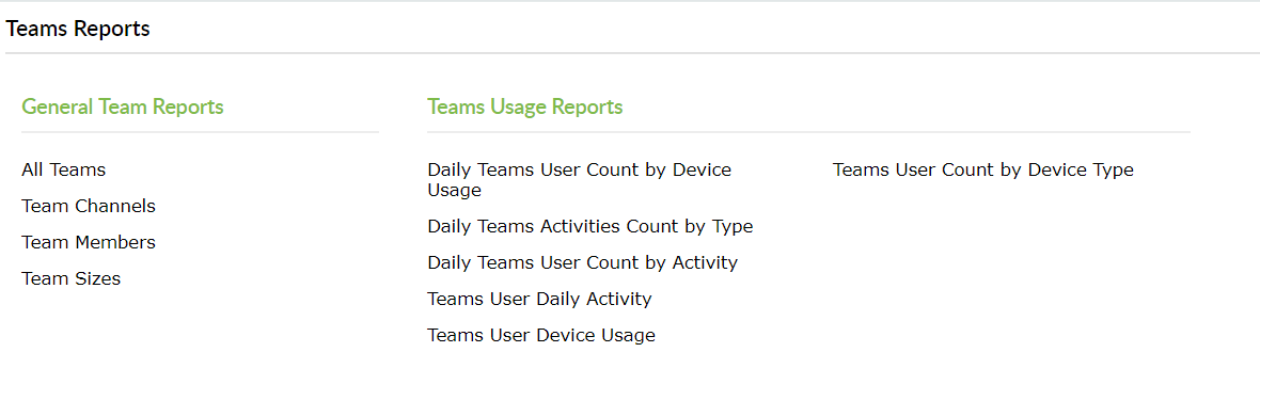
Try our free online demo to get a hands-on experience with Teams analytics.