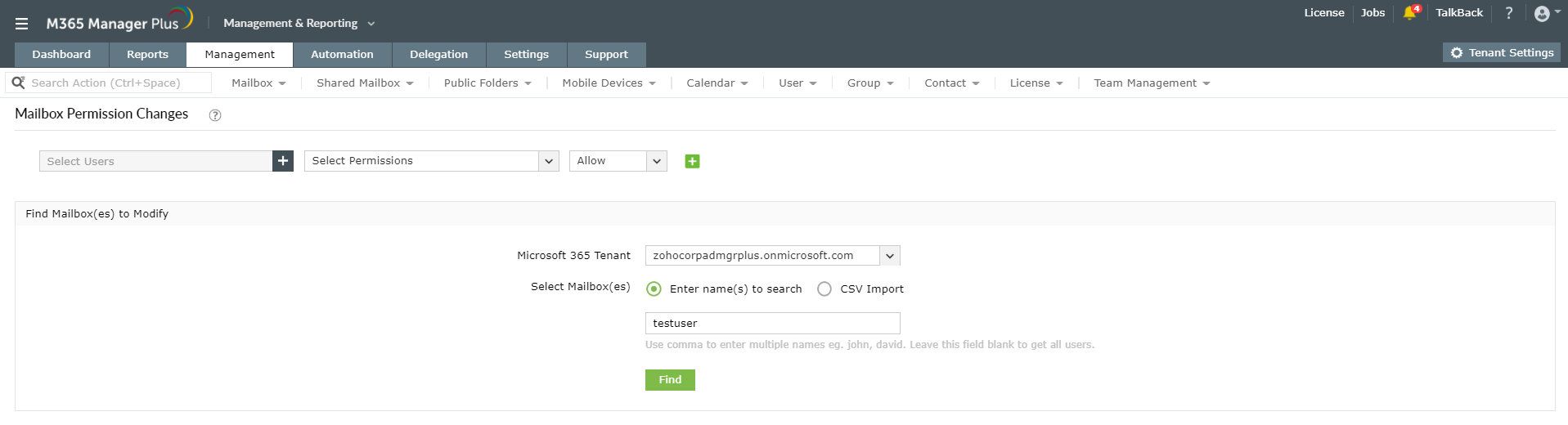You can delegate a particular mailbox’s permissions (read, write, full access) to another user in your organization using Microsoft 365 admin center.
In the admin center console, navigate to Users > Active users > Mail tab > Manage mailbox permissions and add the necessary permissions and users. Though Microsoft 365 admin center is simple to use, it does not offer certain vital capabilities to effectively manage Microsoft 365. PowerShell is usually used to overcome these shortcomings but the complex coding process gets arduous.
About M365 Manager Plus and how it helps
M365 Manager Plus is an intuitive Microsoft 365 reporting, managing, monitoring, auditing, and alerting tool. It's easy and simple to use and it redefines the Microsoft 365 management techniques This tool offers you options to simultaneously delegate permissions of one or many mailboxes to multiple users in your organization. The list of permissions include: read permission, full access, change permission, change owner, external account, and delete item permissions.
Steps to assign mailbox permissions to users:
- Click on the Management tab.
- Navigate to Exchange Online > Mailbox Management > Exchange Mailbox Tasks.
- Choose the Mailbox Permission Changes option.
- Add the Users to whom you want to assign the permissions.
- Select the required Permissions from the drop-down.
- Choose to Allow or Disallow these permissions.
- Enable or disable the Auto-mapping option.
- Enter the corresponding Microsoft 365 Tenant for the mailboxes.
- You can then either enter the name of specific mailboxes separated by commas or import a CSV file containing the mailbox(es) details.
-
One the mailboxes are found and selected, or imported successfully, click on Apply for the changes to reflect.
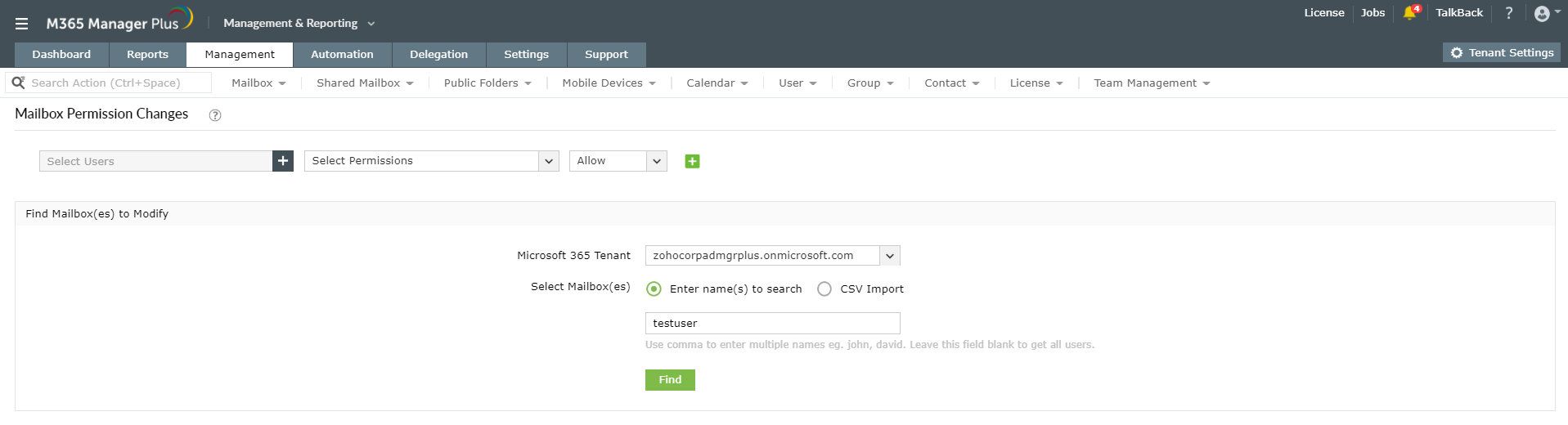
Advantages of using M365 Manager Plus
- Provision users, groups, and contacts in bulk with the help of templates.
- Choose the fields and attributes as per your requirement and their nature - editable, read-only or silently active.
- Create your own naming formats and password policies in the templates.
- Create rules to auto-populate fields which save plenty of time that goes into entering the details individually.
- Configure multi-factor authentication (MFA) for bulk users.
- Perform all major management operations like permissions or policy changes and delegating roles easily.
To know more about the tips and tricks that make your Microsoft 365 management easy, click here.