To configure Okta IdP,
1. Go to www.okta.com. Login to Okta. Click on the Admin tab and navigate to Applications.
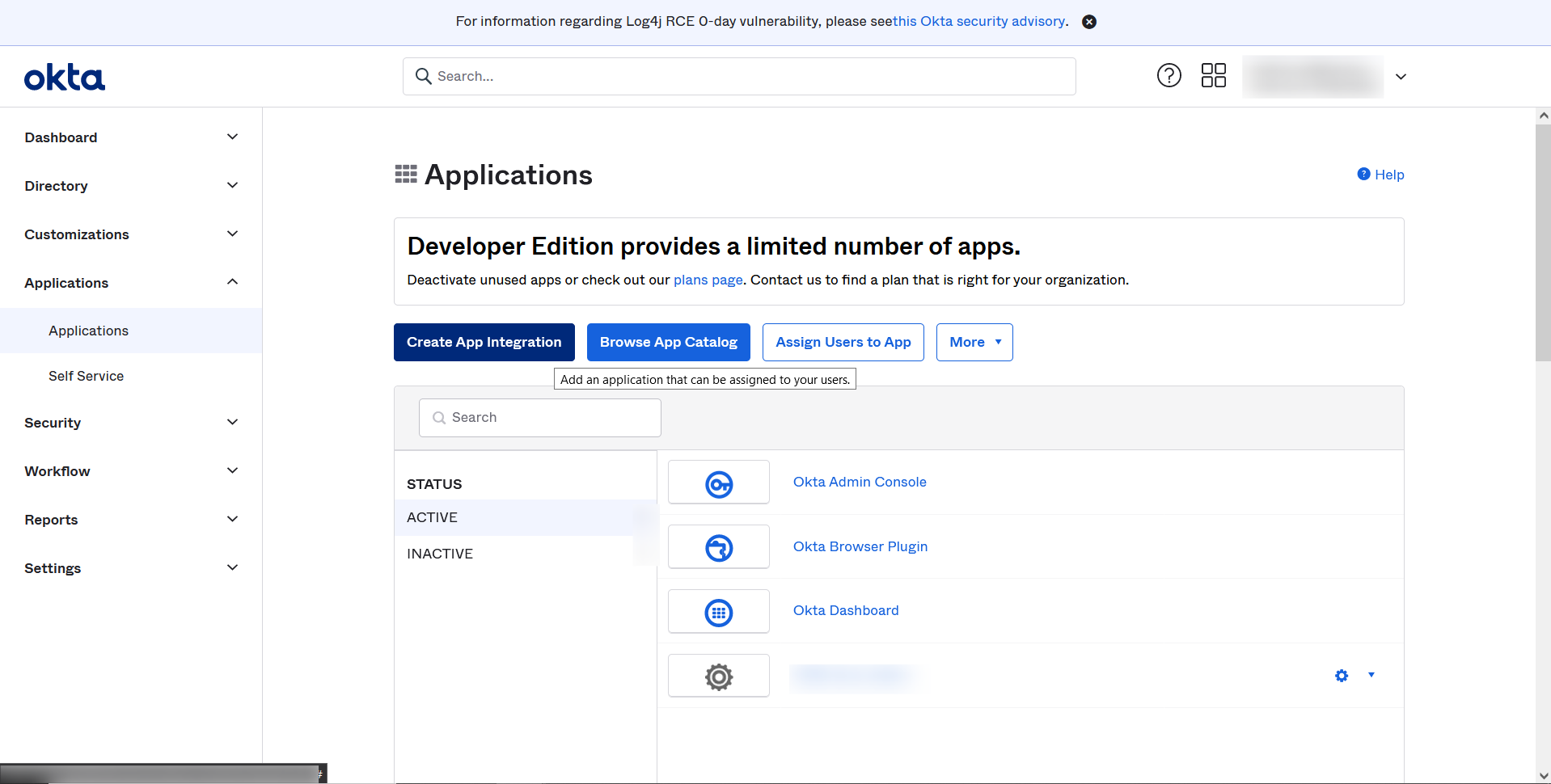
2. Click on Create a new app integration and select SAML 2.0. Click Next.
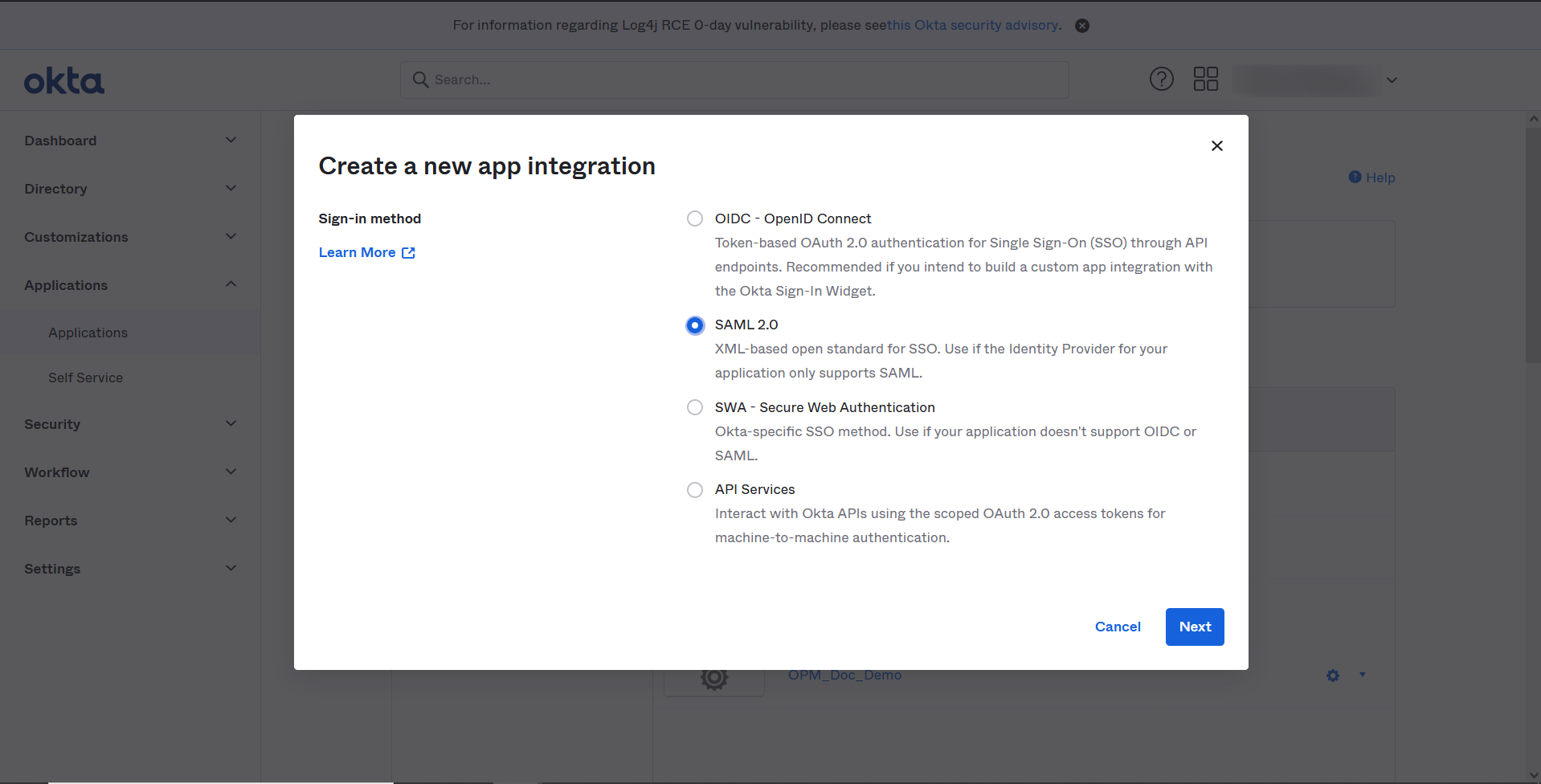
3. Enter the Service Provider's name, in App name, that is, Network Configuration Manager and click on Next.
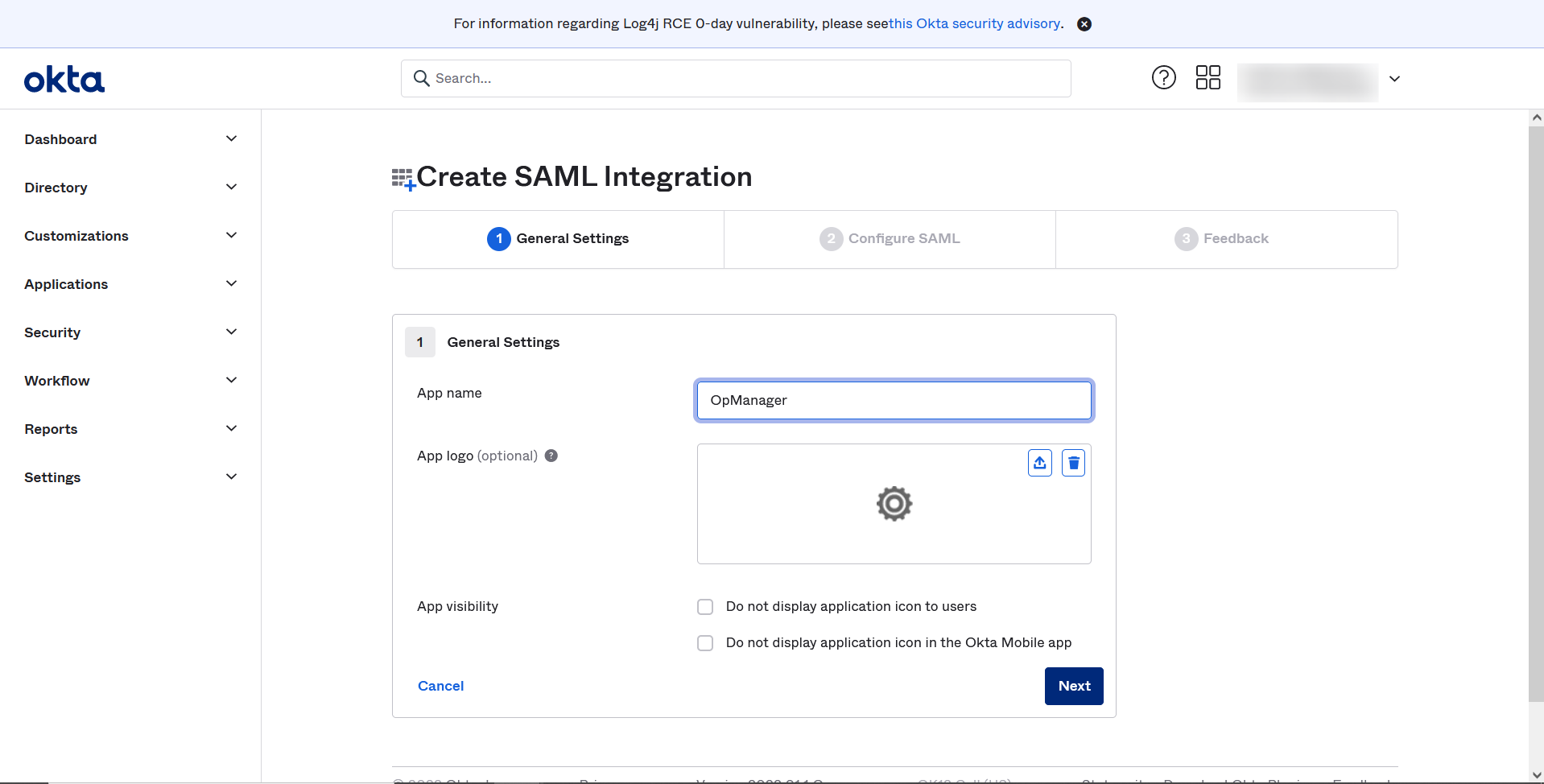
4. Now, go to Network Configuration Manager and navigate to Settings -> Authentication -> SAML. Under 'Service Provider' details, copy the Entity ID and the Consumer Assertion URL.
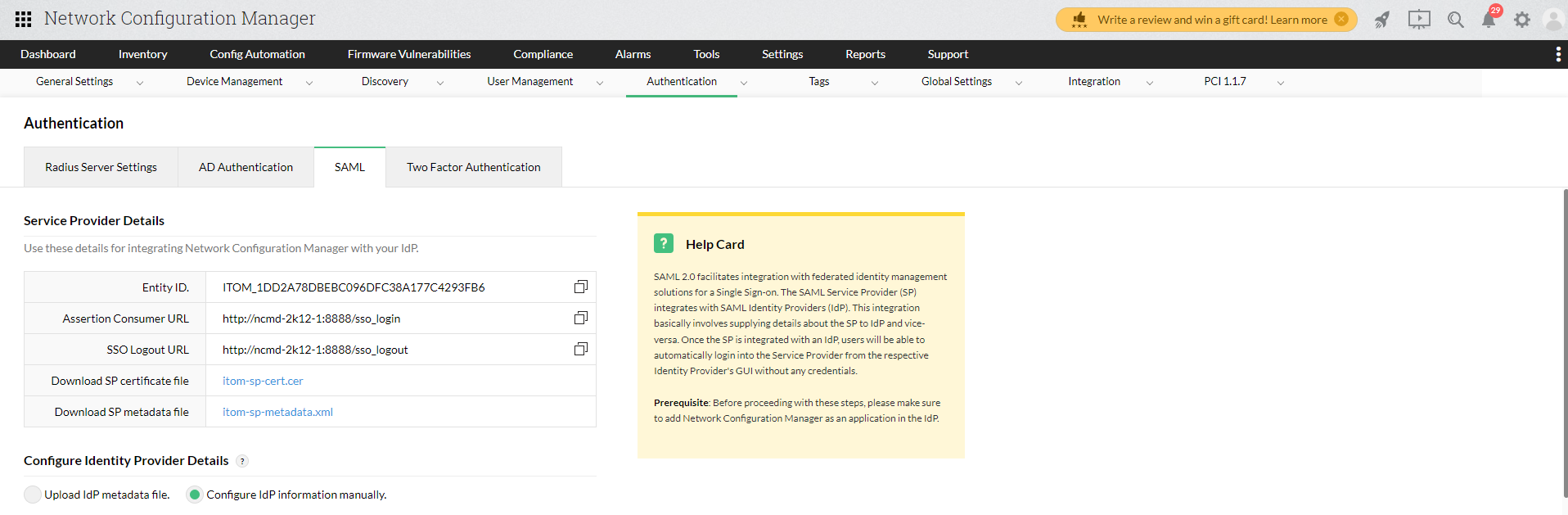
5. Back in Okta, select the Name ID format as Persistent or Transient and enter the details copied from Network Configuration Manager's SAML section. Upload the Signature Certificate.
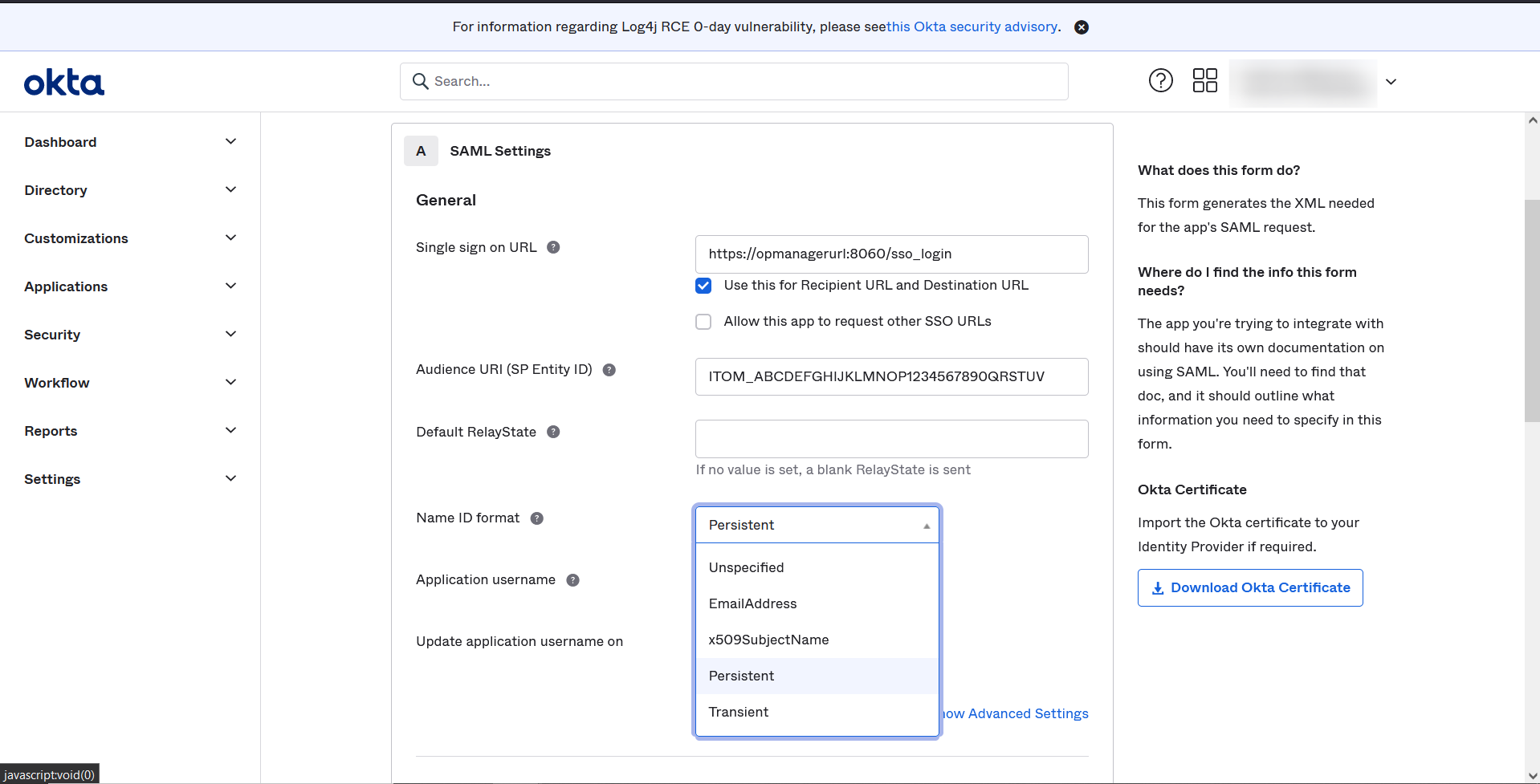
6. Single logout is optional in Okta. Enable Single Logout and provide the necessary details if needed.
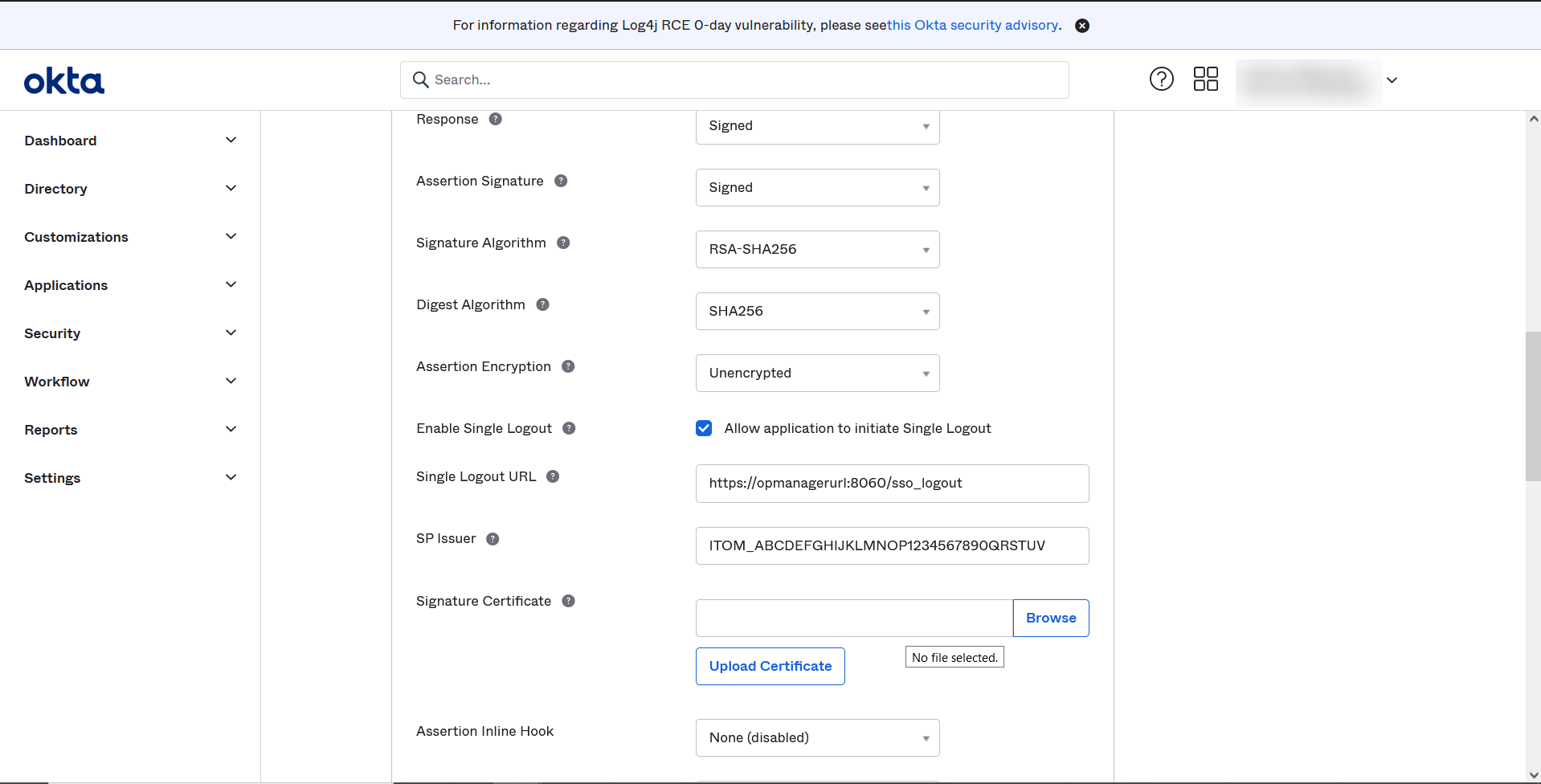
7. Click Next.
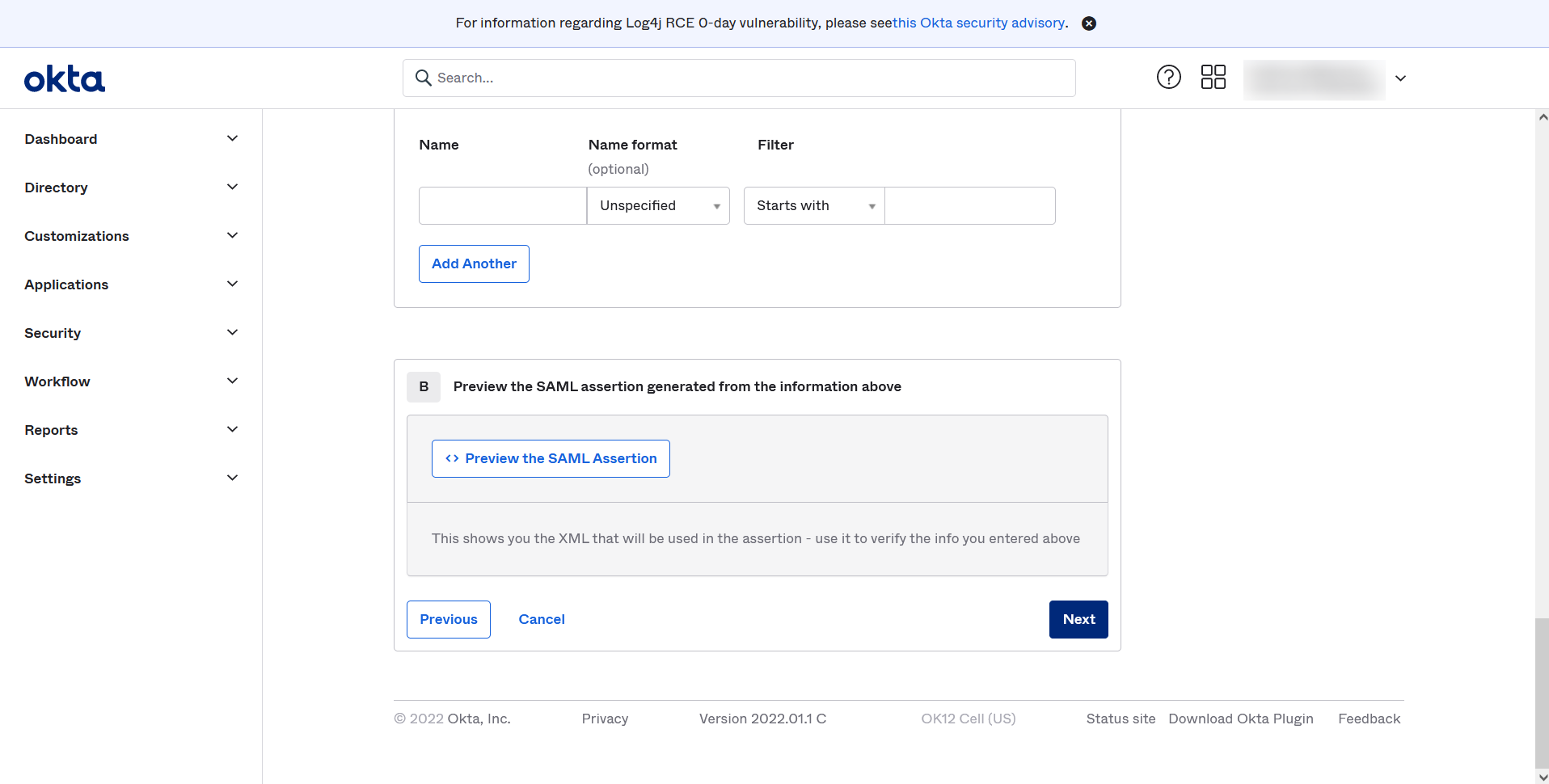
8. Choose ‘I’m a software vendor. I’d like to integrate my app with Okta’ and click Finish.
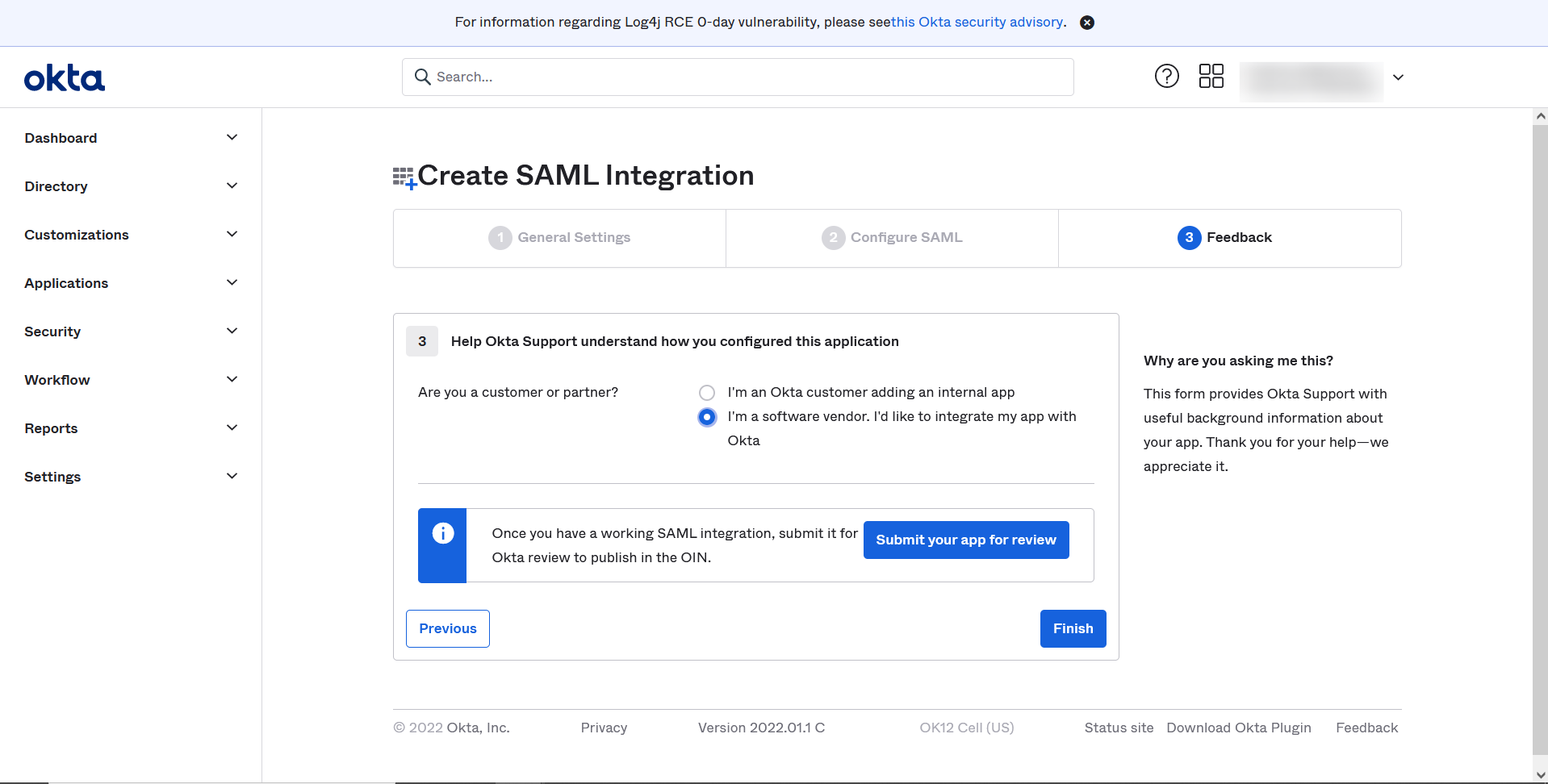
9. Under Applications tab, select Applications and click on View Setup Instructions. Copy Identity Provider Single Sign-on URL, Identity Provider Single Logout URL, Identity provider Issuer, and X.509 Certificate and paste them in Network Configuration Manager.
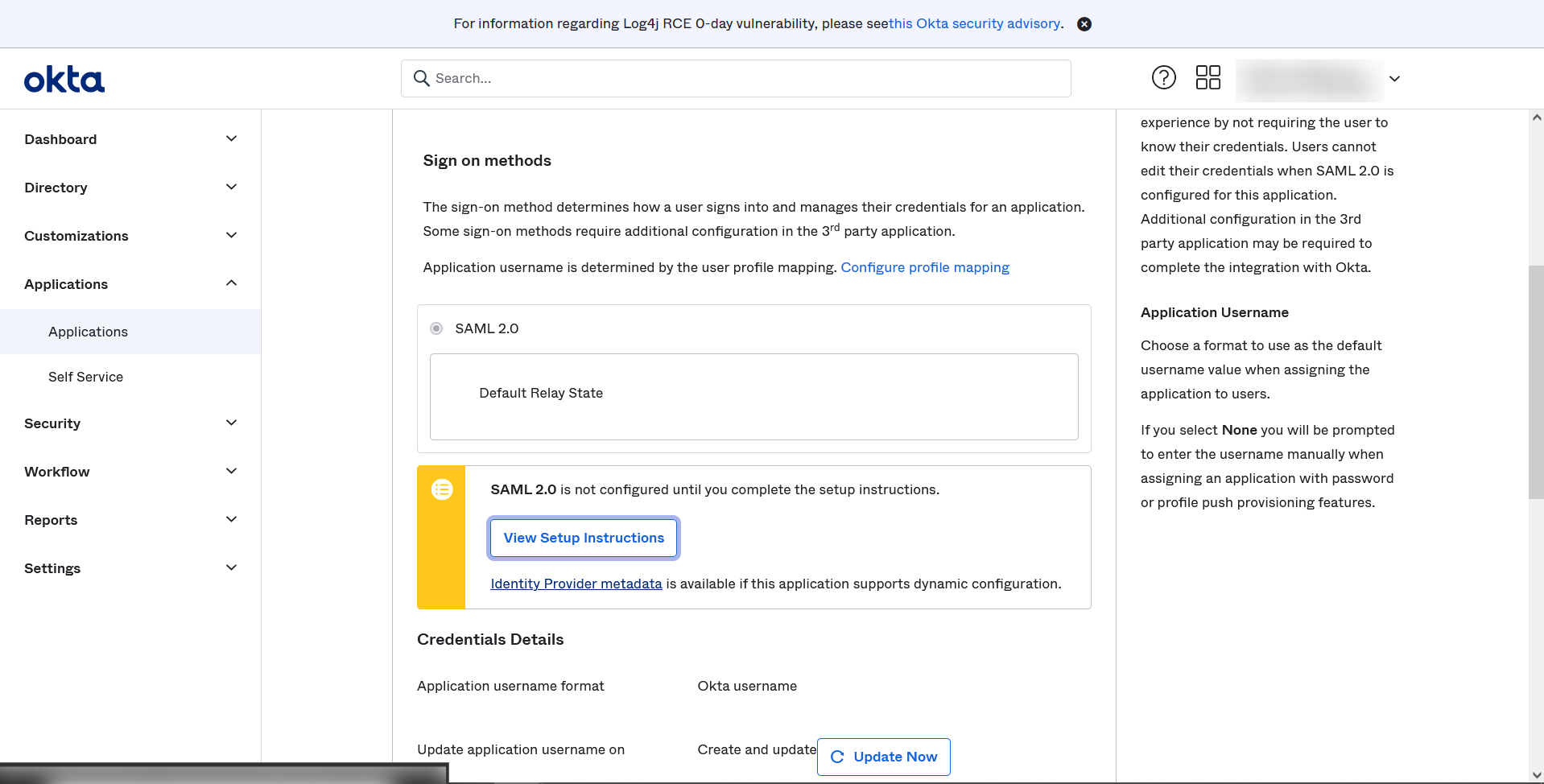
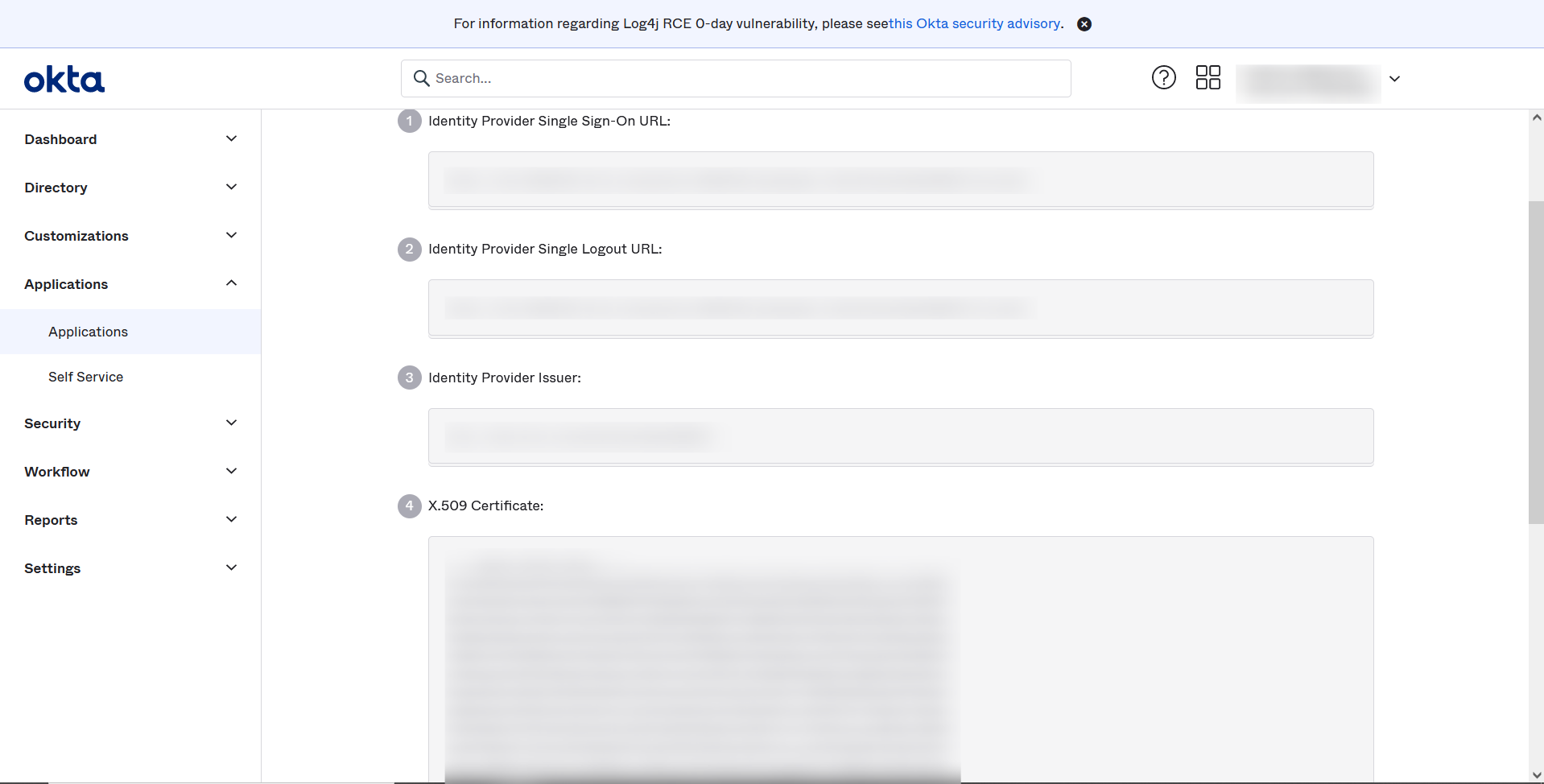
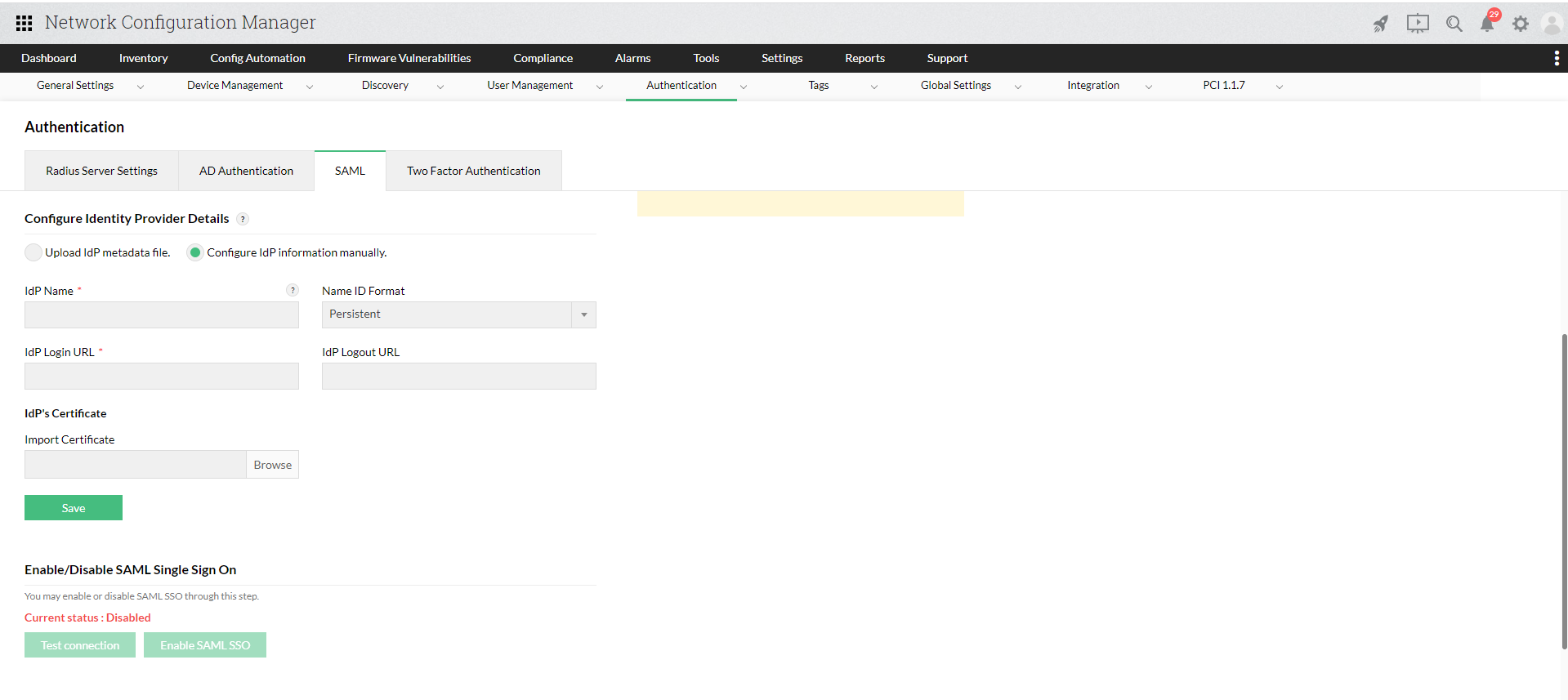
10. Now go to Applications tab, click on Assign and select Assign to People.
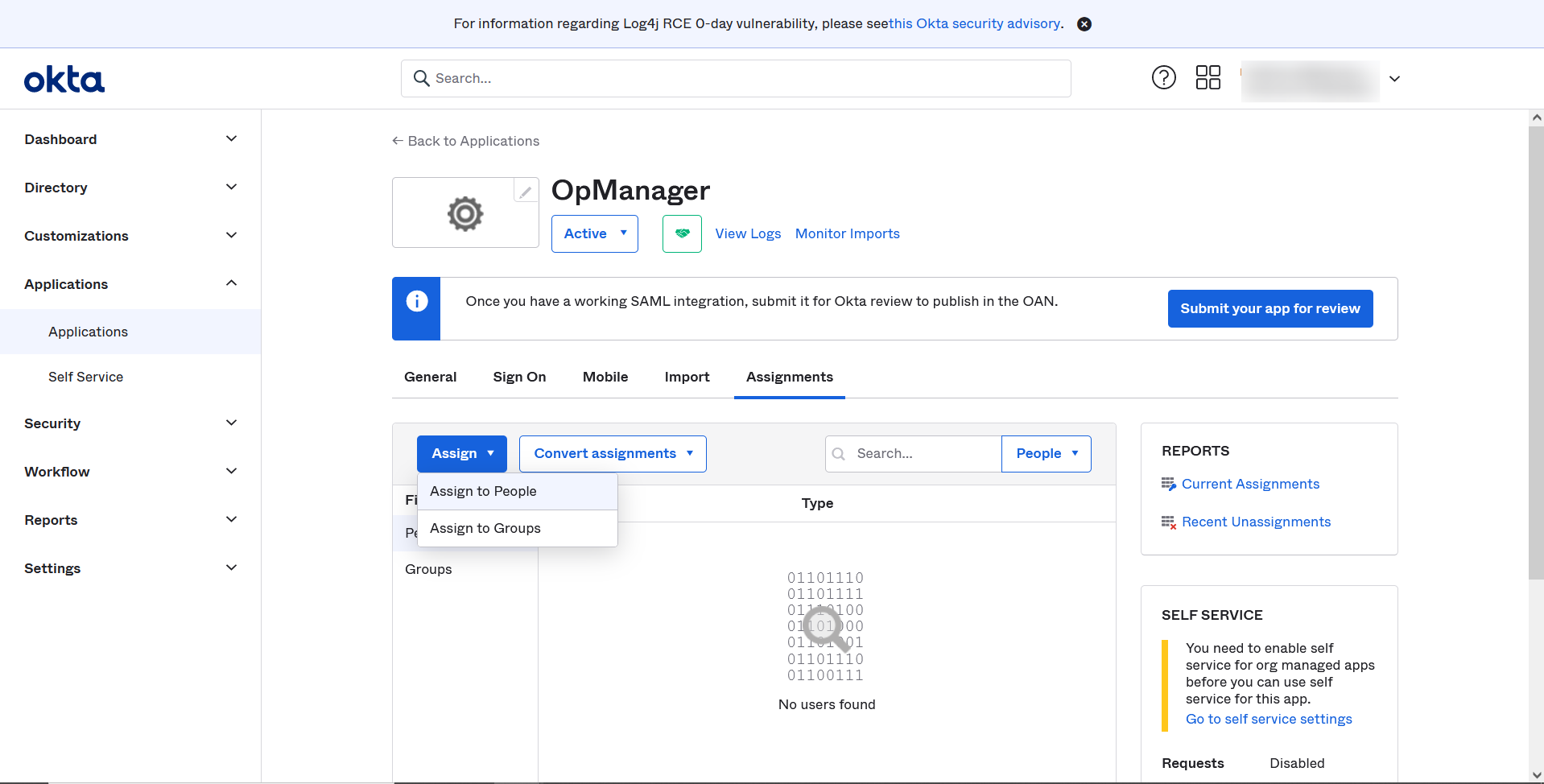
11. Assign Network Configuration Manager to the selected Users and select Save and Go back.
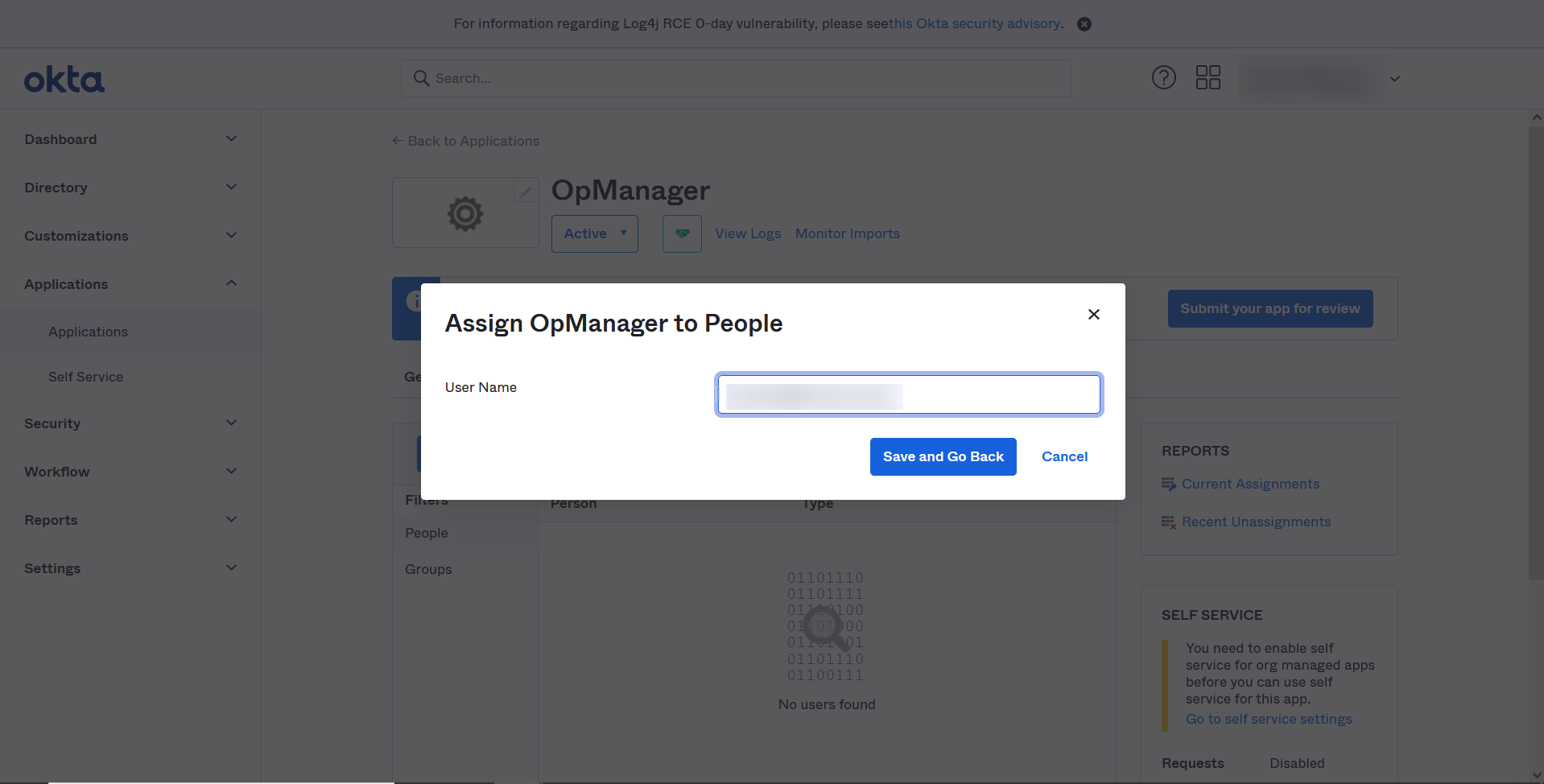
Once the above said configurations are done on the IdP side, the required IdP details needs to be configured in Network Configuration Manager.
Click here for steps to configure IdP details in Network Configuration Manager.
Once the configurations are done on both sides, SAML authentication via Okta will be enabled in Network Configuration Manager. In Network Configuration manager's login portal, choose to Login with Okta and enter the necessary credentials to login.