If you have ServiceNow installed in your network, you can automatically log trouble tickets from OpManager for specific network faults. So, besides the provision to email, sms, or notify fault in other forms, you can also track the faults by logging trouble tickets to ServiceNow. This helps in issue tracking. Furthermore, you can also configure alerts according to the criticality of the situation, and easily manage your IT assets by enabling sync operation, to directly update device details, when new devices are added to your network, or existing devices are reconfigured.
Kindly make sure that the following privileges are available for the users.
Following are the steps to configure the ServiceNow and OpManager Server settings:
1. Go to Settings → General Settings → Integrations → ServiceNow and configure the following values:
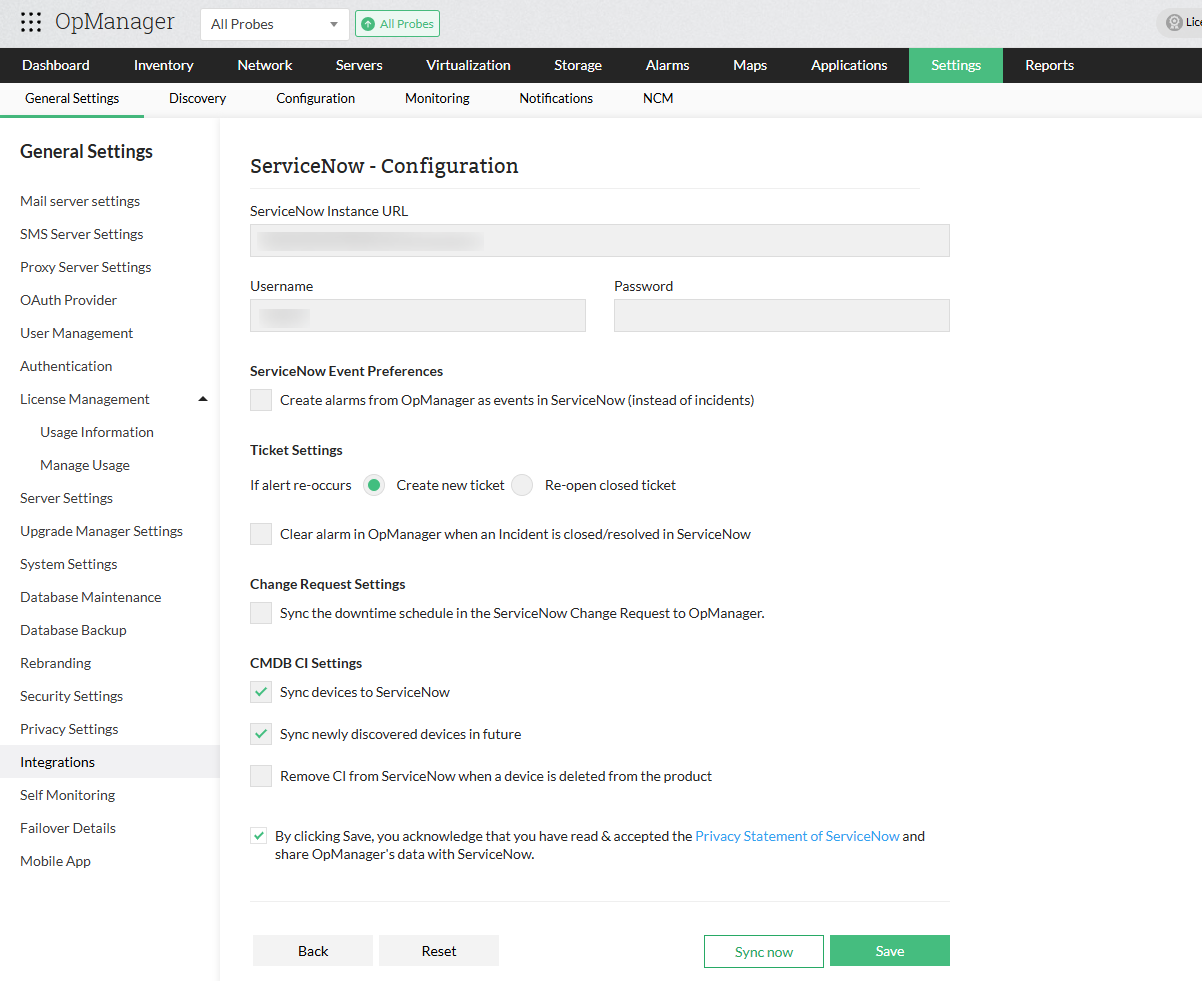
2. Click on Save to save your configurations and complete the integration process successfully.
3. Click on Sync now to sync the Assets from OpManager with ServiceNow using the saved configurations.
Once the ServiceNow details have been configured in OpManager, proceed with configuring notification profiles to log tickets from OpManager to ServiceNow.

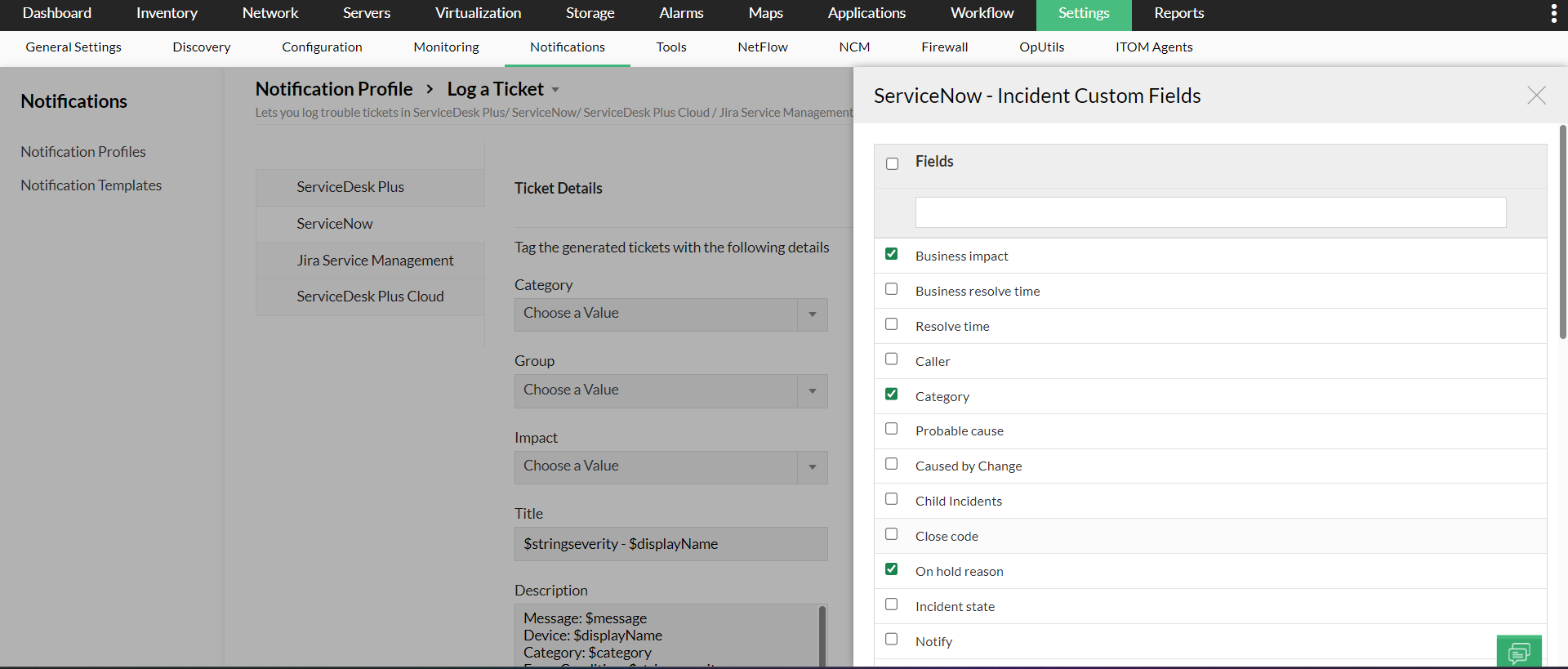
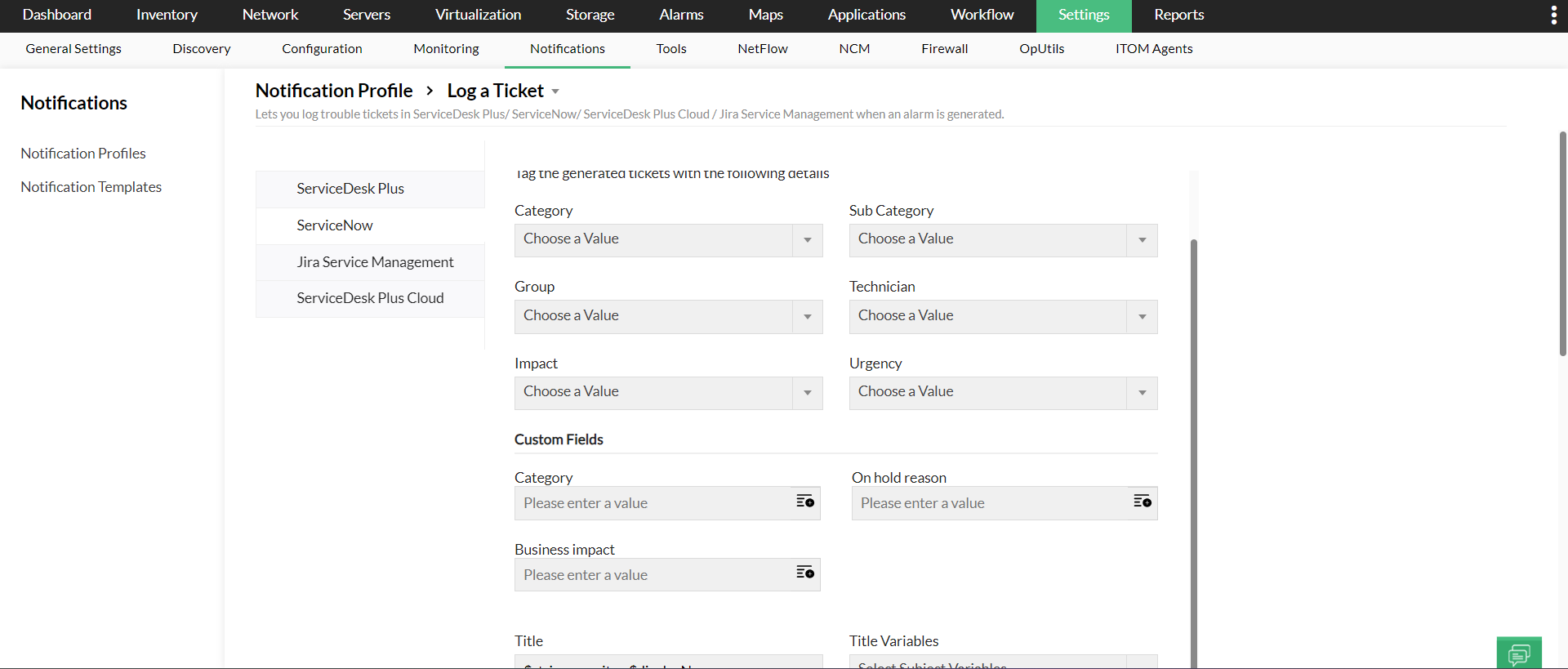
Click here to know about the fields for various incidents and events, that will be synced from OpManager to ServiceNow
The devices in OpManager will be constantly synced as CIs to ServiceNow. Click here to know more about the fields for CIs that will be synced from OpManager to ServiceNow.
Users can sync their custom fields from ServiceNow with OpManager. While configuring the respective notification profile for ServiceNow, users can now sync not just the default fields, but the custom fields set by them too. Furthermore, any new custom fields added to the incident table will be automatically synced with OpManager. A scheduler automatically syncs the fields once every four hours. Alternatively, users can also reload their tickets, to view the current custom fields.
OpManager provides the option to import devices through ServiceNow integration. Click here to learn how to import devices from ServiceNow.
From version 12.8.456 onward, OpManager users can access a detailed CMDB report specifically for ServiceNow integration. This report offers a clear overview of all devices synced between OpManager and ServiceNow, displaying essential attributes such as the device name and category from OpManager, as well as the corresponding CI name and CI Class in ServiceNow. It also outlines the latest sync activity, timestamp of the most recent update, and the current synchronization status of each Configuration Item (CI).
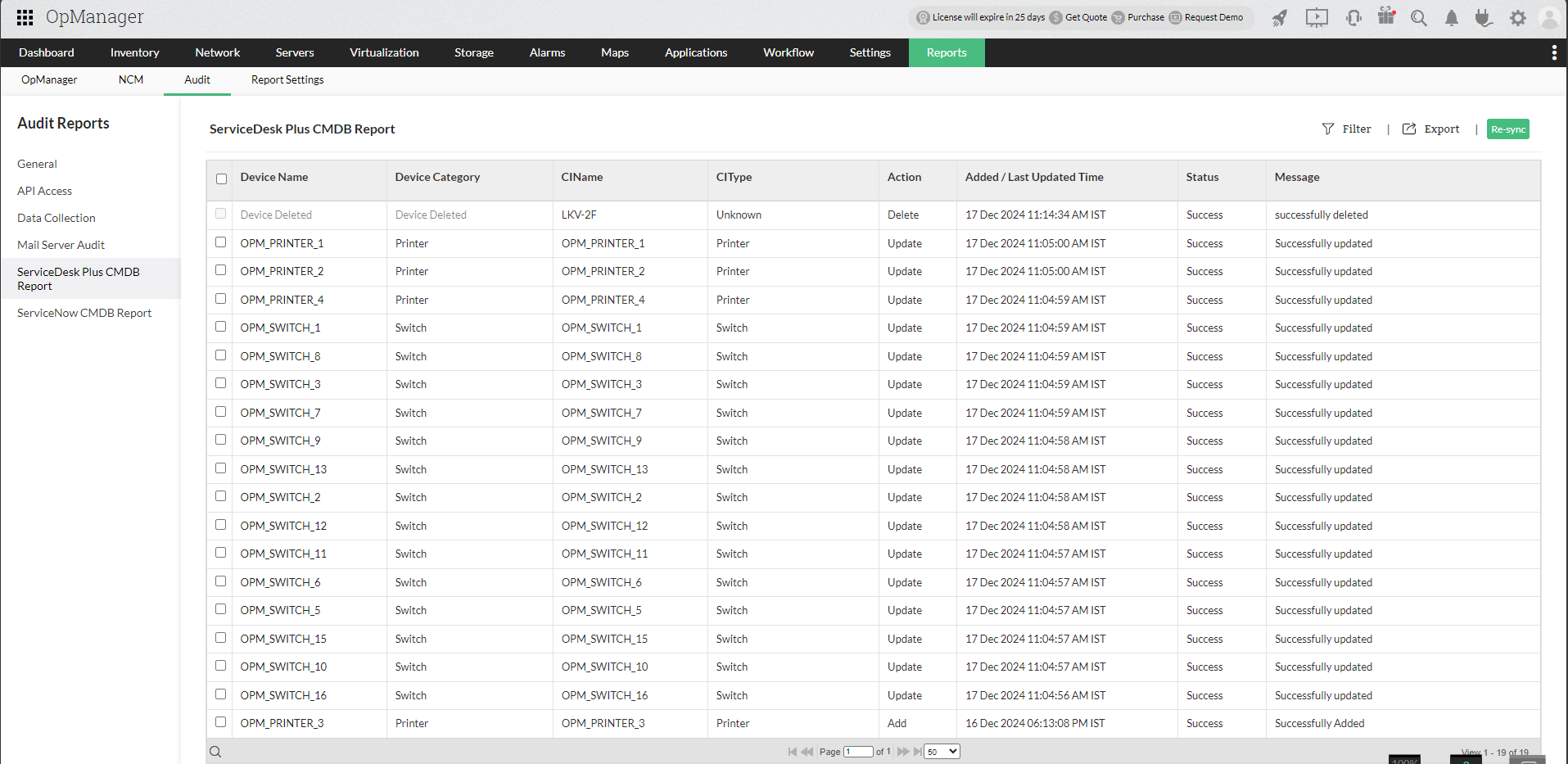
The report enables users to resync individual devices or multiple selected devices from OpManager to ServiceNow in just a few clicks.
The OpManager - ServiceNow integration is carried out by a component called MID Server. The Management, Instrumentation and Discovery (MID) Server is an application that runs either as a windows service or UNIX dameon in your local environment. Any communication from ServiceNow to OpManager takes place via the MID Server. The following is how the process will take place:
Kindly ensure the following to enable two-way sync:
Change Request
A ServiceNow change request records the detailed information about the changes in the device, reason for the change, the priority and risk of the change. Hence when a change request is created, ServiceNow will record the activity of the device mentioned in the request.
Pre-requisities for Change request settings
Change Request Downtime Sync to OpManager
When ServiceNow downtime schedules created under Change Requests are synced to OpManager, OpManager automatically recognizes the planned downtimes and ensure that both OPM and ServiceNow will reflect the same maintenance periods.

OpManager device downtime schedule UI

Note: The following are the values that will be synced wile integrating ServiceNow downtime schedule to OpManager.
| ServiceNow Field | OpManager Field | OpManager Keys |
| Short Description | Description | scheduleDesc |
| Planned start date | From Date | once_startat |
| Planned end date | To Date | once_endat |
| Configuration Item | Selected Devices | selectedDevices |
| Affected CIs | ||
| Impacted Services/CIs | ||
| Number | Name | scheduleName |
| Servicenow user's zone | Select Time Zone | timeZone |
ServiceNow has now been successfully integrated with OpManager. Learn More about how to leverage this integration.
Know More about the various integrations offered by OpManager
Thank you for your feedback!