You can integrate Google Maps with OpManager and then place devices on them to visualize your network from a geographical context. Some of the most common issues faced by users while integrating Google maps with OpManager are:
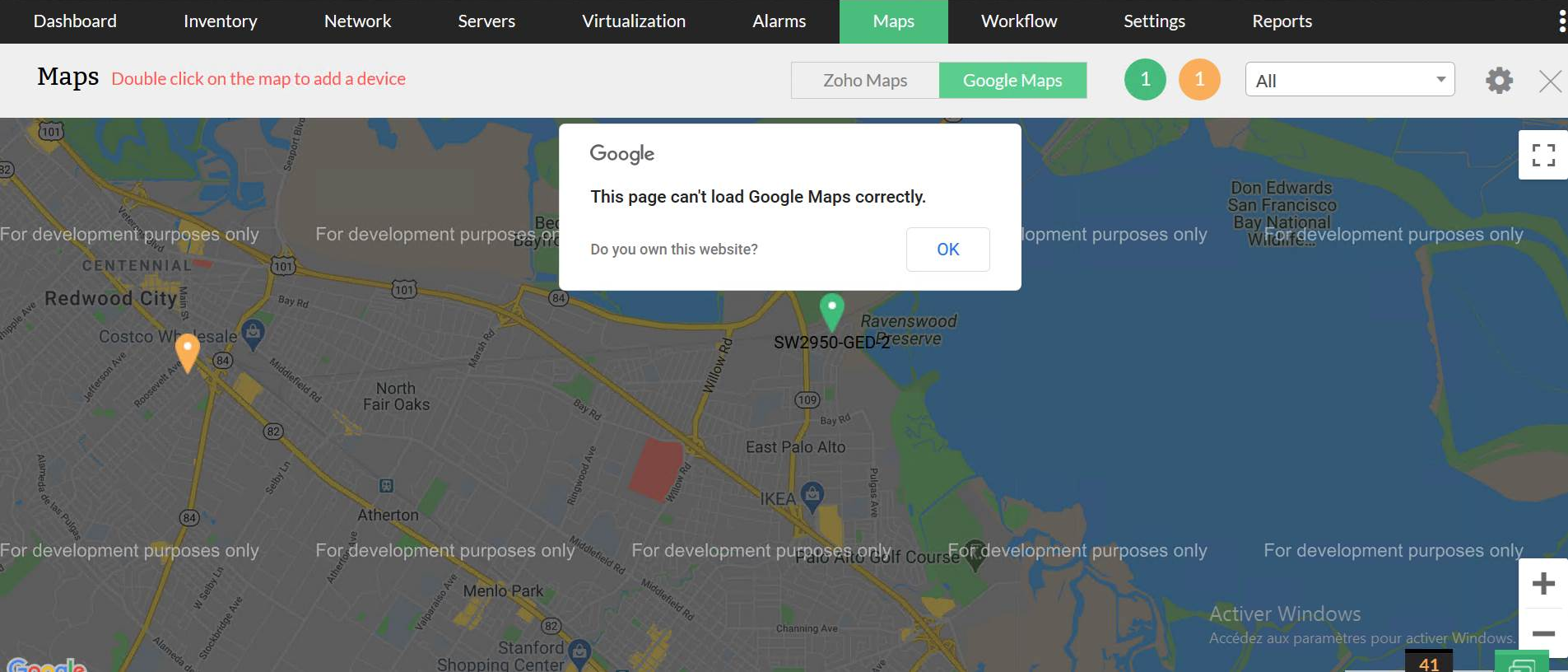
Cause: Customers who have upgraded from the earlier versions (11600) of OpManager may face this issue. The old API key that was being used might have expired. A paid API key issued by Google is mandatory to leverage the functionalities of Google maps in OpManager. Click here to know about Google Map's pricing plans.
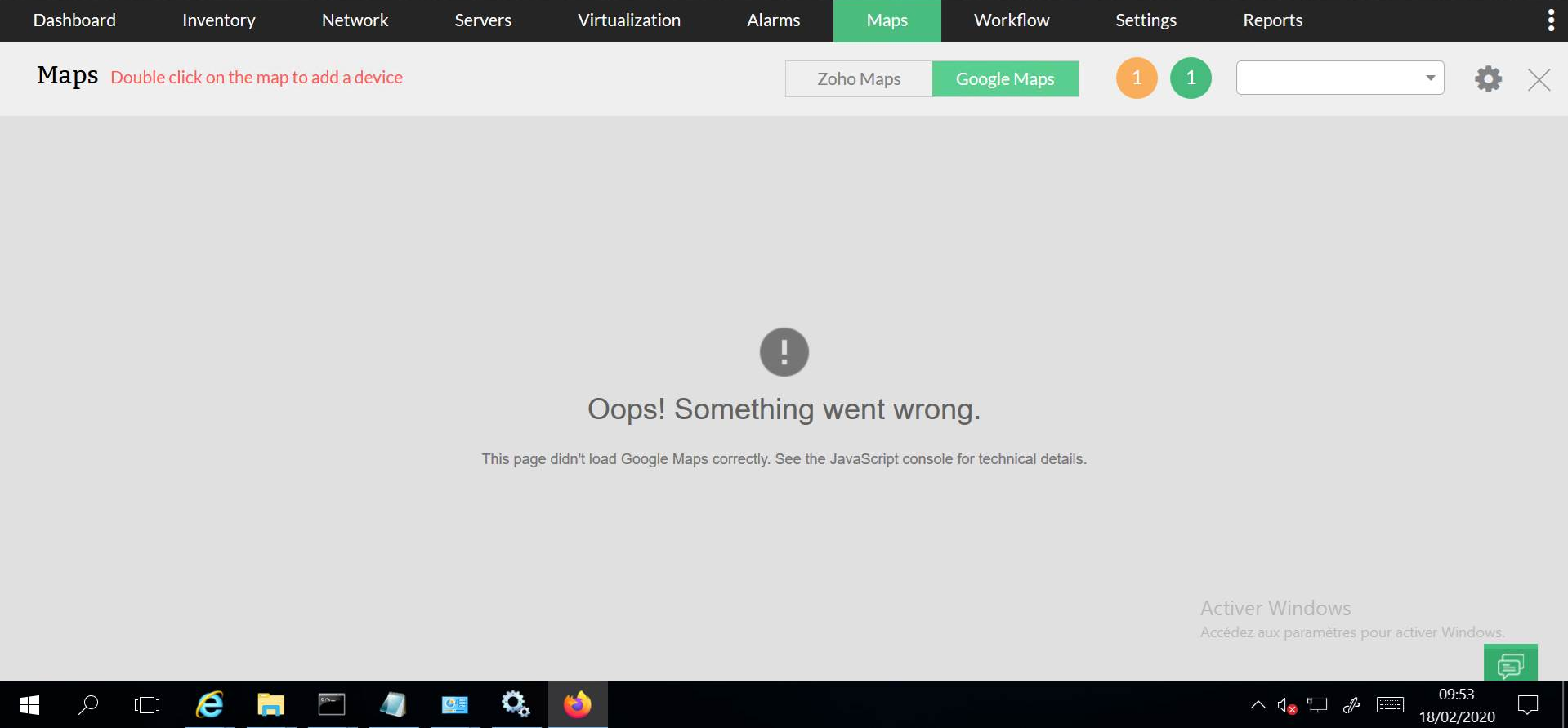
Cause: The configured API key may be incorrect. OpManager uses Maps JavaScript API to integrate with Google maps.
Previously, the API key issued by Google were free, which is no longer available. Updating your current key with a new Google maps API key will resolve this issue. The maps API provided by Google has a restriction on the free-usage limit. The pricing model and usage restrictions are issued by Google and additional charges may also be levied.
To update your Google maps API key and resolve the issue,
Click here to know more about Google maps API in OpManager.
Thank you for your feedback!