Landing Server Configuration for RDP Connections
In Access Manager Plus, you can simplify data center management by configuring unlimited landing servers for RDP connections. Access Manager Plus will connect to the landing servers and the remote target system automatically, without the intervention of administrators. This document gives a detailed account of how to configure landing servers in Access Manager Plus.
Following are the steps involved in configuring landing servers for RDP:
- Add Landing Servers as Connections
- Create Identities for Landing Servers
- Associate Connections with Landing Servers
1. Add Landing Servers as Connections
Data center remote access starts with establishing connection with the landing servers first. So, the first step is to add the required landing server as a 'Connection' in Access Manager Plus. Click here for more information on adding connections.
2. Create Identities for Landing Servers
After adding the required landing servers as Connections, establish an identity for each landing server. You can do so by providing a name for each landing server.
- Navigate to Admin >> Session Settings >> Landing Servers for RDP/SSH
- Click Add Landing Server from the top bar.
- In the pop-up form, enter a unique name for the landing server.
- Enter other details like location and notes for easy identification.
- From the Connection Name field, select the landing server which was added as a Connection earlier.


Repeat the above steps and create identities for as many landing servers as needed.
3. Associate Connections with Landing Servers
After adding the landing servers, you need to associate connections with their respective landing servers. This is a crucial step as this is where you are linking the connections with the landing servers and defining the path to launch a direct connection.
Let's assume that you want to connect to your corporate mail server which runs on a Linux host in the database and you need to hop to 'Landing Server A' first. This step is where, you will have to associate the mail server with Landing Server A.
You can associate as many remote systems with a landing server as needed - different remote systems have different landing servers and different connecting paths. Quite often, there could be multiple landing servers (or multiple hops) to connect to a remote system. In that case, you should be associating remote systems as explained below:
Assume the scenario:
Access Manager Plus Server ----> Landing Server 1 -----> Landing Server 2 ----> Proxy Server in Data Center
To connect to your proxy server in data center from Access Manager Plus, you need to connect to Landing Server 1 first, then to Landing Server 2 and finally the actual remote system. You should associate landing server with remote systems as explained below.
All the three entities - landing server 1, landing server 2 and the proxy server are added as 'Connections' in Access Manager Plus.
- Associate Landing Server 1 with Landing Server 2
- Then, associate Landing Server 2 with Proxy Server
Once you establish the association this way, Access Manager Plus will take care of finding the connection path automatically and establish direct connection with the remote system.
Follow the below steps to associate connections with the landing server:
- Navigate to Admin >> Session Settings >> Landing Servers for RDP/SSH
- Under Actions beside any landing server name, click the Configure connections to use this landing server icon.
- In the window that opens up, select the required RDP connection and click Associate Connections.
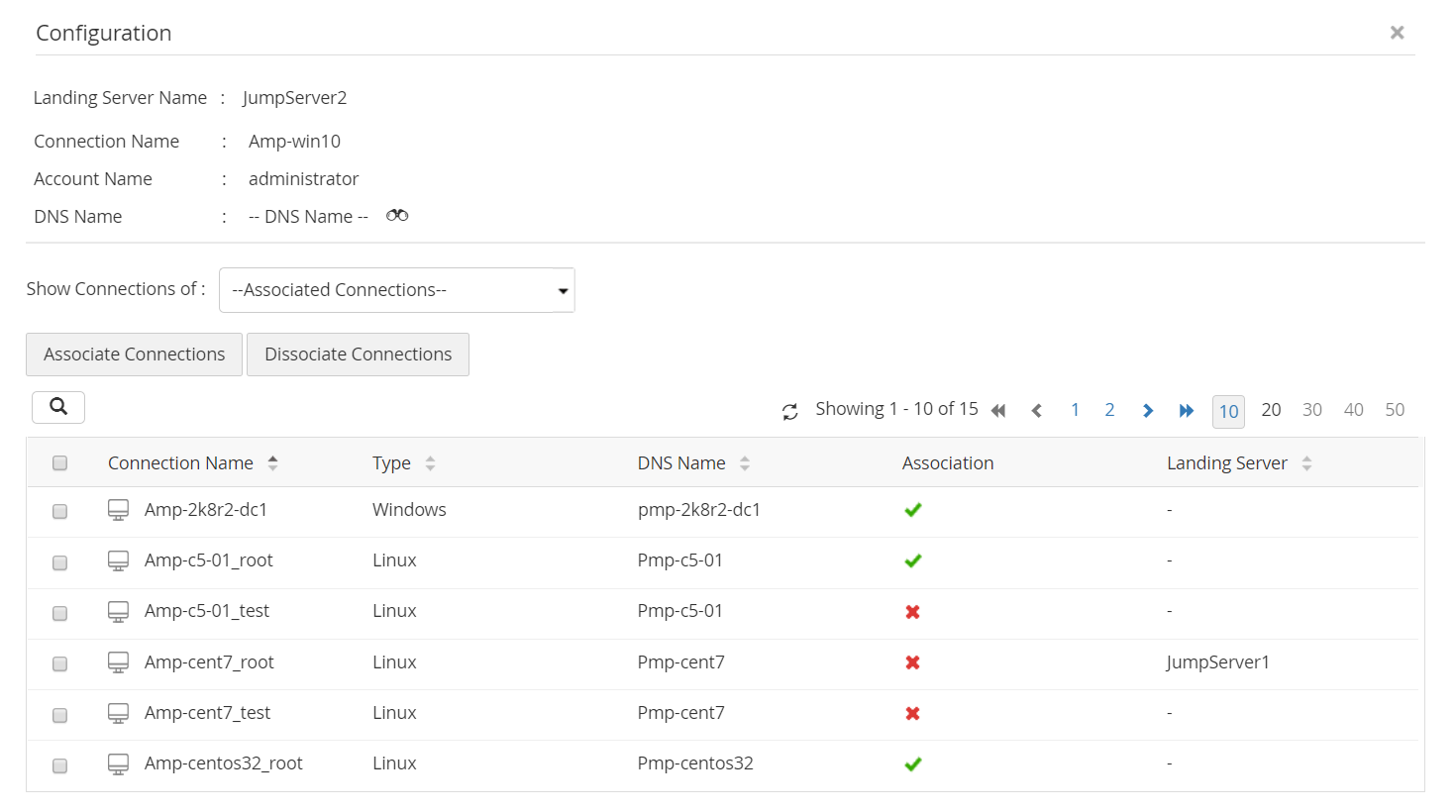
Now, the landing server will be assigned to the selected connection and all remote sessions initiated to reach the connection will go through the landing server.