Custom attributes in the REST API and REST API Sequence monitors are the attributes that are fetched from the XML/JSON response of the REST API. To fetch these attributes, the XSLT Code or JSON Schema is defined and used to retrieve the attribute from the response, which can then be monitored.
Based on the response obtained, the user can define their attributes to monitor specific values in the API response under the Response Details tab. Browse through the topics given below to learn how to monitor custom attributes based on the response type:
If the response is of XML type, the user can define specific values to be monitored using the XSL transformation. To do so, click on Add/View XSLT Code and define the attributes to be monitored in the following format:
Syntax for XSLT Code
<?xml version="1.0" encoding="UTF-8"?>
<xsl:stylesheet version="1.0" xmlns:xsl="http://www.w3.org/1999/XSL/Transform">
<xsl:output method="text"/>
<xsl:template match="/">
<Path to fetch the attribute>
</xsl:template>
</xsl:stylesheet>
To define specific attributes to be monitored, ensure that the following criterias are met:
<xsl:output method="text"/>
Example: Days:<xsl:value-of select="days"/> would create an attribute 'Days' whose value will be the value of the <days> tag present in the API Response.
Upon clicking the Update XSLT Code button, the defined attributes will be fetched and monitored along with their corresponding values in the table below, which can then be used to configure alarms, thresholds, and actions, and generate reports as well. However, reports cannot be generated if the attributes monitored are in String format.
Example:
Let us consider the following API response code of XML format which will be displayed upon accessing the Response Details tab:
<xml>
<result>
<response response-code="200">
<response-time>256</response-time>
<dns-time>18</dns-time>
<response-size>10235</response-size>
</response>
</result>
</xml>
Let's say you want to monitor the Response Code and Response Time attributes from the API response. To do so, click on Add/View XSLT Code and define the attributes in the following format:
<?xml version="1.0" encoding="UTF-8"?>
<xsl:stylesheet version="1.0" xmlns:xsl="http://www.w3.org/1999/XSL/Transform">
<xsl:output method="text"/>
<xsl:template match="/">
ResponseCode:<xsl:value-of select="xml/result/response/@response-code"/>
ResponseTime:<xsl:value-of select="xml/result/response/response-time"/>
</xsl:template>
</xsl:stylesheet>
where,
Similarly, to fetch the response node value, we can define it as xml/result/response in the path which will fetch the response node value.
Upon clicking Update XSLT Code, the attributes ResponseCode and ResponseTime will be monitored along with their corresponsing values in the table, which will then be used to configure alarms, thresholds, and actions, and generate reports as well.
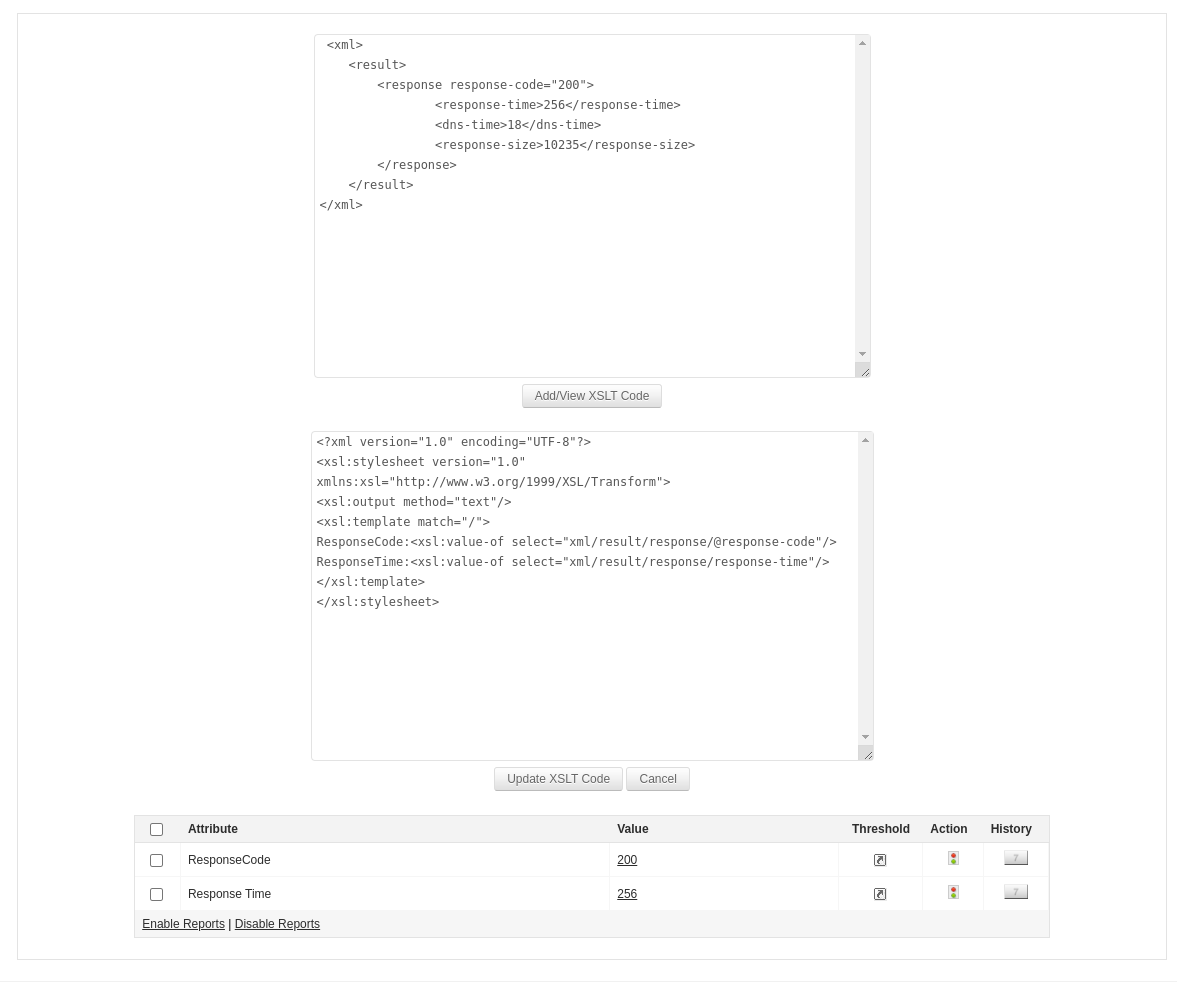
If the response is of the JSON type, you can define specific values to be monitored using the JSON Schema. To do so, click on Add/View JSON Schema and define the attributes to be monitored in the following format:
Syntax for JSON Schema
<AttributeName>::<Path to fetch the attribute>
To define specific attributes to be monitored, ensure that the following criterias are met:
Example: Temprature::response.weather.temperature would create an attribute Temperature whose value will be the value of the temperature variable present in the API Response.
Upon clicking Update JSON Schema button, the defined attributes will be fetched and monitored along with their corresponsing values in the table below, which can then be used to configure alarms, thresholds, and actions, and generate reports as well. However, reports cannot be generated if the attributes monitored is of String format.
Example:
Let us consider the following API response code of JSON format which will be shown upon accessing the Response Details tab:
{
"response": {
"result": [
{
"responsecode": "200",
"responsetime": "371 ms",
"responsetimeinms": "371",
"httpresponse": "OK",
"httpmessage": "resource is up"
}
]
}
}
Let's say you want to monitor the Response Code and Response Message attributes from the API response. To do so, click on Add/View JSON Schema and define the attributes in the following format:
Response Code::response.result[0].responsecode
Response Message::response.result[0].httpmessage
where,
Similarly, to fetch response object values, we can define as response.result[0] in the path which will fetch the response object values.
Upon clicking Update JSON Schema, the attributes Response Code and Response Message will be monitored along with their corresponsing values in the table, which can then be used to configure alarms, thresholds, actions, and generate reports as well.
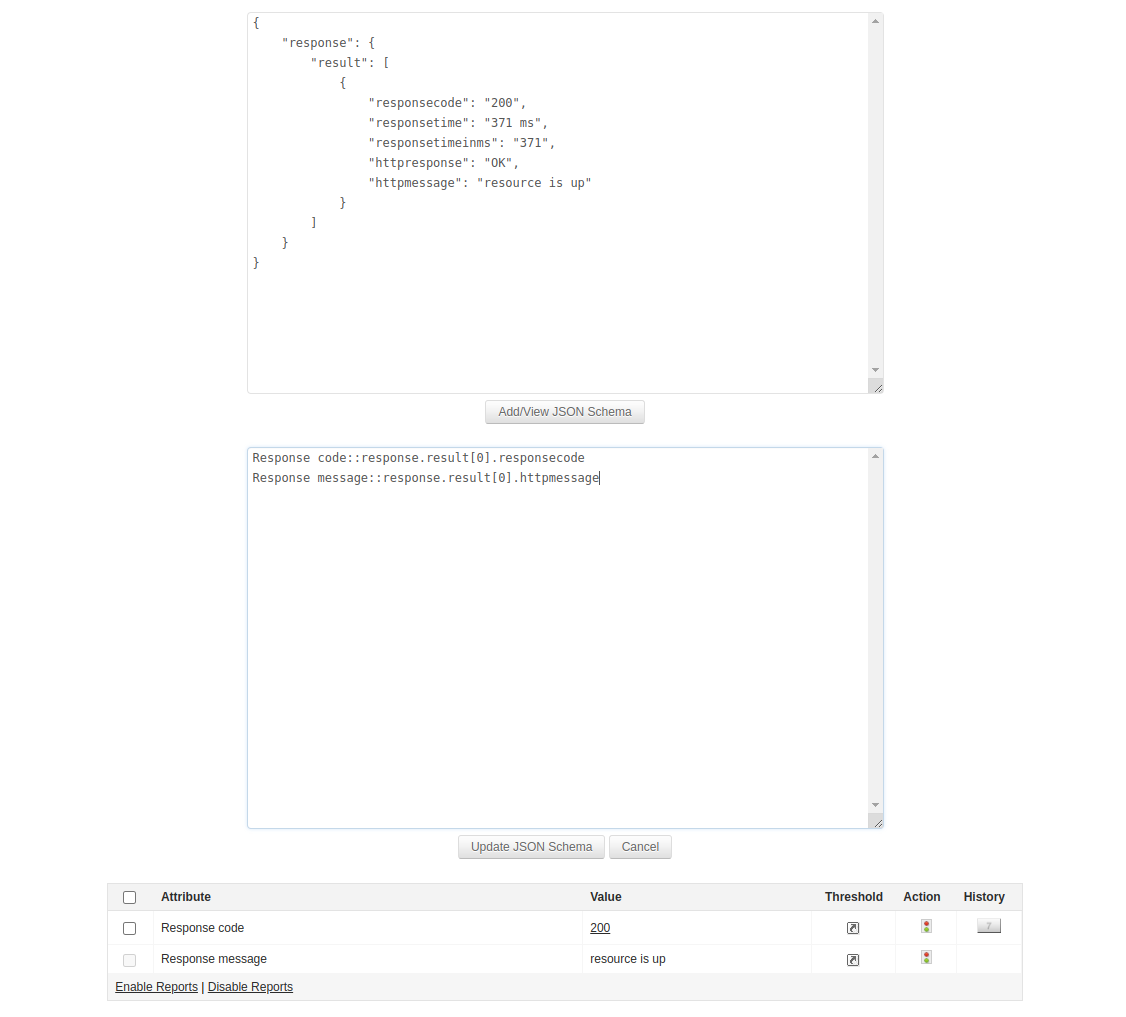
Thank you for your feedback!