Adding New Component
Log in to AssetExplorer application using your user name and password.
Click Assets tab in the header pane. This opens the assets home page.
Click Create New link
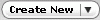 and select Asset
option from the list. [OR]
and select Asset
option from the list. [OR]
Click Asset Components under Assets block on the left side of the page. Select the respective asset component link. e.g. Keyboards. This opens the specific asset component page.
Click the New button. This opens the Add Asset page.
Specify the Product Name in the given text field. This is a mandatory field. If needed you can also add new product by clicking the Add New link.
Specify the Asset Name in the given text field. This is a mandatory field.
Specify the Asset Tag, Asset Serial No, Bar Code, Asset Cost in $ in the corresponding text fields.
Specify the Acquisition Date, Expiry Date & Warranty Expiry Date from the calendar button.
Specify the Location and select the Site from the combo box.
Click Save button to save the changes. To save and add another asset click Save and add new button.
Editing Component
From the components list view page, click the components name. This opens the components details page.
Click Edit Resource button on the right hand side of the page. [OR] click the Actions tab -> select Edit Resource option. This opens the Edit Resource page.
Modify the component details and Save the changes.
Deleting Component
From the components list view page, select components to be deleted by enabling the check box. You can select multiple components to be deleted.
Click Delete button. You can see the selected components deleted from the list.
