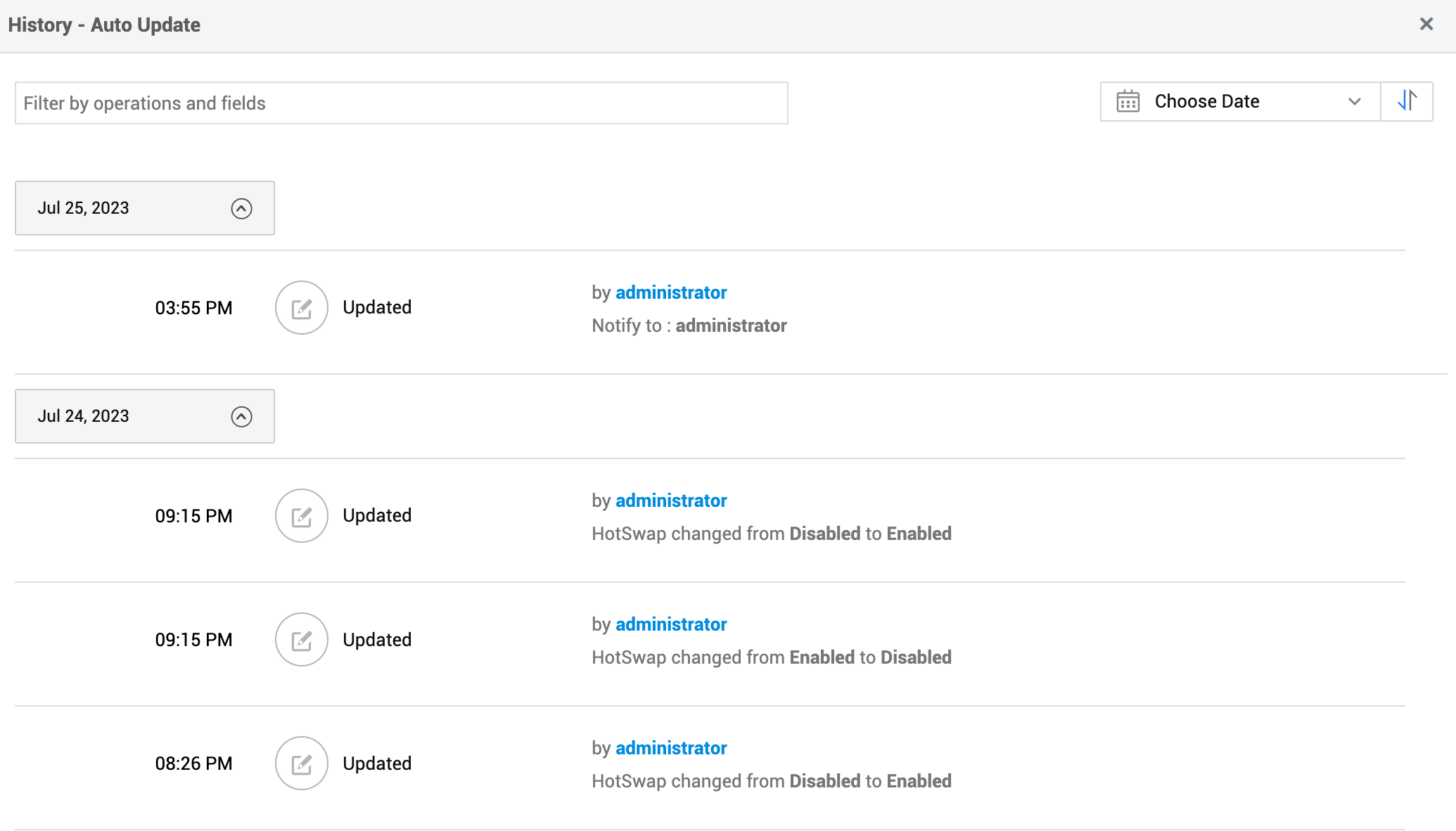Auto Update
Auto Update periodically checks for and applies patch updates in a single click from the application UI.
This ensures that the application is always up-to-date, without the user having to check for any patch updates manually. This also helps save time spent on downloading and updating the patches.
To use the Auto Update feature, agree to the license while migrating to version 14600.
If the auto update URL (https://updates.manageengine.com/) is not reachable, security patch updates cannot be fetched automatically. To establish a connection with the auto update URL,
-
check your network connection
-
whitelist the URL in firewall settings
-
configure proxy in the application
Role Required: SDAdmins (Non-ESM setup), SDOrgAdmins (ESM setup)
How Does It Work?
When you enable Emergency Mitigation, security patch updates are checked periodically. Whenever a new update is available, the patch is downloaded and the users are notified via email. If the HotSwap option is enabled, minor patches updates are applied automatically without application restart. But these updates are temporary because they will be removed when the application is restarted. To apply the patches permanently, update and restart the application in a single click from the application UI.
Auto Update allows you to apply the security patches easily and ensures that the application is up-to-date and secure.
Configure Auto Update
-
Go to Admin > General Settings > Auto Update.
-
Enable Emergency Mitigation. Security patch updates are checked periodically and whenever an update is available, the Update and Restart button is displayed. Use the Update and Restart button to apply the security patch and restart the application.
-
Under Settings, enable HotSwap. This option auto-applies minor patch updates temporarily without application restart.
-
Select users to send the auto-update notification. The Users field lists technicians with SDAdmin or SDOrgAdmin role. The selected users are notified on the following scenarios:
-
New version available
-
Hotswap sucess
-
Restart for upgrade
-
Patch restart reminder
-
Upgrade success notification
-
Hotswap changes lost due to restart
-
Rejected
If users are not selected, a banner will be displayed, prompting you to choose users to receive security updates.
-
After configuring auto update, click Save.
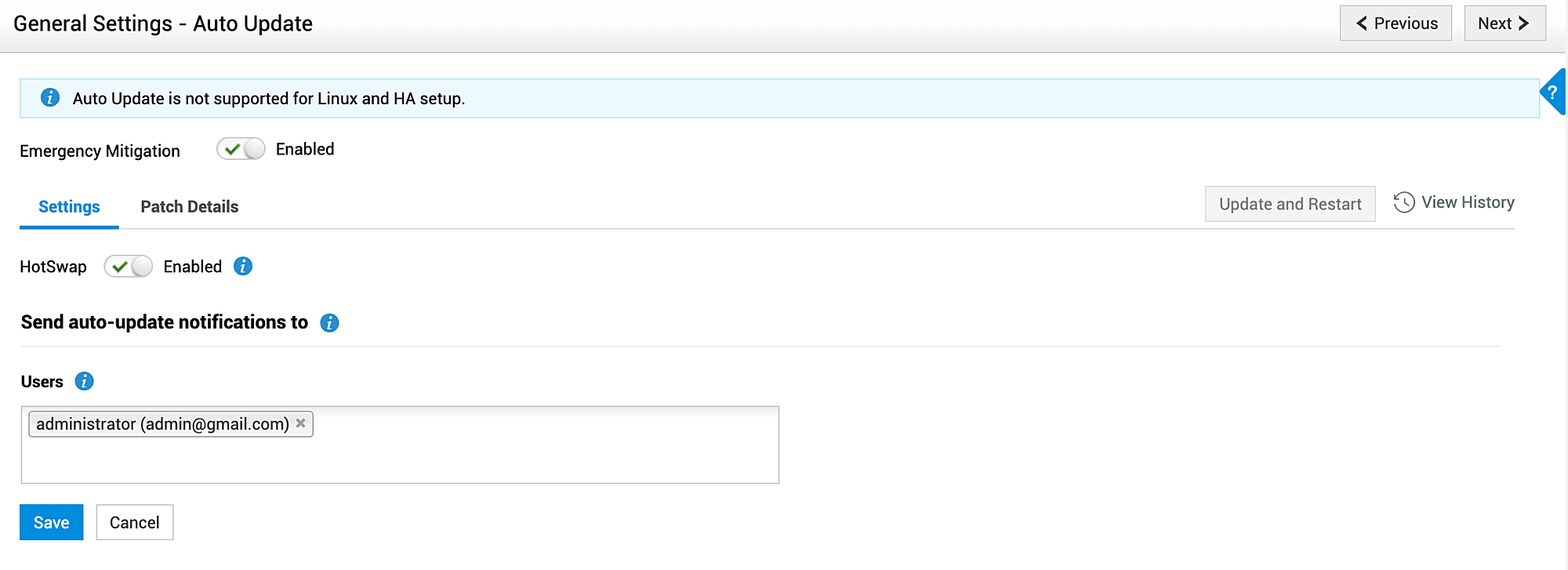
You can view the detailed status update of patches under Patch Details.
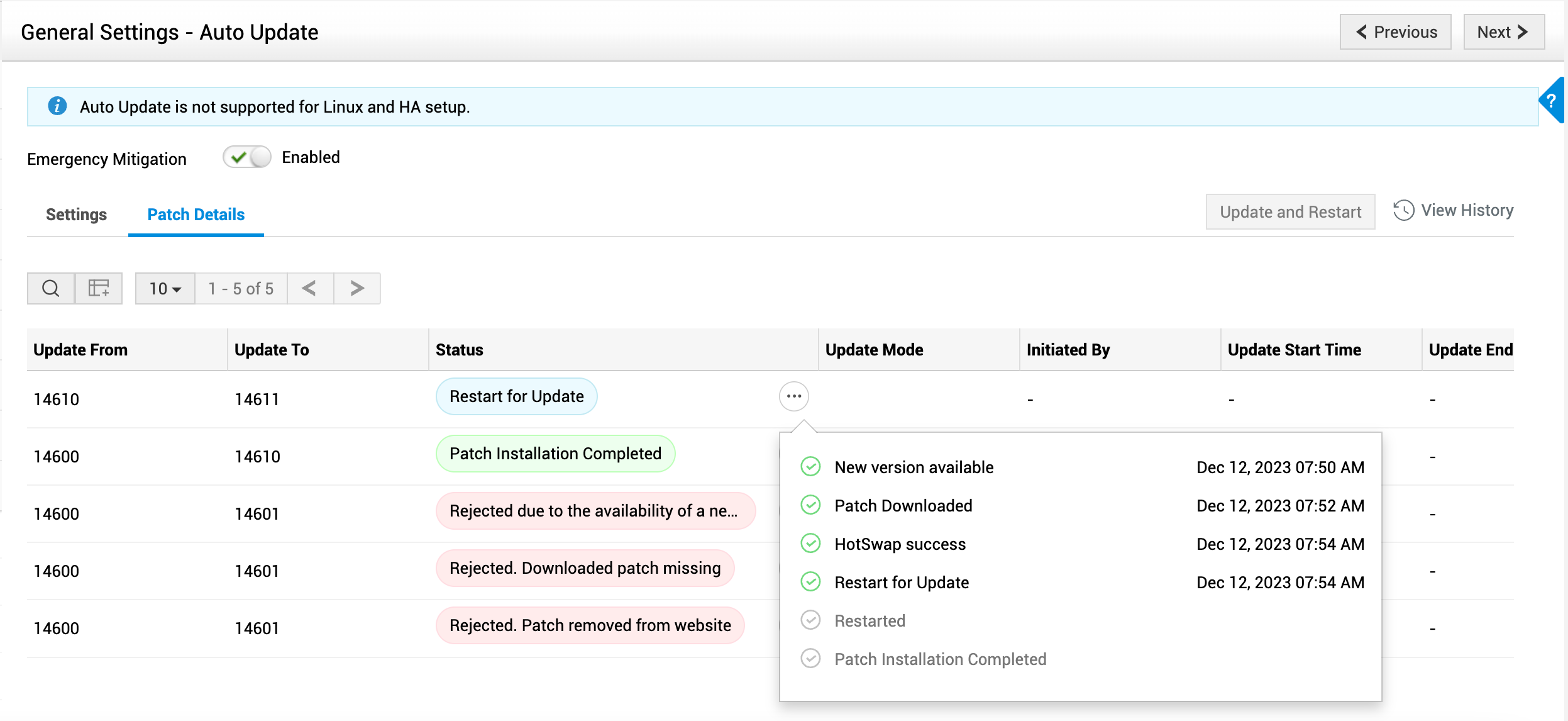
To view the configuration activities of auto update, click View History on the top-right of the page.