Configuring Okta as the Identity Provider
-
Log in to your Okta domain.
-
Go to the Applications >> Add Application.
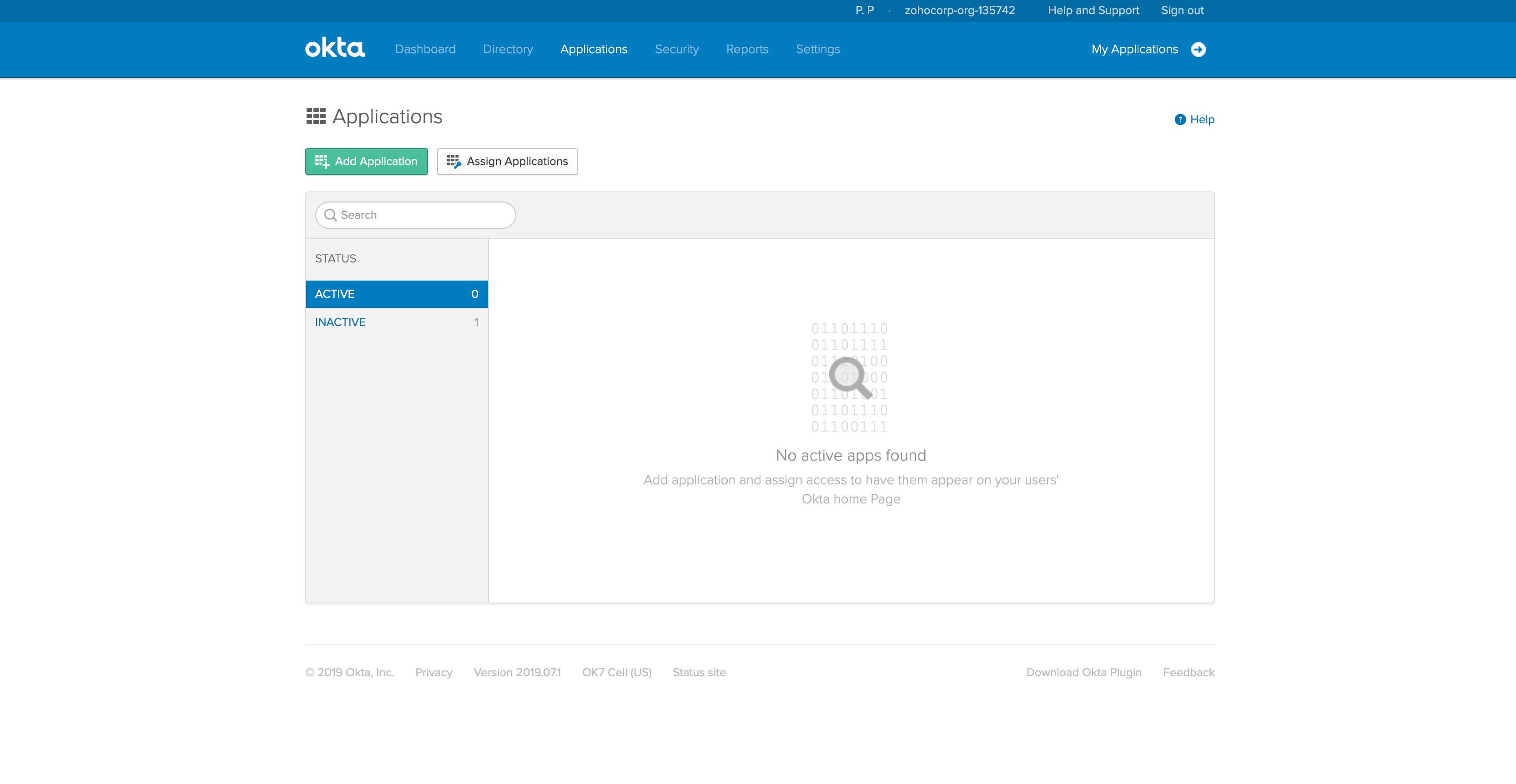
-
Click Create New App.
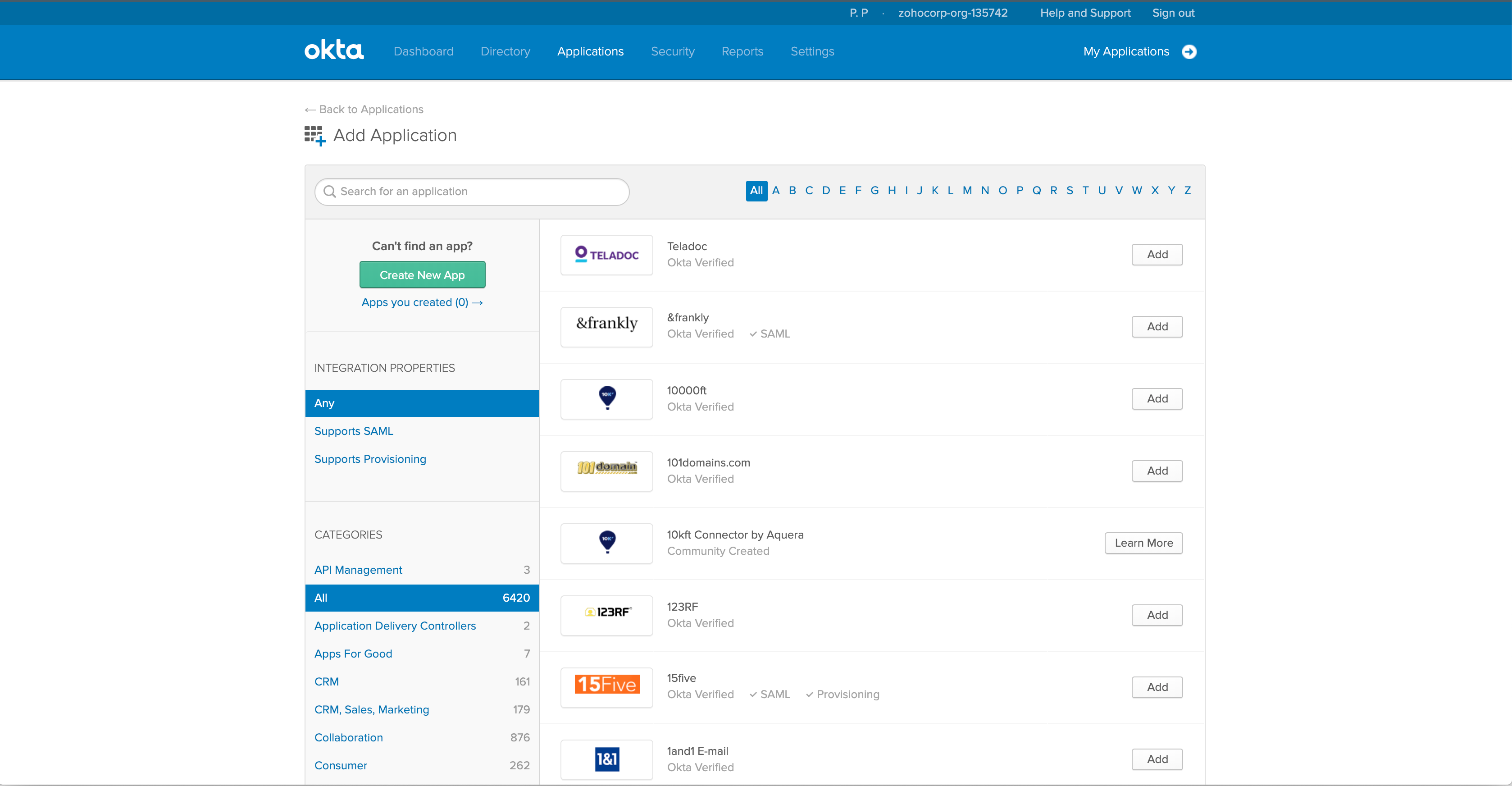
-
From the displayed dialog box, choose SAML 2.0 as the sign-on method.
-
Click Create.
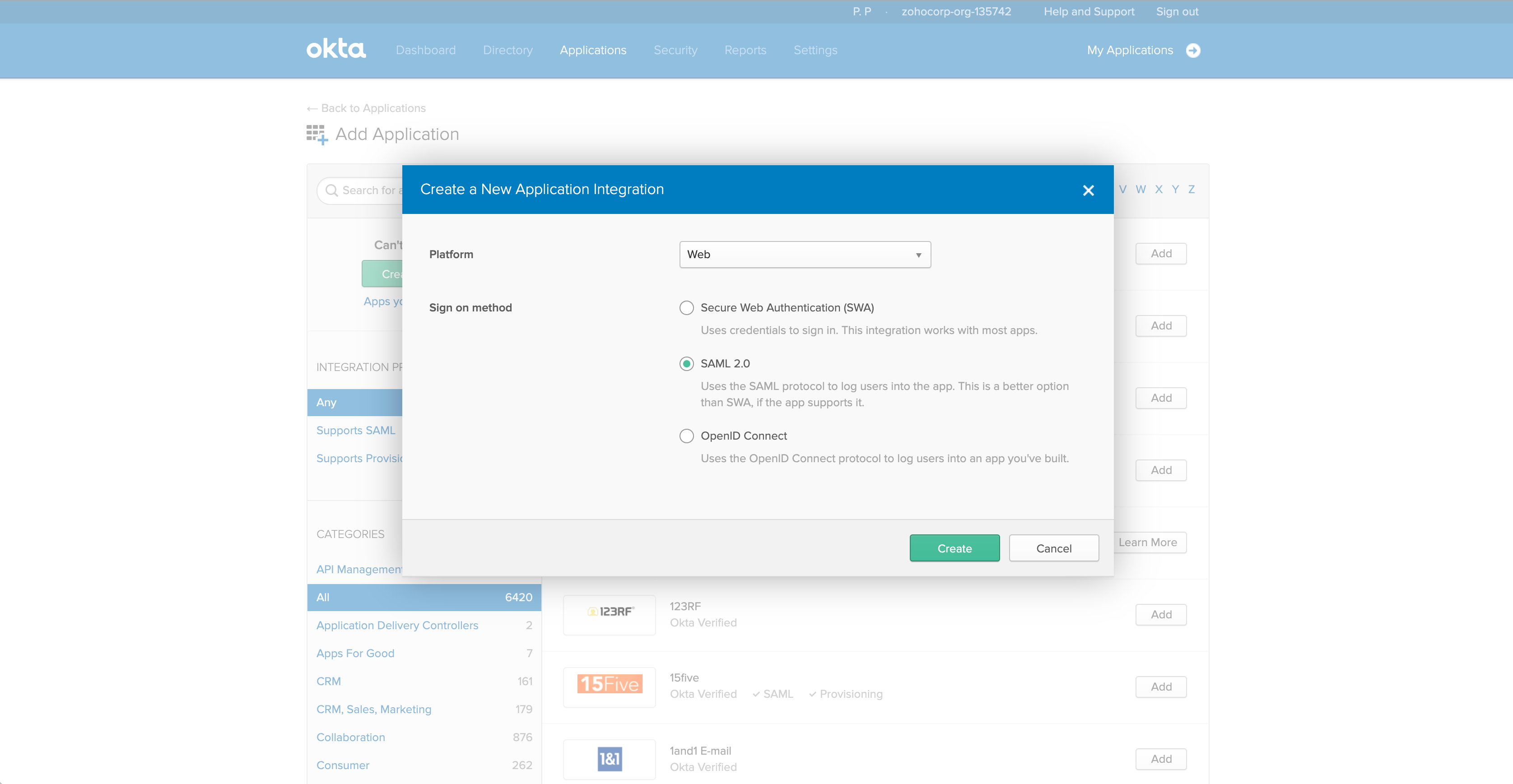
-
In the next window, provide a Name for your application.
-
Upload the Logo of the application and click Next.
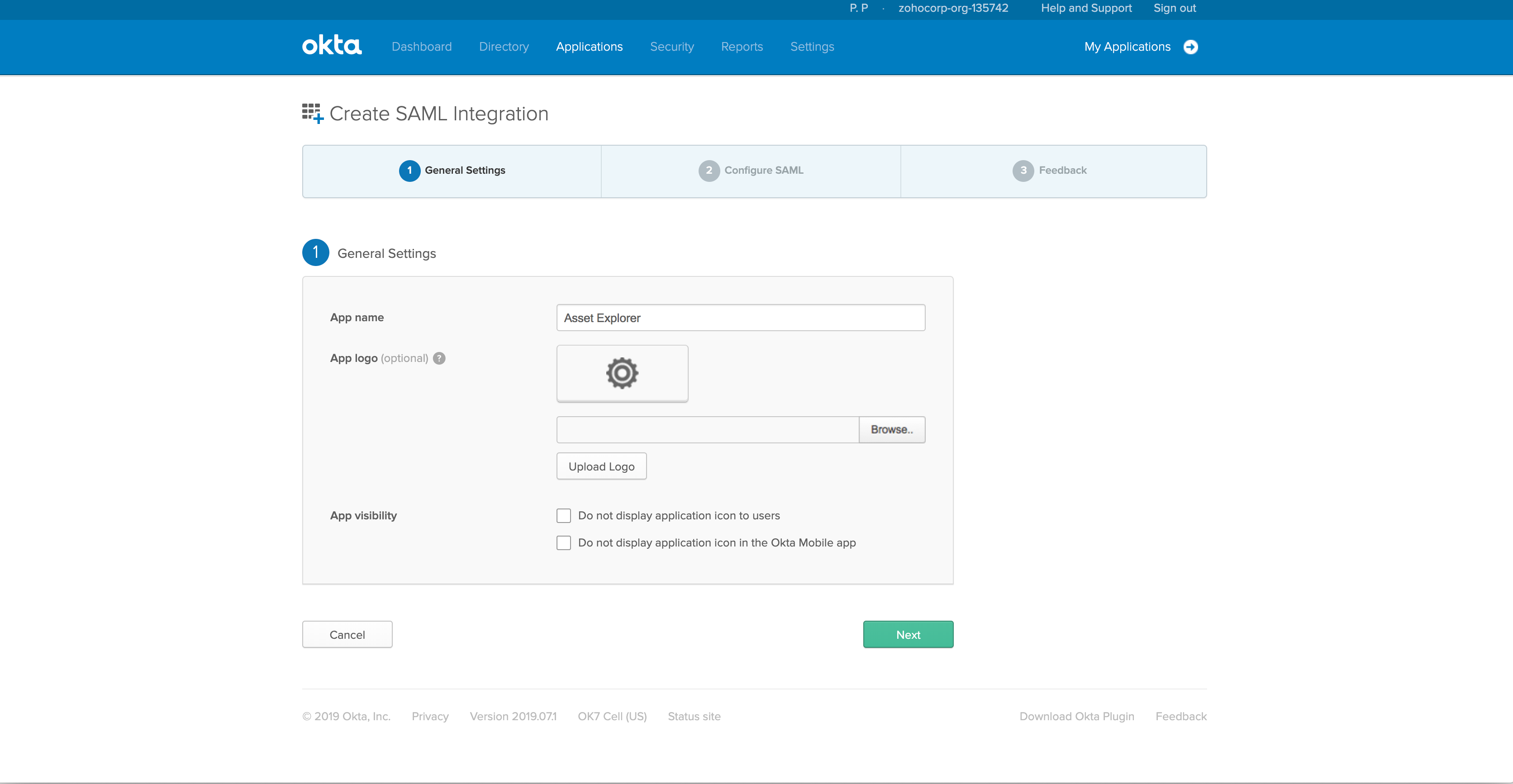
-
In the displayed page, enter the Assertion Consumer URL of Asset Explorer under Single Sign-On URL.
-
Enter the Entity ID in the Audience URI field and choose transient as the Name ID format. Currently, Asset Explorer supports only Transient format.
-
Choose the Application user name from the drop-down menu. The login name for a new user added into the application will be generated based on the format configured here.
Ensure that the attribute chosen here matches the login name generated for a new user in Asset Explorer.
In addition, if the user is under a domain, Okta must return the user name with the domain name in the <domain name\user name> format.
If these conditions are not satisfied, it can lead to redundant user addition.
-
Click Advanced Settings.
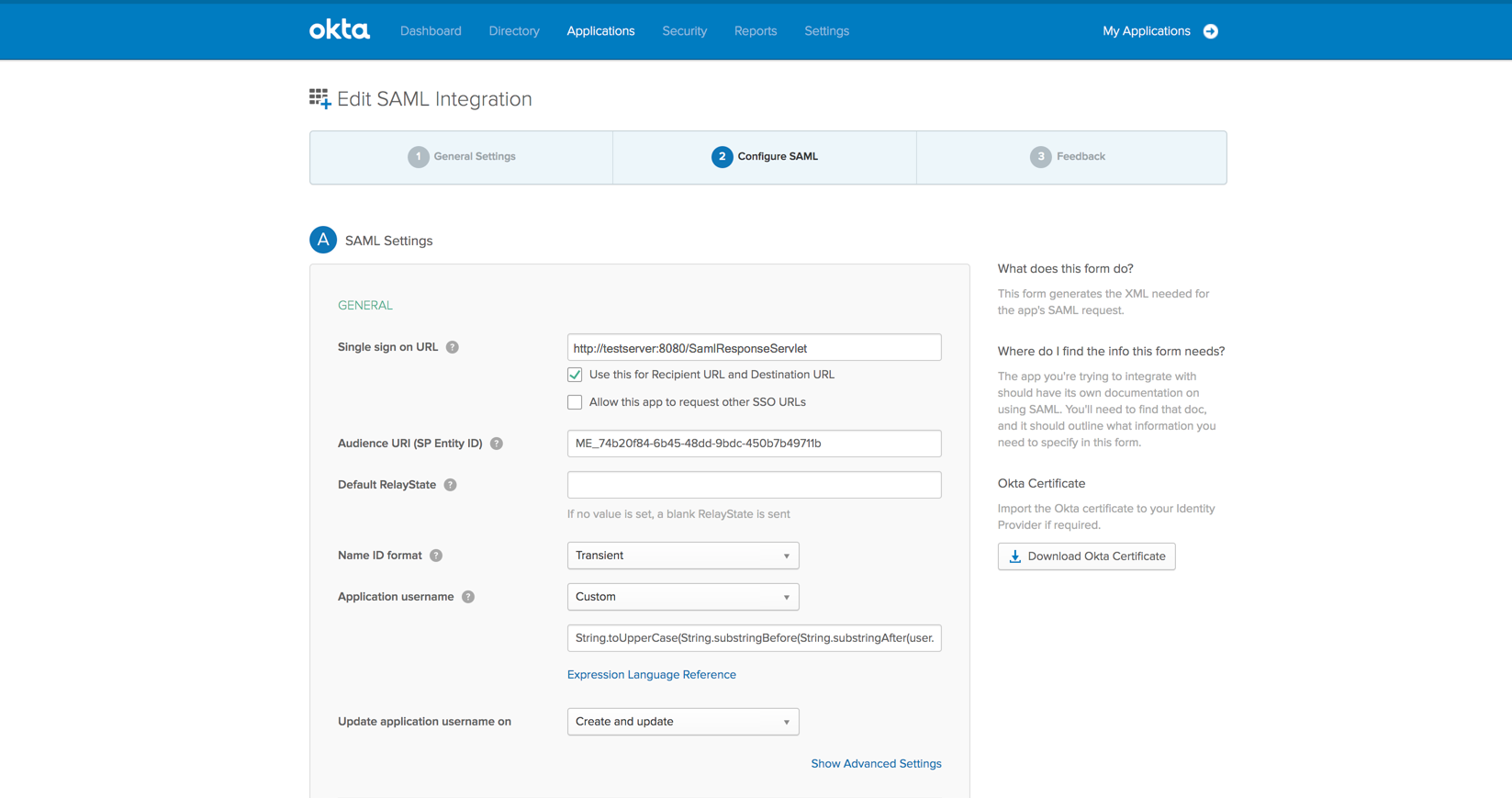
-
To enable the SAML logout service, select Allow the application to initiate Single Logout.
-
Provide the Single Logout URL and add the entity ID in SP Issuer.
-
In Signature Certificate field, click Browse and upload the SP Certificate of Asset Explorer.
-
Click Next.
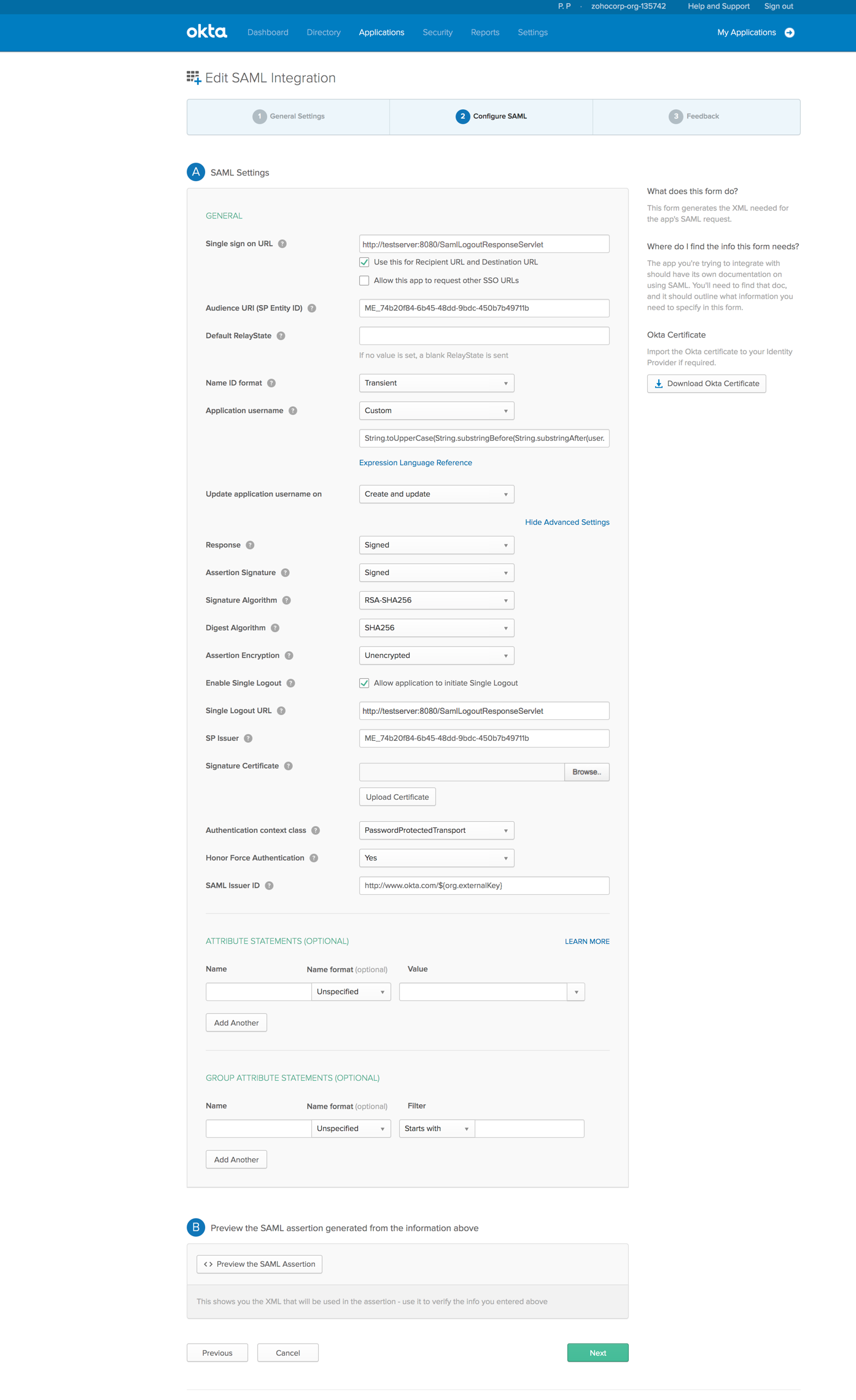
-
Choose the option, I'm a Software Vendor. I'd Like to integrate my app with Okta.
-
Click Finish.
Now you have configured Asset Explorer as an application.
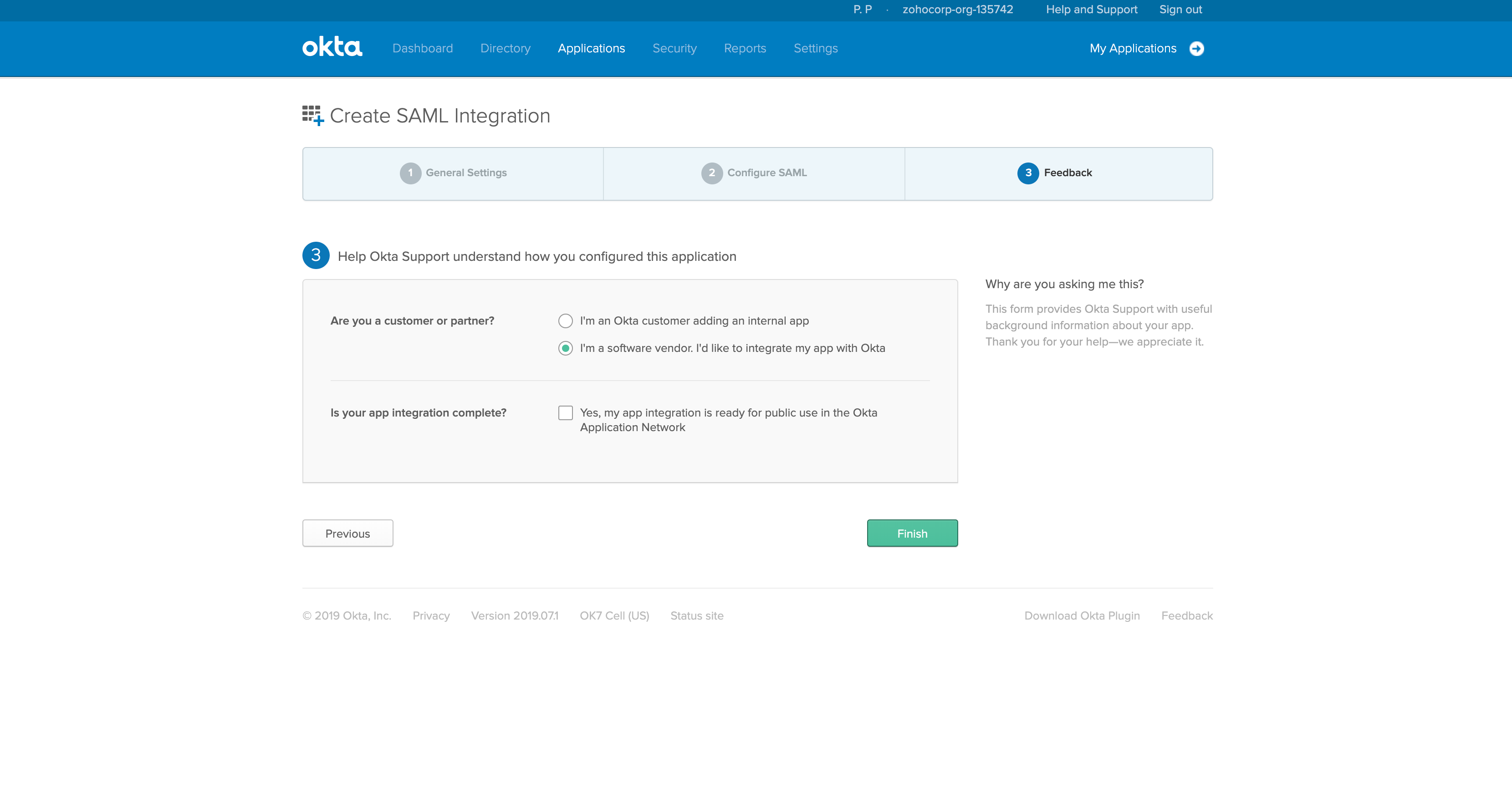
-
Go to the Sign On tab and click View Setup Instructions.
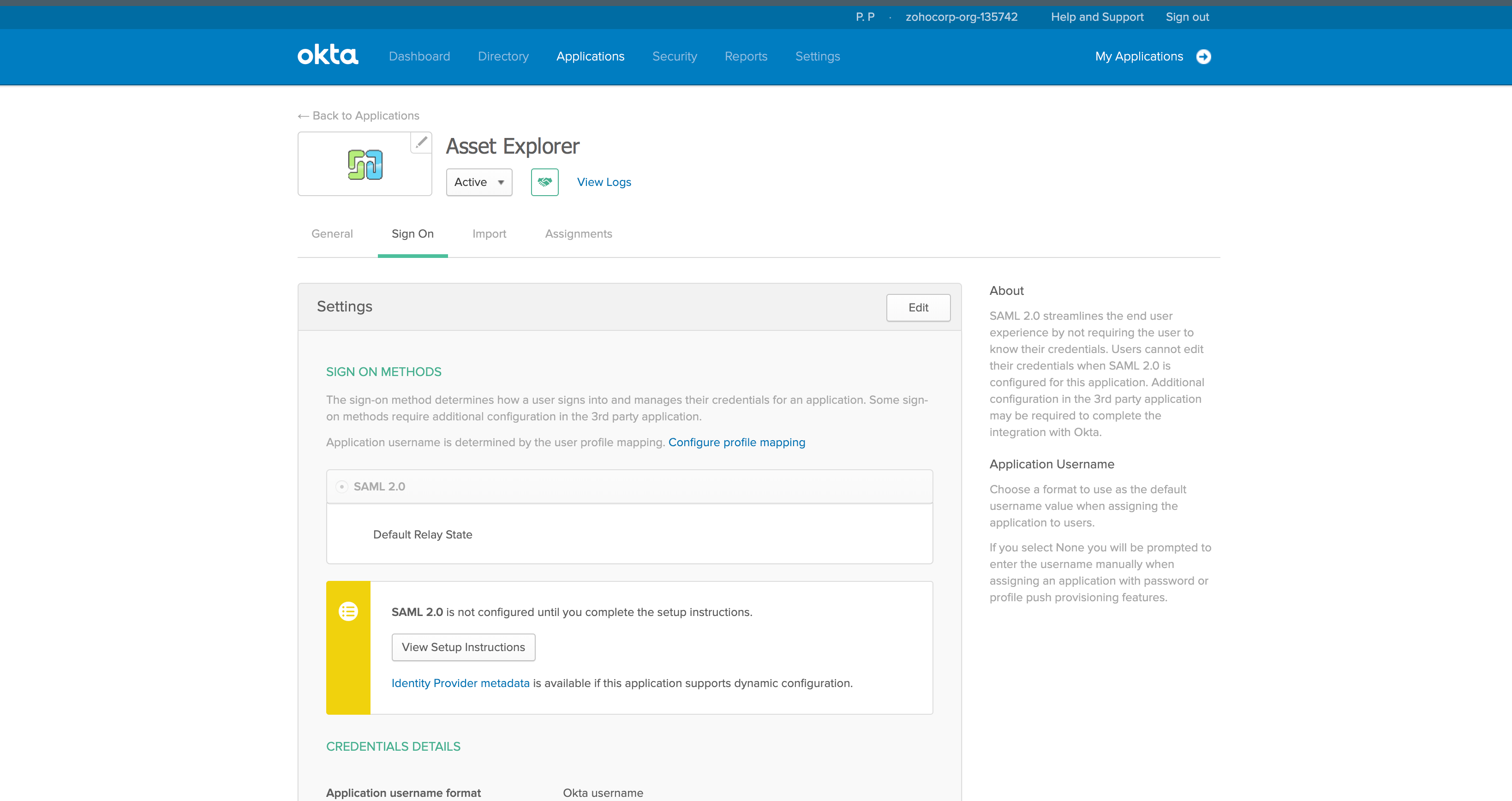
-
Another tab with the IdP configurations such as Login URL (Single Sign-On URL), Logout URL (Single Logout URL), and the certificate file will be displayed. Use these to integrate with the IdP.
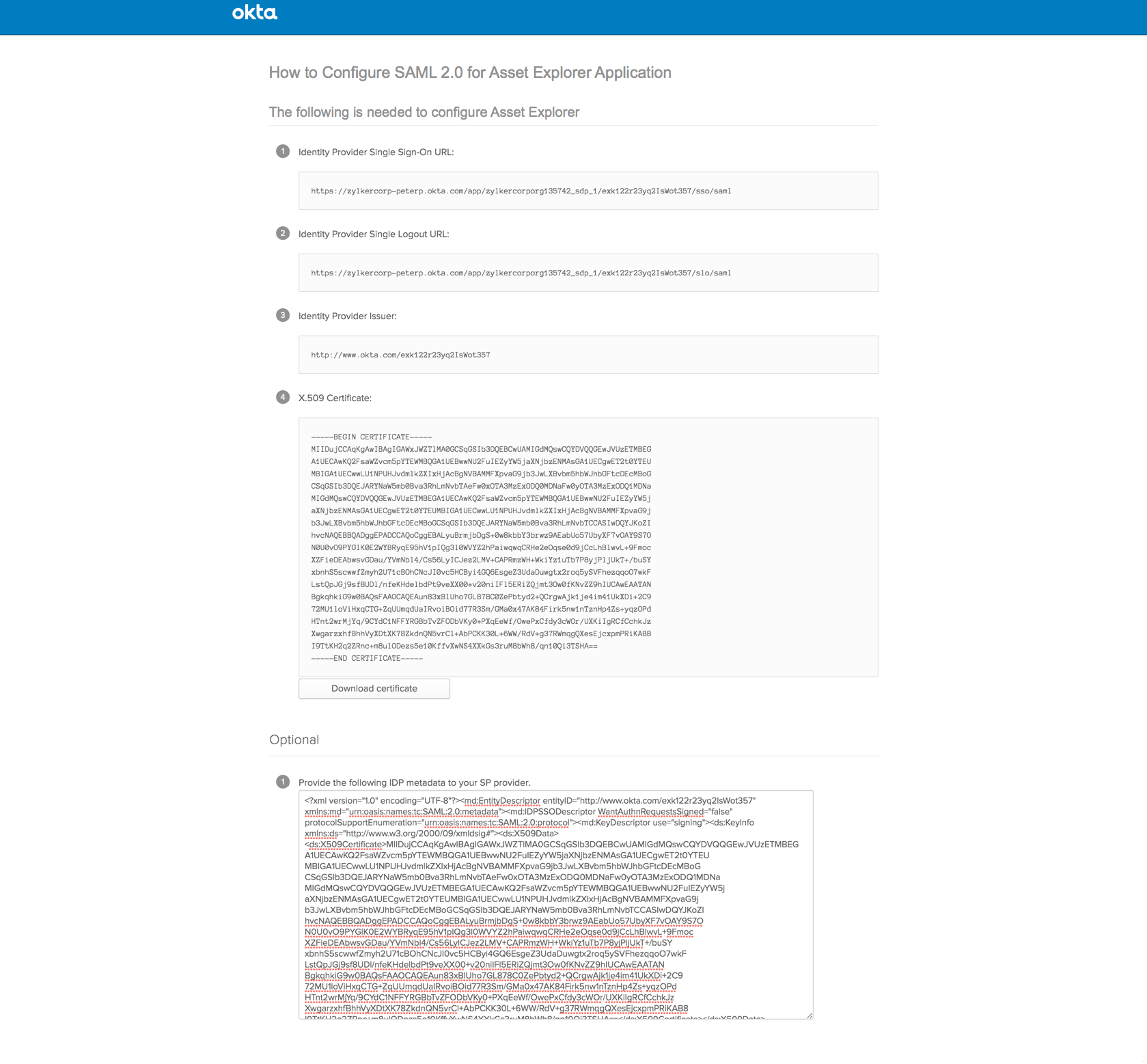
-
Assign the application to people/groups from the Assignments tab, as shown below.
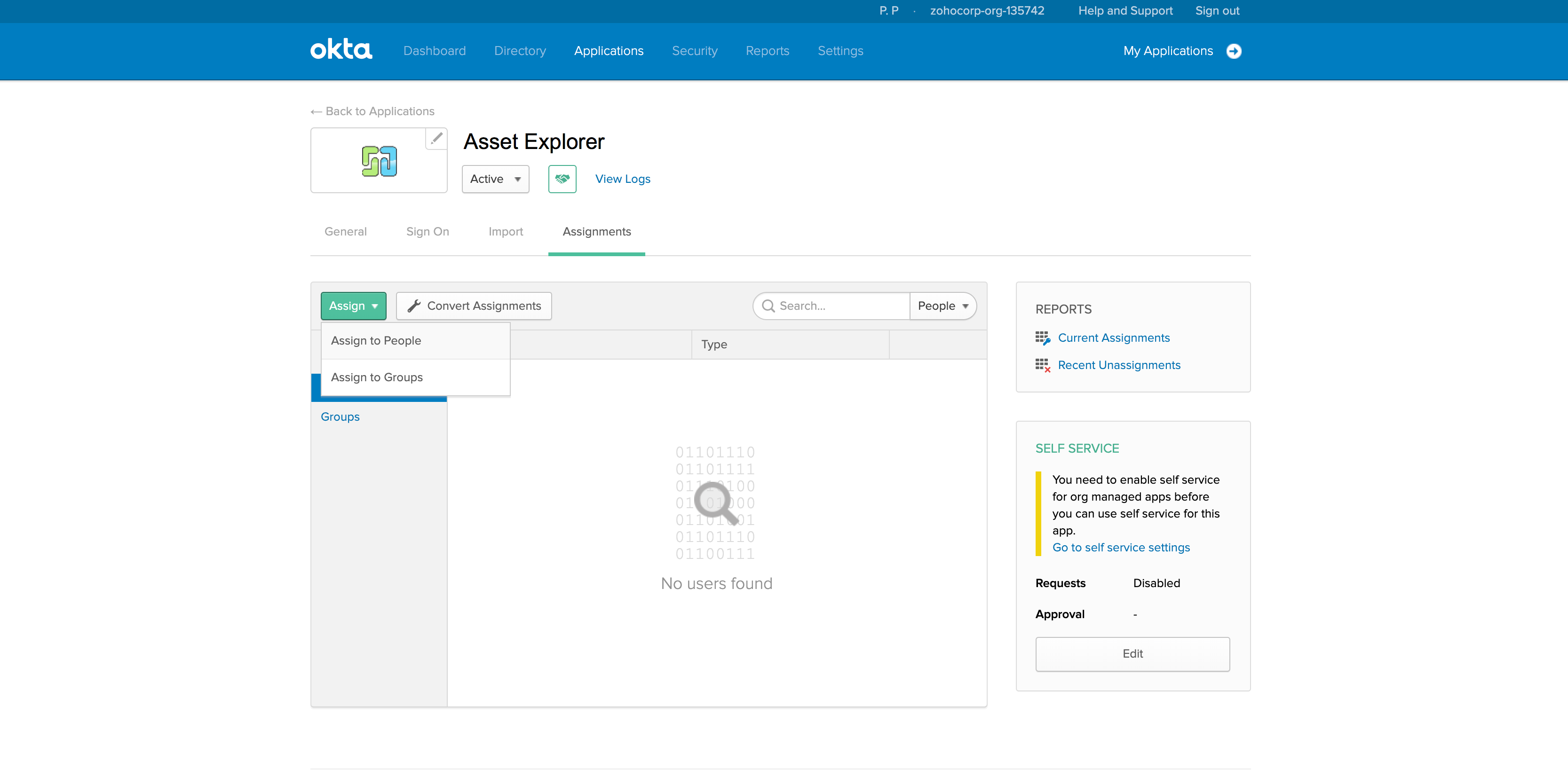
You have now configured Asset Explorer as a service provider in Okta.
Go to the SAML configuration page in Asset Explorer and provide the IdP details to complete the integration.
