- Related Products
- Log360
- AD360
- ADManager Plus
- ADAudit Plus
- ADSelfService Plus
- Exchange Reporter Plus
 Click here to expand
Click here to expand
If syslog is simultaneously forwarded from a device that has already been configured as a Windows device, EventLog Analyzer server will ignore the syslog in order to maintain a single base log source. If you want to configure EventLog Analyzer server to receive syslog too from a Windows device, follow the procedure given below:

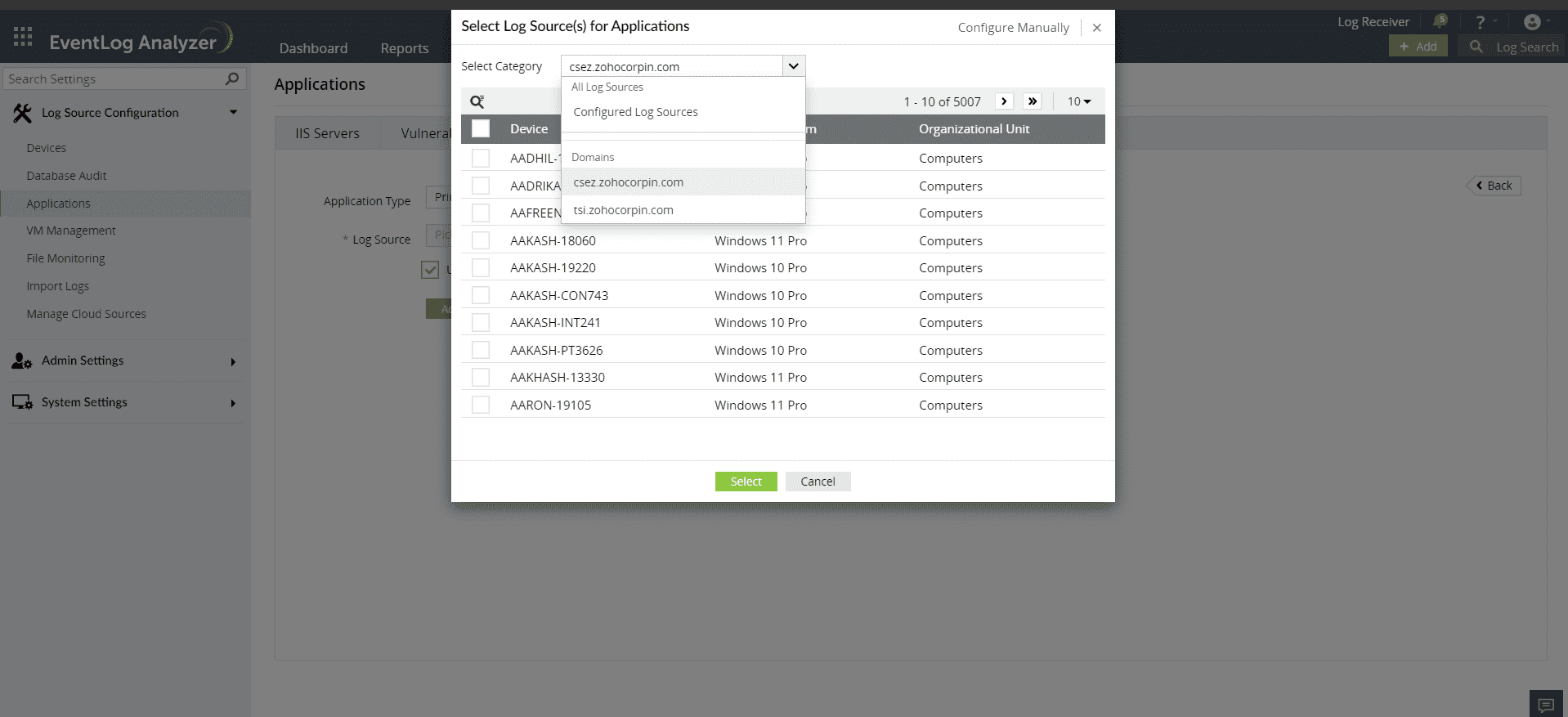
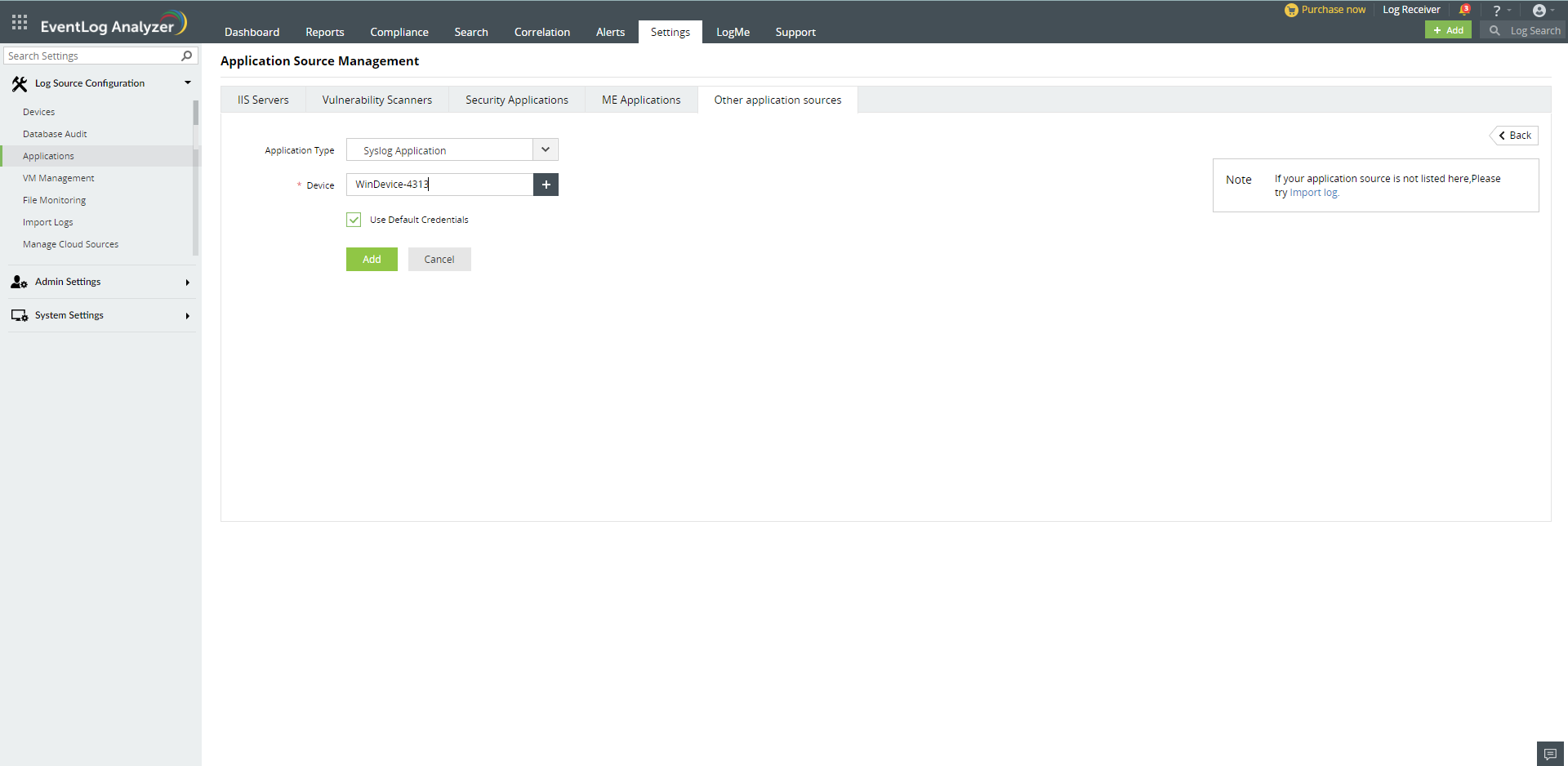
Navigate to Search. You can search for Syslog Application logs by clicking the drop down box and scrolling down. You will find a specific logtype categorization for Syslog Application.
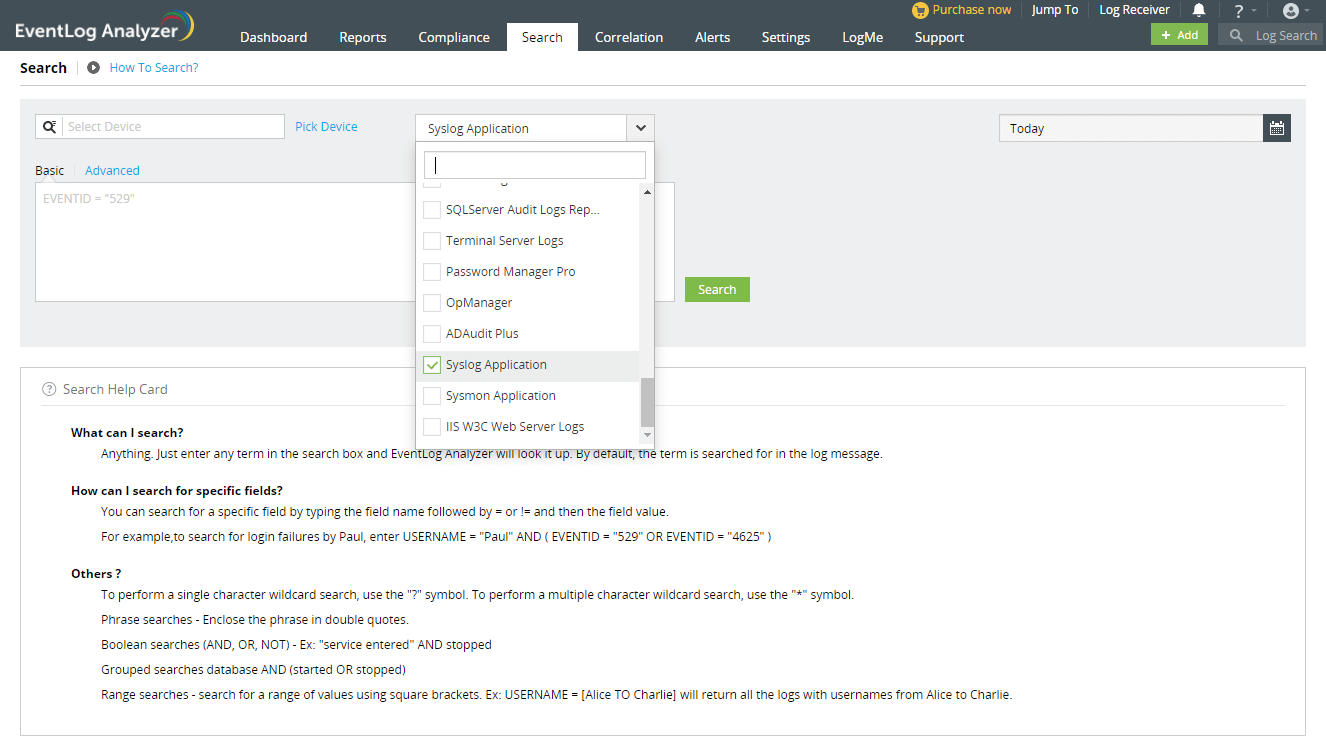
To gain more insights from Syslog Application logs, you can extract or create custom/new fields from the logs. Click here to know more.
Copyright © 2020, ZOHO Corp. All Rights Reserved.