- Related Products
- Log360
- AD360
- ADManager Plus
- ADAudit Plus
- ADSelfService Plus
- Exchange Reporter Plus
 Click here to expand
Click here to expand
EventLog Analyzer gives you the option of selecting the default devices whose logs will be used to populate the module. The profiles allow you to accumulate devices groups into profiles and select one of them as the default profile to form the basis of the product.
To view, create, edit, or delete profiles, navigate to Settings > Admin Settings > General > Profiles. You can see a list of existing profiles.
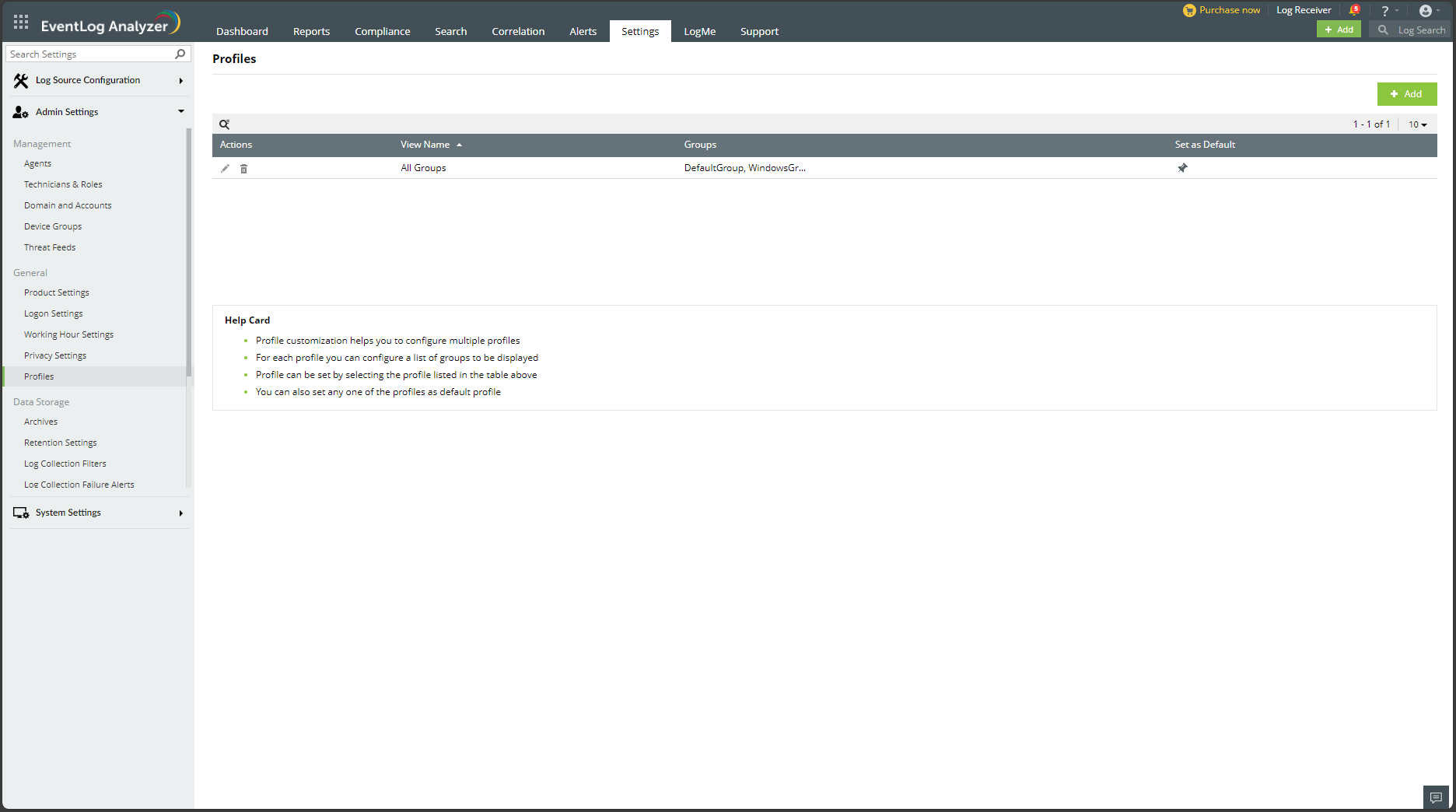
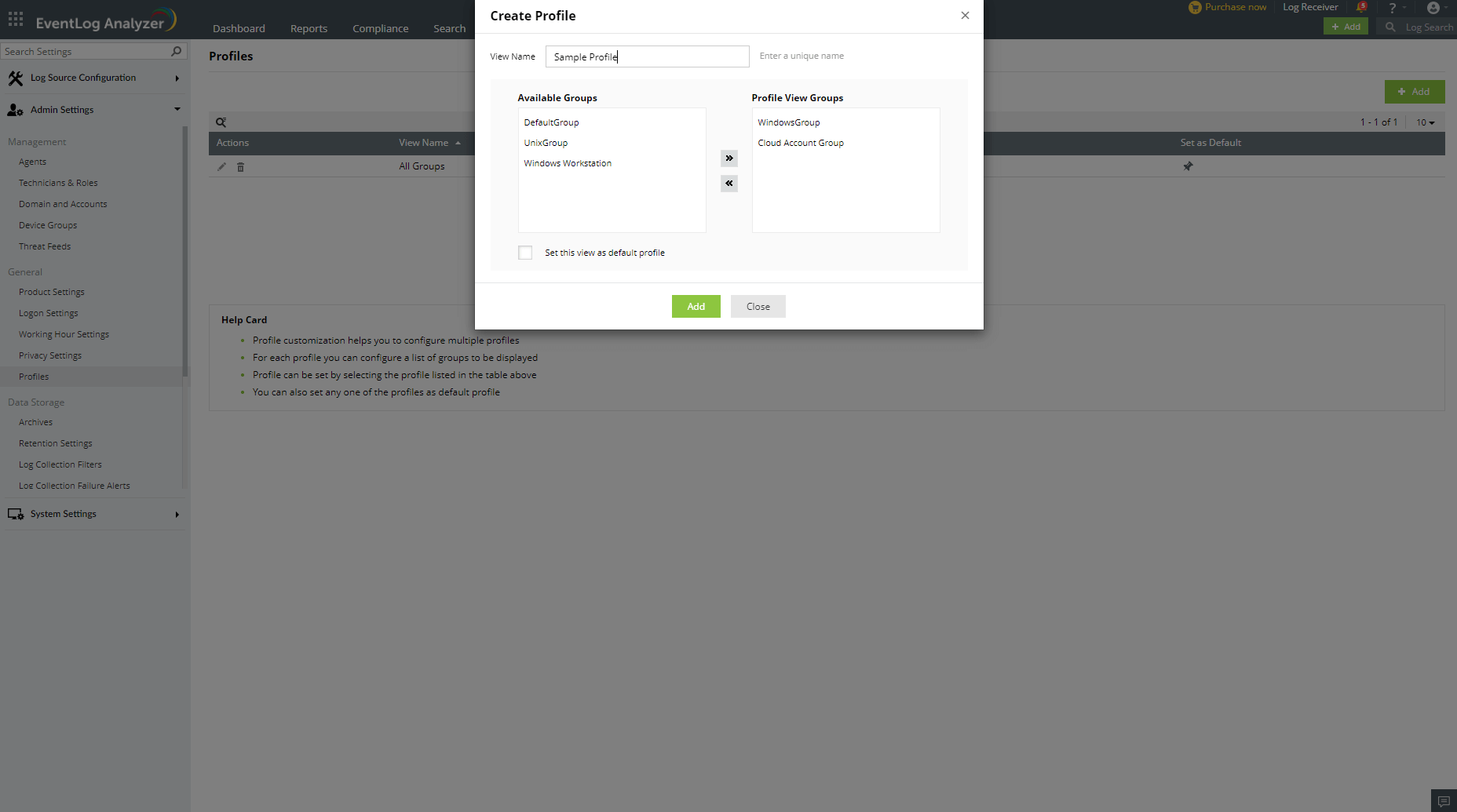
The default profile is the one based on which the product will be built. There can only be one default profile at a time.
To set a profile as default,
Copyright © 2020, ZOHO Corp. All Rights Reserved.