Outlook web access (OWA) is a web-based email client application that is compatible with the widely used Exchange Server and Exchange Online platforms. Most of the businesses today use Exchange and OWA to manage their email communications. It is wise to keep track of all OWA user activities and monitor logons closely.
Exchange Reporter Plus offers exclusive reports to track OWA user logons based on department, browser, client IP and logon failures (which might be an indicator of malicious attacks). Besides reporting, you can also audit and monitor Exchange user logons and other activities (owner activities, non-owner and delegate activities).
-
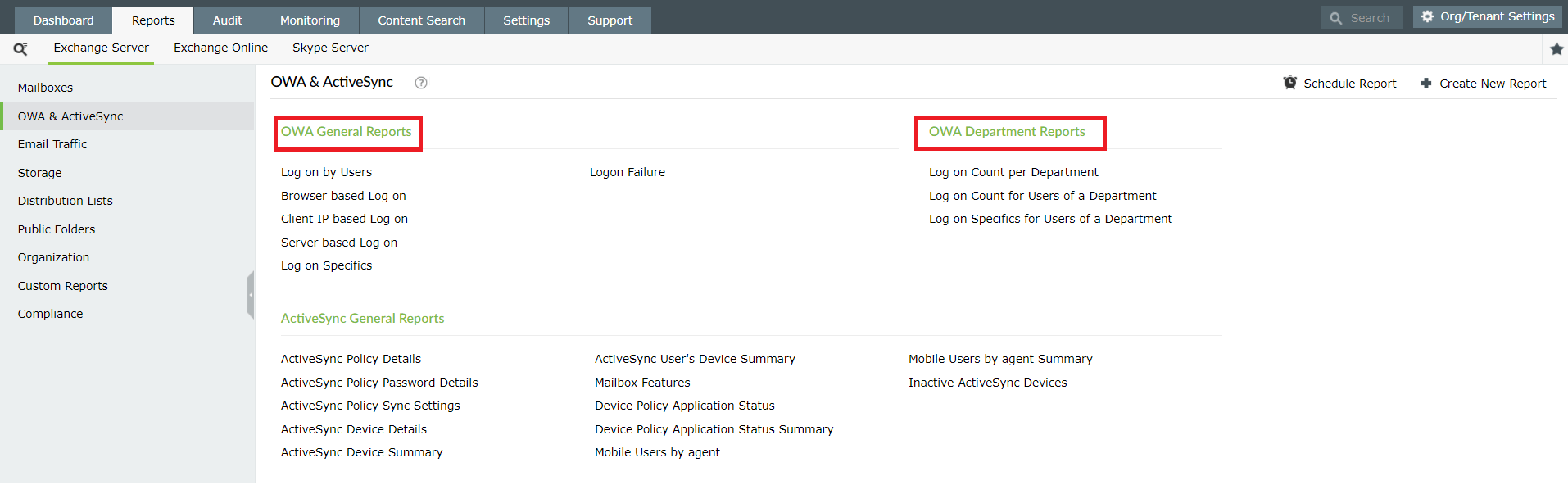
-

Steps to track OWA user logon attempts using Exchange Reporter Plus:
-
Notes: Make sure to add a schedule to gather OWA user logs in the Settings tab before generating user logon reports.
-
Go to the Reports tab on the top pane.
-
Navigate to Exchange Server > OWA & Active Sync > OWA General Reports.
Note: Navigate to Exchange Online > OWA & Mobile Reports to get OWA user logon report for Exchange Online. -
Choose a report from the list of available reports.
-
a. For Exchange Server: Select the Exchange Server organization and choose the period for which you want to generate the report.
b. For Exchange Online: Select the Exchange Online tenant and domain filters. Click on Generate now.
-
-
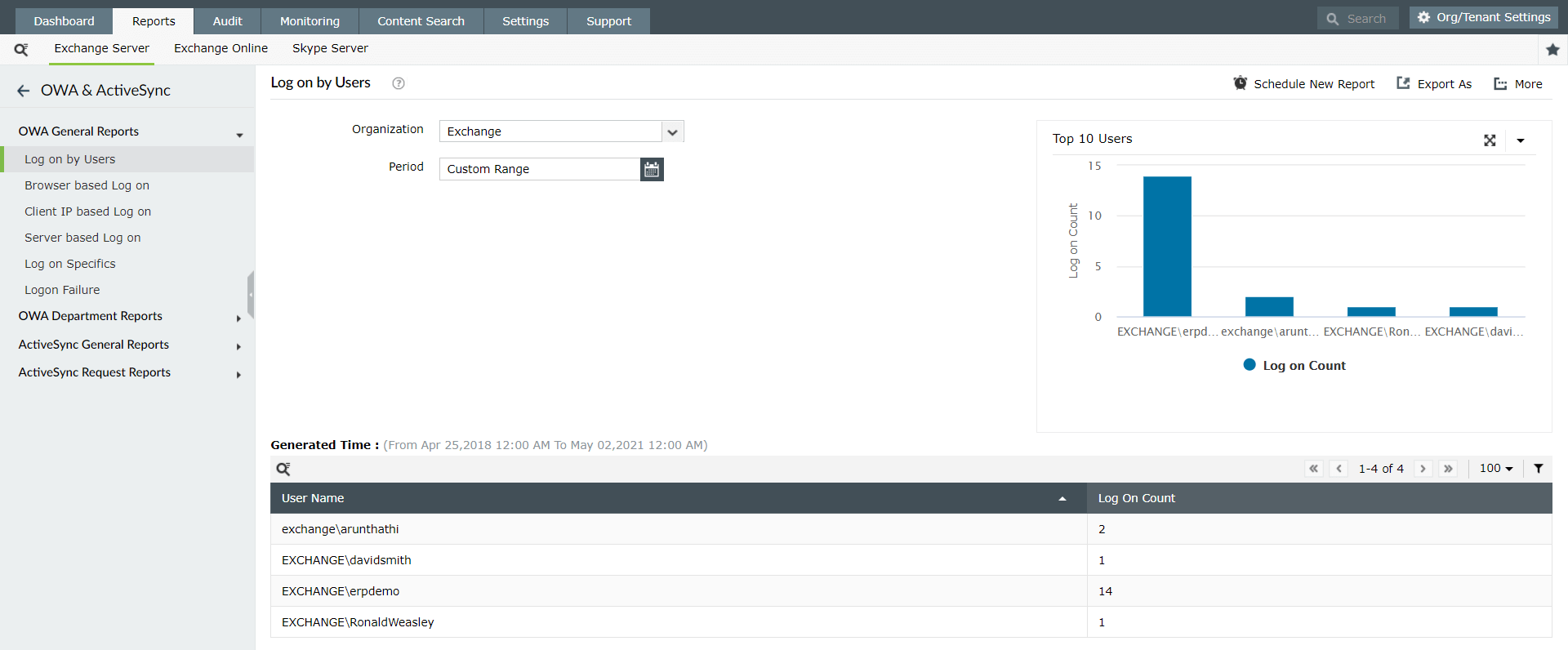
-
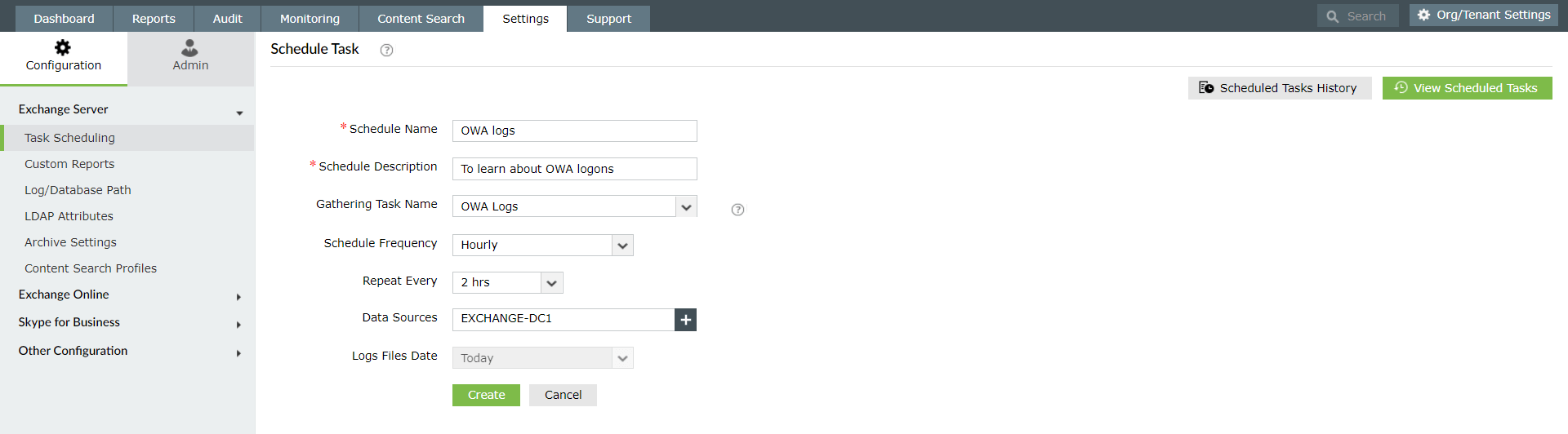
Appendix:
Steps to schedule OWA user logs gathering task
-
-
Click on the Settings tab on the top pane.
-
Navigate to Configuration > Exchange Server > Task Scheduling.
-
Click on the Schedule New Task option on the top right corner.
-
Enter a suitable name and description for the schedule.
-
Under Gathering Task Name option, choose OWA logs from the drop-down.
-
Schedule the frequency and specific time for report generation.
-
Choose the Data Sources and Log Files Date.
-
Click on Create.
-
Find the complete list of user logon reports available for Exchange Server and Exchange Online in this page. You can export these reports to CSV, PDF, HTML and XLS formats.
Native auditing becoming a little too much?
Simplify file server auditing and reporting with ADAudit Plus.
Get Your Free Trial Fully functional 30-day trial