1. Software Inventory Scanning failed. Why?
Software Inventory scanning fails with any of the following errors:
Access Denied
This error is shown for any of the following reasons:
- When the credentials supplied do not have necessary privileges to access the remote computers.
- When DCOM settings have not been enabled in the remote computer. Follow the steps belo to enable DCOM:
- Start --> Run--> dcomcnfg
- Select Component Services --> Computers
- Right Click My Computer and select "Properties".
- In "Default Properties" tab, make following changes,
- Select "Enable Distributed COM on this computer" checkbox
- Select "Enable COM Internet Services on this computer" checkbox
- Change "Default Authentication Level" to "Default"
- Change "Default Impersonation Level" to "Impersonate"
- If the remote computer is in a workgroup (not part of a Windows Domain), the Forced Guest feature should be turned off. Make the following change in all the client computers:
- Start --> Run--> explorer
- Select Tools --> Folder Options
- Select the View tab.
- Unselect the option "Use simple file sharing" and click OK
RPC Server Unavailable
This error is shown for the following reasons:
- When the remote computer is not reachable. Check whether the system is up and running when any operation in done in remote computers.
- When Remote Administration is disabled in the remote computers Firewall. Follow the steps below to enable Remote Administration:
- Click Start --> Run
- Type gpedit.msc and click OK
- Expand Computer Configuration --> Administrative Templates --> Network --> Network Connections --> Windows Firewall --> Domain Profile.
- Right-click Windows Firewall: Allow remote administration exception, and then click Properties.
- Click Enabled, and then click OK.
- When the "File and Printer Sharing" exception is not added in "Windows Firewall" running in the remote computers.
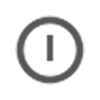 Shutdown / Restart Tool
Shutdown / Restart Tool