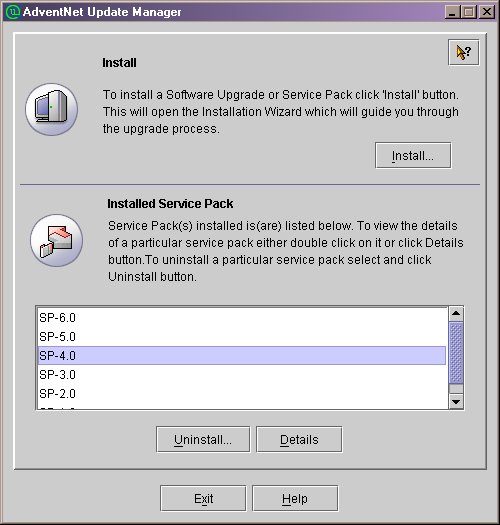
Update Manager is a tool used to install service packs over a product. The service pack may contain bug fixes, patches and/or small features for a particular release version of the product. This document describes how to use Update Manager to install service packs over ZOHO Corp products.
Patches maybe context-based or non-context-based. A context-based patch has the consolidated patches for all the different components of the product. The same patch can be used for updating any context of the product. Update Manager may also contain two other contexts - Mandatory context and Optional context. The Mandatory context is an essential part of the patch, and will not be displayed at the time of installation. An Optional context includes some additional patches, but the product can still function without them.
To open the Update Manager tool run the UpdateManager.bat/sh file present in the <producthome>/bin directory. The Installed Service Pack list lists the different service packs installed for this product. The Details button shows all the information for the selected service pack.
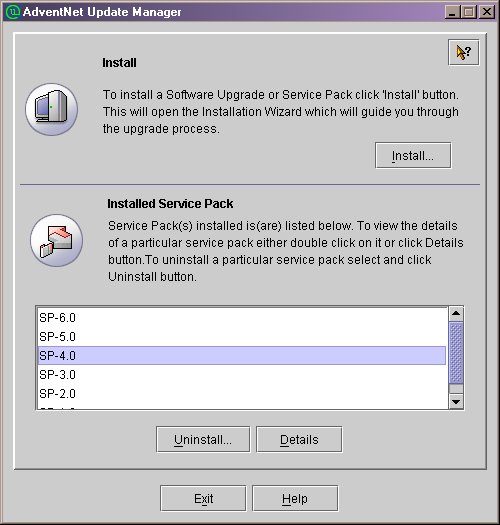
Update Manager can be operated in two modes: UI and non-UI mode. To start Update Manager in command line or non-UI mode,
OR
Update Manger UI
The Update Manager UI lets you:
Please note that during installation, files in the product installation directory will be overwritten. Follow the steps below to install the service pack.
View Installed Service Pack Details
The service packs installed so far are listed in the main window of the Update manager.
Update Manager in Command line
To install the service pack from the
command line
Update Manager will now install the selected service pack.
To uninstall a service pack from the command line
Update Manager will now uninstall the selected service pack.