Ping Tool
Ping is the graphic implementation of the ICMP PING utility. It helps in the discovery of the status of a network device.
To check the connectivity status of an IP Address
Click the Toolset tab.
Choose Ping available under the Ping Tools category.
Enter the IP Address/Host Name to be pinged.
Click Ping.
Check the Ping results. The results are segregated into four sections - Ping Action, Ping Statistics, Graphical Representation and Ping Status.
Ping Action:The ping action results follow only after the Ping status is displayed. The ping action results display the number of packets sent, received, and lost, along with the maximum, minimum and average round trip time ( in ms seconds).
Ping Statistics: The ping statistics table follows after the Ping Action results. The ping statistics displays the Ping Status, Machine Name, IP Address, Packet Count, Packet Size, Time to Live, Timeout, Packets Received, Packets loss (%) and Round Trip Time.
Graphical Representation: The graph represents the response time taken for the packets transmitted for the ping operation.
Ping Status: The status of the IP Address pinged is displayed. The status displayed are
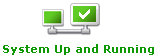
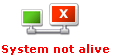
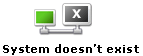
System up and Running signifies the system is alive
System not Alive signifies the system exists in the network, but is not alive
System does not exist signifies the system does not exist in the network
Thank you for your feedback!