Installing OpUtils
Table of contents:
- Installing OpUtils on Windows
- Installing OpUtils on Linux
- Installing OpUtils on Linux using Console mode/Silent mode
- Installing OpUtils on Linux with MSSQL Database
- Installing OpUtils with Kingbase DB
- Starting OpUtils on Linux
Installing OpUtils on Windows
Steps to install:
- Download OpUtils for Windows.
- Execute the downloaded OpUtils.exe to install and follow the intructions in the installation wizard.
- Click 'Next' to begin the installation process. Go through the license agreement and click 'Yes' to proceed to the next step.
- In the subsequent steps of the wizard, select the OpUtils Edition (30day trial or Free), language and the directory to install OpUtils. Proceed to the next step.
- Select the Program folder to add the OpUtils shortcuts and click 'Next'.
- Specify the port number to run OpUtils Web Server and click 'Next'.
- Register for technical support by supplying your contact information such as name, email id etc.
- Verify the installation details and click 'Next'.
- By default, OpUtils comes bundled with PostgreSQL. However, OpUtils supports both, PostgreSQL and MSSQL databases. Select the required database and click 'Next'.
- Click Finish to complete the installation process.
Installing OpUtils on Linux
Steps to install:
- Download OpUtils for Linux.
- Login as root user.
- Assign the executable permission to the downloaded file using the following command:
chmod a+x OpUtils.bin - Execute ./OpUtils.bin with administator privileges (sudo). The installation wizard pops up.
- Click 'Next' to begin the installation process. Go through the license agreement and proceed to the next step.
- In the subsequent steps of the wizard, select the OpUtils Edition (Professional or Free), language, the directory to install OpUtils, and the port number to run OpUtils Web Server. Proceed to the next step.
- Verify the installation details and click 'Next'.
- Click Finish to complete the installation process.
It is recommended to install OpUtils in the opt folder. By default, OpUtils is installed in the/opt/ManageEngine/ directory.
Please note: Windows DHCP and Microsoft DHCP servers are not supported in Linux installation.
Installing OpUtils on Linux using Console mode/Silent mode
This is a quick walk-through of the console mode installation of OpUtils on a Linux box - an easy thing to do if you are working on a Windows box and want to install on a remote Linux system.
Prerequisites
To begin with, make sure you have downloaded the binary for Linux.
Steps to install
Step 1: Execute the binary with administator privileges (sudo) and -i console option.
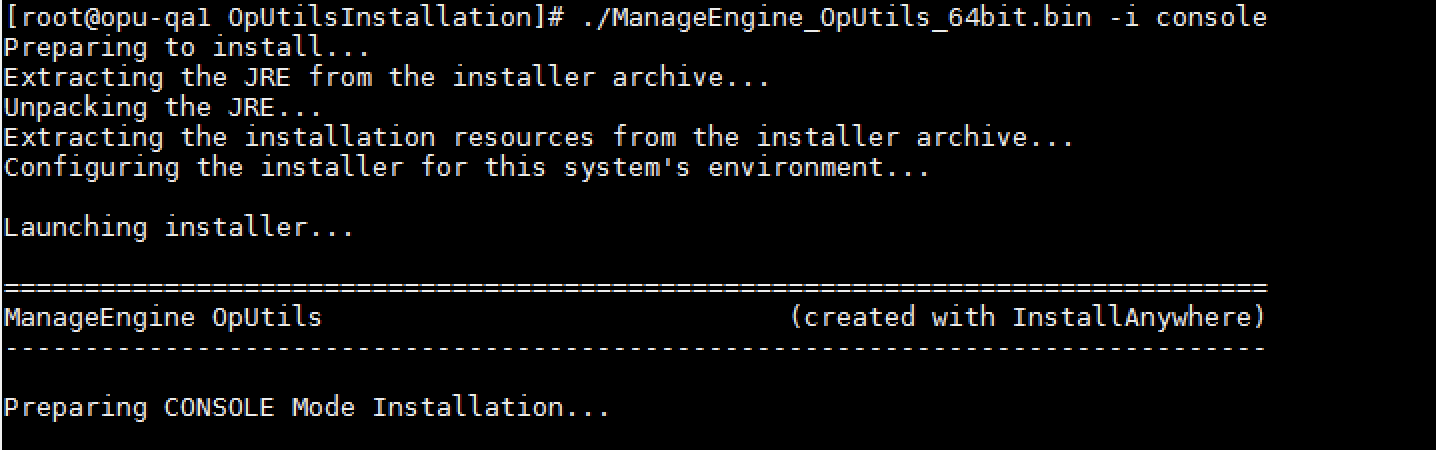
Step 2: Go through the license agreement and enter 'Y' to proceed. You can register for technical support by providing the required details. (Name, E-mail ID, Phone, Company Name)
Step 3: Select the location
Step 4: Choose the installation directory

Step 5: Configure the Webserver Port

Step 6: Verify the installation details and press 'Enter' to complete the installation.
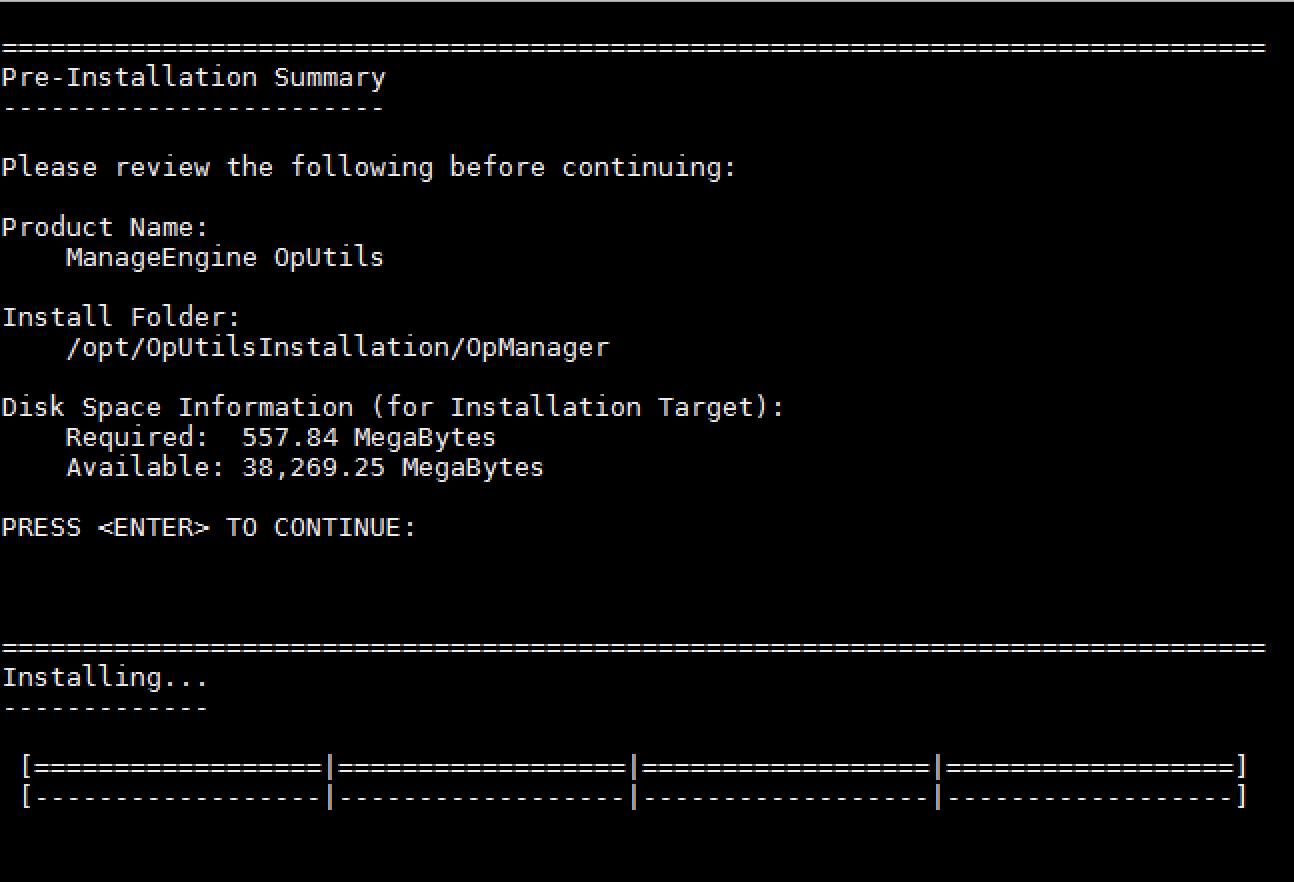
Step 7: Installation will be complete after executing all the above steps.

Installing OpUtils on Linux with MSSQL database
From version 12.8.330, MSSQL database is supported for Linux setups. As of now MSSQL database cannot be configured directly from the installation wizard for OpUtils's Linux installation. Instead, perform a default installation with PgSQL database in Linux environment and then migrate the database to MSSQL.
Note: MSSQL database is not included with the setup for Linux installations.
Steps to migrate to MSSQL DB
After installing, follow the below steps before starting the product, to migrate from PgSQL to MSSQL database in Linux installations.
- Step 1: In terminal, go to <OpUtils_Home>/bin directory and execute the DBConfiguration.sh file.
- Step 2: Provide the SQL server details with the DB name.
- Step 3: Leave the Migrate data from existing database option unchecked.
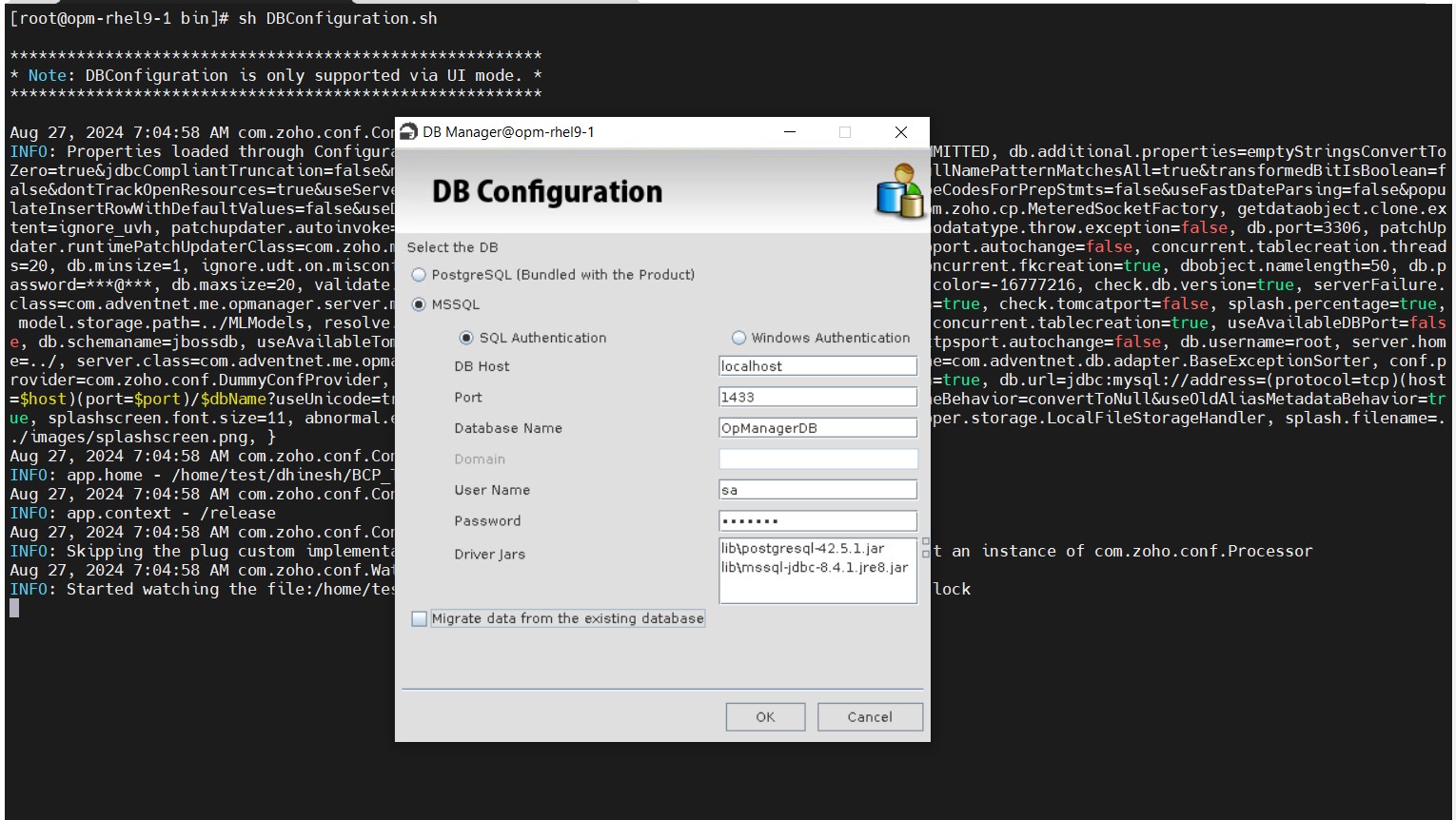
- Step 4: Then, click OK to start migration.
A success message will be displayed in a dialog box after the migration is successful.
Note:
- The DBConfiguration.sh file can be executed either directly from the Linux machine or from X11 enabled environments.
- Executing DBConfiguration.sh from the console mode is currently not supported.
- For BCP utility details, please refer this link.
Installing OpUtils with Kingbase DB
Starting OpUtils on Linux
- Go to /OpManager/bin folder
- Execute: sh run.sh
- To run OpUtils server in the background, execute: nohup sh run.sh&
Thank you for your feedback!