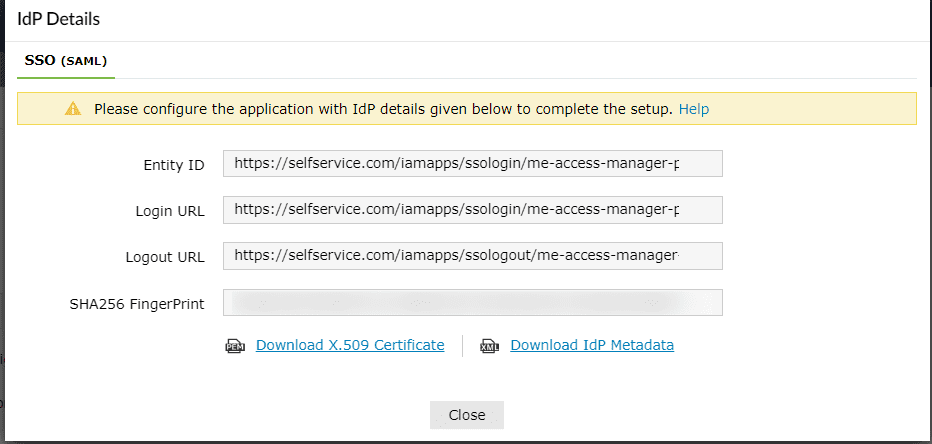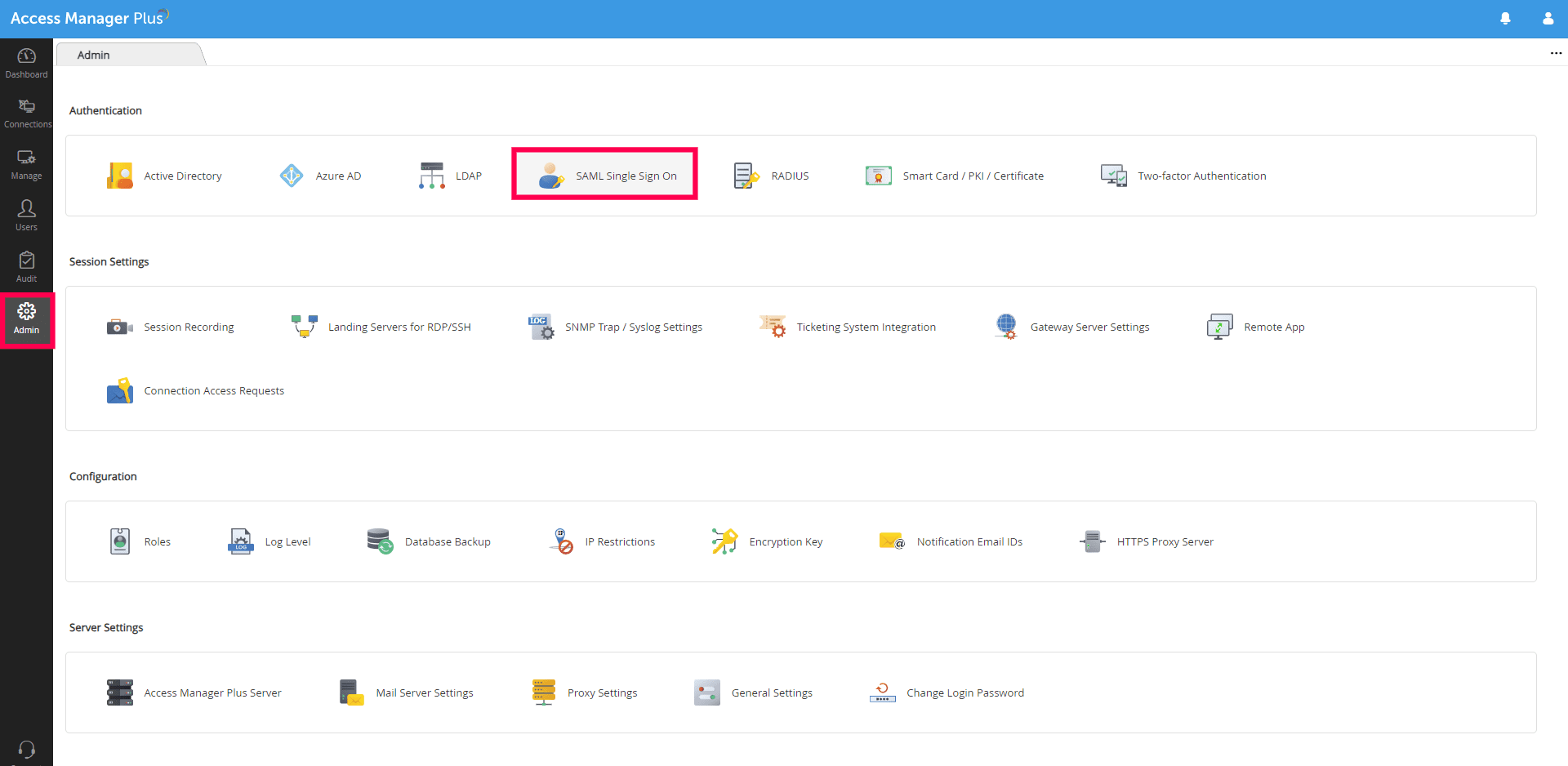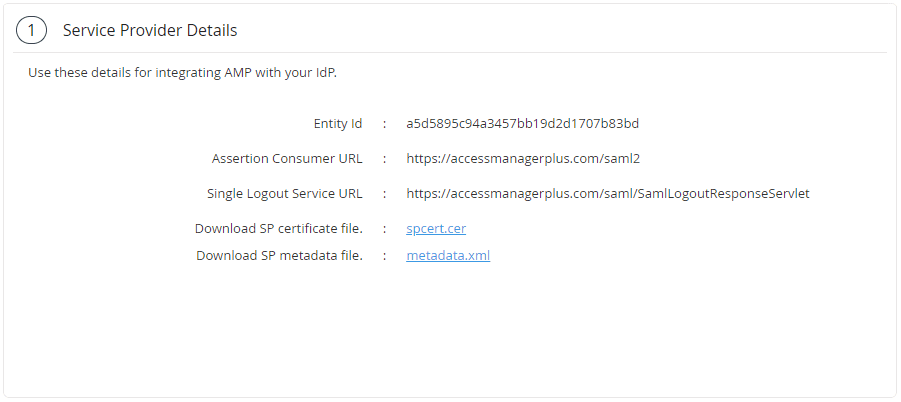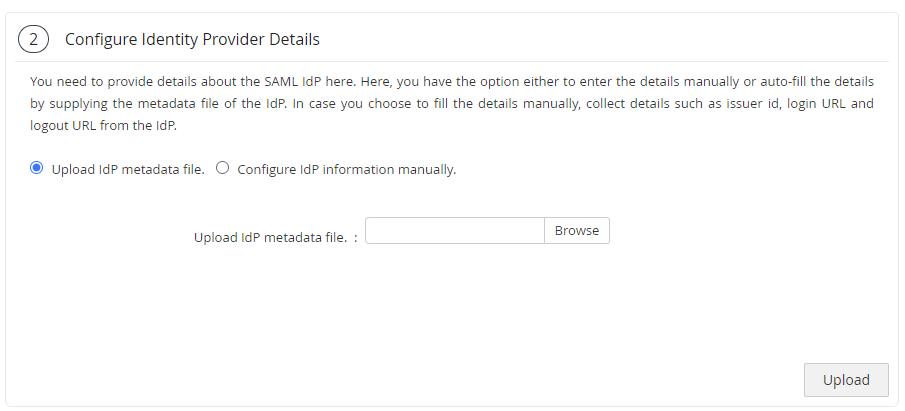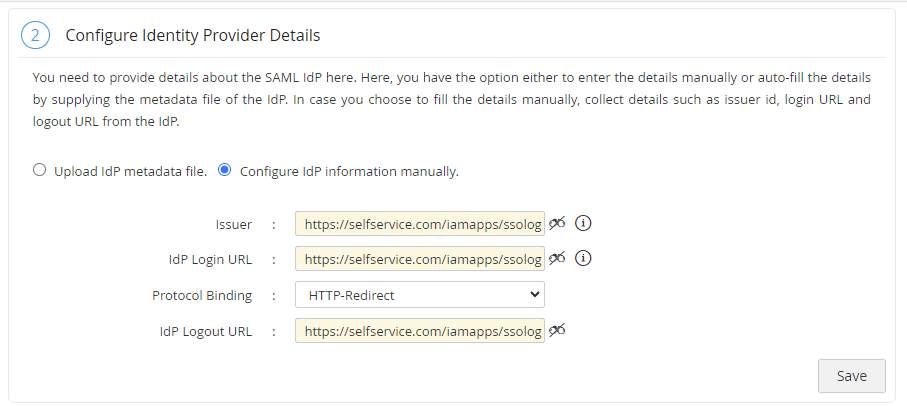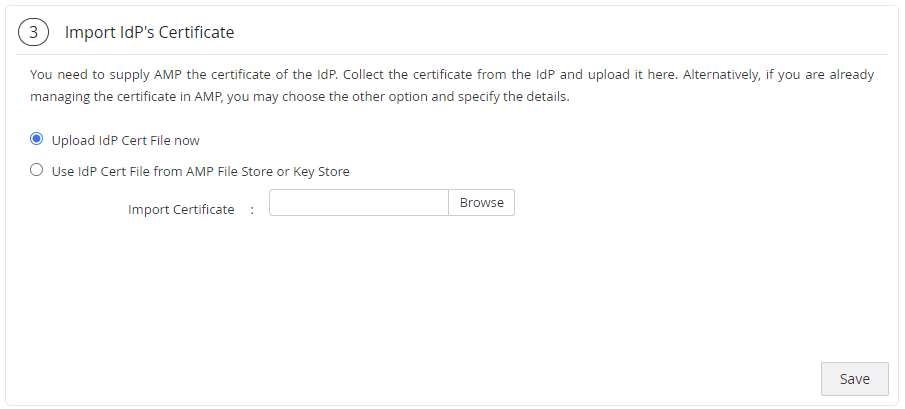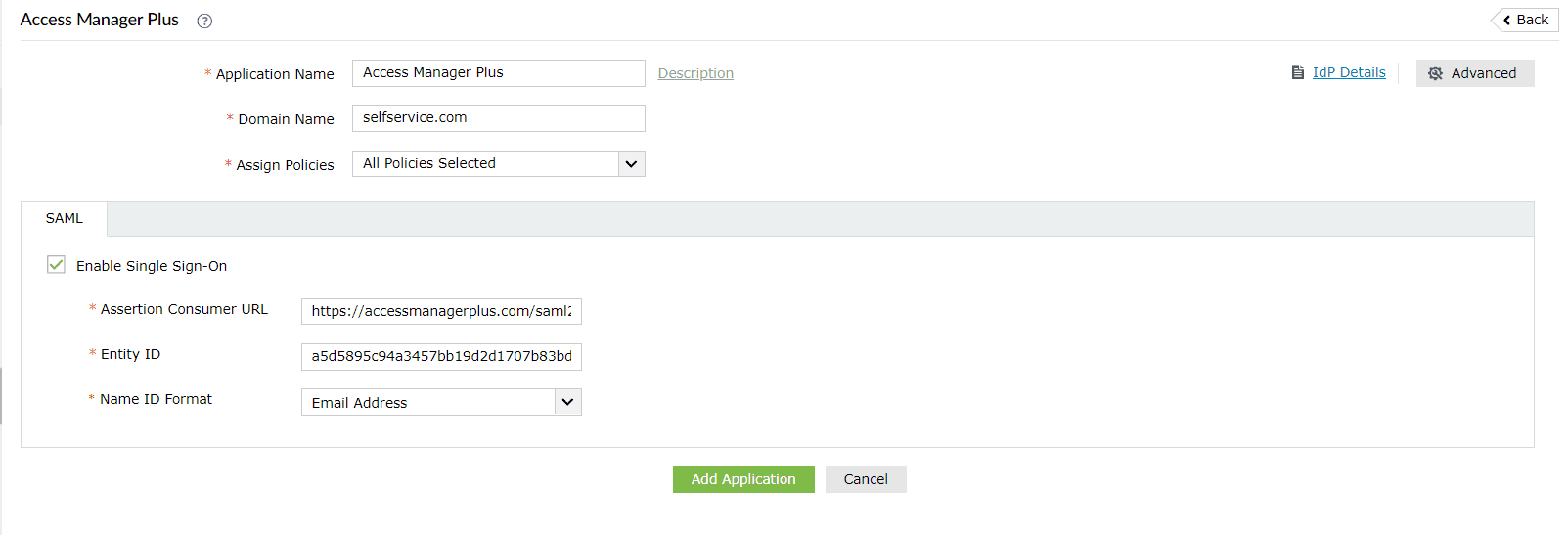Configuring SAML SSO for ManageEngine Access Manager Plus
The following steps will help you enable single sign-on (SSO) to Access Manager Plus from ADSelfService Plus.
Prerequisites
- Ensure that the ADSelfService Plus server can be accessed through an HTTPS connection (the Access URL must be configured as HTTPS).
- Log in to ADSelfService Plus as an administrator.
- Navigate to Configuration > Self-Service > Password Sync/Single Sign On > Add Application, and select Access Manager Plus from the applications displayed.
Note: You can also find Access Manager Plus from the search bar located in the left pane or the alphabet-wise navigation option in the right pane.
- On the Access Manager Plus configuration page, click IdP Details in the top-right corner of the screen. A pop-up will appear.
- You can configure the identity provider details in Access Manager Plus by either uploading the metadata file or entering the details manually.
- Uploading the metadata file: Download the metadata file to be uploaded during the configuration of Access Manager Plus by clicking the Download IdP Metadata link.
- For manual configuration: Copy the Entity ID, Login URL, and Logout URL, which will be used during the configuration of Access Manager Plus. Download the SSO certificate by clicking the Download X.509 Certificate link.
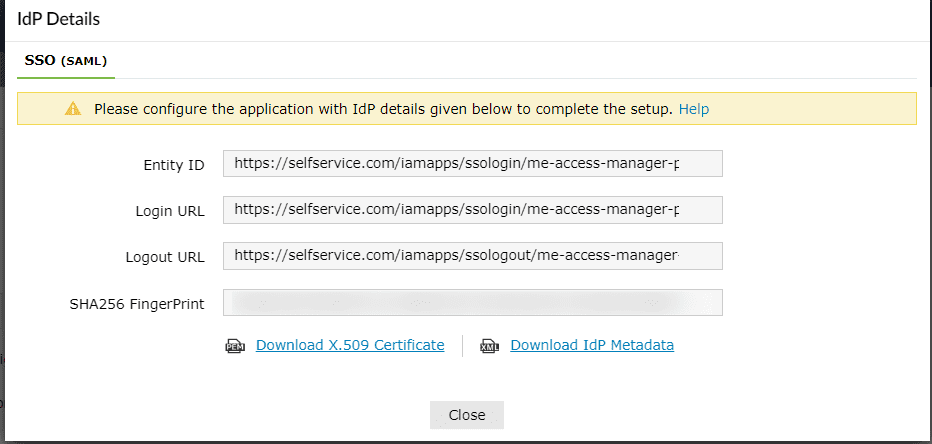
Access Manager Plus (service provider) configuration steps
- Log in to Access Manager Plus with administrator credentials.
- Navigate to Admin > SAML Single Sign-On.
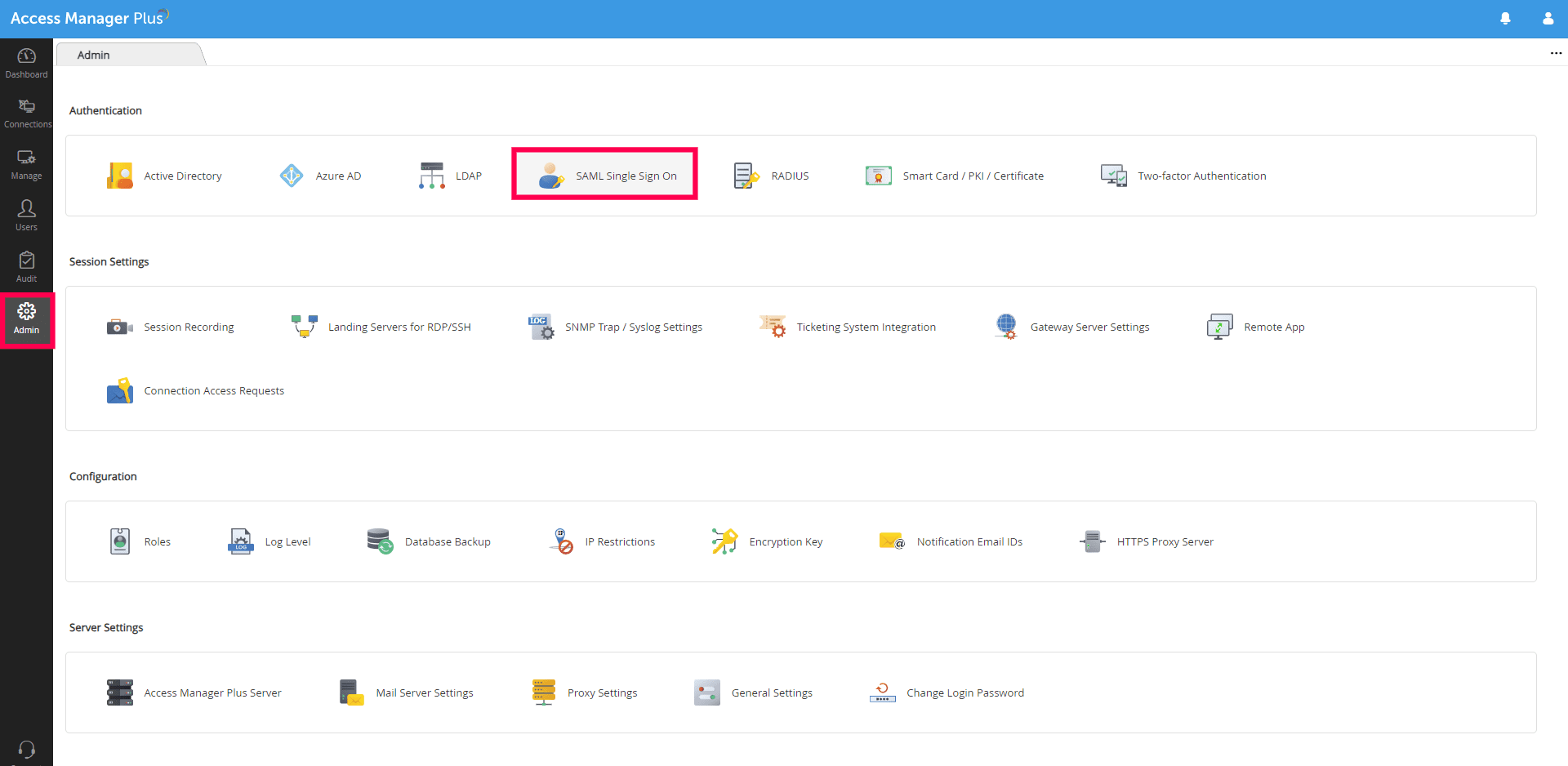
- Copy the values of the Entity Id and the Assertion Consumer URL from the Service Provider Details section; these will be used later.
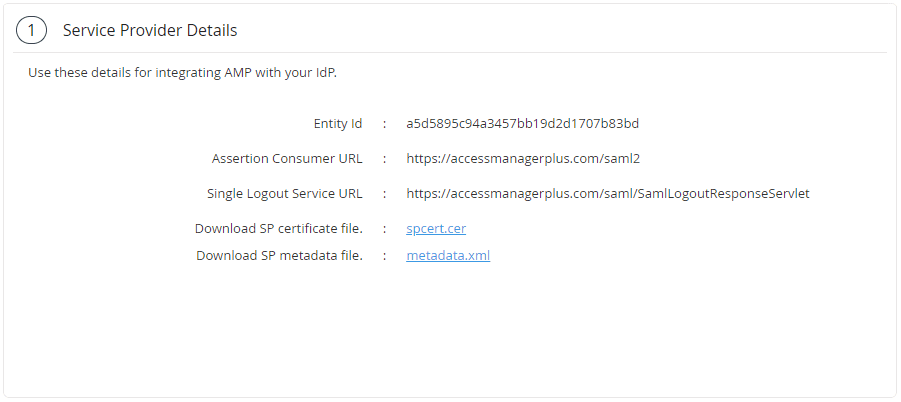
- In the Configure Identity Provider Details section, you can either choose the Upload IdP metadata file option or the Configure IdP information manually option.
- If you choose the Upload IdP metadata file option, upload the metadata file downloaded in step 5a of the prerequisites and click Upload.
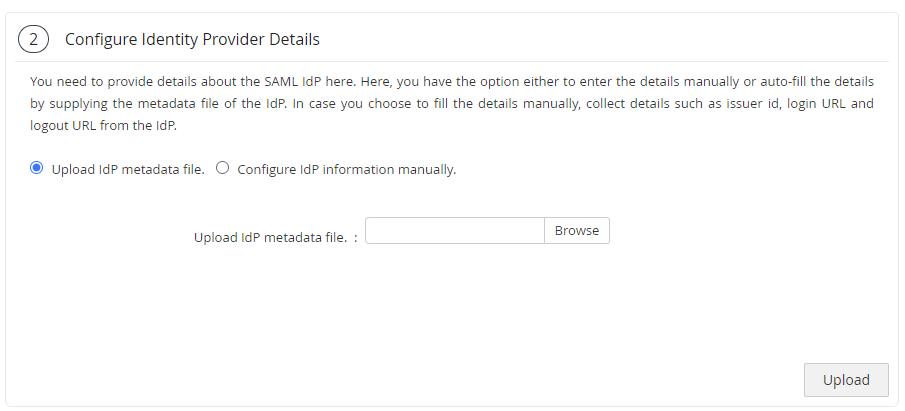
- If you choose the Configure IdP information manually option, paste the Entity ID value copied in step 5b of the Prerequisites in the Issuer field.
- In the IdP Login URL field, enter the Login URL value copied in step 5b of the Prerequisites.
- Choose the HTTP-Redirect binding option in the Protocol Binding field.
- In the IdP Logout URL field, enter the Logout URL value copied in step 5b of the Prerequisites.
Note: The Logout URL is optional and can be skipped if single logout (automatically log out from ADSelfService Plus when logging out from Access Manager Plus) is not required.
- Click Save.
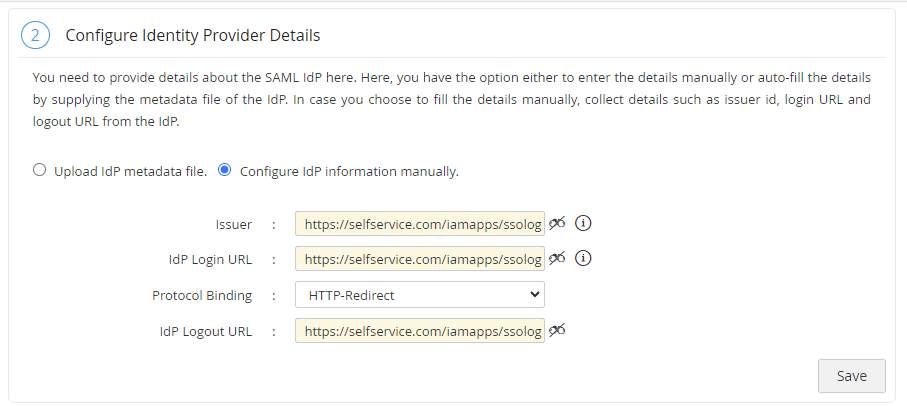
- In the Import IdP's Certificate section, select the Upload IdP Cert File now option.
- In the Import Certificate field, upload the X.509 certificate downloaded in step 5b of the Prerequisites and click Save.
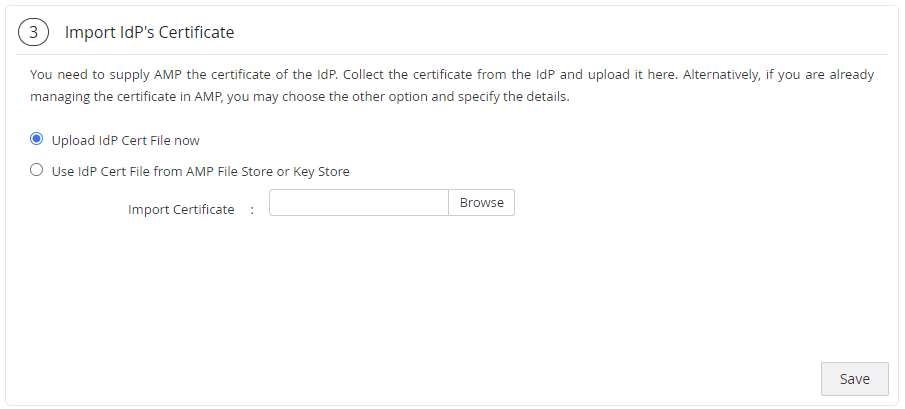
- In the Enable/Disable SAML Single Sign On section, click the Enable Now button.

ADSelfService Plus (identity provider) configuration steps
- Switch to ADSelfService Plus' Access Manager Plus configuration page.
- Enter the Application Name and Description.
- Enter the Domain Name of your Access Manager Plus account. For example, if you use johndoe@amp.com to log in to Access Manager Plus, then amp.com is the domain name.
- In the Assign Policies field, select the policies for which SSO needs to be enabled.
Note: ADSelfService Plus allows you to create OU- and group-based policies for your AD domains. To create a policy, go to Configuration > Self-Service > Policy Configuration > Add New Policy.
- Select the SAML tab and check Enable Single Sign-On.
- In the Assertion Consumer URL field, enter the Assertion Consumer URL copied in step 3 of Access Manager Plus configuration.
- In the Entity ID field, enter the Entity Id value copied in step 3 of Access Manager Plus configuration.
- In the Name ID Format field, choose the format for the user login attribute value specific to the application.
Note: Use Unspecified as the default option if you are unsure about the format of the login attribute value used by the application.
- Click Add Application.
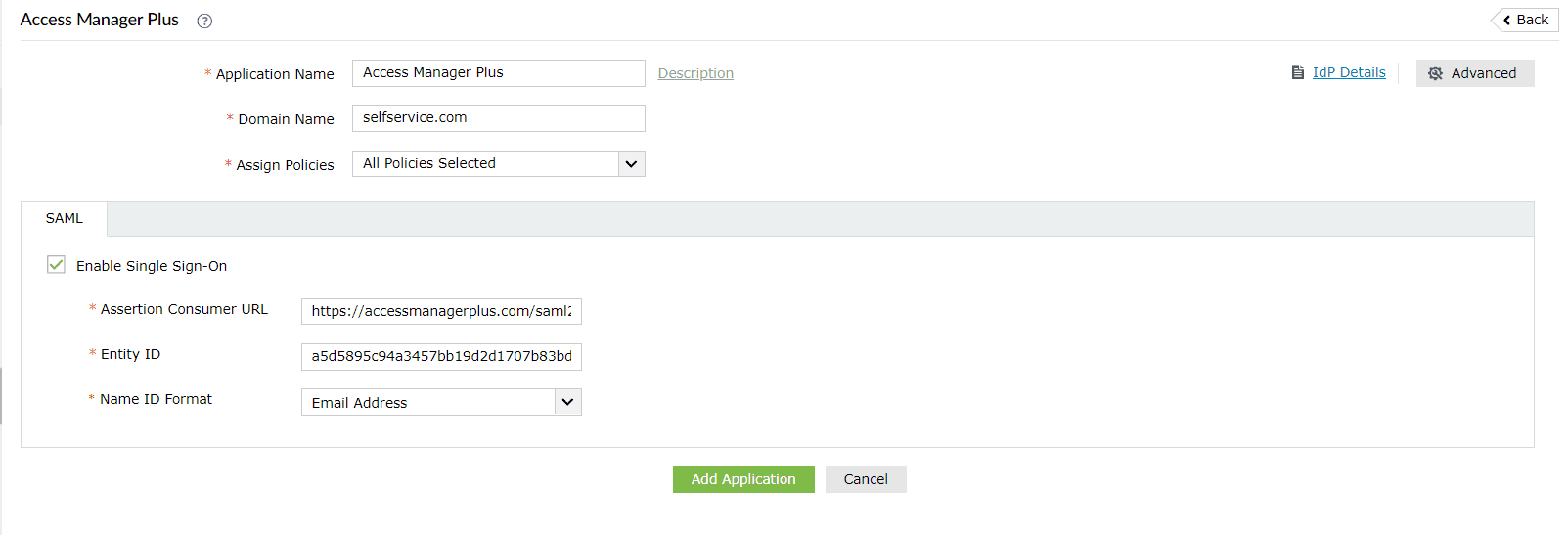
Your users should now be able to sign in to Access Manager Plus through the ADSelfService Plus portal.
Note: For Access Manager Plus, both SP-initiated and IdP-initiated flows are supported
Don't see what you're looking for?
-
Visit our community
Post your questions in the forum.
-
Request additional resources
Send us your requirements.
-
Need implementation assistance?
Try OnboardPro