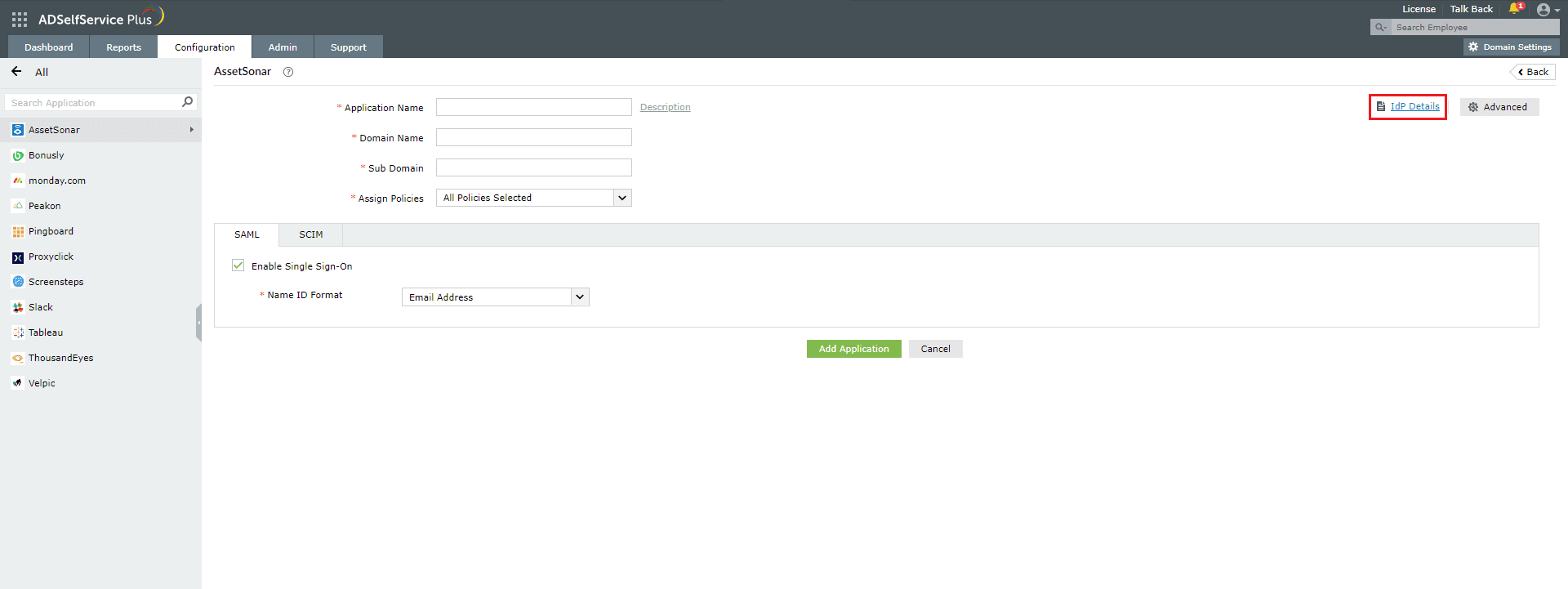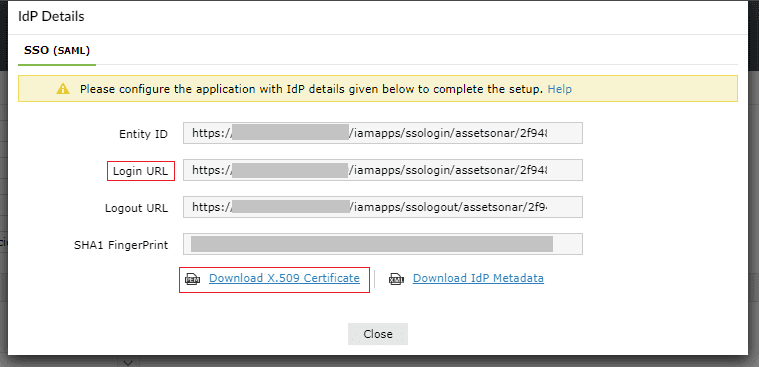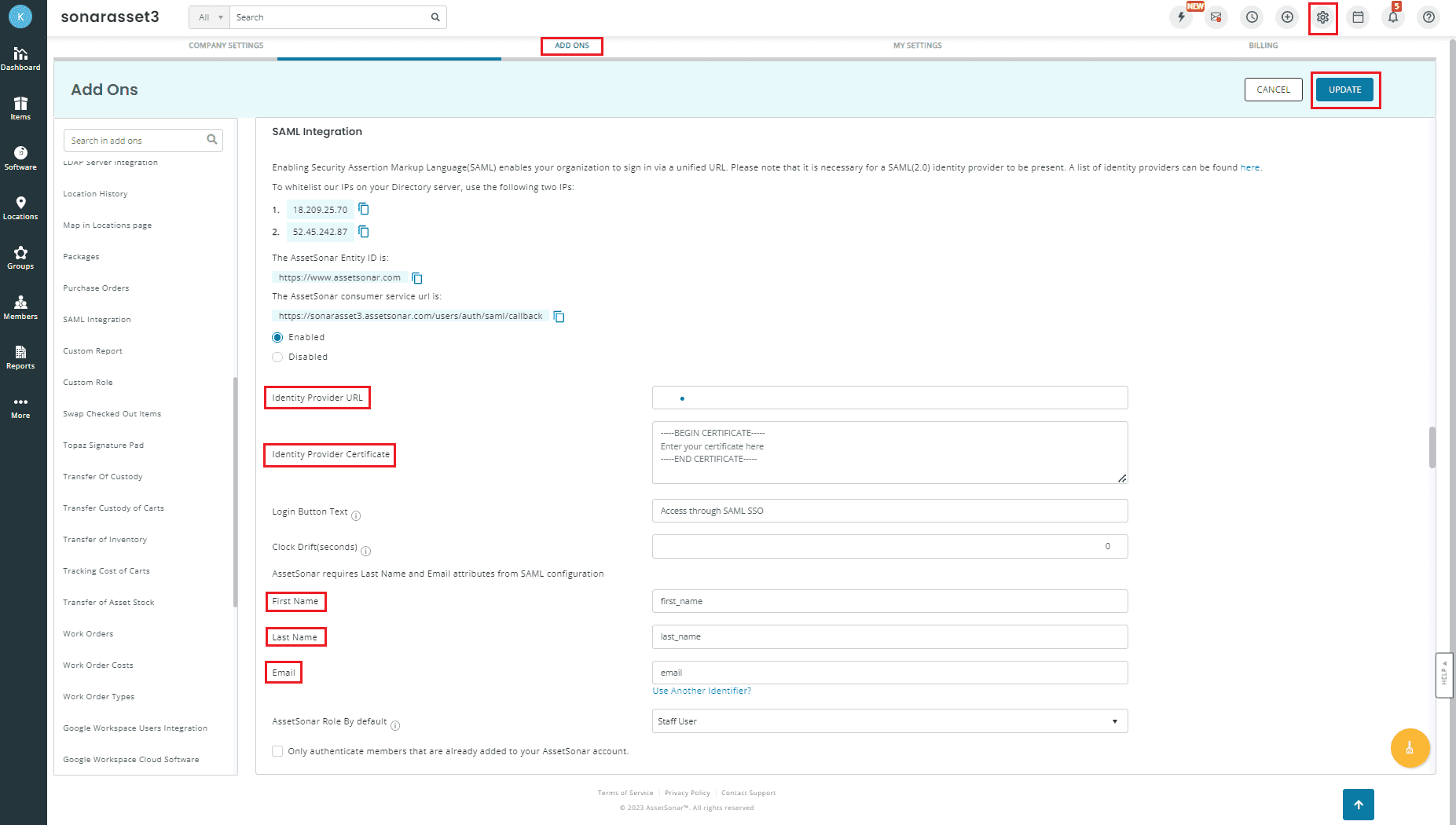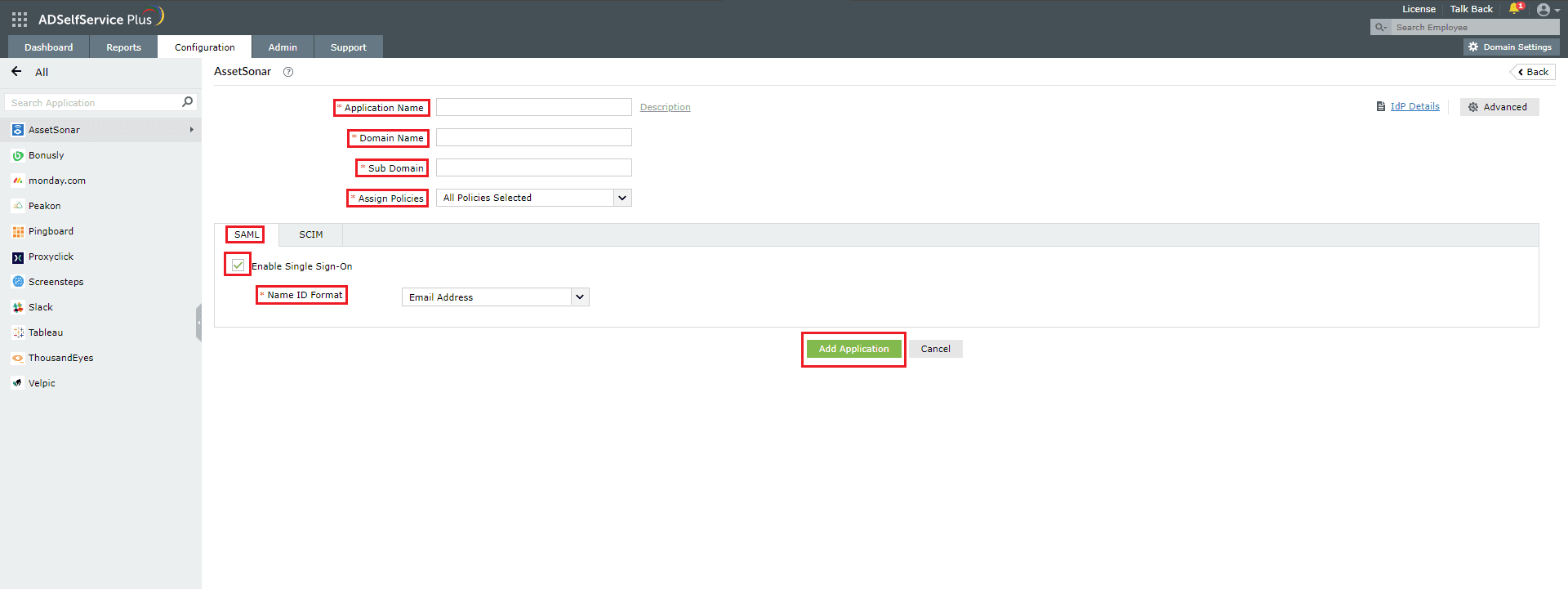Configuring SAML SSO for AssetSonar
These steps will guide you through setting up the single sign-on (SSO) functionality between ADSelfService Plus and AssetSonar.
Prerequisite
- Log in to ADSelfService Plus as an administrator.
- Navigate to Configuration > Self-Service > Password Sync/Single Sign On > Add Application, and select AssetSonar from the applications displayed.
Note: You can also find the AssetSonar application from the search bar located in the left pane or the alphabet wise navigation option in the right pane.
- On the AssetSonar configuration page, click IdP details in the top-right corner of the screen.
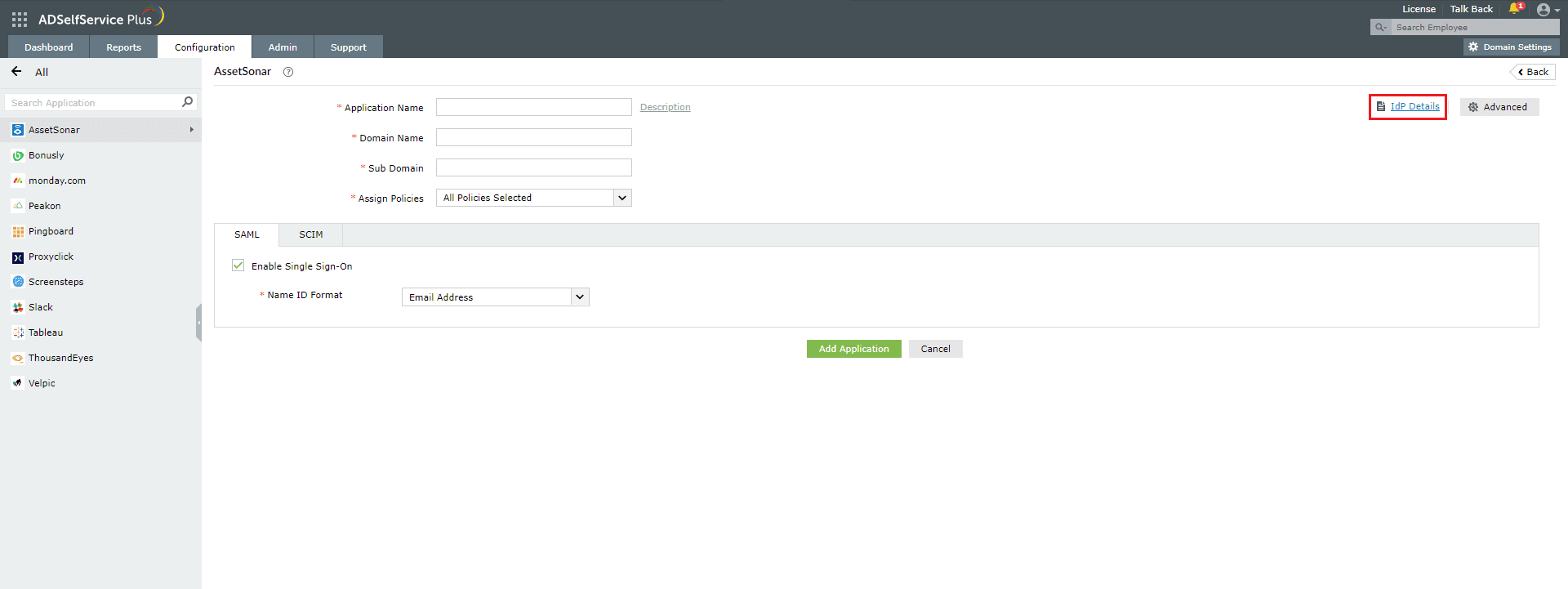
- In the pop-up that appears, copy the Login URL and download the SSO certificate by clicking Download X.509 Certificate.
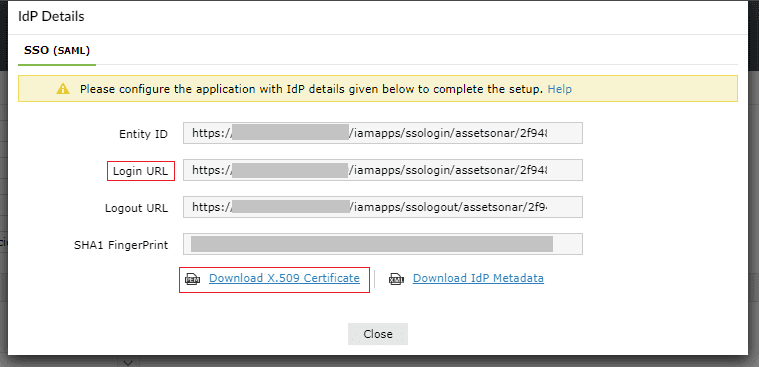
AssetSonar (Service Provider) configuration steps
- Log in to AssetSonar with an administrator’s credentials.
- Navigate to Settings > ADD ONS and select SAML Integration.
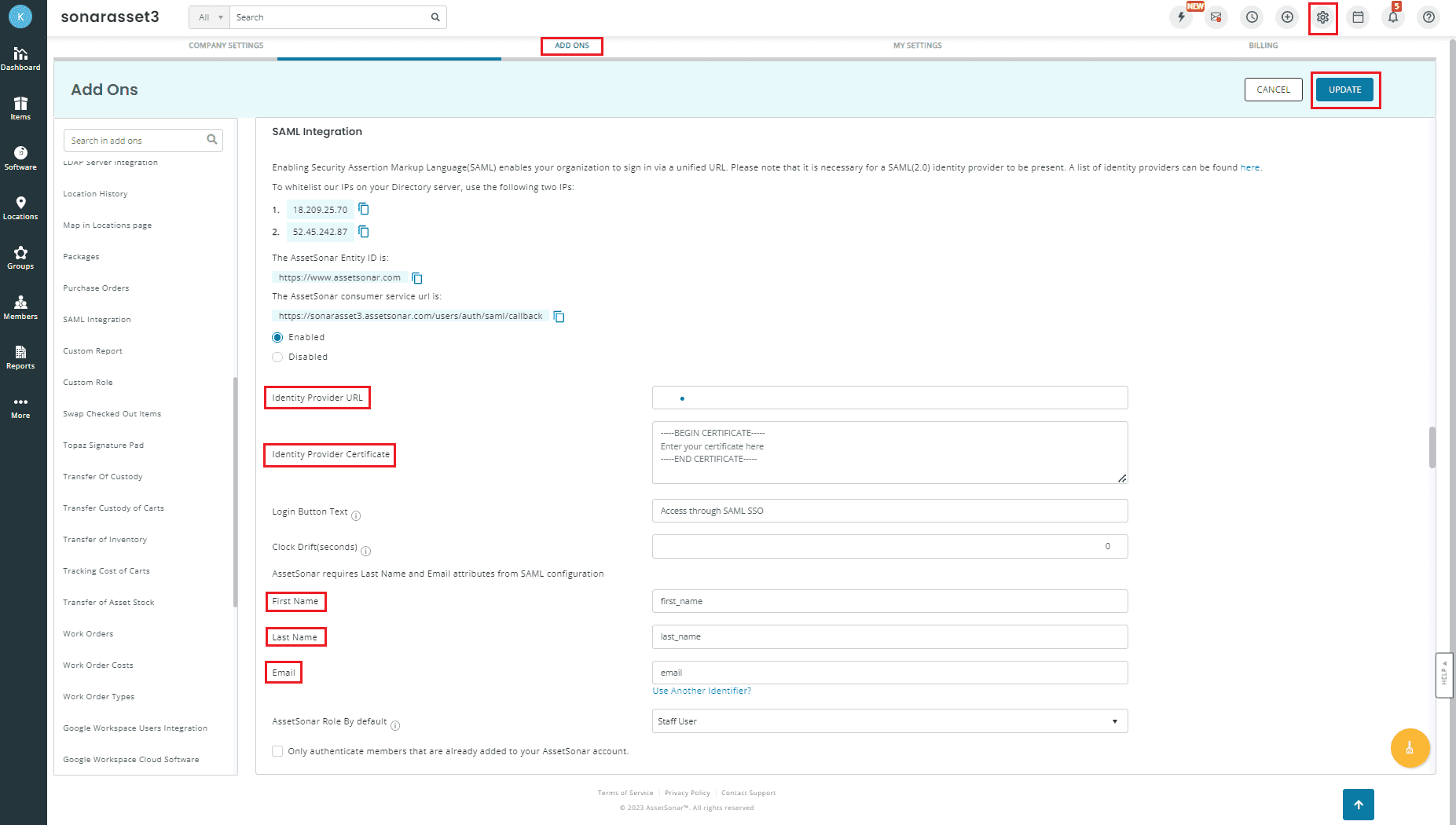
- Select Enabled to configure SAML-based SSO.
- Paste the Login URL copied in Step 4 of Prerequisite in the Identity Provider URL field.
- Enter the content of the X.509-Certificate downloaded in Step 4 of Prerequisite in the Identity Provider Certificate field.
- Retain the First Name, Last Name, and Email fields values as first_name, last_name, and email, respectively.
- Click UPDATE.
ADSelfService Plus (Identity Provider) configuration steps
- Now, switch to the ADSelfService Plus AssetSonar configuration page.
- Enter the Application Name and Description.
- Enter the Domain name of your AssetSonar account. For example, if you use johndoe@thinktodaytech.com to log in to AssetSonar, then thinktodaytech.com is the domain name.
- In the Sub Domain field, enter the subdomain name of your AssetSonar account. For example, if your AssetSonar URL is https://xyzcorp.assetsonar.com, then xyzcorp is the subdomain.
- In the Assign Policies field, select the policies for which SSO needs to be enabled.
Note: ADSelfService Plus allows you to create OU and group-based policies for your AD domains. To create a policy, go to Configuration > Self-Service > Policy Configuration > Add New Policy.
- Select the SAML tab and check Enable Single Sign-On.
- In the Name ID Format field, choose the format for the user login attribute value specific to the application.
Note: Use Unspecified as the default option if you are unsure about the format of the login attribute value used by the application.
- Click Add Application.
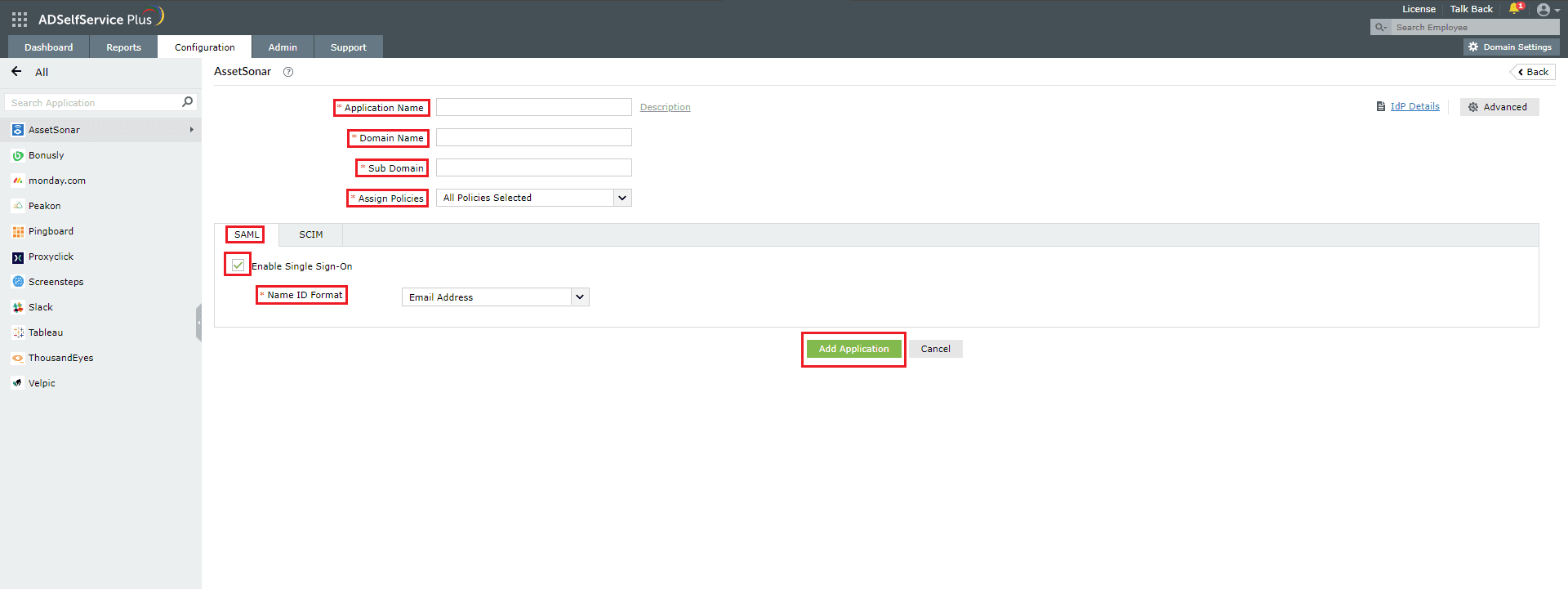
Your users should now be able to sign in to AssetSonar through ADSelfService Plus.
Note: For AssetSonar, SSO is supported for SP and IDP initiated flow.
Don't see what you're looking for?
-
Visit our community
Post your questions in the forum.
-
Request additional resources
Send us your requirements.
-
Need implementation assistance?
Try OnboardPro